使用Latex制作分享,演讲,Presentation用的Slides,PPT——Beamer教程
【摘要】
1、什么是Beamer
什么是Slides?
Slides指的是幻灯片,常见的包括Microsoft 的PPT, macOS的Keynote,Google的Google Slides等。
什么是Be...
1、什么是Beamer
什么是Slides?
- Slides指的是幻灯片,常见的包括Microsoft 的PPT, macOS的Keynote,Google的Google Slides等。
什么是Beamer?
- Beamer 是一个用于创建演示文稿 LaTeX 的文档类。
- 作为LaTeX的一个文档类,Beamer文档和LaTeX文档一样都是纯文本文件。且beamer兼容LaTeX常见的命令,拥有LaTeX所拥有的绝大多数优点,排版美观,且能够更加专注于编写文档时的思路。
- 因此Beamer经常被用于制作各种学术场合分享用的PPT。

2、如何使用Beamer
从一个简易的模板开始
\documentclass{Beamer}声明Beamer演示文稿
\begin{document}前的区域为导言区
\document文档
\frame页面- 单行内容
\frame{xxx}
多行内容\begin{frame}xxx\end{frame}
\documentclass{beamer}
\title{Sample title}
\author{Anonymous}
\institute{Overleaf}
\date{2021}
\begin{document}
%标题页
\frame{\titlepage}
%slide页面
\begin{frame}
\frametitle{Sample frame title}
This is some text in the first frame. This is some text in the first frame. This is some text in the first frame.
\end{frame}
\end{document}
- 1
- 2
- 3
- 4
- 5
- 6
- 7
- 8
- 9
- 10
- 11
- 12
- 13
- 14
- 15
- 16
- 17
- 18
- 19

beamer内置有许多不同的主题可以使用
更多可以参考:https://blog.csdn.net/zhouxiaowei1120/article/details/82818295
通过\usetheme{xxx}指定使用的主题
\documentclass{beamer}
\title{Sample title}
\author{Anonymous}
\institute{Overleaf}
\date{2021}
\usetheme{Madrid}
\usecolortheme{beaver} %一个主题可以与一个颜色主题相结合,以改变不同元素使用的颜色
\begin{document}
%标题页
\frame{\titlepage}
%slide页面
\begin{frame}
\frametitle{Sample frame title}
This is some text in the first frame. This is some text in the first frame. This is some text in the first frame.
\end{frame}
\end{document}
- 1
- 2
- 3
- 4
- 5
- 6
- 7
- 8
- 9
- 10
- 11
- 12
- 13
- 14
- 15
- 16
- 17
- 18
- 19
- 20
- 21
- 22
- 23


在frame中可以使用高亮
\documentclass{beamer}
\title{Sample title}
\author{Anonymous}
\institute{Overleaf}
\date{2021}
\usetheme{Madrid}
\usecolortheme{beaver}
\begin{document}
%标题页
\frame{\titlepage}
%slide页面
\begin{frame}
\frametitle{Sample frame title}
This is some text in the first frame. This is some text in the first frame. This is some text in the first frame.
\end{frame}
%slide页面2
\begin{frame}
\frametitle{Sample frame title}
In this slide, some important text will be
\alert{highlighted} because it's important.
Please, don't abuse it.
\begin{block}{Remark}
Sample text
\end{block}
\begin{alertblock}{Important theorem}
Sample text in red box
\end{alertblock}
\begin{examples}
Sample text in green box. The title of the block is ``Examples".
\end{examples}
\end{frame}
\end{document}
- 1
- 2
- 3
- 4
- 5
- 6
- 7
- 8
- 9
- 10
- 11
- 12
- 13
- 14
- 15
- 16
- 17
- 18
- 19
- 20
- 21
- 22
- 23
- 24
- 25
- 26
- 27
- 28
- 29
- 30
- 31
- 32
- 33
- 34
- 35
- 36
- 37
- 38
- 39
- 40
- 41
- 42
- 43
- 44
- 45
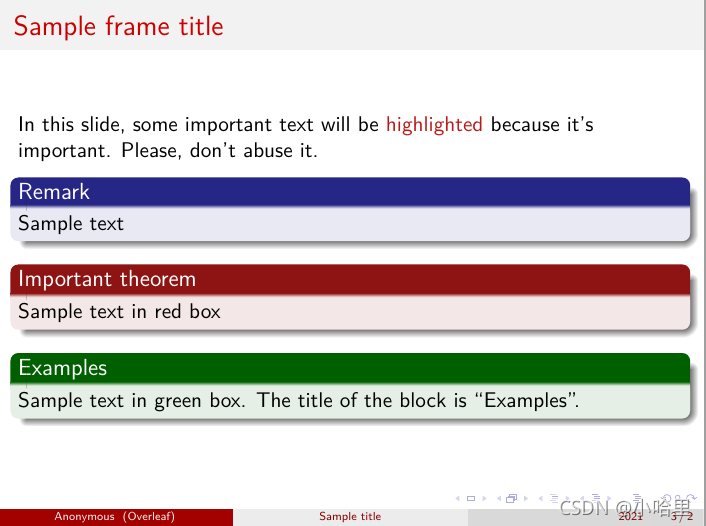
3、Beamer模板下载
一些有名的民间Github开源项目?
- SJTU:https://github.com/sjtug/SJTUBeamer
- PKU:https://github.com/inFaaa/PKU-Beamer-Theme
- THU:https://github.com/YangLaTeX/thubeamer
- ZJU:https://github.com/corenel/zju-beamer-theme
- CQU:https://github.com/Wusir2018/CQU-Beamer-LaTex
- CNNU:https://github.com/K-JW/CCNU_BeamerTemplate
- SEU:https://github.com/TouchFishPioneer/SEU-Beamer-Slide
- SYSU:https://github.com/yxnchen/sysu-beamer-template
- RUC:https://github.com/andelf/ruc-beamer-template
- Waseda:https://github.com/fuujiro/Waseda-Beamer-Slide
- HUST:https://github.com/Urinx/LaTeX-PPT-Template




F、参考资料
一份其实很短的 LaTeX 入门文档:https://liam.page/2014/09/08/latex-introduction/
LaTeX Beamer 笔记:https://blog.csdn.net/SmalOSnail/article/details/120649809
文章来源: gwj1314.blog.csdn.net,作者:小哈里,版权归原作者所有,如需转载,请联系作者。
原文链接:gwj1314.blog.csdn.net/article/details/121423835
【版权声明】本文为华为云社区用户转载文章,如果您发现本社区中有涉嫌抄袭的内容,欢迎发送邮件进行举报,并提供相关证据,一经查实,本社区将立刻删除涉嫌侵权内容,举报邮箱:
cloudbbs@huaweicloud.com
- 点赞
- 收藏
- 关注作者


评论(0)