Element-UI登录页面案例分享(Demo)
【摘要】
【辰兮要努力】:hello你好我是辰兮,很高兴你能来阅读,昵称是希望自己能不断精进,向着优秀程序员前行! 博客来源于项目以及编程中遇到的问题总结,偶尔会有读书分享,我会陆续更新Java前端、后台、...
【辰兮要努力】:hello你好我是辰兮,很高兴你能来阅读,昵称是希望自己能不断精进,向着优秀程序员前行!
博客来源于项目以及编程中遇到的问题总结,偶尔会有读书分享,我会陆续更新Java前端、后台、数据库、项目案例等相关知识点总结,感谢你的阅读和关注,希望我的博客能帮助到更多的人,分享获取新知,大家一起进步!
吾等采石之人,应怀大教堂之心,愿你们奔赴在各自的热爱中…
最近打算系统的整理一下一个vue + element-ui框架的简单应用。分模块整理一下demo,以及部分基础知识,分享给初学者,同时自己也多反思学习。
简单的分享一个登录vue + element-ui逻辑
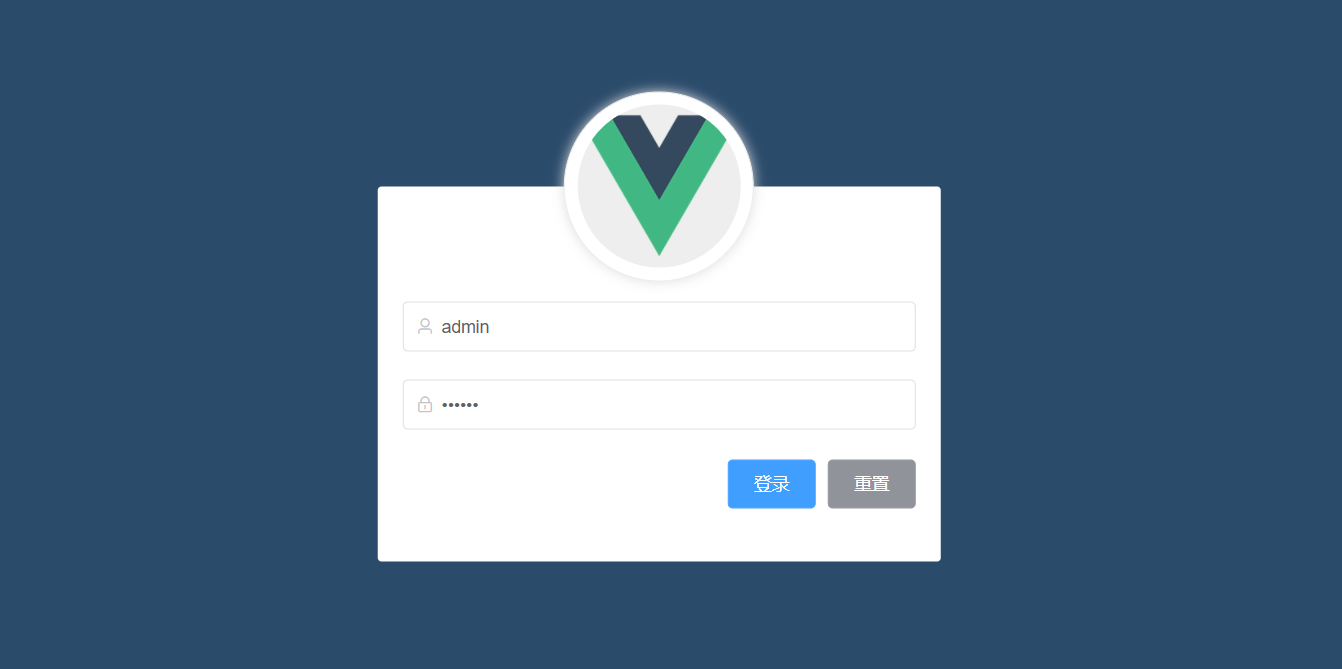
注意事项:
1、正则表达式的相关校验(电话号码,邮箱登录校验等等)
2、登录 如果成功路由跳转到下一个页面 如果失败弹出提示
相关页面的详情,我在如下代码写了很详细的备注,一起学习,共同进步
<template>
<div class="login_container">
<div class="login_box">
<!-- 头像 -->
<div class="avatar_box">
<img src="../assets/logo.png" alt="">
</div>
<!-- 表单 -->
<el-form ref="LoginFormRef" :model="loginForm" label-width="0" :rules="LoginFormRules" class="login_form">
<el-form-item prop="username">
<!-- 用户名-->
<el-input v-model="loginForm.username" prefix-icon="el-icon-user"></el-input>
</el-form-item>
<!-- 密码-->
<el-form-item prop="password">
<el-input v-model="loginForm.password" prefix-icon="el-icon-lock" type="password"></el-input>
</el-form-item>
<el-form-item class="btns">
<el-button type="primary" @click="login">登录</el-button>
<el-button type="info" @click="resetLoginForm">重置</el-button>
</el-form-item>
</el-form>
</div>
</div>
</template>
<script>
export default {
data() {
return {
// 登录的初始化数据:备注默认应该是空
loginForm:{
username:'',
password:''
},
// 正则表达式的相关校验
LoginFormRules:{
username:[
{ required: true, message: '请输入用户名', trigger: 'blur' },
],
password:[
{ required: true, message: '请输入密码', trigger: 'blur' },
]
}
}
},
methods: {
// 清空表单的校验
resetLoginForm() {
this.$refs.LoginFormRef.resetFields()
},
//登录的方法:登录逻辑写里面
login() {
//首先是校验如果正则的校验通过 -->> 执行数据传输
this.$refs['LoginFormRef'].validate(async (valid) => {
if (valid) {
//简单的在main.js里面配置了一下如下
//Vue.prototype.$http = axios
//axios.defaults.baseURL = 'https://localhost:8080/api/private/v1/'
//执行数据的交互过程 --即对服务端对应接口进行访问
const {data:res} = await this.$http.post('login',this.loginForm)
//正常这里是要分情况写: 1.如果成功 登录到首页面 2.如果失败 弹出对应的提示
if (res.meta.status==200){
this.$message({
message:'登录成功',
type:'success'
})
//如果登录成功存储token
window.sessionStorage.setItem('token',res.data.token)
//跳到首页面 这里是根据路由跳转
this.$router.push('/home')
}else{
this.$message({
message:res.meta.msg,
type:'error'
})
}
} else {
return false
}
})
}
}
}
</script>
<style lang="less" scoped>
.login_container{
background-color: #2b4b6b;
height: 100%;
}
.login_box{
width: 450px;
height: 300px;
background-color: #fff;
border-radius: 3px;
position: absolute;
left: 50%;
top: 50%;
transform: translate(-50%,-50%)
}
.avatar_box{
width: 130px;
height: 130px;
border: 1px solid #eee;
border-radius: 50%;
padding: 10px;
box-shadow: 0 0 10px #ddd;
position: absolute;
left:50%;
transform: translate(-50%,-50%);
background-color: #fff;
img{
width: 100%;
height: 100%;
border-radius: 50%;
background-color: #eee;
}
}
.login_form{
position: absolute;
bottom: 0;
width: 100%;
padding: 20px;
box-sizing: border-box;
}
.btns{
display: flex;
justify-content:flex-end;
}
</style>>
- 1
- 2
- 3
- 4
- 5
- 6
- 7
- 8
- 9
- 10
- 11
- 12
- 13
- 14
- 15
- 16
- 17
- 18
- 19
- 20
- 21
- 22
- 23
- 24
- 25
- 26
- 27
- 28
- 29
- 30
- 31
- 32
- 33
- 34
- 35
- 36
- 37
- 38
- 39
- 40
- 41
- 42
- 43
- 44
- 45
- 46
- 47
- 48
- 49
- 50
- 51
- 52
- 53
- 54
- 55
- 56
- 57
- 58
- 59
- 60
- 61
- 62
- 63
- 64
- 65
- 66
- 67
- 68
- 69
- 70
- 71
- 72
- 73
- 74
- 75
- 76
- 77
- 78
- 79
- 80
- 81
- 82
- 83
- 84
- 85
- 86
- 87
- 88
- 89
- 90
- 91
- 92
- 93
- 94
- 95
- 96
- 97
- 98
- 99
- 100
- 101
- 102
- 103
- 104
- 105
- 106
- 107
- 108
- 109
- 110
- 111
- 112
- 113
- 114
- 115
- 116
- 117
- 118
- 119
- 120
- 121
- 122
- 123
- 124
- 125
- 126
- 127
- 128
- 129
- 130
- 131
- 132
- 133
- 134
- 135
- 136
- 137
- 138
下期Element-UI案例见!
非常感谢你阅读到这里,如果这篇文章对你有帮助,希望能留下你的点赞👍 关注❤️ 分享👥 留言💬thanks!!!
2021年2月27日21:54:31 愿你们奔赴在自己的热爱里!
文章来源: blessing.blog.csdn.net,作者:辰兮要努力,版权归原作者所有,如需转载,请联系作者。
原文链接:blessing.blog.csdn.net/article/details/114194678
【版权声明】本文为华为云社区用户转载文章,如果您发现本社区中有涉嫌抄袭的内容,欢迎发送邮件进行举报,并提供相关证据,一经查实,本社区将立刻删除涉嫌侵权内容,举报邮箱:
cloudbbs@huaweicloud.com
- 点赞
- 收藏
- 关注作者



评论(0)