Docker快速安装Nginx并挂载目录
【摘要】 Docker快速安装Nginx并挂载目录
如果还有没有安装docker的小伙伴可参考我下面这篇文章,绝对无坑
无坑Docker安装教程
1、拉取nginx镜像
// 拉取最新的nginxdocker镜像命令
docker pull nginx

2、创建挂载目录
要在根目录下创建
cd /
mkdir mydata
cd mydata
mkdir nginx
cd nginx/
mkdir logs
mkdir html
mkdir conf
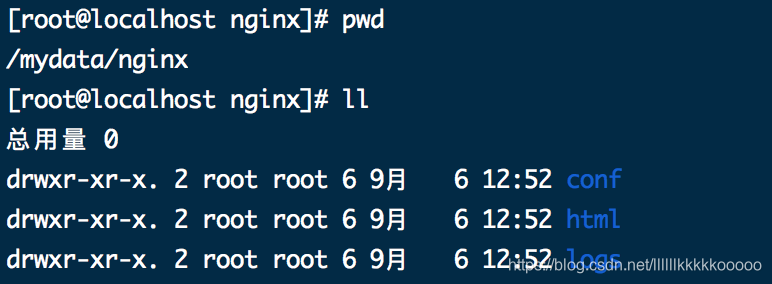
3、在刚创建的conf文件夹下新建nginx.conf文件
touch nginx.conf
将以下内容填到nginx.conf文件中
user nginx; #设置nginx服务的系统使用用户
worker_processes 1; #工作进程数
error_log /var/log/nginx/error.log warn; #nginx的错误日志
pid /var/run/nginx.pid; #nginx启动时候的pid
events {
worker_connections 1024; #每个进程允许的最大连接数
}
http { #http请求配置,一个http可以包含多个server
#定义 Content-Type
include /etc/nginx/mime.types;
default_type application/octet-stream;
#日志格式 此处main与access_log中的main对应
#$remote_addr:客户端地址
#$remote_user:http客户端请求nginx认证的用户名,默认不开启认证模块,不会记录
#$timelocal:nginx的时间
#$request:请求method + 路由 + http协议版本
#status:http reponse 状态码
#body_bytes_sent:response body的大小
#$http_referer:referer头信息参数,表示上级页面
#$http_user_agent:user-agent头信息参数,客户端信息
#$http_x_forwarded_for:x-forwarded-for头信息参数
log_format main '$http_user_agent' '$remote_addr - $remote_user [$time_local] "$request" '
'$status $body_bytes_sent "$http_referer" '
'"$http_user_agent" "$http_x_forwarded_for"';
#访问日志,后面的main表示使用log_format中的main格式记录到access.log中
access_log /var/log/nginx/access.log main;
#nginx的一大优势,高效率文件传输
sendfile on;
#tcp_nopush on;
#客户端与服务端的超时时间,单位秒
keepalive_timeout 65;
#gzip on;
server { #http服务,一个server可以配置多个location
listen 80; #服务监听端口
server_name localhost; #主机名、域名
#charset koi8-r;
#access_log /var/log/nginx/host.access.log main;
location / {
root /usr/share/nginx/html; #页面存放目录
index index.html index.htm; #默认页面
}
#error_page 404 /404.html;
# 将500 502 503 504的错误页面重定向到 /50x.html
error_page 500 502 503 504 /50x.html;
location = /50x.html { #匹配error_page指定的页面路径
root /usr/share/nginx/html; #页面存放的目录
}
# proxy the PHP scripts to Apache listening on 127.0.0.1:80
#
#location ~ \.php$ {
# proxy_pass http://127.0.0.1;
#}
# pass the PHP scripts to FastCGI server listening on 127.0.0.1:9000
#
#location ~ \.php$ {
# root html;
# fastcgi_pass 127.0.0.1:9000;
# fastcgi_index index.php;
# fastcgi_param SCRIPT_FILENAME /scripts$fastcgi_script_name;
# include fastcgi_params;
#}
# deny access to .htaccess files, if Apache's document root
# concurs with nginx's one
#
#location ~ /\.ht {
# deny all;
#}
}
include /etc/nginx/conf.d/*.conf;
}
4、运行容器并把nginx容器的配置文件挂载到主机
docker run -d -p 80:80 --name nginx --privileged=true -v /mydata/nginx/conf/nginx.conf:/etc/nginx/nginx.conf -v /mydata/nginx/html:/etc/nginx/html -v /mydata/nginx/log:/var/log/nginx nginx
5、查看已启动的容器
docker ps

6、打开浏览器访问主机ip
在浏览器地址栏输入自己虚拟机的ip地址出现以下界面即为成功!
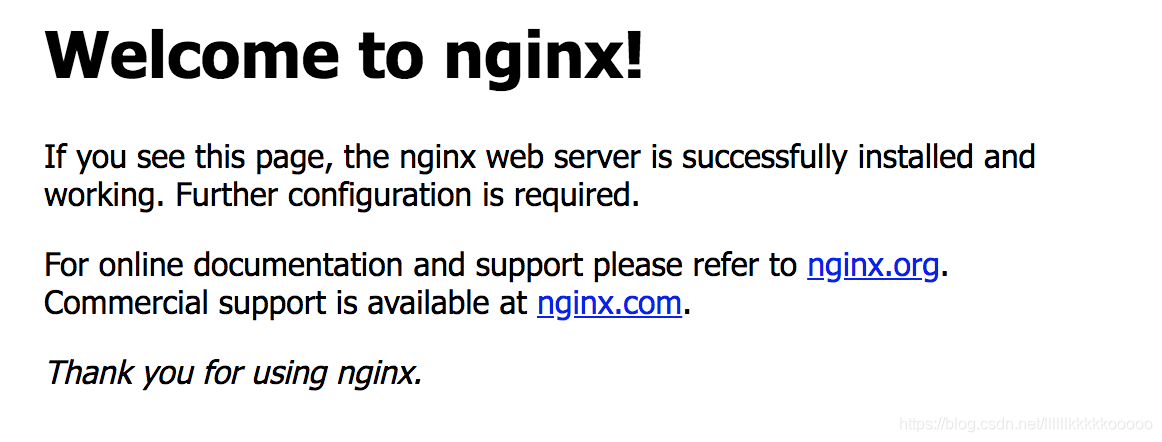
博主会持续更新,有兴趣的小伙伴可以点赞、关注和收藏下哦,你们的支持就是我创作最大的动力!

【版权声明】本文为华为云社区用户原创内容,未经允许不得转载,如需转载请自行联系原作者进行授权。如果您发现本社区中有涉嫌抄袭的内容,欢迎发送邮件进行举报,并提供相关证据,一经查实,本社区将立刻删除涉嫌侵权内容,举报邮箱:
cloudbbs@huaweicloud.com
- 点赞
- 收藏
- 关注作者


评论(0)