简简单单搞一个实用的Android端搜索框
Hello啊老铁们,今天带来一个非常实用的自定义搜索框,包含了搜索框、热门搜索列表、最近搜索列表等常见的功能,有类似的,大家可以直接复用,将会大大节约您的开发时间,有一点,很负责任的告诉大家,实现这个没什么技术含量,就是很简单的自定义组合View,本文除了使用介绍,我也会把具体的实现过程分享给大家。
今天的内容大概如下:
1、效果展示
2、快速使用及属性介绍
3、具体代码实现
4、开源地址及总结
一、效果展示
效果很常见,就是平常需求中的效果,上面是搜索框,下面是最近和热门搜索列表,为了方便大家在实际需求中使用,配置了很多属性,也进行了上下控件的拆分,也就是上边搜索框和下面的搜索列表的拆分,可以按需进行使用。
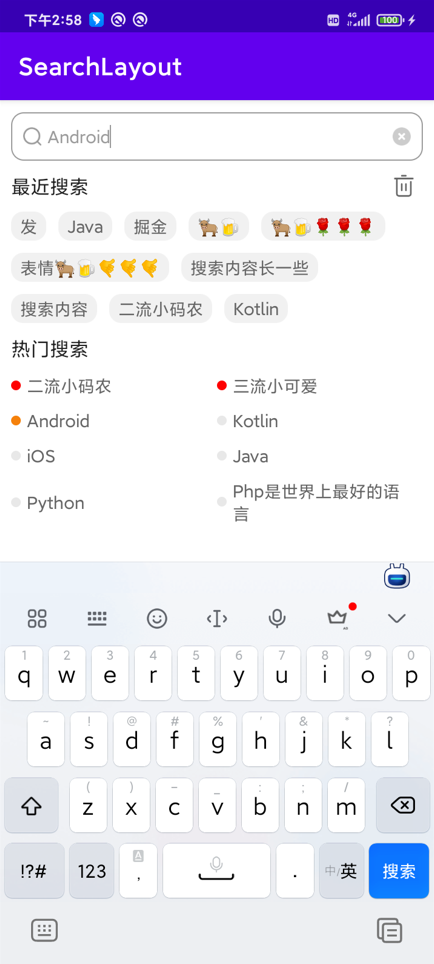
二、快速使用及属性介绍
快速使用
目前已经发布至远程Maven,大家可以进行远程依赖使用。
1、在你的根项目下的build.gradle文件下,引入maven。
allprojects {
repositories {
maven { url "https://gitee.com/AbnerAndroid/almighty/raw/master" }
}
}2、在你需要使用的Module中build.gradle文件下,引入依赖。
dependencies {
implementation 'com.vip:search:1.0.0'
}具体代码
1、xml中引入SearchLayout(搜索框)和SearchList(搜索列表),在实际开发中,根据需求可选择使用,二者是互不关联的。
<?xml version="1.0" encoding="utf-8"?>
<androidx.constraintlayout.widget.ConstraintLayout xmlns:android="http://schemas.android.com/apk/res/android"
xmlns:app="http://schemas.android.com/apk/res-auto"
xmlns:tools="http://schemas.android.com/tools"
android:layout_width="match_parent"
android:layout_height="match_parent"
android:paddingLeft="10dp"
android:paddingRight="10dp"
tools:context=".MainActivity">
<com.vip.search.SearchLayout
android:id="@+id/search_layout"
android:layout_width="match_parent"
android:layout_height="40dp"
android:layout_marginTop="10dp"
app:layout_constraintLeft_toLeftOf="parent"
app:layout_constraintTop_toTopOf="parent"
app:search_bg="@drawable/shape_stroke_10" />
<com.vip.search.SearchList
android:id="@+id/search_list"
android:layout_width="match_parent"
android:layout_height="wrap_content"
android:layout_marginTop="10dp"
app:is_hot_flex_box_or_grid="true"
app:is_visibility_history_clear="true"
app:layout_constraintTop_toBottomOf="@id/search_layout" />
</androidx.constraintlayout.widget.ConstraintLayout>2、代码逻辑,以下是测试代码,如用到实际项目,请以实际项目获取控件为主。
class MainActivity : AppCompatActivity() {
override fun onCreate(savedInstanceState: Bundle?) {
super.onCreate(savedInstanceState)
setContentView(R.layout.activity_main)
val searchLayout = findViewById<SearchLayout>(R.id.search_layout)
val searchList = findViewById<SearchList>(R.id.search_list)
searchLayout.setOnTextSearchListener({
//搜索内容改变
}, {
//软键盘点击了搜索
searchList.doSearchContent(it)
})
//设置用于测试的热门搜索列表
searchList.setHotList(getHotList())
//热门搜索条目点击事件
searchList.setOnHotItemClickListener { s, i ->
Toast.makeText(this, s, Toast.LENGTH_SHORT).show()
}
//历史搜索条目点击事件
searchList.setOnHistoryItemClickListener { s, i ->
Toast.makeText(this, s, Toast.LENGTH_SHORT).show()
}
}
/**
* AUTHOR:AbnerMing
* INTRODUCE:模拟热门搜索列表
*/
private val mTestHotList = arrayListOf(
"二流小码农", "三流小可爱", "Android",
"Kotlin", "iOS", "Java", "Python", "Php是世界上最好的语言"
)
private fun getHotList(): ArrayList<SearchBean> {
return ArrayList<SearchBean>().apply {
mTestHotList.forEachIndexed { index, s ->
val bean = SearchBean()
bean.content = s
bean.isShowLeftIcon = true
val drawable: Drawable? = if (index < 2) {
ContextCompat.getDrawable(this@MainActivity, R.drawable.shape_circle_select)
} else if (index == 2) {
ContextCompat.getDrawable(this@MainActivity, R.drawable.shape_circle_ordinary)
} else {
ContextCompat.getDrawable(this@MainActivity, R.drawable.shape_circle_normal)
}
drawable?.setBounds(0, 0, drawable.minimumWidth, drawable.minimumHeight)
bean.leftIcon = drawable
add(bean)
}
}
}
}主要方法介绍
1、搜索框监听
拿到searchLayout控件之后,调用setOnTextSearchListener方法即可,第一个方法是搜索内容发生变化会回调,第二个方法是,点击了软键盘的搜索按钮会回调,如果要在最近搜索里展示,直接调用doSearchContent方法即可。
searchLayout.setOnTextSearchListener({
//搜索内容改变
}, {
//软键盘点击了搜索
searchList.doSearchContent(it)
})
2、搜索列表点击事件
热门搜索调用setOnHotItemClickListener方法,历史搜索也就是最近搜索调用setOnHistoryItemClickListener方法,都是两个参数,第一个是文本内容,第二个是索引,也就是点的是哪一个。
//热门搜索条目点击事件
searchList.setOnHotItemClickListener { s, i ->
Toast.makeText(this, s, Toast.LENGTH_SHORT).show()
}
//历史搜索条目点击事件
searchList.setOnHistoryItemClickListener { s, i ->
Toast.makeText(this, s, Toast.LENGTH_SHORT).show()
}3、改变最近(历史)搜索item背景
有的老铁说了,默认的背景我不喜欢,能否可以动态设置,必须能!
默认背景
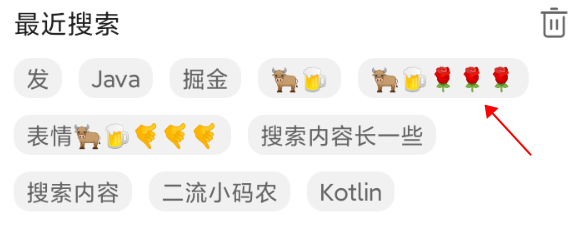
设置背景,通过setHistoryItemBg方法。
searchList.setHistoryItemBg(R.drawable.shape_solid_d43c3c_10)效果展示

4、动态设置热门搜索热度
可能有很多需求中,需要展示几个热度,有的是按照颜色区分,如下图:
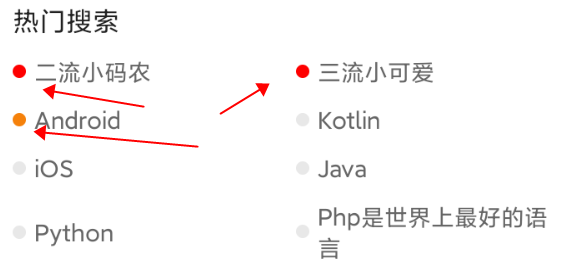
实现起来很简单,在设置热门列表(setHotList)的时候,针对传递的对象设置leftIcon即可。测试代码如下:
private fun getHotList(): ArrayList<SearchBean> {
return ArrayList<SearchBean>().apply {
mTestHotList.forEachIndexed { index, s ->
val bean = SearchBean()
bean.content = s
bean.isShowLeftIcon = true
val drawable: Drawable? = if (index < 2) {
ContextCompat.getDrawable(this@MainActivity, R.drawable.shape_circle_select)
} else if (index == 2) {
ContextCompat.getDrawable(this@MainActivity, R.drawable.shape_circle_ordinary)
} else {
ContextCompat.getDrawable(this@MainActivity, R.drawable.shape_circle_normal)
}
drawable?.setBounds(0, 0, drawable.minimumWidth, drawable.minimumHeight)
bean.leftIcon = drawable
add(bean)
}
}
}具体的哪个数据展示什么颜色,直接设置即可,想怎么展示就怎么展示。当然了除了展示不同的热度之外,还有一些其他的变量,isShowLeftIcon为是否展示文字左边的icon,textColor为当前文字的颜色,根据不同的颜色,我们也可以实现下面的效果。
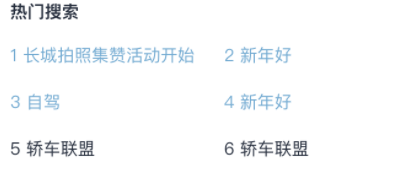
除了常见的方法之外,还提供了很多的属性操作,具体的大家可以看下面,按需使用即可。
属性介绍
为了让功能灵活多变,也为了满足更多的需求样式,目前自定义了很多属性,大家可以按自己的需要进行设置,或者直接去GitHub中下载源码更改也可以。
SearchLayout(搜索框属性)
属性 |
类型 |
概述 |
search_icon |
reference |
搜索图标,可直接从drawable或者mipmap中设置 |
search_icon_width |
dimension |
搜索图标的宽 |
search_icon_height |
dimension |
搜索图标的高 |
search_icon_left |
dimension |
搜索图标距离左边的距离 |
search_icon_delete |
reference |
搜索删除图标,右侧的删除 |
search_icon_delete_width |
dimension |
搜索删除图标的宽 |
search_icon_delete_height |
dimension |
搜索删除图标的高 |
search_icon_delete_right |
dimension |
搜索删除图标距离右边的距离 |
search_hint |
string |
搜索框占位字符 |
search_hint_color |
color |
搜索框占位字符颜色 |
search_color |
color |
搜索框文字颜色 |
search_size |
dimension |
搜索框文字大小 |
search_text_cursor |
reference |
搜索框光标 |
search_bg |
reference |
整个搜索框背景 |
SearchList(搜索列表属性)
属性 |
类型 |
概述 |
is_hot_flex_box_or_grid |
boolean |
热门搜索列表样式,是网格还是流式布局 |
is_hot_center |
boolean |
热门搜索列表样式,内容是否居中 |
hot_grid_span_count |
integer |
热门搜索列表样式,如果是网格布局,条目列数,默认2 |
hot_item_top_margin |
integer |
热门搜索列表 item距离上边的距离 |
hot_item_color |
color |
热门搜索列表 item 文字颜色 |
hot_item_size |
dimension |
热门搜索列表 item 文字大小 |
hot_item_line |
integer |
热门搜索列表 item 文字展示几行 |
hot_item_bg |
reference |
热门搜索列表 item 背景 |
hot_item_margin_top |
reference |
热门搜索列表 item 距离上边的距离 |
hot_padding_left |
dimension |
热门搜索列表 内边距,左 |
hot_padding_top |
dimension |
热门搜索列表 内边距,上 |
hot_padding_right |
dimension |
热门搜索列表 内边距,右 |
hot_padding_bottom |
dimension |
热门搜索列表 内边距,下 |
is_history_flex_box_or_grid |
boolean |
历史搜索列表样式,是网格还是流式布局 |
history_flex_box_count |
integer |
历史搜索列表,最多展示几个item,默认10 |
is_history_center |
boolean |
历史搜索列表样式,内容是否居中 |
history_grid_span_count |
integer |
历史搜索列表样式,如果是网格布局,条目列数,默认2 |
history_item_top_margin |
integer |
历史搜索列表 item距离上边的距离 |
history_item_color |
color |
历史搜索列表 item 文字颜色 |
history_item_size |
dimension |
历史搜索列表 item 文字大小 |
history_item_margin_top |
dimension |
历史搜索列表 item 距离上边的距离 |
is_visibility_history_clear |
boolean |
历史搜索右边是否展示清除小按钮 |
history_clear_icon |
reference |
历史搜索右边的清除小按钮 |
history_clear_text |
string |
历史搜索右边的清除文字 |
history_clear_size |
dimension |
历史搜索右边的清除文字大小 |
history_clear_color |
color |
历史搜索右边的清除文字颜色 |
history_padding_left |
dimension |
历史搜索列表 内边距,左 |
history_padding_top |
dimension |
历史搜索列表 内边距,上 |
history_padding_right |
dimension |
历史搜索列表 内边距,右 |
history_padding_bottom |
dimension |
历史搜索列表 内边距,下 |
三、具体代码实现
关于这个组合View的实现方式,我是分为了两个View,大家在上边的使用中应该也看到了,一个是搜索框SearchLayout,一个是搜索框下面的搜索列表展示SearchList,开头就阐述了,没啥技术含量,简单的罗列下代码实现吧。
SearchLayout是一个组合View,中间是一个EditText,左右两边是一个ImageView,也就是搜索图标和删除图标,如下图:

SearchLayout本身没有啥要说的,无非就是把View组合到了一起,在开发的时候,既然要给别人使用,那么就要拓展出很多的动态属性或者方法出来,这是很重要的,所以,在封装的时候,自定义属性无比的重要,需要精确和认真,这一块没啥好说的,有一点需要注意,也就是EditText绑定软键盘搜索,除了设置属性android:imeOptions="actionSearch",也要设置,android:singleLine="true",方可生效。
SearchList其实也没啥好说的,也是一个组合View,使用的是上下两个RecyclerView来实现的,至于流失布局,采用的是google提供的flexbox,设置布局管理器即可。
recyclerView.layoutManager = FlexboxLayoutManager(mContext)除了这个之外,可能需要阐述的也就是最近搜索的存储机制了,存储呢,Android中提供了很多的存储方式,比如数据库,SharedPreferences,SD卡,还有DataStore,MMKV等,无论哪一种吧,选择适合的即可,这个开源中,不想引入其他的三方了,直接使用的是SharedPreferences。
具体的实现方式,把搜索的内容,转成json串,以json串的形式进行存储,这里借助了原生的JSONArray和JSONObject。流程就是,触发搜索内容后,先从SharedPreferences取出之前存储的内容,放到JSONArray中,当前搜索内容如果存在JSONArray中,那边就要执行删除原来的,再把新的内容插入到第一个的位置,如果不存在JSONArray中,直接添加即可,随后再转成字符串存储即可。
当然了,一般在正常的需求开发中,最近搜索列表肯定不是无限展示的,都有固定的展示个数,比如10个,比如15个,所以,当超过指定的个数,也就是指定的阀门后,就要执行删除的操作。
val searchHistory = getSearchHistory()
if (!TextUtils.isEmpty(it)) {
val jsonArray: JSONArray = if (TextUtils.isEmpty(searchHistory)) {
JSONArray()
} else {
JSONArray(searchHistory)
}
val json = JSONObject()
json.put("content", it)
//如果出现了一样的,删除后,加到第一个
var isEqual = false
var equalPosition = 0
for (i in 0 until jsonArray.length()) {
val item = jsonArray.getJSONObject(i)
val content = item.getString("content")
if (it == content) {
isEqual = true
equalPosition = i
break
}
}
//有一样的
if (isEqual) {
jsonArray.remove(equalPosition)
} else {
//超过了指定的阀门之后,就不在扩充
if (jsonArray.length() >= mHistoryListSize) {
jsonArray.remove(0)
}
}
jsonArray.put(json)
SearchSharedPreUtils.put(mContext!!, "search_history", jsonArray.toString())
}
getSearchHistory()?.let {
eachSearchHistory(it)
}
//两个有一个不为空,展示
if (!TextUtils.isEmpty(it) || !TextUtils.isEmpty(searchHistory)) {
showOrHideHistoryLayout(View.VISIBLE)
}当然了,存储的逻辑,有很多的实现的方式,这里并不是最优的,只是提供了一种思路,大家可以按照自己的方式来操作。
四、开源地址及总结
开源地址:https://github.com/AbnerMing888/SearchLayout
搜索列表,无论是热门还是最近的搜索列表,均支持网格和流失布局形式展示,大家看属性相关介绍中即可。这个搜索框本身就是很简单的效果还有代码,大家直接看源码或文中介绍即可,就不多赘述了。
- 点赞
- 收藏
- 关注作者


评论(0)