DrawerLayout使用详解
【摘要】
DrawerLayout 抽屉布局
文章目录
效果:布局关联Toolbar手动打开关闭监听github:[https://github.com/yechaoa/MaterialDesign](h...
DrawerLayout 抽屉布局
效果:
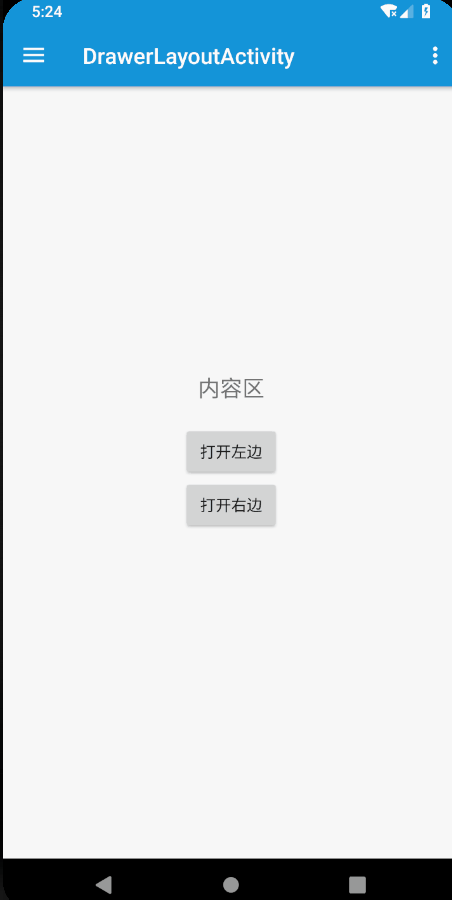
布局
<android.support.v4.widget.DrawerLayout
android:id="@+id/drawer_layout"
android:layout_width="match_parent"
android:layout_height="match_parent">
<!-- 内容区 -->
<LinearLayout
android:layout_width="match_parent"
android:layout_height="wrap_content"
android:gravity="center"
android:orientation="vertical">
<TextView
android:layout_width="wrap_content"
android:layout_height="wrap_content"
android:padding="20dp"
android:text="内容区"
android:textSize="20sp"/>
<Button
android:id="@+id/btn_open_left"
android:layout_width="wrap_content"
android:layout_height="wrap_content"
android:text="打开左边"/>
<Button
android:id="@+id/btn_open_right"
android:layout_width="wrap_content"
android:layout_height="wrap_content"
android:text="打开右边"/>
</LinearLayout>
<!-- 左边菜单 -->
<android.support.design.widget.NavigationView
android:id="@+id/navigation_view"
android:layout_width="260dp"
android:layout_height="match_parent"
android:layout_gravity="start"
app:headerLayout="@layout/drawer_header"
app:menu="@menu/menu_drawer_left"/>
<!-- 右边菜单 -->
<LinearLayout
android:layout_width="match_parent"
android:layout_height="match_parent"
android:layout_gravity="end"
android:background="@color/black"
android:gravity="center"
android:orientation="vertical">
<TextView
android:layout_width="wrap_content"
android:layout_height="wrap_content"
android:padding="20dp"
android:text="右边菜单"
android:textColor="@color/white"
android:textSize="20sp"
android:textStyle="bold"/>
<Button
android:id="@+id/btn_close_right"
android:layout_width="wrap_content"
android:layout_height="wrap_content"
android:text="关闭"/>
</LinearLayout>
</android.support.v4.widget.DrawerLayout>
- 1
- 2
- 3
- 4
- 5
- 6
- 7
- 8
- 9
- 10
- 11
- 12
- 13
- 14
- 15
- 16
- 17
- 18
- 19
- 20
- 21
- 22
- 23
- 24
- 25
- 26
- 27
- 28
- 29
- 30
- 31
- 32
- 33
- 34
- 35
- 36
- 37
- 38
- 39
- 40
- 41
- 42
- 43
- 44
- 45
- 46
- 47
- 48
- 49
- 50
- 51
- 52
- 53
- 54
- 55
- 56
- 57
- 58
- 59
- 60
- 61
- 62
- 63
- 64
- 65
- 66
- 67
- 68
- 69
- 外层是DrawerLayout,第一个子view是内容区,侧滑内容紧跟其后。
- 侧滑内容可以有好几个
android:layout_gravity="end"标识从左边还是右边滑出
以上就可以简单的实现抽屉布局了。
关联Toolbar
比如上图中的toolbar左边有三道杠,点击即可弹出DrawerLayout
//mDrawerLayout与mToolbar关联起来
ActionBarDrawerToggle actionBarDrawerToggle = new ActionBarDrawerToggle(this, mDrawerLayout, mToolbar, R.string.open, R.string.close);
//初始化状态
actionBarDrawerToggle.syncState();
- 1
- 2
- 3
- 4
手动打开关闭
手动打开关闭DrawerLayout
- 打开左边
mDrawerLayout.openDrawer(Gravity.START);
- 1
- 打开右边
mDrawerLayout.openDrawer(Gravity.END);
- 1
- 关闭一边
mDrawerLayout.closeDrawer(Gravity.START);
- 1
- 关闭所有
mDrawerLayout.closeDrawers();
- 1
Gravity.START指定打开哪一个,关闭同理。
监听
//监听
mDrawerLayout.addDrawerListener(new DrawerLayout.DrawerListener() {
@Override
public void onDrawerSlide(@NonNull View view, float v) {
Log.i("---", "滑动中");
}
@Override
public void onDrawerOpened(@NonNull View view) {
Log.i("---", "打开");
}
@Override
public void onDrawerClosed(@NonNull View view) {
Log.i("---", "关闭");
}
@Override
public void onDrawerStateChanged(int i) {
Log.i("---", "状态改变");
}
});
- 1
- 2
- 3
- 4
- 5
- 6
- 7
- 8
- 9
- 10
- 11
- 12
- 13
- 14
- 15
- 16
- 17
- 18
- 19
- 20
- 21
- 22
github:https://github.com/yechaoa/MaterialDesign
文档:https://developer.android.google.cn/reference/android/support/v4/widget/DrawerLayout
文章来源: blog.csdn.net,作者:yechaoa,版权归原作者所有,如需转载,请联系作者。
原文链接:blog.csdn.net/yechaoa/article/details/91452474
【版权声明】本文为华为云社区用户转载文章,如果您发现本社区中有涉嫌抄袭的内容,欢迎发送邮件进行举报,并提供相关证据,一经查实,本社区将立刻删除涉嫌侵权内容,举报邮箱:
cloudbbs@huaweicloud.com
- 点赞
- 收藏
- 关注作者


评论(0)