Flutter 相对布局之Stack
【摘要】
效果
简介
相对布局,类似于android中的RelativeLayout、FrameLayout。 既可以相对父容器确定自己的位置,也可以多个widget重叠显示。 Stack与Position...
效果
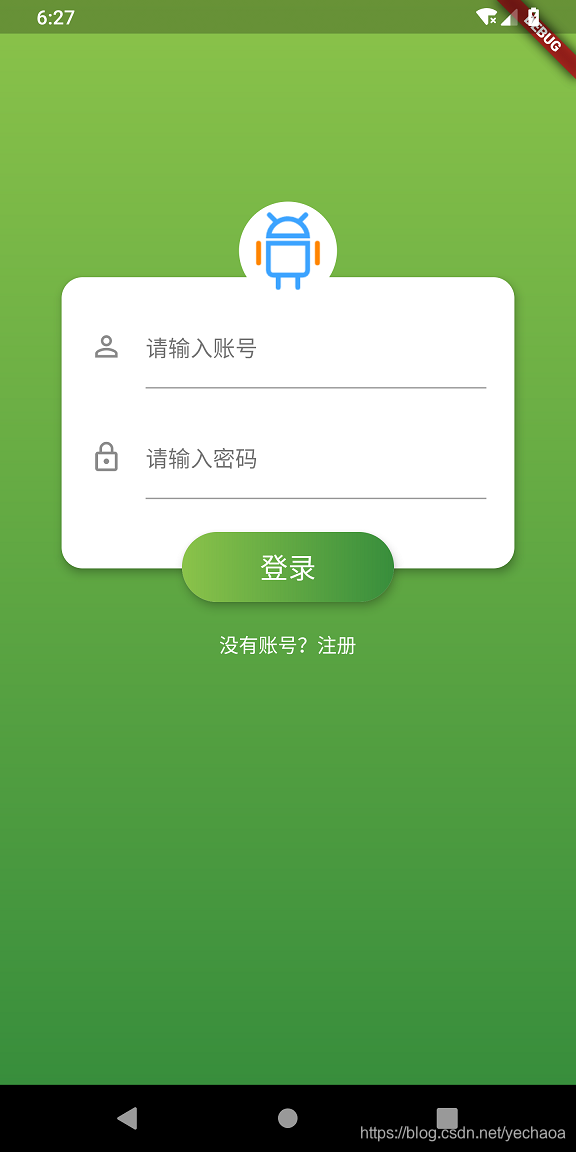
简介
相对布局,类似于android中的RelativeLayout、FrameLayout。
既可以相对父容器确定自己的位置,也可以多个widget重叠显示。
Stack与Positioned搭配使用。
源码
Stack
Stack({
Key key,
this.alignment = AlignmentDirectional.topStart,
this.textDirection,
this.fit = StackFit.loose,
this.overflow = Overflow.clip,
List<Widget> children = const <Widget>[],
})
- 1
- 2
- 3
- 4
- 5
- 6
- 7
- 8
- alignment :对齐方式,即没有位置定位的widget的对齐方式,当只有横向定位时,比如
left有实参,则影响其纵向的对齐方式,再如子widget的top有值,即纵向定位有效,则影响其横向的对齐方式。 - fit:没有定位的子widget的大小,默认
StackFit.loose,使用子widget的大小,StackFit.expand则填充stack。 - overflow :超出stack的显示方式,默认
Overflow.clip裁剪,Overflow.visible超出也显示。
Positioned
const Positioned({
Key key,
this.left,
this.top,
this.right,
this.bottom,
this.width,
this.height,
@required Widget child,
})
- 1
- 2
- 3
- 4
- 5
- 6
- 7
- 8
- 9
- 10
- 主要用到
left、top、right、bottom四个参数来定位。
示例
如效果图所示,一个简单的登录界面,顶部的logo和底部的登录button是重叠显示在中间Card之上的。
所以我们大概结构就是一个Stack下有3个child,一个未定位的Card,和两个定位的Positioned。
Stack(alignment: Alignment.topCenter, children: <Widget>[
Container(
margin: EdgeInsets.only(top: 50),
padding: EdgeInsets.all(40),
child: Card(
...
),
),
Positioned(
top: 40,
left: MediaQuery.of(context).size.width / 2 - 35,
child: Center(
...
),
),
Positioned(
bottom: 20,
left: 130,
right: 130,
...
),
]),
- 1
- 2
- 3
- 4
- 5
- 6
- 7
- 8
- 9
- 10
- 11
- 12
- 13
- 14
- 15
- 16
- 17
- 18
- 19
- 20
- 21
- 22
- 第一个就是Container,包裹住Card,主要是内填充和外填充。
- 第二个就是logo,主要是左边位置是屏幕的一半减去自身的一半。
- 第三个就是底部登录button了。
具体位置显示还要根据自己需求调试。
Github
https://github.com/yechaoa/wanandroid_flutter
文章来源: blog.csdn.net,作者:yechaoa,版权归原作者所有,如需转载,请联系作者。
原文链接:blog.csdn.net/yechaoa/article/details/99302810
【版权声明】本文为华为云社区用户转载文章,如果您发现本社区中有涉嫌抄袭的内容,欢迎发送邮件进行举报,并提供相关证据,一经查实,本社区将立刻删除涉嫌侵权内容,举报邮箱:
cloudbbs@huaweicloud.com
- 点赞
- 收藏
- 关注作者


评论(0)