点云数据生成鸟瞰图笔记
参考博客:
处理点云数据(一):点云与生成鸟瞰图 - 灰信网(软件开发博客聚合)
点云数据
点云数据一般表示为N行,至少三列的numpy数组。每行对应一个单独的点,所以使用至少3个值的空间位置点(X, Y, Z)来表示。
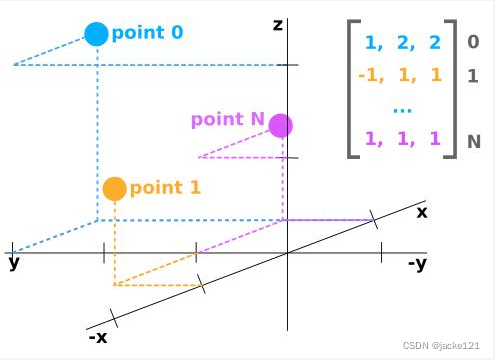
如果点云数据来自于激光雷达传感器,那么它可能有每个点的附加值,在KITTI数据中就有一个“反射率”,这是衡量激光光束在那个位置被反射回来了多少。所以在KITTI数据中,其点云数据就是N*4的矩阵。
如果点云数据来自于激光雷达传感器,那么它可能有每个点的附加值,在KITTI数据中就有一个“反射率”,这是衡量激光光束在那个位置被反射回来了多少。所以在KITTI数据中,其点云数据就是N*4的矩阵。
图像与点云坐标
图像的坐标轴和点云的坐标轴是不同的,下图显示了蓝色的图像轴和橙色的点云轴。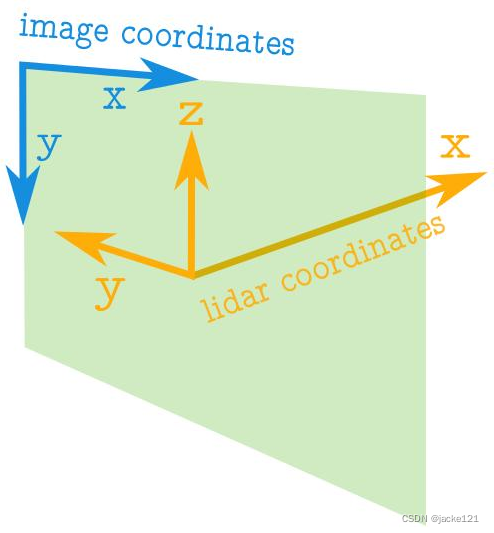
关于图像坐标轴:
1、图像中的坐标值总是正的。
2、原点位于左上角。
3、坐标是整数值。
关于点云坐标轴:
1、点云的坐标值可以是正数也可以是负数。
2、坐标是实数。
3、正X轴代表前方。
4、正Y轴代表左边。
5、正Z轴代表上方。
鸟瞰图的相关轴
为了创建鸟瞰图图像,点云数据中的相关轴将是 x 和 y 轴。
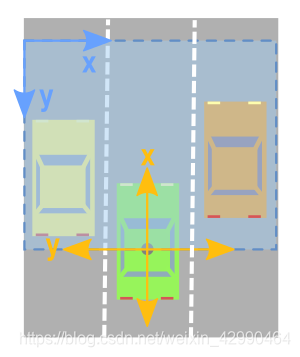
但是,从上图可以看出,我们必须小心并考虑以下事项:
x 和 y 轴的意思相反。
x 轴和 y 轴指向相反的方向。
您必须移动这些值,以便 (0,0) 是图像中的最小可能值。
限制矩形查看
只关注点云的特定区域通常很有用。因此,我们希望创建一个过滤器,只保留我们感兴趣的区域内的点。
由于我们正在查看顶部的数据并且我们有兴趣将其转换为图像,因此我将使用与图像轴更加一致的方向。下面,我指定了我想要关注的相对于原点的值范围。原点左侧的任何内容都将被视为负数,而右侧的任何内容都将被视为正数。点云的 x 轴将被解释为向前方向(这将是我们鸟瞰图像的向上方向)。
下面的代码将感兴趣的矩形设置为在原点两侧跨度 10m,在其前面跨度 20m。
side_range = ( -10 , 10 ) # 从最左边到最右边
fwd_range = ( 0 , 20 ) # 从最后到最前面
1
2
接下来,我们创建一个过滤器,只保留实际位于我们指定的矩形内的点。
# 提取每个轴的点
x_points = points[:, 0]
y_points = points[:, 1]
z_points = points[:, 2]
# 过滤器 - 仅返回所需立方体内点的索引
# 三个过滤器:前后、左右和高度范围
# 注意左侧是激光雷达坐标中的正 y 轴
f_filt = np.logical_and((x_points > fwd_range[0]), (x_points < fwd_range[1]))
s_filt = np.logical_and((y_points > -side_range[1]), (y_points < -side_range[0]))
filter = np.logical_and(f_filt, s_filt)
indices = np.argwhere(filter).flatten()
# 保持者
x_points = x_points[indices]
y_points = y_points[indices]
z_points = z_points[indices]
将点位置映射到像素位置
目前,我们有一堆具有实数值的点。为了映射那些将这些值映射到整数位置值。我们可以天真地将所有 x 和 y 值类型转换为整数,但我们最终可能会失去很多分辨率。例如,如果这些点的测量单位是米,那么每个像素将代表点云中一个 1x1 米的矩形,我们将丢失任何小于这个的细节。如果您有像山景这样的点云,这可能没问题。但如果你想捕捉更精细的细节,识别人类、汽车,甚至更小的东西,那么这种方法就不行了。
但是,可以稍微修改上述方法,以便我们获得所需的分辨率级别。在类型转换为整数之前,我们可以先缩放数据。例如,如果测量单位是米,而我们想要 5 厘米的分辨率,我们可以执行以下操作:
res = 0.05
# CONVERT TO PIXEL POSITION VALUES - Based on resolution
x_img = (-y_points / res).astype(np.int32) # x axis is -y in LIDAR
y_img = (-x_points / res).astype(np.int32) # y axis is -x in LIDAR
你会注意到 x 和 y 轴交换了,方向颠倒了,这样我们现在可以开始处理图像坐标了。
转移到新的原点
x 和 y 数据还没有完全准备好映射到图像。我们可能仍然有负的 x 和 y 值。所以我们需要移动数据使 (0,0) 成为最小值。
# SHIFT PIXELS TO HAVE MINIMUM BE (0,0)
# floor and ceil used to prevent anything being rounded to below 0 after shift
x_img -= int(np.floor(side_range[0] / res))
y_img += int(np.ceil(fwd_range[1] / res))
我们可以探索数据以向自己证明这些值现在都是正的,例如:
>>> x_img.min()
7
>>> x_img.max()
199
>>> y_img.min()
1
>>> y_img.max()
199
像素值
所以我们使用点数据来指定图像中的 x 和 y 位置。我们现在需要做的是指定我们想要填充这些像素位置的值。一种可能性是用高度数据填充它。
但要记住的两件事是:
像素值应该是整数。
像素值应介于 0-255 之间。
我们可以从数据中获取最小和最大高度值,并重新调整该范围以适应 0-255 的范围。此处将使用的另一种方法是设置我们想要关注的高度值范围,任何高于或低于该范围的值都会被剪裁为最小值和最大值。这很有用,因为它允许我们从感兴趣的区域获得最大量的细节。
在以下代码中,我们将范围设置为原点下方 2 米,原点上方半米。
height_range = (-2, 0.5) # bottom-most to upper-most
# CLIP HEIGHT VALUES - to between min and max heights
pixel_values = np.clip(a = z_points,
a_min=height_range[0],
a_max=height_range[1])
接下来,我们将这些值重新缩放到 0-255 之间,并将类型转换为整数。
def scale_to_255(a, min, max, dtype=np.uint8):
""" Scales an array of values from specified min, max range to 0-255
Optionally specify the data type of the output (default is uint8)
"""
return (((a - min) / float(max - min)) * 255).astype(dtype)
# RESCALE THE HEIGHT VALUES - to be between the range 0-255
pixel_values = scale_to_255(pixel_values, min=height_range[0], max=height_range[1])
创建图像数组
现在我们已准备好实际创建图像,我们只需初始化一个数组,其维度取决于我们在矩形中所需的值范围和我们选择的分辨率。然后我们使用转换为像素位置的 x 和 y 点值来指定数组中的索引,并将我们在上一小节中选择作为像素值的值分配给这些索引。
# INITIALIZE EMPTY ARRAY - of the dimensions we want
x_max = 1+int((side_range[1] - side_range[0])/res)
y_max = 1+int((fwd_range[1] - fwd_range[0])/res)
im = np.zeros([y_max, x_max], dtype=np.uint8)
# FILL PIXEL VALUES IN IMAGE ARRAY
im[y_img, x_img] = pixel_values
查看
目前,图像存储为一个 numpy 数组。如果我们希望将其可视化,我们可以将其转换为 PIL 图像并查看。
# CONVERT FROM NUMPY ARRAY TO A PIL IMAGE
from PIL import Image
im2 = Image.fromarray(im)
im2.show()
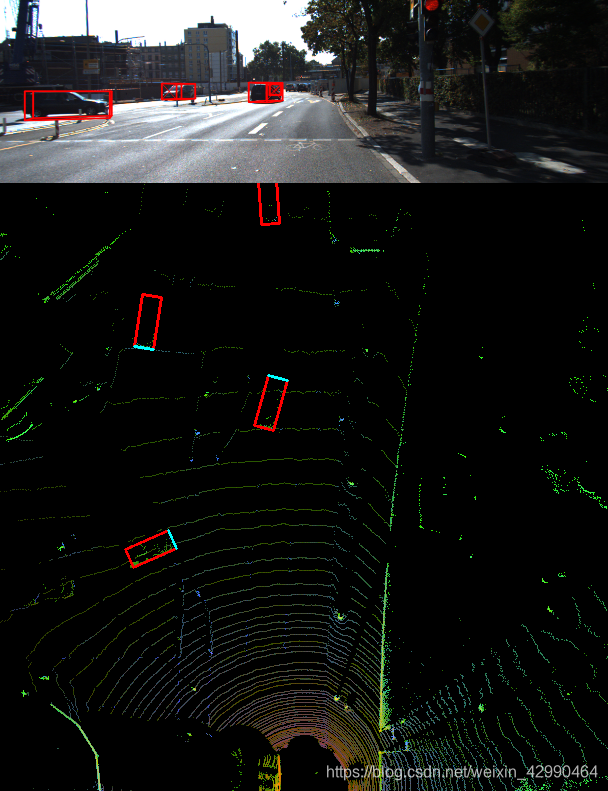
它实际上编码的信息量与 PIL 绘制的图像完全相同,因此机器学习算法仍然能够区分高度的差异,即使我们人类无法非常清楚地看到这些差异。
完整代码
为方便起见,我将上述所有代码放在一个函数中,该函数将鸟瞰图作为 numpy 数组返回。然后,您可以选择使用您喜欢的任何方法对其进行可视化,或者将 numpy 数组插入机器学习算法中。
-
import numpy as np
-
-
-
# ==============================================================================
-
# SCALE_TO_255
-
# ==============================================================================
-
def scale_to_255(a, min, max, dtype=np.uint8):
-
""" Scales an array of values from specified min, max range to 0-255
-
Optionally specify the data type of the output (default is uint8)
-
"""
-
return (((a - min) / float(max - min)) * 255).astype(dtype)
-
-
-
# ==============================================================================
-
# POINT_CLOUD_2_BIRDSEYE
-
# ==============================================================================
-
def point_cloud_2_birdseye(points,
-
res=0.1,
-
side_range=(-10., 10.), # left-most to right-most
-
fwd_range = (-10., 10.), # back-most to forward-most
-
height_range=(-2., 2.), # bottom-most to upper-most
-
):
-
""" Creates an 2D birds eye view representation of the point cloud data.
-
-
Args:
-
points: (numpy array)
-
N rows of points data
-
Each point should be specified by at least 3 elements x,y,z
-
res: (float)
-
Desired resolution in metres to use. Each output pixel will
-
represent an square region res x res in size.
-
side_range: (tuple of two floats)
-
(-left, right) in metres
-
left and right limits of rectangle to look at.
-
fwd_range: (tuple of two floats)
-
(-behind, front) in metres
-
back and front limits of rectangle to look at.
-
height_range: (tuple of two floats)
-
(min, max) heights (in metres) relative to the origin.
-
All height values will be clipped to this min and max value,
-
such that anything below min will be truncated to min, and
-
the same for values above max.
-
Returns:
-
2D numpy array representing an image of the birds eye view.
-
"""
-
# EXTRACT THE POINTS FOR EACH AXIS
-
x_points = points[:, 0]
-
y_points = points[:, 1]
-
z_points = points[:, 2]
-
-
# FILTER - To return only indices of points within desired cube
-
# Three filters for: Front-to-back, side-to-side, and height ranges
-
# Note left side is positive y axis in LIDAR coordinates
-
f_filt = np.logical_and((x_points > fwd_range[0]), (x_points < fwd_range[1]))
-
s_filt = np.logical_and((y_points > -side_range[1]), (y_points < -side_range[0]))
-
filter = np.logical_and(f_filt, s_filt)
-
indices = np.argwhere(filter).flatten()
-
-
# KEEPERS
-
x_points = x_points[indices]
-
y_points = y_points[indices]
-
z_points = z_points[indices]
-
-
# CONVERT TO PIXEL POSITION VALUES - Based on resolution
-
x_img = (-y_points / res).astype(np.int32) # x axis is -y in LIDAR
-
y_img = (-x_points / res).astype(np.int32) # y axis is -x in LIDAR
-
-
# SHIFT PIXELS TO HAVE MINIMUM BE (0,0)
-
# floor & ceil used to prevent anything being rounded to below 0 after shift
-
x_img -= int(np.floor(side_range[0] / res))
-
y_img += int(np.ceil(fwd_range[1] / res))
-
-
# CLIP HEIGHT VALUES - to between min and max heights
-
pixel_values = np.clip(a=z_points,
-
a_min=height_range[0],
-
a_max=height_range[1])
-
-
# RESCALE THE HEIGHT VALUES - to be between the range 0-255
-
pixel_values = scale_to_255(pixel_values,
-
min=height_range[0],
-
max=height_range[1])
-
-
# INITIALIZE EMPTY ARRAY - of the dimensions we want
-
x_max = 1 + int((side_range[1] - side_range[0]) / res)
-
y_max = 1 + int((fwd_range[1] - fwd_range[0]) / res)
-
im = np.zeros([y_max, x_max], dtype=np.uint8)
-
-
# FILL PIXEL VALUES IN IMAGE ARRAY
-
im[y_img, x_img] = pixel_values
-
-
return im
参考
http://ronny.rest/tutorials/module/pointclouds_01/point_cloud_birdseye/
————————————————
版权声明:本文为CSDN博主「点PY」的原创文章,遵循CC 4.0 BY-SA版权协议,转载请附上原文出处链接及本声明。
原文链接:https://blog.csdn.net/weixin_42990464/article/details/119415687
文章来源: blog.csdn.net,作者:AI视觉网奇,版权归原作者所有,如需转载,请联系作者。
原文链接:blog.csdn.net/jacke121/article/details/124681962
- 点赞
- 收藏
- 关注作者


评论(0)