文本的检测、识别实战:使用 Tesseract 进行 OpenCV OCR 和文本识别
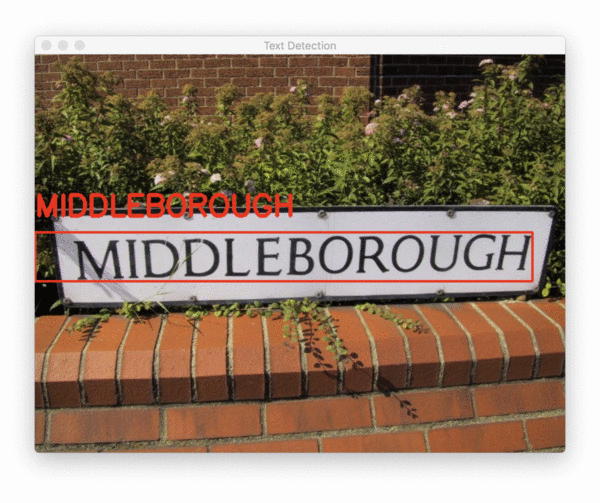
在本篇文章中,我们将使用 OpenCV、Python 和 Tesseract 执行 (1) 文本检测和 (2) 文本识别。 上篇文章,我向您展示了如何使用 OpenCV 的 EAST 深度学习模型执行文本检测。 使用这个模型,我们能够检测和定位图像中包含的文本的边界框坐标。 下一步是获取每个包含文本的区域,并使用 OpenCV 和 Tesseract 实际识别和 OCR 文本。
为了执行 OpenCV OCR 文本识别,我们首先需要安装 Tesseract v4,它包括一个高度准确的基于深度学习的文本识别模型。
本篇文章的步骤:
- 使用 OpenCV 的 EAST 文本检测器执行文本检测,这是一种高度准确的深度学习文本检测器,用于检测自然场景图像中的文本。
- 一旦我们使用 OpenCV 检测到文本区域,我们将提取每个文本 ROI 并将它们传递到 Tesseract,使我们能够构建完整的 OpenCV OCR 管道!
- 最后,我将通过向您展示使用 OpenCV 应用文本识别的一些示例结果来结束今天的教程,并讨论该方法的一些局限性和缺点。
让我们继续开始使用 OpenCV OCR!
如何安装Tesseract 4
在 Ubuntu 上安装 Tesseract 4
根据您使用的是 Ubuntu 18.04 还是 Ubuntu 17.04 及更早版本,用于在 Ubuntu 上安装 Tesseract 4 的确切命令会有所不同。
要检查您的 Ubuntu 版本,您可以使用 lsb_release 命令:
lsb_release -a
如您所见,我正在运行 Ubuntu 18.04,但您应该在继续之前检查您的 Ubuntu 版本。
对于 Ubuntu 18.04 用户,Tesseract 4 是主 apt-get 存储库的一部分,通过以下命令安装 Tesseract 变得非常容易:
sudo apt install tesseract-ocr
在 macOS 上安装 Tesseract 4
如果您的系统上安装了 Homebrew,macOS 的“非官方”软件包管理器,那么在 macOS 上安装 Tesseract 很简单。 只需运行以下命令,Tesseract v4 就会安装在您的 Mac 上:
brew install tesseract
如果您已经在 Mac 上安装了 Tesseract(例如,如果您遵循了我之前的 Tesseract 安装教程),您首先要取消原始安装的链接:
brew unlink tesseract
在 Win10上安装 Tesseract 4
初识OCR,Tesseract的安装与使用_AI浩-CSDN博客
然后你可以运行安装命令。
验证您的 Tesseract 版本
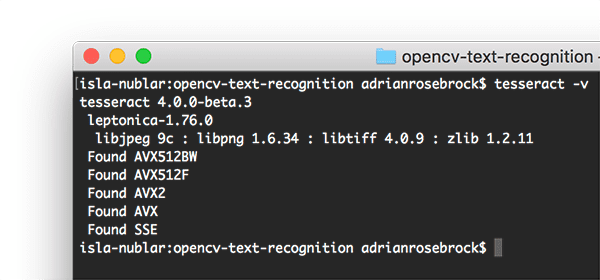
一旦你在你的机器上安装了 Tesseract,你应该执行以下命令来验证你的 Tesseract 版本:
tesseract -v
只要您在输出中的某处看到 tesseract 4,您就知道您的系统上安装了最新版本的 Tesseract。
然后,我们将使用 pip 安装 Pillow,这是一个对 Python 更友好的 PIL 版本,然后是 pytesseract 和 imutils:
$ pip install pillow
$ pip install pytesseract
$ pip install imutils
了解 OpenCV OCR 和 Tesseract 文本识别
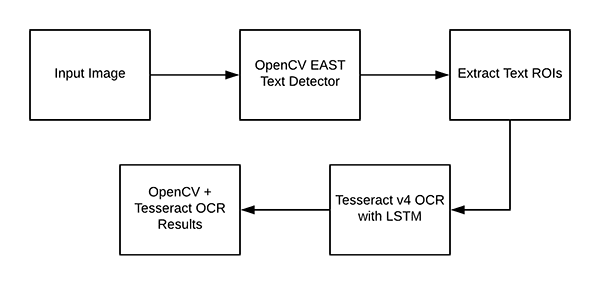
现在我们已经在我们的系统上成功安装了 OpenCV 和 Tesseract,我们需要简要回顾一下我们的管道和相关命令。
首先,我们将应用 OpenCV 的 EAST 文本检测器来检测图像中文本的存在。
EAST 文本检测器将为我们提供文本 ROI 的边界框 (x, y) 坐标。
我们将提取这些 ROI 中的每一个,然后将它们传递给 Tesseract v4 的 LSTM 深度学习文本识别算法。 LSTM 的输出将为我们提供实际的 OCR 结果。
最后,我们将在输出图像上绘制 OpenCV OCR 结果。 但在我们真正开始我们的项目之前,让我们简要回顾一下 Tesseract 命令(它将被 pytesseract 库在后台调用)。
在调用 tessarct 二进制文件时,我们需要提供许多标志。三个最重要的是 -l 、 --oem 和 --psm 。
-l 标志控制输入文本的语言。我们将在此示例中使用 eng(英语),但您可以在此处查看 Tesseract 支持的所有语言。
–oem 参数或 OCR 引擎模式控制 Tesseract 使用的算法类型。 您可以通过执行以下命令查看可用的 OCR 引擎模式:
$ tesseract --help-oem
OCR Engine modes:
0 Legacy engine only.
1 Neural nets LSTM engine only.
2 Legacy + LSTM engines.
3 Default, based on what is available.
我们将使用 --oem 1 表示我们希望仅使用深度学习 LSTM 引擎。
最后一个重要标志 --psm 控制 Tesseract 使用的自动页面分割模式:
tesseract --help-psm
Page segmentation modes:
0 Orientation and script detection (OSD) only.
1 Automatic page segmentation with OSD.
2 Automatic page segmentation, but no OSD, or OCR.
3 Fully automatic page segmentation, but no OSD. (Default)
4 Assume a single column of text of variable sizes.
5 Assume a single uniform block of vertically aligned text.
6 Assume a single uniform block of text.
7 Treat the image as a single text line.
8 Treat the image as a single word.
9 Treat the image as a single word in a circle.
10 Treat the image as a single character.
11 Sparse text. Find as much text as possible in no particular order.
12 Sparse text with OSD.
13 Raw line. Treat the image as a single text line,
bypassing hacks that are Tesseract-specific.
对于 OCR 文本 ROI,我发现模式 6 和 7 运行良好,但如果您正在 OCR 处理大块文本,那么您可能想尝试 3,默认模式。 每当您发现自己获得不正确的 OCR 结果时,我强烈建议您调整 --psm,因为它会对您的输出 OCR 结果产生巨大影响。
项目结构
tree --dirsfirst
.
├── images
│ ├── example_01.jpg
│ ├── example_02.jpg
│ ├── example_03.jpg
│ ├── example_04.jpg
│ └── example_05.jpg
├── frozen_east_text_detection.pb
└── text_recognition.py
我们的项目包含一个目录和两个值得注意的文件:
- images/ :包含六个包含场景文本的测试图像的目录。 我们将对这些图像中的每一个尝试 OpenCV OCR。
- frozen_east_text_detection.pb:EAST 文本检测器。 该 CNN 已针对文本检测进行了预训练,可以立即使用。
- text_recognition.py :我们的 OCR 脚本——我们将逐行查看这个脚本。 该脚本利用 EAST 文本检测器来查找图像中的文本区域,然后利用 Tesseract v4 进行识别。
实现 OpenCV OCR 算法
我们现在准备好使用 OpenCV 执行文本识别了! 打开 text_recognition.py 文件并插入以下代码:
# import the necessary packages
from imutils.object_detection import non_max_suppression
import numpy as np
import pytesseract
import argparse
import cv2
今天的 OCR 脚本需要五个导入,其中之一内置于 OpenCV 中。 最值得注意的是,我们将使用 pytesseract 和 OpenCV。
我的 imutils 包将用于非最大值抑制,因为 OpenCV 的 NMSBoxes 函数似乎不适用于 Python API。
我还将注意到 NumPy 是 OpenCV 的依赖项。 argparse 包包含在 Python 中并处理命令行参数——无需安装任何东西。 现在我们的导入已经处理完毕,让我们实现 decode_predictions 函数:
def decode_predictions(scores, geometry):
# grab the number of rows and columns from the scores volume, then
# initialize our set of bounding box rectangles and corresponding
# confidence scores
(numRows, numCols) = scores.shape[2:4]
rects = []
confidences = []
# loop over the number of rows
for y in range(0, numRows):
# extract the scores (probabilities), followed by the
# geometrical data used to derive potential bounding box
# coordinates that surround text
scoresData = scores[0, 0, y]
xData0 = geometry[0, 0, y]
xData1 = geometry[0, 1, y]
xData2 = geometry[0, 2, y]
xData3 = geometry[0, 3, y]
anglesData = geometry[0, 4, y]
# loop over the number of columns
for x in range(0, numCols):
# if our score does not have sufficient probability,
# ignore it
if scoresData[x] < args["min_confidence"]:
continue
# compute the offset factor as our resulting feature
# maps will be 4x smaller than the input image
(offsetX, offsetY) = (x * 4.0, y * 4.0)
# extract the rotation angle for the prediction and
# then compute the sin and cosine
angle = anglesData[x]
cos = np.cos(angle)
sin = np.sin(angle)
# use the geometry volume to derive the width and height
# of the bounding box
h = xData0[x] + xData2[x]
w = xData1[x] + xData3[x]
# compute both the starting and ending (x, y)-coordinates
# for the text prediction bounding box
endX = int(offsetX + (cos * xData1[x]) + (sin * xData2[x]))
endY = int(offsetY - (sin * xData1[x]) + (cos * xData2[x]))
startX = int(endX - w)
startY = int(endY - h)
# add the bounding box coordinates and probability score
# to our respective lists
rects.append((startX, startY, endX, endY))
confidences.append(scoresData[x])
# return a tuple of the bounding boxes and associated confidences
return (rects, confidences)
decode_predictions 函数,在 EAST 文本检测帖子中有详细解释。
然后,解析我们的命令行参数:
# construct the argument parser and parse the arguments
ap = argparse.ArgumentParser()
ap.add_argument("-i", "--image", type=str,
help="path to input image")
ap.add_argument("-east", "--east", type=str,
help="path to input EAST text detector")
ap.add_argument("-c", "--min-confidence", type=float, default=0.5,
help="minimum probability required to inspect a region")
ap.add_argument("-w", "--width", type=int, default=320,
help="nearest multiple of 32 for resized width")
ap.add_argument("-e", "--height", type=int, default=320,
help="nearest multiple of 32 for resized height")
ap.add_argument("-p", "--padding", type=float, default=0.0,
help="amount of padding to add to each border of ROI")
args = vars(ap.parse_args())
我们的脚本需要两个命令行参数:
–image :输入图像的路径。
–east :预训练 EAST 文本检测器的路径。
或者,可以提供以下命令行参数:
- –min-confidence :检测到的文本区域的最小概率。
- –width :我们的图像在通过 EAST 文本检测器之前将调整到的宽度。 我们的检测器需要 32 的倍数。
- –height :与宽度相同,但用于高度。 同样,我们的检测器需要 32 的倍数来调整高度。
- –padding :添加到每个 ROI 边框的(可选)填充量。 如果您发现 OCR 结果不正确,您可以尝试使用 0.05 表示 5% 或 0.10 表示 10%(依此类推)。
从那里,我们将加载+预处理我们的图像并初始化关键变量:
# load the input image and grab the image dimensions
image = cv2.imread(args["image"])
orig = image.copy()
(origH, origW) = image.shape[:2]
# set the new width and height and then determine the ratio in change
# for both the width and height
(newW, newH) = (args["width"], args["height"])
rW = origW / float(newW)
rH = origH / float(newH)
# resize the image and grab the new image dimensions
image = cv2.resize(image, (newW, newH))
(H, W) = image.shape[:2]
图像被加载到内存中并被复制(以便我们稍后可以在其上绘制我们的输出结果)。
我们获取原始宽度和高度,然后从 args 字典中提取新的宽度和高度。 使用原始尺寸和新尺寸,我们计算用于稍后在脚本中缩放边界框坐标的比率。 然后我们的图像被调整大小,忽略纵横比。 接下来,让我们使用 EAST 文本检测器:
# define the two output layer names for the EAST detector model that
# we are interested in -- the first is the output probabilities and the
# second can be used to derive the bounding box coordinates of text
layerNames = [
"feature_fusion/Conv_7/Sigmoid",
"feature_fusion/concat_3"]
# load the pre-trained EAST text detector
print("[INFO] loading EAST text detector...")
net = cv2.dnn.readNet(args["east"])
我们的两个输出层名称以列表形式列出。 要了解为什么这两个输出名称很重要,您需要参考我的原始 EAST 文本检测教程。
然后,我们预训练的 EAST 神经网络被加载到内存中。 我再怎么强调都不为过:您至少需要 OpenCV 3.4.2 才能拥有 cv2.dnn.readNet 实现。接下来:
# construct a blob from the image and then perform a forward pass of
# the model to obtain the two output layer sets
blob = cv2.dnn.blobFromImage(image, 1.0, (W, H),
(123.68, 116.78, 103.94), swapRB=True, crop=False)
net.setInput(blob)
(scores, geometry) = net.forward(layerNames)
# decode the predictions, then apply non-maxima suppression to
# suppress weak, overlapping bounding boxes
(rects, confidences) = decode_predictions(scores, geometry)
boxes = non_max_suppression(np.array(rects), probs=confidences)
为了确定文本位置,我们:
-
构造一个 blob。
-
将 blob 通过神经网络,获得分数和几何。
-
使用先前定义的 decode_predictions 函数解码预测。 通过我的 imutils 方法应用非最大值抑制。 NMS 有效地获取最可能的文本区域,消除其他重叠区域。
现在我们知道文本区域的位置,我们需要采取措施来识别文本! 我们开始遍历边界框并处理结果,为实际文本识别做好准备:
# initialize the list of results
results = []
# loop over the bounding boxes
for (startX, startY, endX, endY) in boxes:
# scale the bounding box coordinates based on the respective
# ratios
startX = int(startX * rW)
startY = int(startY * rH)
endX = int(endX * rW)
endY = int(endY * rH)
# in order to obtain a better OCR of the text we can potentially
# apply a bit of padding surrounding the bounding box -- here we
# are computing the deltas in both the x and y directions
dX = int((endX - startX) * args["padding"])
dY = int((endY - startY) * args["padding"])
# apply padding to each side of the bounding box, respectively
startX = max(0, startX - dX)
startY = max(0, startY - dY)
endX = min(origW, endX + (dX * 2))
endY = min(origH, endY + (dY * 2))
# extract the actual padded ROI
roi = orig[startY:endY, startX:endX]
我们初始化结果列表以包含OCR 边界框和文本。
然后我们开始遍历框,我们:
- 根据先前计算的比率缩放边界框。
- 填充边界框。
- 最后,提取填充的 roi(第 144 行)。
我们的 OpenCV OCR 管道可以通过使用一点 Tesseract v4 “魔法”来完成:
# in order to apply Tesseract v4 to OCR text we must supply
# (1) a language, (2) an OEM flag of 4, indicating that the we
# wish to use the LSTM neural net model for OCR, and finally
# (3) an OEM value, in this case, 7 which implies that we are
# treating the ROI as a single line of text
config = ("-l eng --oem 1 --psm 7")
text = pytesseract.image_to_string(roi, config=config)
# add the bounding box coordinates and OCR'd text to the list
# of results
results.append(((startX, startY, endX, endY), text))
记下代码块中的注释,设置了 Tesseract 配置参数。
注意:如果您发现自己获得了不正确的 OCR 结果,您可能需要使用本教程顶部的说明配置 --psm 值。
pytesseract 库负责处理我们调用 pytesseract.image_to_string 的第 152 行的其余部分,传递我们的 roi 和 config string 。
接下来的两行代码中,您使用 Tesseract v4 识别图像中的文本 ROI。
请记住,幕后发生了很多事情。 我们的结果(边界框值和实际文本字符串)被附加到结果列表中。 然后我们对循环顶部的其他 ROI 继续这个过程。 现在让我们显示/打印结果,看看它是否真的有效:
# sort the results bounding box coordinates from top to bottom
results = sorted(results, key=lambda r:r[0][1])
# loop over the results
for ((startX, startY, endX, endY), text) in results:
# display the text OCR'd by Tesseract
print("OCR TEXT")
print("========")
print("{}\n".format(text))
# strip out non-ASCII text so we can draw the text on the image
# using OpenCV, then draw the text and a bounding box surrounding
# the text region of the input image
text = "".join([c if ord(c) < 128 else "" for c in text]).strip()
output = orig.copy()
cv2.rectangle(output, (startX, startY), (endX, endY),
(0, 0, 255), 2)
cv2.putText(output, text, (startX, startY - 20),
cv2.FONT_HERSHEY_SIMPLEX, 1.2, (0, 0, 255), 3)
# show the output image
cv2.imshow("Text Detection", output)
cv2.waitKey(0)
我们的结果根据边界框的 y 坐标从上到下排序(尽管您可能希望对它们进行不同的排序)。然后,循环结果,我们:
- 将 OCR 的文本打印到终端。
- 从文本中去除非 ASCII 字符,因为 OpenCV 不支持 cv2.putText 函数中的非 ASCII 字符。
- 绘制 (1) 围绕 ROI 的边界框和 (2) ROI 上方的结果文本。
- 显示输出并等待按下任意键。
OpenCV 文本识别结果
现在我们已经实现了我们的 OpenCV OCR 管道,让我们看看它的运行情况。
打开一个命令行,导航到您下载并解压缩 zip 的位置,然后执行以下命令:
python text_recognition.py --east frozen_east_text_detection.pb \
--image images/example_01.jpg
[INFO] loading EAST text detector...
OCR TEXT
========
OH OK
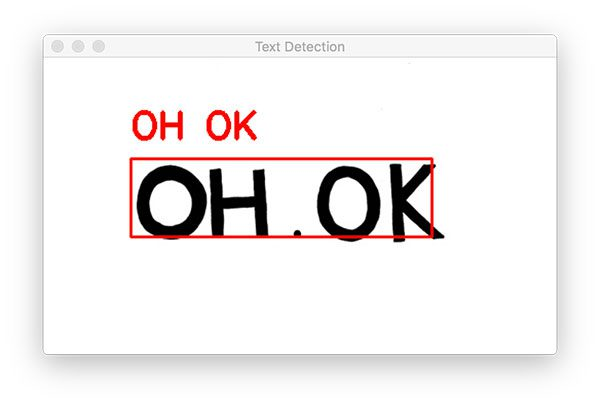
我们从一个简单的例子开始。 请注意我们的 OpenCV OCR 系统如何能够正确 (1) 检测图像中的文本,然后 (2) 也识别文本。 下一个示例更能代表我们在现实世界图像中看到的文本:
python text_recognition.py --east frozen_east_text_detection.pb \
--image images/example_02.jpg
[INFO] loading EAST text detector...
OCR TEXT
========
® MIDDLEBOROUGH
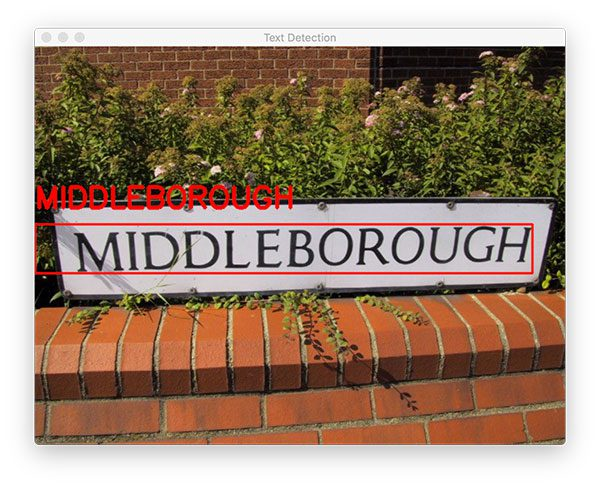
总结
在今天的教程中,您学习了如何应用 OpenCV OCR 来执行以下两项操作:
- 文本检测
- 文字识别
为了完成这项任务,我们:
- 利用 OpenCV 的 EAST 文本检测器,使我们能够应用深度学习来定位图像中的文本区域
- 我们提取了每个文本 ROI,然后使用 OpenCV 和 Tesseract v4 应用文本识别。 我们还研究了在单个脚本中执行文本检测和文本识别的 Python 代码。
我们的 OpenCV OCR 管道在某些情况下运行良好,但在其他情况下也失败了。为了获得最佳的 OpenCV 文本识别结果,我建议您确保:
- 尽可能多地清理和预处理您的输入 ROI。在理想的世界中,您的文本会与图像的其余部分完美分割,但实际上,这并不总是可能的。
- 您的文本是从相机以 90 度角拍摄的,类似于自上而下的鸟瞰图。如果情况并非如此,透视变换可能会帮助您获得更好的结果。
我希望你喜欢今天关于 OpenCV OCR 和文本识别的博文
教程中,您学习了如何应用 OpenCV OCR 来执行以下两项操作:
- 文本检测
- 文字识别
为了完成这项任务,我们:
- 利用 OpenCV 的 EAST 文本检测器,使我们能够应用深度学习来定位图像中的文本区域
- 我们提取了每个文本 ROI,然后使用 OpenCV 和 Tesseract v4 应用文本识别。 我们还研究了在单个脚本中执行文本检测和文本识别的 Python 代码。
我们的 OpenCV OCR 管道在某些情况下运行良好,但在其他情况下也失败了。为了获得最佳的 OpenCV 文本识别结果,我建议您确保:
- 尽可能多地清理和预处理您的输入 ROI。在理想的世界中,您的文本会与图像的其余部分完美分割,但实际上,这并不总是可能的。
- 您的文本是从相机以 90 度角拍摄的,类似于自上而下的鸟瞰图。如果情况并非如此,透视变换可能会帮助您获得更好的结果。
我希望你喜欢今天关于 OpenCV OCR 和文本识别的博文
完整代码:
https://download.csdn.net/download/hhhhhhhhhhwwwwwwwwww/44245382
- 点赞
- 收藏
- 关注作者


评论(0)