win10 远程ubuntu
本文转自:
How to Connect to Ubuntu Linux from Windows 11 - Website for Students
To get started with installing and configuring xrdp on Ubuntu, follow the steps below:
How to install xrdp on Ubuntu
xrdp works on desktop systems. You won’t be able to connect to systems without a desktop environment. On Ubuntu servers, you must install a desktop environment before using xrdp.
xrdp is available in Ubuntu default repositories. No need to add additional repositories to install. Simply run the commands below from the terminal to install it.
sudo apt update sudo apt install xrdp
After installing, run the commands below to verify that it is installed and running.
sudo systemctl status xrdp
You should see similar result as shown below:
xrdp.service - xrdp daemon
Loaded: loaded (/lib/systemd/system/xrdp.service; enabled; vendor preset: enabled)
Active: active (running) since Sun 2021-06-13 09:43:03 CDT; 1min 53s ago
Docs: man:xrdp(8)
man:xrdp.ini(5)
Main PID: 37933 (xrdp)
Tasks: 1 (limit: 4653)
Memory: 1.1M
CGroup: /system.slice/xrdp.service
└─37933 /usr/sbin/xrdp
Jun 13 09:43:02 ubuntu2004 xrdp[37932]: (37932)(139757869672256)[INFO ] address [0.0.0.0] port>
Jun 13 09:43:02 ubuntu2004 xrdp[37932]: (37932)(139757869672256)[INFO ] listening to port 3389>
How to configure xrdp on Ubuntu
Now that you have xrdp installed on Ubuntu, configure it to make it so that connections can be made without facing numeral issues.
First, add xrdp user account to the ssl-cert certificate key file groups. By default xrdp uses the /etc/ssl/private/ssl-cert-snakeoil.key file which is readable only by users that are members of the “ssl-cert” group.
The ssl-cert key file plays an important role in connecting via remote desktop on Ubuntu.
sudo adduser xrdp ssl-cert
Ouput:
Adding user xrdp' to groupssl-cert' … Adding user xrdp to group ssl-cert Done.
Next, add these lines into xrdp startup script to make help resolve some situations where users’ screens have black backgrounds.
Open the startup script file.
sudo gedit /etc/xrdp/startwm.sh
Than add these lines to the end file and save.
Unset DBUS_SESSION_ADDRESS Unset XDG_RUNTIME_DIR
Save the file and exit.
Restart xrdp service.
sudo systemctl restart xrdp
Make sure firewall isn’t enabled and blocking port 3389.
sudo ufw allow from 10.0.2.0/24 to any port 3389 sudo ufw reload
Replace the highlighted subnet with your own.
Log out of Ubuntu. Make sure you’re not already logged in to Ubuntu while attempting to connect via Remote Desktop Connation. You can’t be logged in to Ubuntu while you connect via RDP.

How to connect to Ubuntu from Windows 11
Now try connecting to Ubuntu via Remote Desktop Protocol (RDP).

When prompted to accept the certificate, click Yes.

Type in your username and password for the Ubuntu system.

That’s it!

Conclusion:
This post showed you how to install and configure xrdp to provide remote desktop connection to Ubuntu. If you find any error above, please use the comment form below to report.
不能多用户登录:
打开 /etc/pam.d/login
注释掉
#session required /lib/security/pam_limits.so
#session required pam_limits.so
1. 服务器桌面共享允许他人访问
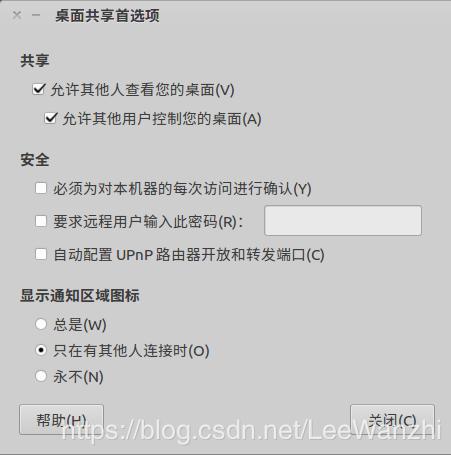
2. 安装xrdp、vnc、xfce
-
sudo apt-get install xrdp
-
sudo apt-get install vnc4server
-
sudo apt-get install xubuntu-desktop
-
echo "xfce4-session" >~/.xsession
- 1
- 2
- 3
- 4
3. 修改 (决定能不能多人访问的一步)
sudo gedit /etc/xrdp/startwm.sh
- 1
在. /etc/X11/Xsession 上一行插入
xfce4-session
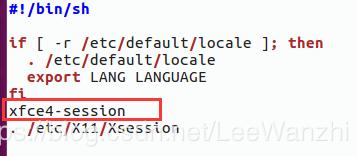
4.重启服务
sudo service xrdp restart
文章来源: blog.csdn.net,作者:AI视觉网奇,版权归原作者所有,如需转载,请联系作者。
原文链接:blog.csdn.net/jacke121/article/details/122493187
- 点赞
- 收藏
- 关注作者


评论(0)