Python灰度图像彩色化
【摘要】 1️⃣作业要求给定一幅灰度图像,使用任意方法将其变成一幅彩色图像,并尽量使得添加的色彩显得较为真实。2️⃣核心代码import argparseimport matplotlibimport matplotlib.pyplot as pltfrom colorizers import *matplotlib.use('TKAgg')parser = argparse.ArgumentPars...
| 1️⃣作业要求 |
|---|
给定一幅灰度图像,使用任意方法将其变成一幅彩色图像,并尽量使得添加的色彩显得较为真实。
| 2️⃣核心代码 |
|---|
import argparse
import matplotlib
import matplotlib.pyplot as plt
from colorizers import *
matplotlib.use('TKAgg')
parser = argparse.ArgumentParser()
parser.add_argument('-i','--img_path', type=str, default='imgs/ansel_adams3.jpg')
parser.add_argument('--use_gpu', action='store_true', help='whether to use GPU')
parser.add_argument('-o','--save_prefix', type=str, default='saved', help='will save into this file with {eccv16.png, siggraph17.png} suffixes')
opt = parser.parse_args()
# 加载上色器
colorizer_eccv16 = eccv16(pretrained=True).eval()
colorizer_siggraph17 = siggraph17(pretrained=True).eval()
if(opt.use_gpu):
colorizer_eccv16.cuda()
colorizer_siggraph17.cuda()
# default size to process images is 256x256
# grab L channel in both original ("orig") and resized ("rs") resolutions
img = load_img("imgs/test2.jpg")
(tens_l_orig, tens_l_rs) = preprocess_img(img, HW=(256,256))
if(opt.use_gpu):
tens_l_rs = tens_l_rs.cuda()
# colorizer outputs 256x256 ab map
# resize and concatenate to original L channel
img_bw = postprocess_tens(tens_l_orig, torch.cat((0*tens_l_orig,0*tens_l_orig),dim=1))
out_img_eccv16 = postprocess_tens(tens_l_orig, colorizer_eccv16(tens_l_rs).cpu())
out_img_siggraph17 = postprocess_tens(tens_l_orig, colorizer_siggraph17(tens_l_rs).cpu())
plt.imsave('%s_eccv16.png'%opt.save_prefix, out_img_eccv16)
plt.imsave('%s_siggraph17.png'%opt.save_prefix, out_img_siggraph17)
plt.figure(figsize=(16,4))
plt.subplot(1,4,1)
plt.imshow(img,aspect='auto')
plt.title('Original')
plt.axis('off')
plt.subplot(1,4,2)
plt.imshow(img_bw,aspect='auto')
plt.title('Input')
plt.axis('off')
plt.subplot(1,4,3)
plt.imshow(out_img_eccv16,aspect='auto')
plt.title('Output (ECCV 16)')
plt.axis('off')
#
plt.subplot(1,4,4)
plt.imshow(out_img_siggraph17,aspect='auto')
plt.title('Output (SIGGRAPH 17)')
plt.axis('off')
plt.show()
| 3️⃣实验结果 |
|---|
对随机选取的三张测试图片进行上色。首先第一张就是我们输入的原图,然后将输入的原图转为灰度图像,也就是第二张图片。接着我们使用16年ECCV的网络模型进行上色预测,得到处理后的结果,即第三张图片,最后我们使用17年siggraph快速着色器模型进行自动上色,得到第四张图的结果。通过对比可以看出,上色结果和原图相似度还是十分高的,而且没有任何违和感,效果很鲁棒。
💖test1是周董,周董衣服及钢琴颜色完全相同,只是背景灯光不同而已。
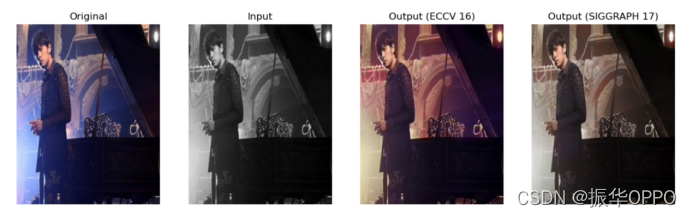
💝test2是蓝天白云,自然景物的还原度是最高的,几乎和原图无差别。(我估计GAN中的辨别器Discriminator都识别不出来这是上色的假图片。)

💘test3是Taylor Swift,老霉依旧很美,上色后,和原图比起来,只是缺少些靓丽感。

| ⭐实验源码+报告⭐ |
|---|
【声明】本内容来自华为云开发者社区博主,不代表华为云及华为云开发者社区的观点和立场。转载时必须标注文章的来源(华为云社区)、文章链接、文章作者等基本信息,否则作者和本社区有权追究责任。如果您发现本社区中有涉嫌抄袭的内容,欢迎发送邮件进行举报,并提供相关证据,一经查实,本社区将立刻删除涉嫌侵权内容,举报邮箱:
cloudbbs@huaweicloud.com
- 点赞
- 收藏
- 关注作者


评论(0)