docker 搭建nginx-rtmp
拉取镜像
首先,在docker的镜像页面 https://hub.docker.com/search?type=image 搜索关键词 “nginx rtmp”
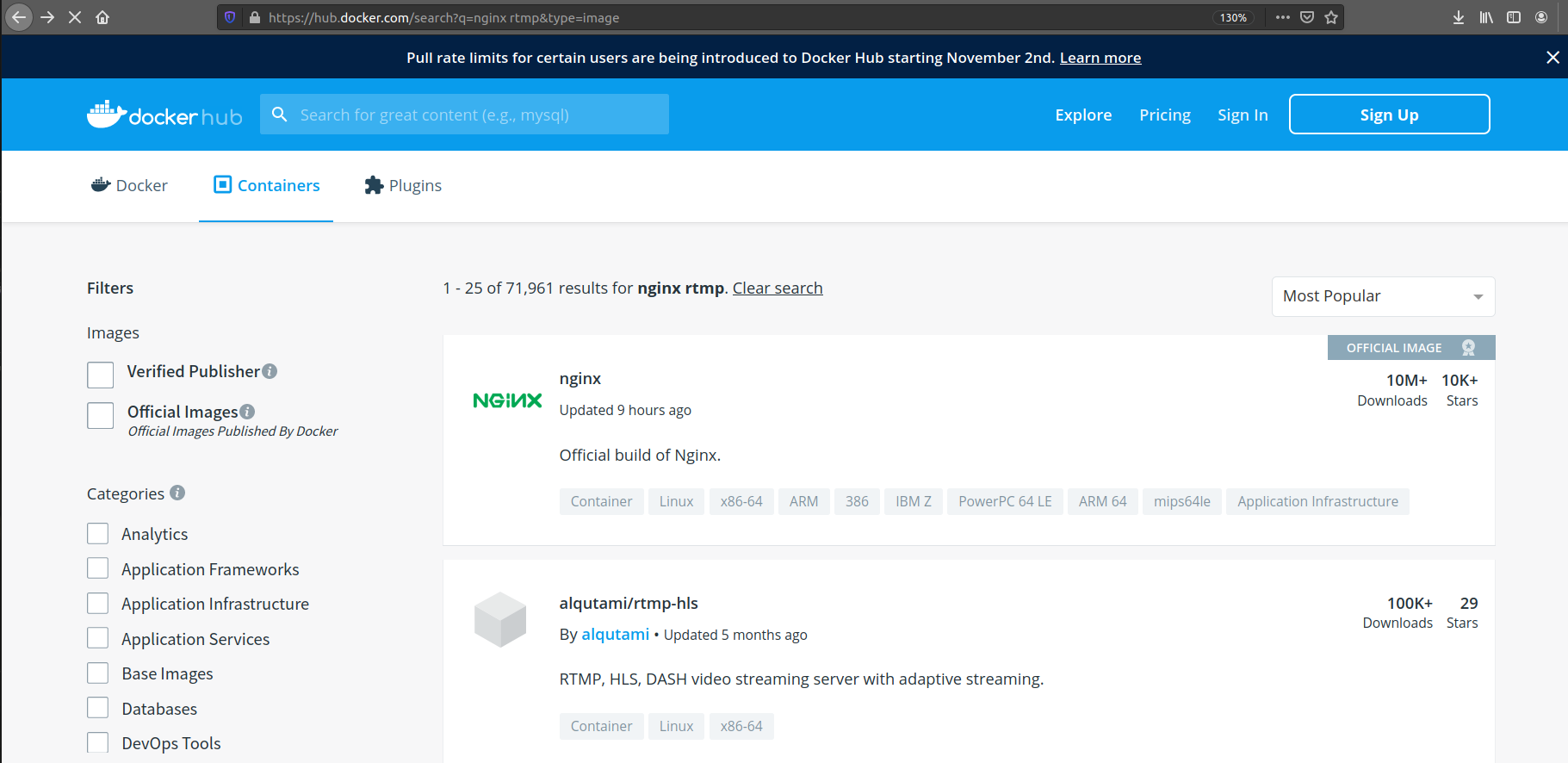

sudo docker pull alqutami/rtmp-hls
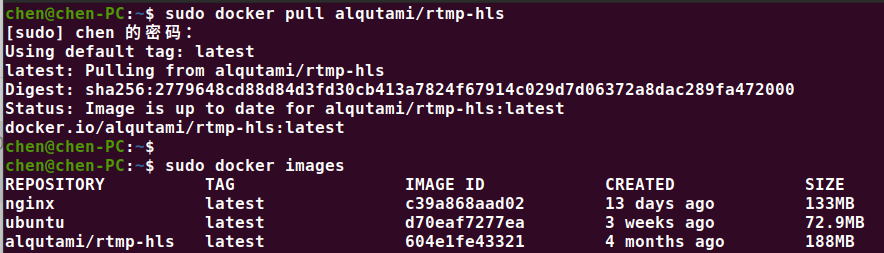
镜像说明(alqutami/rtmp-hls)
- 这是一个基于 Nginx 和 nginx-rtmp-module 的模块
- 使用 FFmpeg 来转码和自适应流媒体
- 默认配置
- RTMP open
- HLS open(适配5种变量)
- DASH open
- 统计页面
http://<server ip>:<server port>/stats - 基于video.js和hls.js的web视频播放器,被放在
/usr/local/nginx/html/players下面
该镜像使用如下模块编译
- Nginx 1.17.5
- Nginx-rtmp-module 1.2.1
- FFmpeg 4.2.1
使用方式
启动服务
sudo docker run -d -p 1935:1935 -p 8080:8080 alqutami/rtmp-hls
- 使用
docker run <镜像名>启动镜像 -d指示容器在后台运行-p用来设置端口映射(主机端口 : 容器端口)
使用自定义的配置文件启动容器
sudo docker run -d --name rtmp -p 1935:1935 -p 8080:8080 -v ~/Documents/nginx-1.19.2/conf/nginx.conf:/etc/nginx/nginx.conf alqutami/rtmp-hls
--name用来指定容器名称(不指定会自动赋予一个随机名)-v用于挂载宿主机的目录。前面是本地目录,后面是挂载到容器中的目录

镜像的配置文件 nginx.conf 在 Github 上,可以参考着改 https://github.com/TareqAlqutami/rtmp-hls-server/blob/master/conf/nginx.conf

推送流
RTMP的实时流可以推送到如下地址
rtmp://<server ip>:1935/live/<stream_key>
其中 stream_key 可以是你指定的任何关键字
查看流
https://github.com/TareqAlqutami/rtmp-hls-server/blob/master/players/rtmp.html

实战
查看本机ip
- 局域网
ifconfig | grep "inet 192"

- 云服务器
curl ip.sb

启动容器
-
默认方式
docker run 的时候,不用特意去 pull 镜像,如果发现没镜像会自动下载
sudo docker run -d -p 8080:8080 -p 1935:1935 alqutami/rtmp-hls -
自定义配置文件
如果需要自定义配置文件,可以自己写 nginx.conf,在启动容器时进行挂载
docker run -d -p 1935:1935 -p 8080:8080 -v custom.conf:/etc/nginx/nginx.conf alqutami/rtmp-hls
此外,也可以去镜像 Github 拷贝修改,Github 地址 https://github.com/TareqAlqutami/rtmp-hls-server/tree/master/conf

worker_processes auto;
#error_log logs/error.log;
events {
worker_connections 1024;
}
# RTMP configuration
rtmp {
server {
listen 1935; # Listen on standard RTMP port
chunk_size 4000;
# ping 30s;
# notify_method get;
# This application is to accept incoming stream
application live {
live on; # Allows live input
# for each received stream, transcode for adaptive streaming
# This single ffmpeg command takes the input and transforms
# the source into 4 different streams with different bitrates
# and qualities. # these settings respect the aspect ratio.
exec_push /usr/local/bin/ffmpeg -i rtmp://localhost:1935/$app/$name -async 1 -vsync -1
-c:v libx264 -c:a aac -b:v 256k -b:a 64k -vf "scale=480:trunc(ow/a/2)*2" -tune zerolatency -preset superfast -crf 23 -f flv rtmp://localhost:1935/show/$name_low
-c:v libx264 -c:a aac -b:v 768k -b:a 128k -vf "scale=720:trunc(ow/a/2)*2" -tune zerolatency -preset superfast -crf 23 -f flv rtmp://localhost:1935/show/$name_mid
-c:v libx264 -c:a aac -b:v 1024k -b:a 128k -vf "scale=960:trunc(ow/a/2)*2" -tune zerolatency -preset superfast -crf 23 -f flv rtmp://localhost:1935/show/$name_high
-c:v libx264 -c:a aac -b:v 1920k -b:a 128k -vf "scale=1280:trunc(ow/a/2)*2" -tune zerolatency -preset superfast -crf 23 -f flv rtmp://localhost:1935/show/$name_hd720
-c copy -f flv rtmp://localhost:1935/show/$name_src;
}
# This is the HLS application
application show {
live on; # Allows live input from above application
deny play all; # disable consuming the stream from nginx as rtmp
hls on; # Enable HTTP Live Streaming
hls_fragment 3;
hls_playlist_length 20;
hls_path /mnt/hls/; # hls fragments path
# Instruct clients to adjust resolution according to bandwidth
hls_variant _src BANDWIDTH=4096000; # Source bitrate, source resolution
hls_variant _hd720 BANDWIDTH=2048000; # High bitrate, HD 720p resolution
hls_variant _high BANDWIDTH=1152000; # High bitrate, higher-than-SD resolution
hls_variant _mid BANDWIDTH=448000; # Medium bitrate, SD resolution
hls_variant _low BANDWIDTH=288000; # Low bitrate, sub-SD resolution
# MPEG-DASH
dash on;
dash_path /mnt/dash/; # dash fragments path
dash_fragment 3;
dash_playlist_length 20;
}
}
}
http {
sendfile off;
tcp_nopush on;
directio 512;
# aio on;
# HTTP server required to serve the player and HLS fragments
server {
listen 8080;
# Serve HLS fragments
location /hls {
types {
application/vnd.apple.mpegurl m3u8;
video/mp2t ts;
}
root /mnt;
add_header Cache-Control no-cache; # Disable cache
# CORS setup
add_header 'Access-Control-Allow-Origin' '*' always;
add_header 'Access-Control-Expose-Headers' 'Content-Length';
# allow CORS preflight requests
if ($request_method = 'OPTIONS') {
add_header 'Access-Control-Allow-Origin' '*';
add_header 'Access-Control-Max-Age' 1728000;
add_header 'Content-Type' 'text/plain charset=UTF-8';
add_header 'Content-Length' 0;
return 204;
}
}
# Serve DASH fragments
location /dash {
types {
application/dash+xml mpd;
video/mp4 mp4;
}
root /mnt;
add_header Cache-Control no-cache; # Disable cache
# CORS setup
add_header 'Access-Control-Allow-Origin' '*' always;
add_header 'Access-Control-Expose-Headers' 'Content-Length';
# Allow CORS preflight requests
if ($request_method = 'OPTIONS') {
add_header 'Access-Control-Allow-Origin' '*';
add_header 'Access-Control-Max-Age' 1728000;
add_header 'Content-Type' 'text/plain charset=UTF-8';
add_header 'Content-Length' 0;
return 204;
}
}
# This URL provides RTMP statistics in XML
location /stat {
rtmp_stat all;
rtmp_stat_stylesheet stat.xsl; # Use stat.xsl stylesheet
}
location /stat.xsl {
# XML stylesheet to view RTMP stats.
root /usr/local/nginx/html;
}
}
}
但是上面这个配置文件是有误的,你会发现如果自己再外挂一些静态网站上去,外链的css、js等资源无效了。需要修改nginx.conf,在html节点上添加一段
http {
include mime.types;
default_type application/octet-stream;
……
}
-
更换映射端口
有的时候,主机(或云服务器)的80、8080、1935等常用端口都被占用了。
这时候就得更换映射端口了,语法为-p <宿主机端口>:<容器端口>
sudo docker run -d -p 18080:8080 -p 11935:1935 alqutami/rtmp-hls -
配置静态网页
配置静态网页和自定义配置文件的方法一样,都是通过挂载实现的。
唯一的区别是自定义配置文件挂载的是单个文件,而自定义网页挂载的是整个目录
另外/usr/local/nginx/html是静态html文件的挂载目录,但其下有文件,因此我们只能挂载到它的子目录
docker run -d -p 1935:1935 -p 8080:8080 -v custom.conf:/etc/nginx/nginx.conf -v ~/mynginx/customhtml:/usr/local/nginx/html/test alqutami/rtmp-hls

推流
rtmp协议的默认端口是1935,如果启动容器的时候替换成了别的端口,需要在rtmp的地址后面跟上端口,除此之外,其他都一样
-
默认端口
ffmpeg -re -stream_loop -1 -i /home/chen/Desktop/QQ视频20200524211316.mp4 -vcodec copy -acodec copy -f flv -y rtmp://127.0.0.1/live/test -
自定义端口
ffmpeg -re -stream_loop -1 -i /home/chen/Desktop/QQ视频20200524211316.mp4 -vcodec copy -acodec copy -f flv -y rtmp://127.0.0.1:11935/live/test
播放
-
默认端口
ffplay rtmp://127.0.0.1/live/test -
自定义端口
ffplay rtmp://127.0.0.1:11935/live/test
- 点赞
- 收藏
- 关注作者



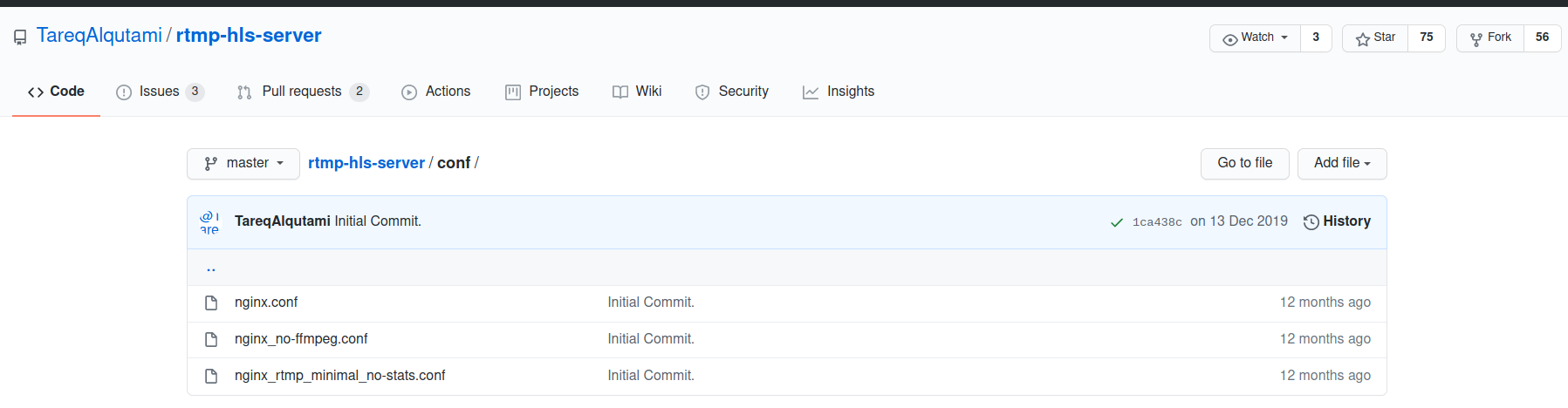


评论(0)