matplotlib实用绘图技巧总结
【摘要】 matplotlib实用绘图技巧总结在日常的业务数据分析 ,可视化是非常重要的步骤。这里总结了matplotlib常用绘图技巧,希望可以帮助大家更加更加高效的、美观的显示图表。作者:北山啦Matplotlib 是 Python 的绘图库。 它可与 NumPy 一起使用,提供了一种有效的 MatLab 开源替代方案。 它也可以和图形工具包一起使用,如 PyQt 和wxPython。@[toc...
matplotlib实用绘图技巧总结
在日常的业务数据分析 ,可视化是非常重要的步骤。这里总结了matplotlib常用绘图技巧,希望可以帮助大家更加更加高效的、美观的显示图表。作者:北山啦
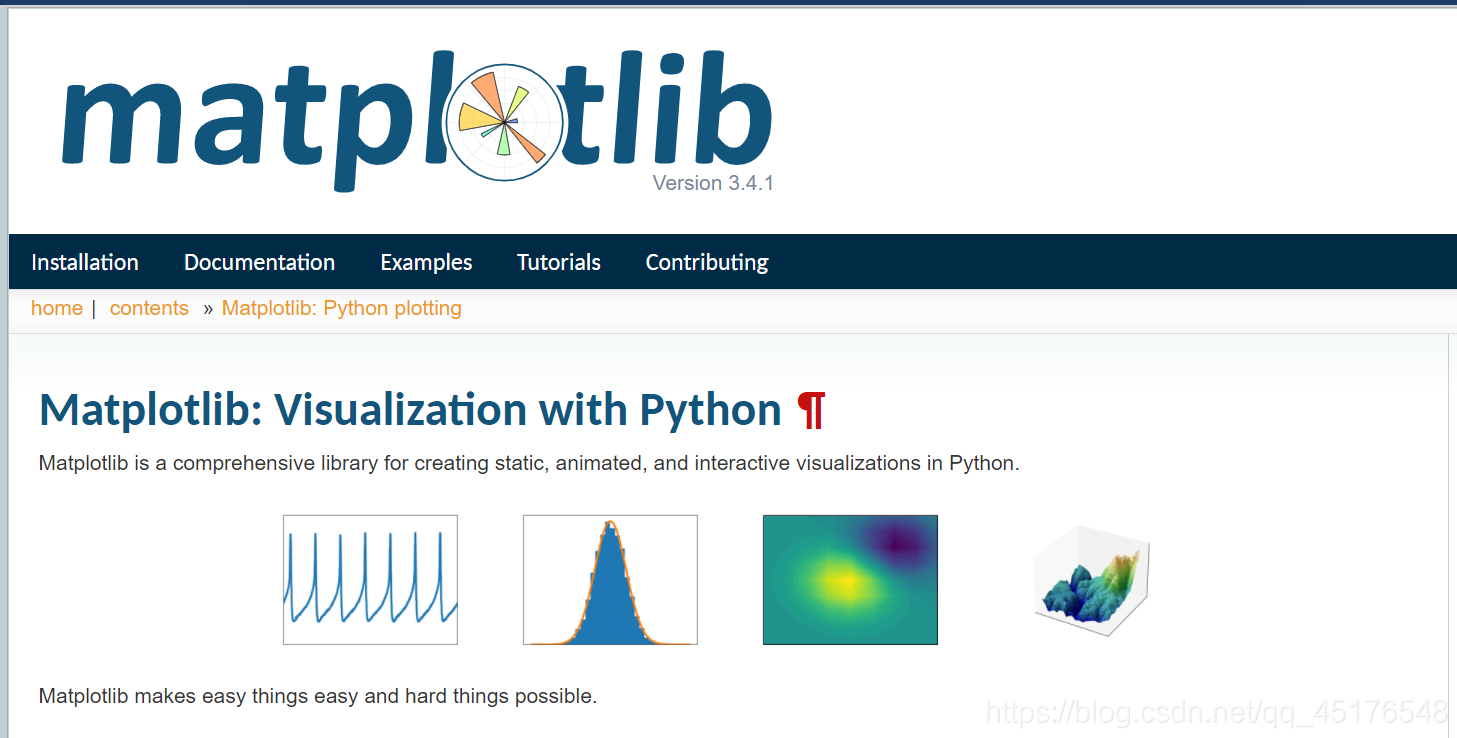
Matplotlib 是 Python 的绘图库。 它可与 NumPy 一起使用,提供了一种有效的 MatLab 开源替代方案。 它也可以和图形工具包一起使用,如 PyQt 和wxPython。
@[toc]
pip3 install matplotlib -i https://pypi.tuna.tsinghua.edu.cn/simple
import matplotlib.pyplot as plt
快速且正确的显示中文
plt.rcParams['font.sans-serif'] = ['SimHei']
plt.rcParams['axes.unicode_minus'] = False
常见字体设置:
font.family 字体的名称
sans-serif 西文字体(默认)
SimHei 中文黑体
FangSong 中文仿宋
YouYuan 中文幼圆
STSong 华文宋体
Kaiti 中文楷体
LiSu 中文隶书
字体风格
plt.rcParams["font.style"] = "italic"
matplotlib绘图设置不显示边框、坐标轴
plt.xticks([])
plt.yticks([])
ax = plt.subplot(2,5,1)
# 去除黑框
ax.spines['top'].set_visible(False)
ax.spines['right'].set_visible(False)
ax.spines['bottom'].set_visible(False)
ax.spines['left'].set_visible(False)
实例:
#author:https://beishan.blog.csdn.net/
import matplotlib.pyplot as plt
for i in range(0,10):
fig = plt.gcf()
fig.set_size_inches(12,6)
ax = plt.subplot(2,5,i+1)
# 去除坐标轴
plt.xticks([])
plt.yticks([])
# 去除黑框
ax.spines['top'].set_visible(False)
ax.spines['right'].set_visible(False)
ax.spines['bottom'].set_visible(False)
ax.spines['left'].set_visible(False)
# 设置各个子图间间距
plt.subplots_adjust(left=0.10, top=0.88, right=0.65, bottom=0.08, wspace=0.02, hspace=0.02)
ax.imshow(Xtrain[i],cmap="binary")
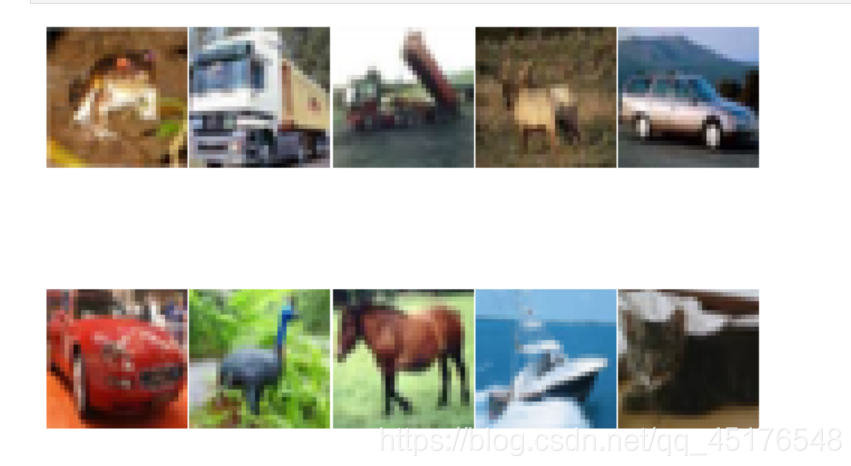
提高分辨率
调节dpi参数即可
plt.figure(figsize = (7,6),dpi =100)
设置绘图风格
plt.style.use('ggplot')
常用的样式有
Solarize_Light2
_classic_test_patch
bmh
classic
dark_background
fast
fivethirtyeight
ggplot
grayscale
seaborn
seaborn-bright
seaborn-colorblind
seaborn-dark
seaborn-dark-palette
seaborn-darkgrid
seaborn-deep
seaborn-muted
seaborn-notebook
seaborn-paper
seaborn-pastel
seaborn-poster
seaborn-talk
seaborn-ticks
seaborn-white
seaborn-whitegrid
tableau-colorblind10
添加标题
plt.title("2020-2021北山啦粉丝数增长图")
图例设置
plt.legend(["2020","2021"],loc="best")
也可以给图例添加标题
plt.plot([1,3,5,7],[4,9,6,8],"ro--")
plt.plot([1,2,3,4], [2,4,6,8],"gs-.")
plt.legend(["2020","2021"],loc="best",title="标题")
plt.title("2020-2021北山啦粉丝数增长图")
添加公式
plt.text(11000,0.45,r'拟合曲线为$f(x) = x^2-4x+0.5$')
图形交互设置
jupyter中的魔法方法
%matplotlib notebook 弹出可交互的matplotlib窗口
%matplotlib qt5 弹出matplotlib控制台
%matplotlib inline 直接嵌入图表,不需要使用plt.show()
保存图片
plt.plot([2,7,9,1],[4,9,6,8],"r-.o")
plt.savefig("img.png",dpi=100,facecolor="g",bbox_inches="tight")
推荐阅读:
Tableau数据分析-Chapter01条形图、堆积图、直方图
Tableau数据分析-Chapter02数据预处理、折线图、饼图
Tableau数据分析-Chapter03基本表、树状图、气泡图、词云
Tableau数据分析-Chapter04标靶图、甘特图、瀑布图
Tableau数据分析-Chapter05数据集合并、符号地图
Tableau数据分析-Chapter06填充地图、多维地图、混合地图
Tableau数据分析-Chapter07多边形地图和背景地图
Tableau数据分析-Chapter08数据分层、数据分组、数据集
Tableau数据分析-Chapter09粒度、聚合与比率
Tableau数据分析-Chapter10 人口金字塔、漏斗图、箱线图
Tableau中国五城市六年PM2.5数据挖掘

到这里就结束了,如果对你有帮助,欢迎点赞关注,你的点赞对我很重要。作者:北山啦
【声明】本内容来自华为云开发者社区博主,不代表华为云及华为云开发者社区的观点和立场。转载时必须标注文章的来源(华为云社区)、文章链接、文章作者等基本信息,否则作者和本社区有权追究责任。如果您发现本社区中有涉嫌抄袭的内容,欢迎发送邮件进行举报,并提供相关证据,一经查实,本社区将立刻删除涉嫌侵权内容,举报邮箱:
cloudbbs@huaweicloud.com
- 点赞
- 收藏
- 关注作者


评论(0)