shell bash终端中输出的颜色和格式详解(超详细)
ANSI/VT100终端和终端仿真器不只是能够显示黑色和白色文本; 由于转义序列,它们可以显示颜色和格式化文本。这些序列由Escape字符(通常用“^[” 或"<Esc>"表示)组成,后跟一些其他字符:“<Esc>[FormatCodem”。
在Bash中,可以使用以下语法获取字符:
\e
\033
\x1B
例子:
| 代码(Bash) | Preview |
|---|---|
| echo -e “\ e [31mHello World \ e [0m” |  |
| echo -e “\ 033 [31mHello \ e [0m World” |  |
注意:
- 该命令的-e选项echo启用转义序列的解析。
- "\e[0m"序列删除所有属性(格式和颜色)。在每个彩色文本的末尾添加它是个好主意。;)
- 本页中的示例使用Bash,但
ANSI/VT100转义序列可用于各种编程语言。
1) 格式
1.1 Set
| code | Description | Example | Preview |
|---|---|---|---|
| 1 | 粗体/高亮 | echo -e “Normal \ e [1mBold” |
 |
| 2 | 变暗 | echo -e “Normal \ e [2mDim” |
 |
| 4 | 下划线 | echo -e “Normal \ e [4mUnderlined” |
 |
| 5 | 闪烁 | echo -e “Normal \ e [5mBlink” |
 |
| 7 | 反转(反转前景色和背景色) | echo -e “Normal \ e [7minverted” |
 |
| 8 | 隐藏(对密码有用) | echo -e “Normal \ e [8mHidden” |
 |
1.2 Reset
| Code | Description | Example | Preview |
|---|---|---|---|
| 0 | 重置所有属性 | echo -e “\e[0mNormal Text” |  |
| 21 | 重置粗体/高亮 | echo -e “Normal \e[1mBold \e[21mNormal” |  |
| 22 | 重置变暗 | echo -e “Normal \e[2mDim \e[22mNormal” |  |
| 24 | 重置下划线 | echo -e “Normal \e[4mUnderlined \e[24mNormal” |  |
| 25 | 重置闪烁 | echo -e “Normal \e[5mBlink \e[25mNormal” |  |
| 27 | 重置反显 | echo -e “Normal \e[7minverted \e[27mNormal” |  |
| 28 | 重置隐藏 | echo -e “Normal \e[8mHidden \e[28mNormal” |  |
2)8/16 Colors
2.1 前景(文字)
以下颜色适用于大多数终端和终端仿真器2), 请参阅兼容性列表以获取更多信息。
颜色可能因终端配置而异。
| Code | Color | Example | Preview |
|---|---|---|---|
| 39 | 默认前景色 | echo -e “Default \ e [39mDefault” |  |
| 30 | 黑色 | echo -e “Default \ e [30mBlack” |  |
| 31 | 红色 | echo -e “Default \ e [31mRed” |  |
| 32 | 绿色 | echo -e “Default \ e [32mGreen” |  |
| 33 | 黄色 | echo -e “Default \ e [33mYellow” |  |
| 34 | 蓝色 | echo -e “Default \ e [34mBlue” |  |
| 35 | 品红 | echo -e “Default \ e [35mMagenta” |  |
| 36 | 青色 | echo -e “Default \ e [36mCyan” |  |
| 37 | 浅灰 | echo -e “Default \ e [37mLight grey” |  |
| 90 | 深灰色 | echo -e “Default \ e [90mDark grey” |  |
| 91 | 红灯 | echo -e “默认\ e [91mLight red” |  |
| 92 | 浅绿色 | echo -e “Default \ e [92mLight green” |  |
| 93 | 淡黄色 | echo -e “Default \ e [93mLight yellow” |  |
| 94 | 浅蓝 | echo -e “Default \ e [94mLight blue” |  |
| 95 | 浅洋红色 | echo -e “Default \ e [95mLight magenta” |  |
| 96 | 浅青色 | echo -e “Default \ e [96mLight cyan” |  |
| 97 | 白色 | echo -e “Default \ e [97mWhite” |  |
2.2 背景
| Code | Color | Example | Preview |
|---|---|---|---|
| 49 | 默认背景颜色 | echo -e “Default \ e [49mDefault” |  |
| 40 | 黑色 | echo -e “Default \ e [40mBlack” |  |
| 41 | 红色 | echo -e “Default \ e [41mRed” |  |
| 42 | 绿色 | echo -e “Default \ e [42mGreen” |  |
| 43 | 黄色 | echo -e “Default \ e [43mYellow” |  |
| 44 | 蓝色 | echo -e “Default \ e [44mBlue” |  |
| 45 | 品红 | echo -e “Default \ e [45mMagenta” |  |
| 46 | 青色 | echo -e “Default \ e [46mCyan” |  |
| 47 | 浅灰 | echo -e “Default \ e [47mLight grey” |  |
| 100 | 深灰色 | echo -e “Default \ e [100mDark grey” |  |
| 101 | 红灯 | echo -e “默认\ e [101mLight red” |  |
| 102 | 浅绿色 | echo -e “默认\ e [102mLight green” |  |
| 103 | 淡黄色 | echo -e “默认\ e [103mLight yellow” |  |
| 104 | 浅蓝 | echo -e “Default \ e [104mLight blue” |  |
| 105 | 浅洋红色 | echo -e “Default \ e [105mLight magenta” |  |
| 106 | 浅青色 | echo -e “Default \ e [106mLight cyan” |  |
| 107 | 白色 | echo -e “Default \ e [107mWhite” |  |
3)88/256颜色
某些终端(参见兼容性列表)可以支持88或256种颜色。以下是允许您使用它们的控制序列。
注意:颜色编号256仅由vte支持(GNOME终端,XFCE4终端,Nautilus终端,终结者…)。
注意2:88色终端(如rxvt)与256色终端的颜色图不同。要显示88色终端颜色映射,请在88色终端中运行“ 256-colors.sh ”脚本。
3.1 前景(文字)
要使用前景中的256种颜色之一(文本颜色),控制序列为“ <Esc>[38;5;ColorNumberm ”,其中ColorNumber是以下颜色之一:
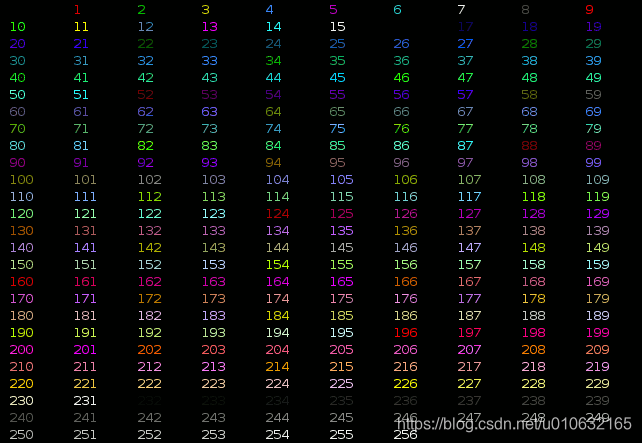
Example:
echo -e "\e[38;5;82mHello \e[38;5;198mWorld"
- 1

for i in {16..21} {21..16} ; do echo -en "\e[38;5;${i}m#\e[0m" ; done ; echo
- 1

3.2 背景色
要在背景上使用256种颜色中的一种,控制序列为“ <Esc>[48;5;ColorNumberm ”,其中ColorNumber是以下颜色之一:
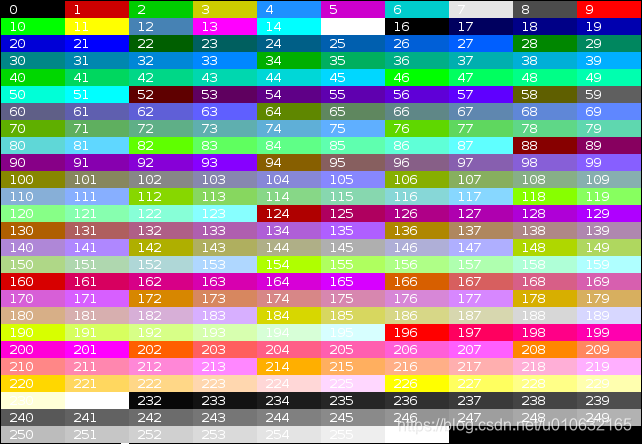
Example:
echo -e "\e[40;38;5;82m Hello \e[30;48;5;82m World \e[0m"
- 1

for i in {16..21} {21..16} ; do echo -en "\e[48;5;${i}m \e[0m" ; done ; echo
- 1

4)组合属性
终端允许属性组合。属性必须用分号(“ ;”)分隔。
| Description | Code (Bash) | Preview |
|---|---|---|
| Bold + Underlined | echo -e “\e[1;4mBold and Underlined” |  |
| Bold + Red forground + Green background | echo -e “\e[1;31;42m Yes it is awful \e[0m” |  |
5)终端兼容性
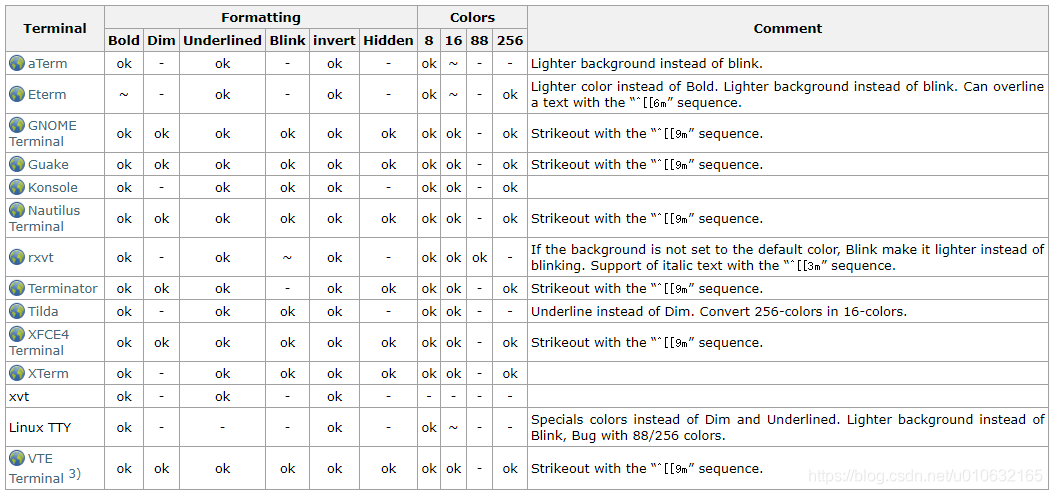
表中使用的符号:
“ ok”:终端支持。
“ ~”:终端以特殊方式支持。
“ -”:终端根本不支持。
6)示例程序
6.1 Colors and formatting (16 colors)
以下shell脚本显示了许多可能的属性组合(但不是全部,因为它一次只使用一个格式属性)。
#!/bin/bash
# This program is free software. It comes without any warranty, to
# the extent permitted by applicable law. You can redistribute it
# and/or modify it under the terms of the Do What The Fuck You Want
# To Public License, Version 2, as published by Sam Hocevar. See
# http://sam.zoy.org/wtfpl/COPYING for more details.
#Background
for clbg in {40..47} {100..107} 49 ; do
#Foreground
for clfg in {30..37} {90..97} 39 ; do
#Formatting
for attr in 0 1 2 4 5 7 ; do
#Print the result
echo -en "\e[${attr};${clbg};${clfg}m ^[${attr};${clbg};${clfg}m \e[0m"
done
echo #Newline
done
done
exit 0
- 1
- 2
- 3
- 4
- 5
- 6
- 7
- 8
- 9
- 10
- 11
- 12
- 13
- 14
- 15
- 16
- 17
- 18
- 19
- 20
- 21
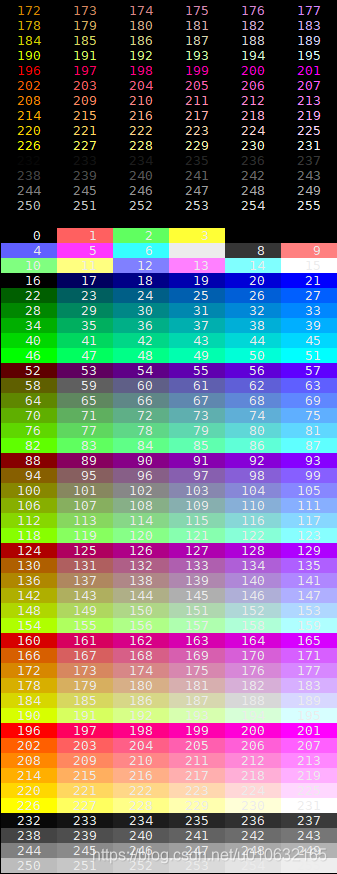
6.2 256 colors
以下脚本显示某些终端和终端仿真器(如XTerm和GNOME Terminal)上可用的256种颜色。
#!/bin/bash
# This program is free software. It comes without any warranty, to
# the extent permitted by applicable law. You can redistribute it
# and/or modify it under the terms of the Do What The Fuck You Want
# To Public License, Version 2, as published by Sam Hocevar. See
# http://sam.zoy.org/wtfpl/COPYING for more details.
for fgbg in 38 48 ; do # Foreground / Background
for color in {0..255} ; do # Colors
# Display the color
printf "\e[${fgbg};5;%sm %3s \e[0m" $color $color
# Display 6 colors per lines
if [ $((($color + 1) % 6)) == 4 ] ; then
echo # New line
fi
done
echo # New line
done
exit 0
- 1
- 2
- 3
- 4
- 5
- 6
- 7
- 8
- 9
- 10
- 11
- 12
- 13
- 14
- 15
- 16
- 17
- 18
- 19
- 20
- 21
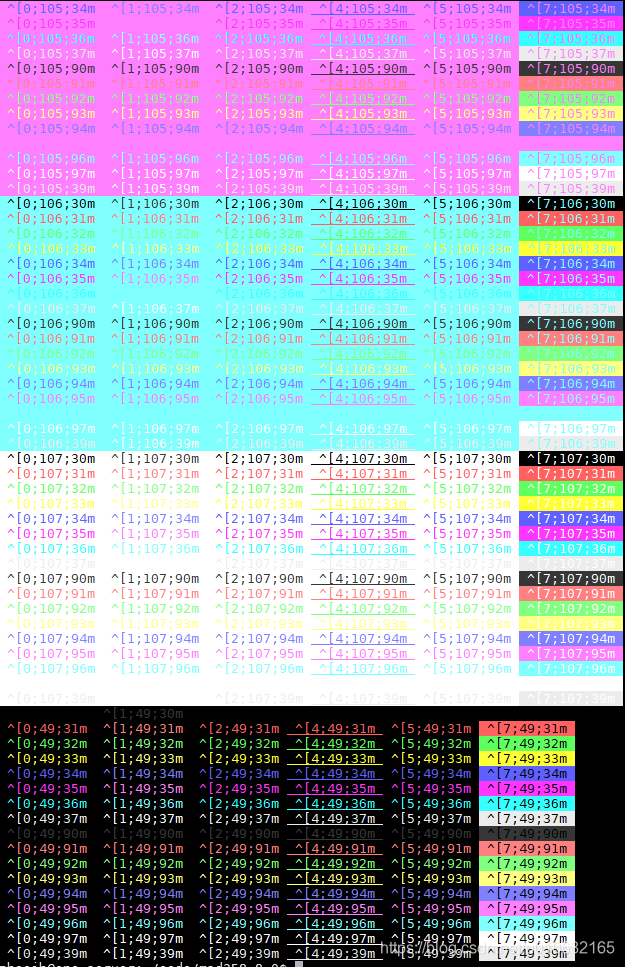
参考
Linux console codes manual (’‘man console_codes’’)
XTerm Control Sequences
文章来源: great.blog.csdn.net,作者:小麦大叔,版权归原作者所有,如需转载,请联系作者。
原文链接:great.blog.csdn.net/article/details/92811856
- 点赞
- 收藏
- 关注作者


评论(0)