【仗剑天涯】从0到1构建可视化大屏-员工管理下
表格CRUD实现(45min)
首先我们修改一下layout第二行:(使用router-link替换原来的span,为方便后续拓展更多的子菜单,渲染为列表)
<!-- 第二行 -->
<div class="d-flex jc-between px-2">
<div class="d-flex aside-width">
<div class="react-left ml-4 react-l-s">
<span class="react-left"></span>
<!-- <span class="text">部门管理</span> -->
<router-link to="/dept" class="text" tag="li">
<a style="color:#d3d6dd">部门管理</a>
</router-link>
</div>
<div class="react-left ml-3">
<!-- <span class="text">员工管理</span> -->
<router-link to="/user" class="text" tag="li">
<a style="color:#d3d6dd">员工管理</a>
</router-link>
</div>
</div>
<div class="d-flex aside-width">
<div class="react-right bg-color-blue mr-3">
<!-- <span class="text fw-b"></span> -->
<router-link to="/admin" class="text fw-b" tag="li">
<a style="color:#d3d6dd">系统设置</a>
</router-link>
</div>
<div class="react-right mr-4 react-l-s">
<span class="react-after"></span>
<span class="text">{{ dateYear }} {{ dateWeek }} {{ dateDay }}</span>
</div>
</div>
</div>
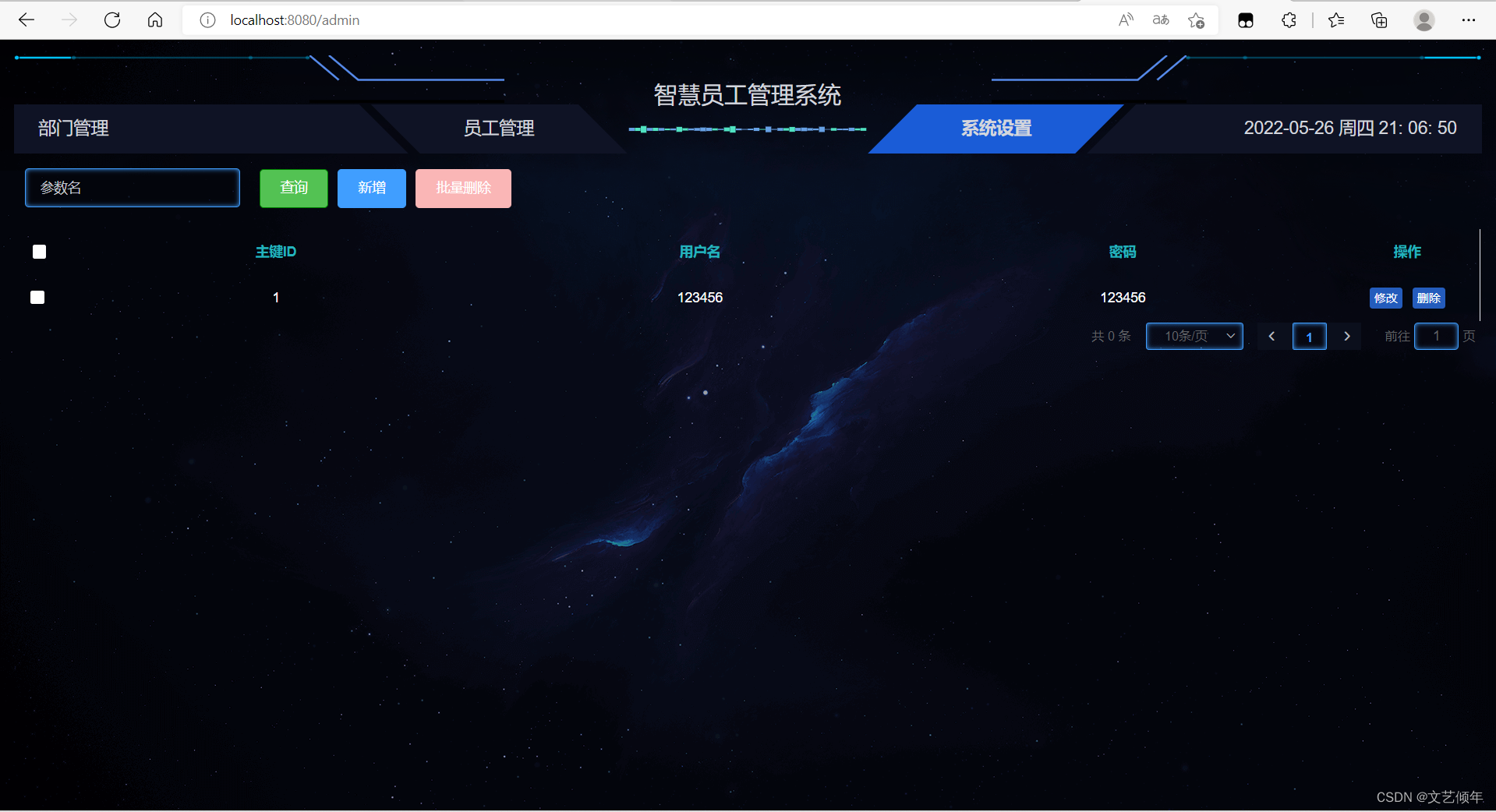
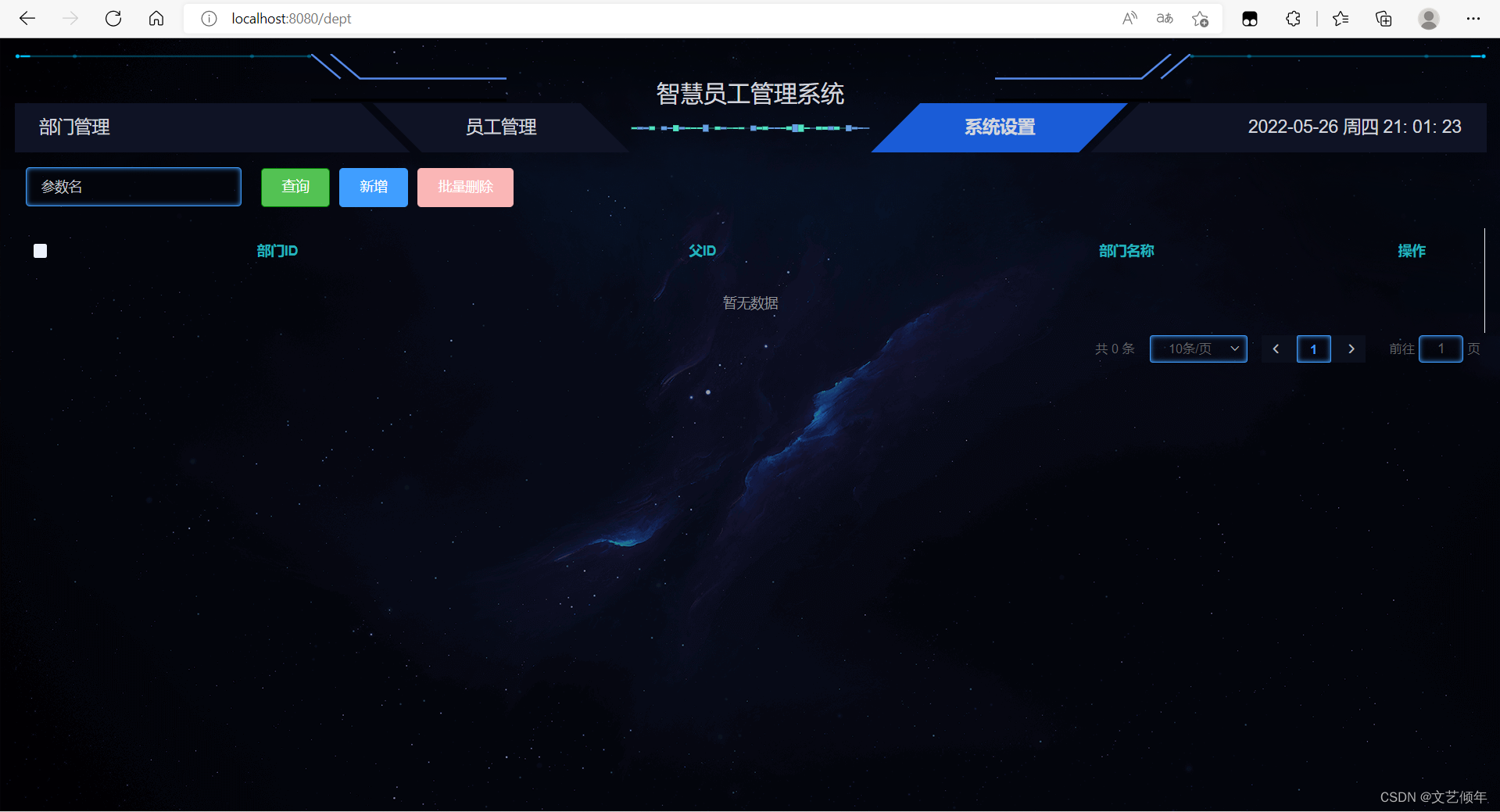
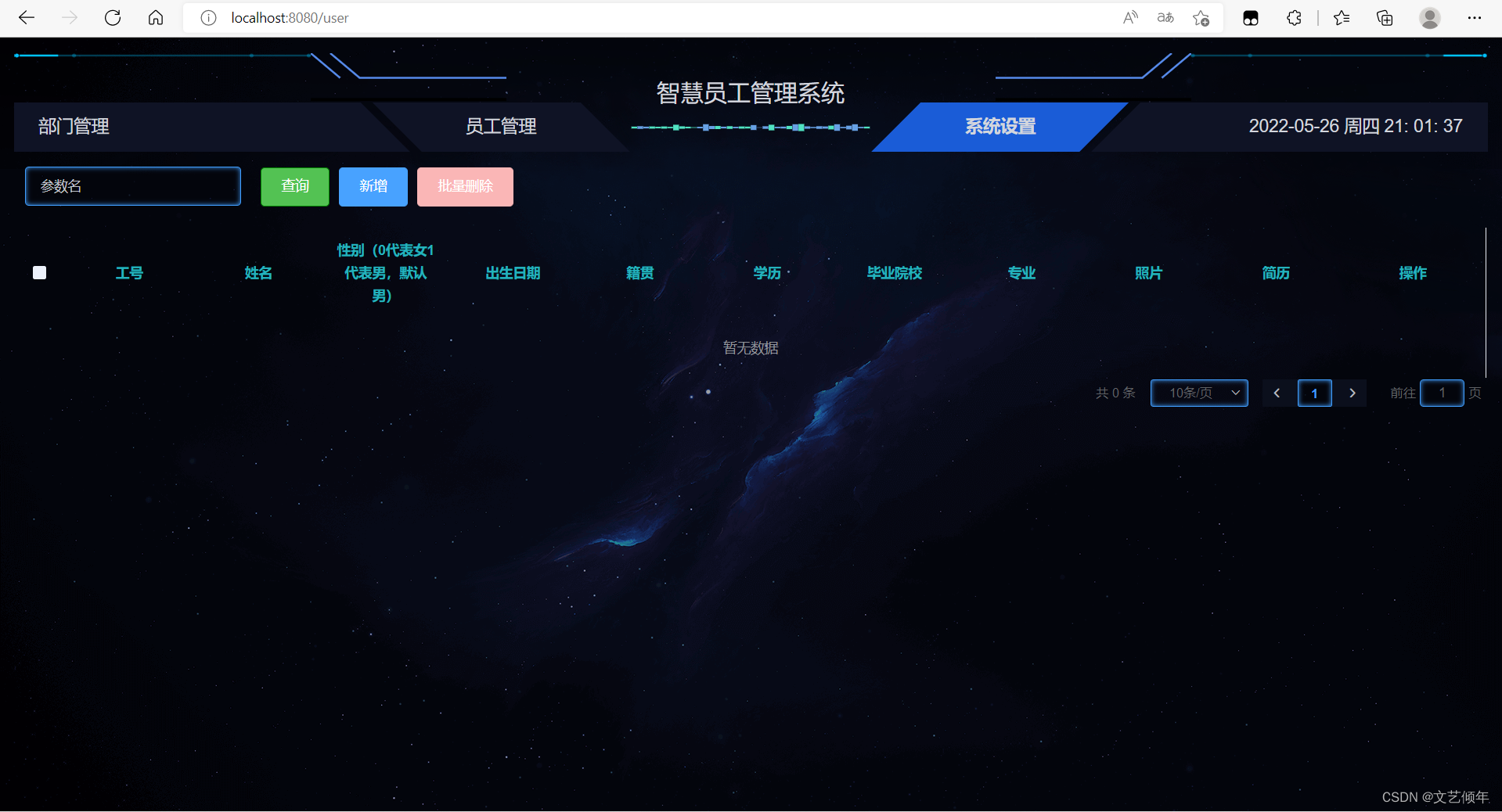
当我们点击新增按钮,发现弹窗上面被遮罩层挡住了:
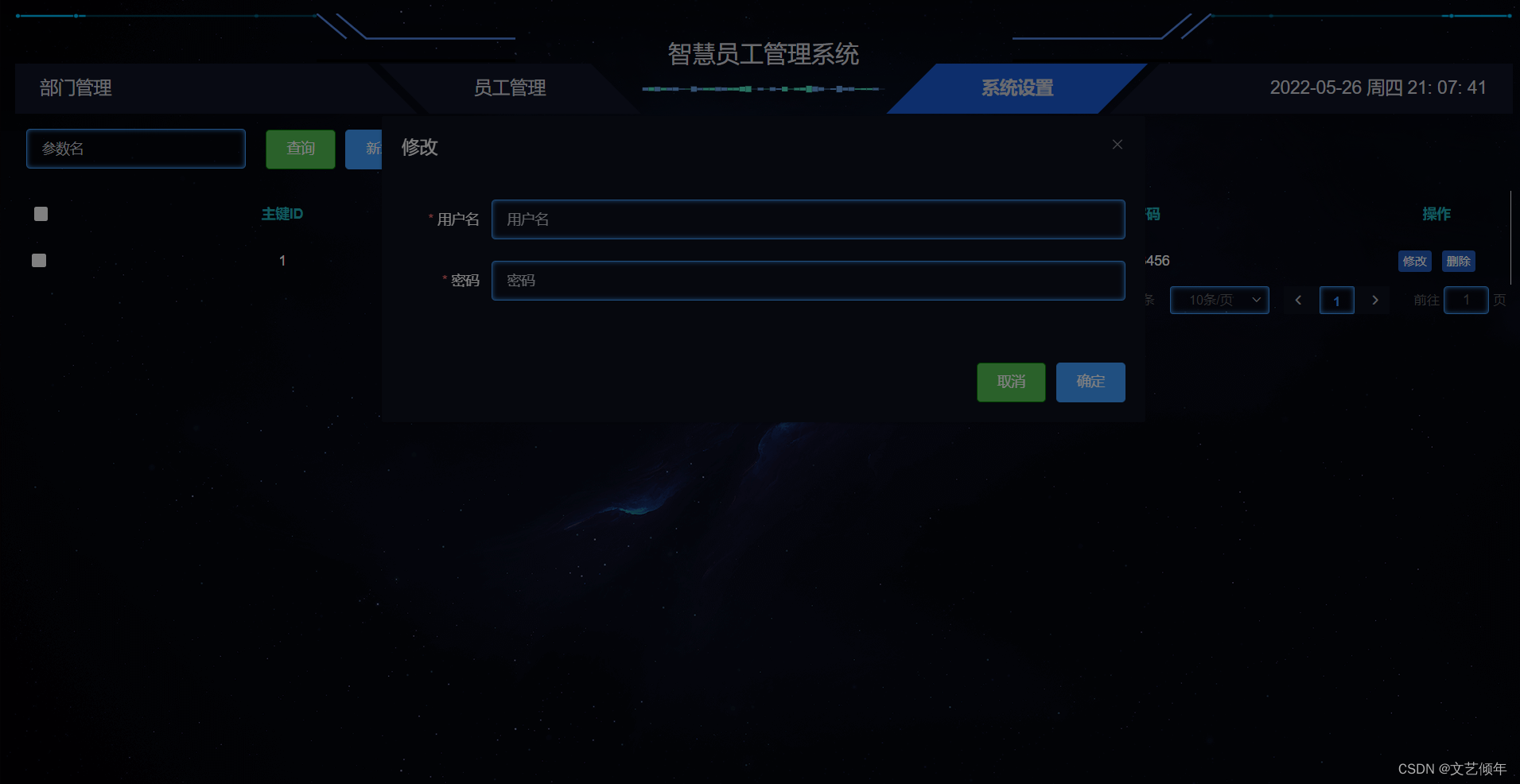
遇到问题不要慌,我们只需给el-dialog设置:modal-append-to-body="false",使遮罩层插入至 Dialog 的父元素上。
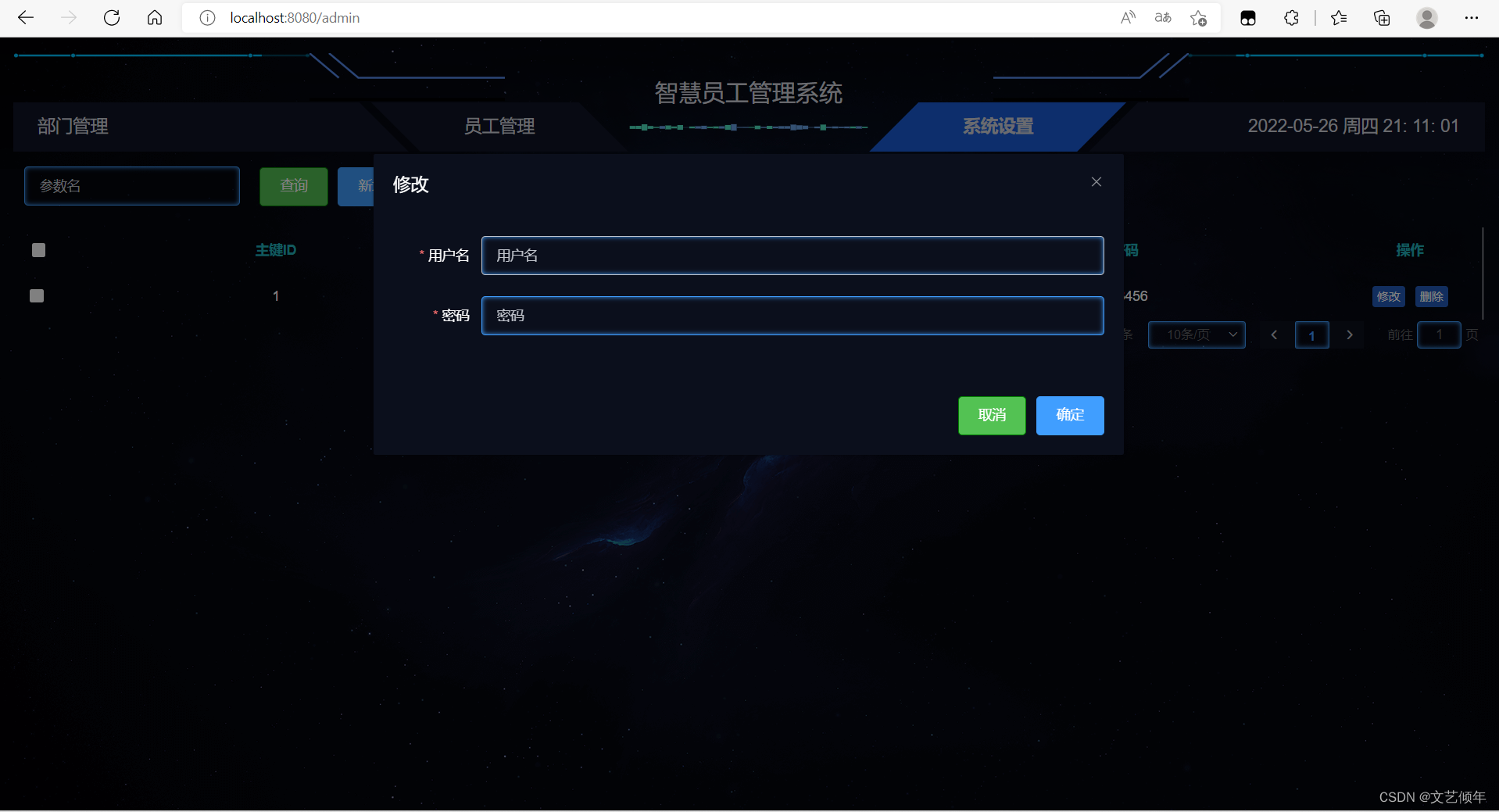
解决成功,当然大家也可以给position:fixed的父元素设置一个z-index,并且要比遮盖层的大,或者让el-dialog父元素不使用fixed定位。不过小航还是推荐大家使用第一种方法。
后端完善条件查询,根据用户名查询:
AdminServiceImpl
@Override
public PageUtils queryPage(Map<String, Object> params) {
QueryWrapper<AdminEntity> queryWrapper = new QueryWrapper<>();
String key = (String) params.get("key");
if(!StringUtils.isEmpty(key)) {
queryWrapper.like("username", key);
}
IPage<AdminEntity> page = this.page(
new Query<AdminEntity>().getPage(params),
queryWrapper
);
return new PageUtils(page);
}
测试前端:
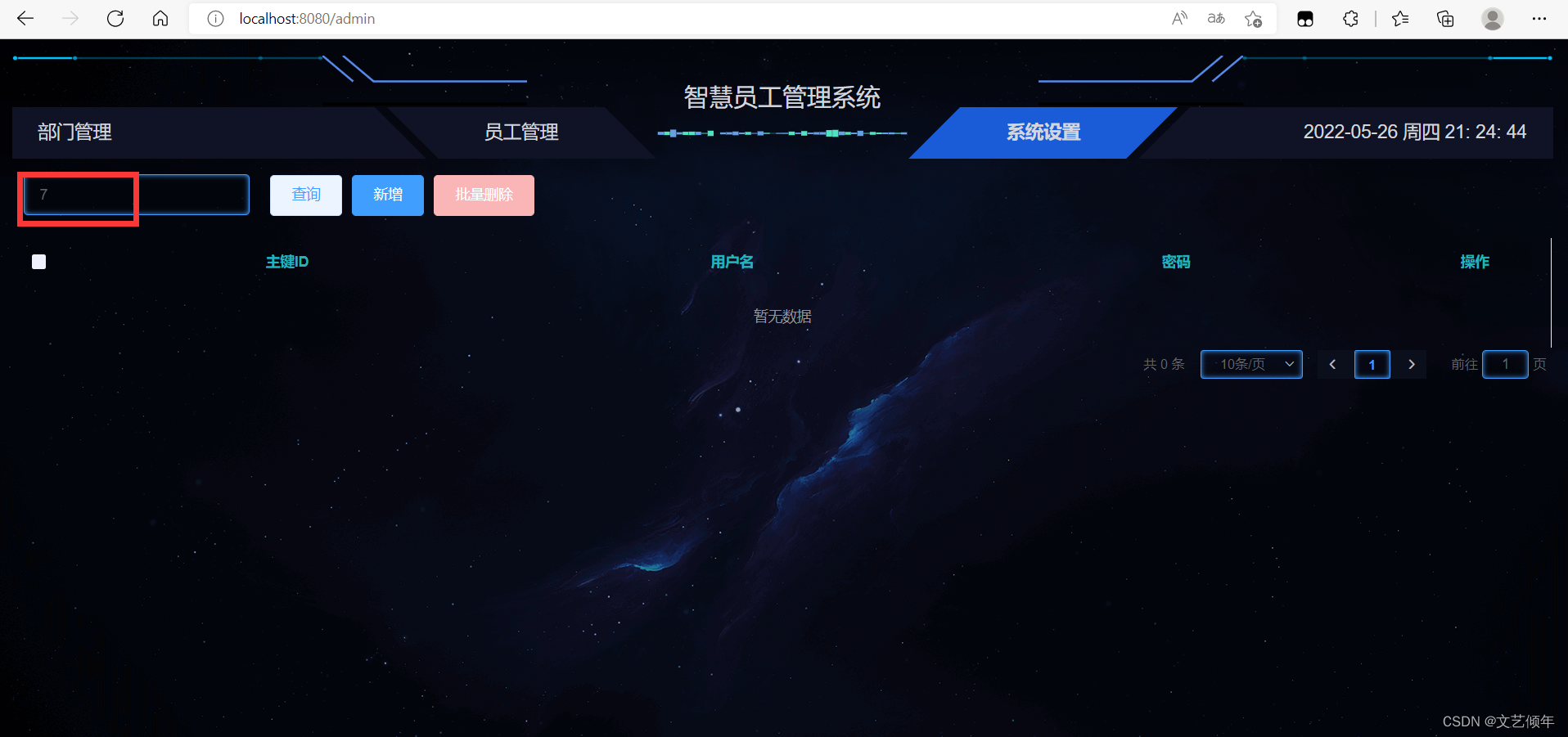
于是我们又迎来了一个bug:
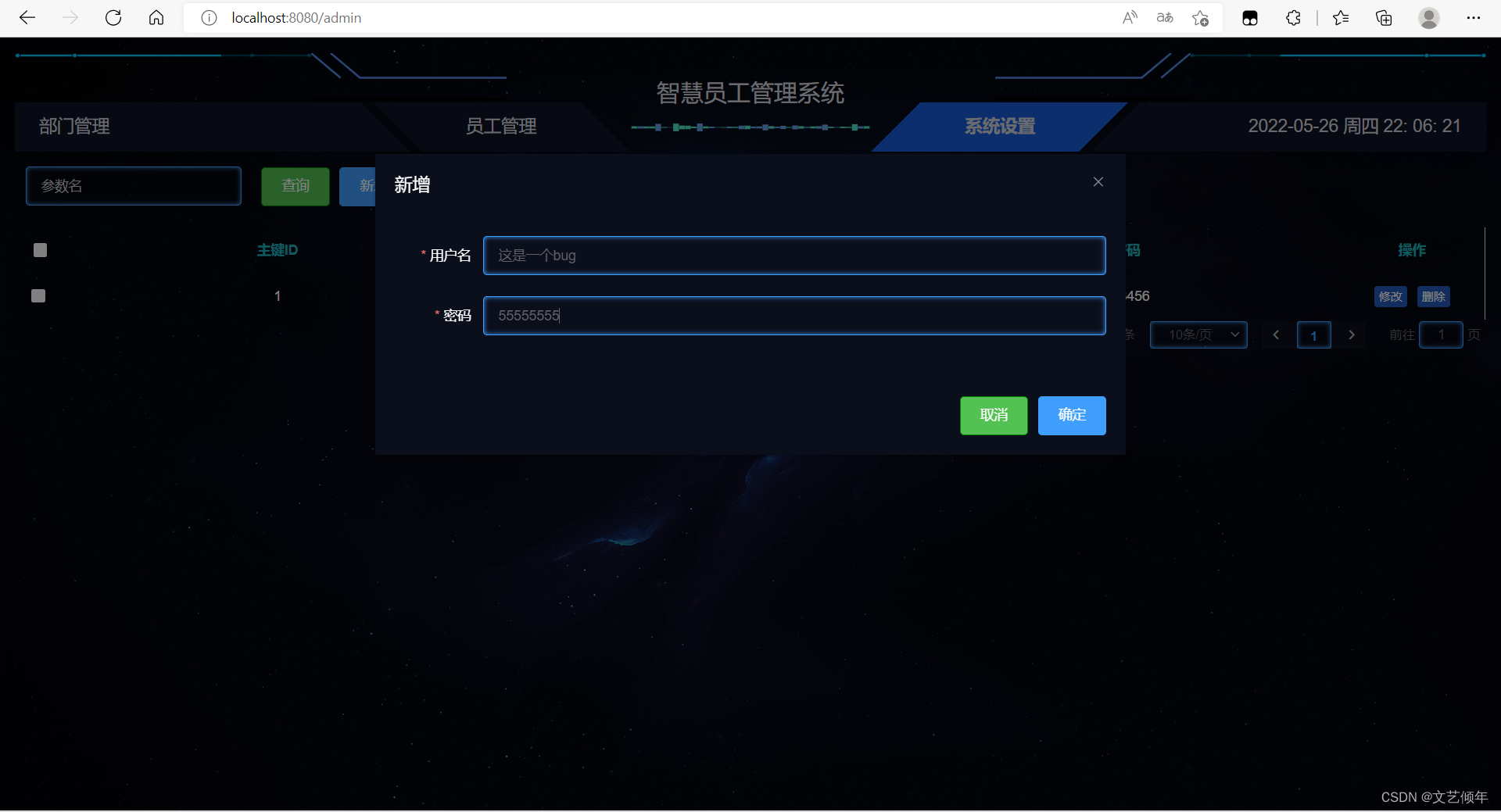
咦,发现点击没反应,这是为啥嘞,我们打开F12,查看报错
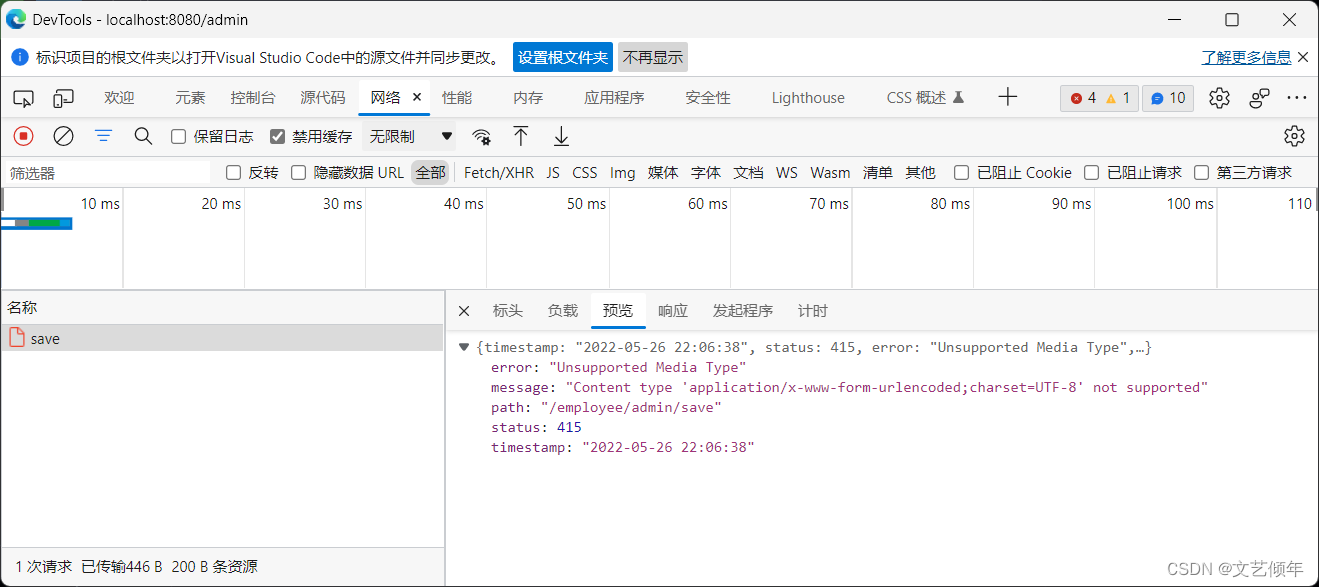
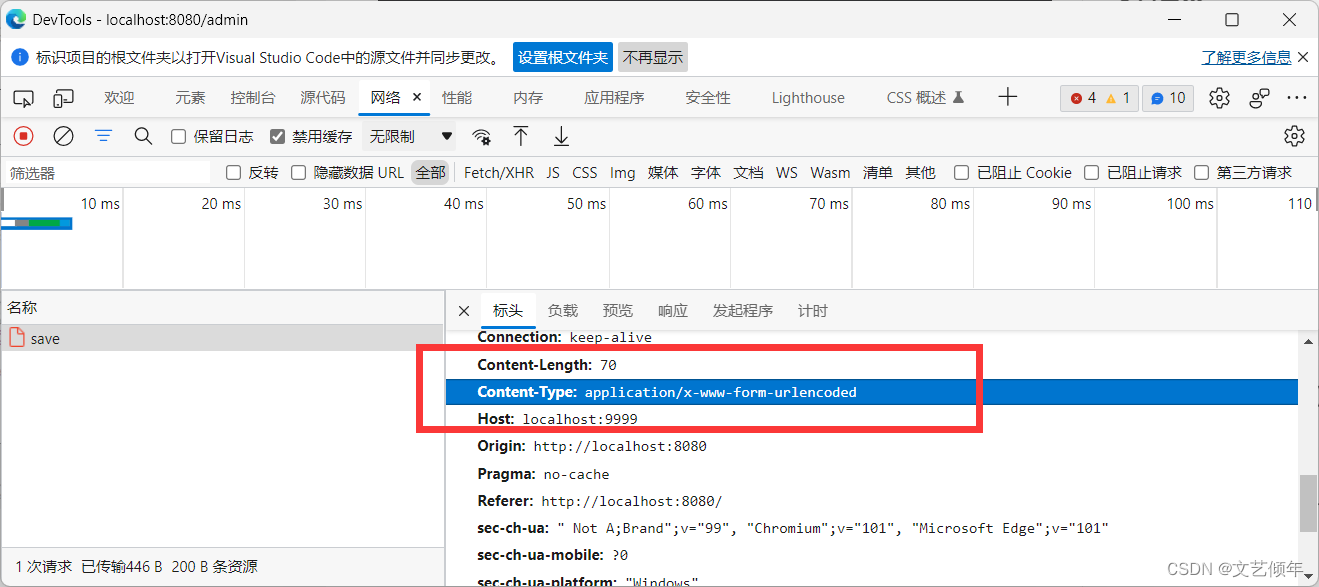
我们细心一看,原来是请求头不对,应该是application/json才对,知道问题就好办了,设置一下
// 修改POST请求头
http.defaults.headers.post['Content-Type'] = 'application/json; charset=UTF-8';
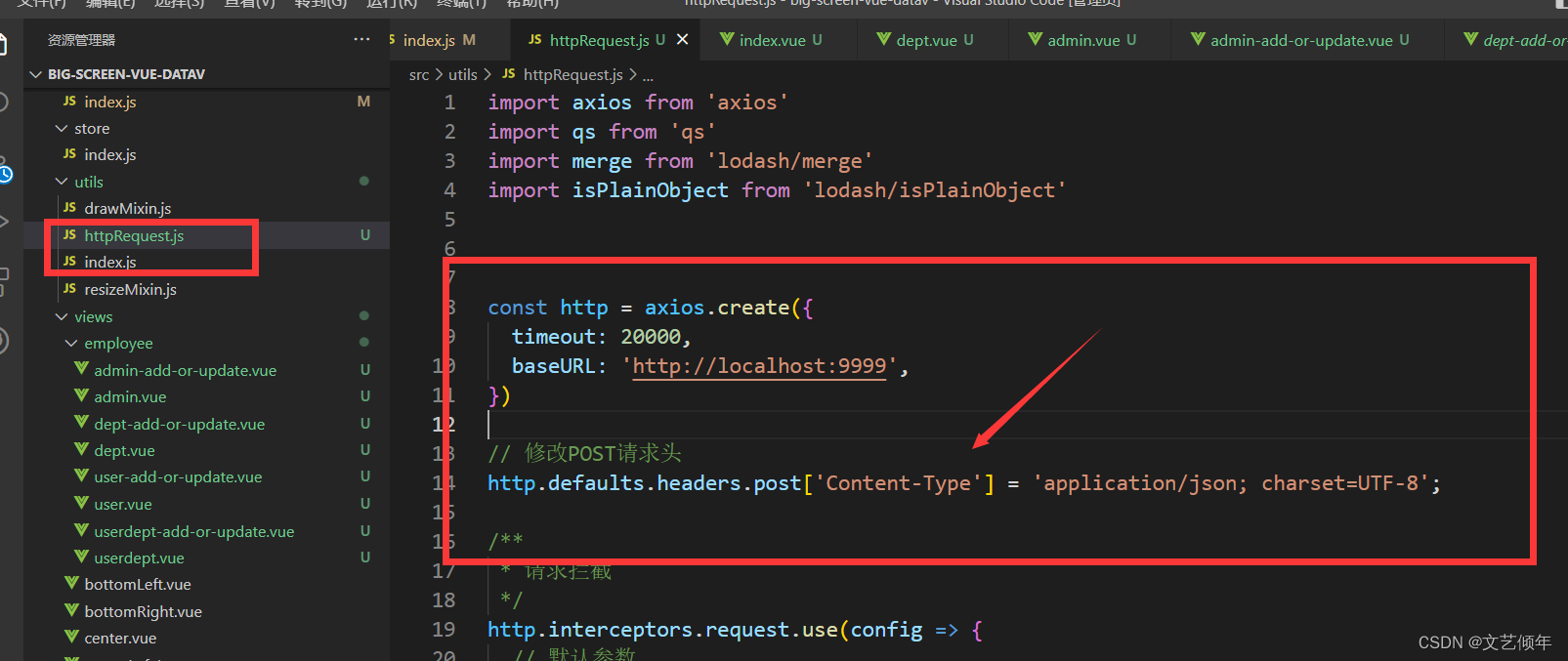
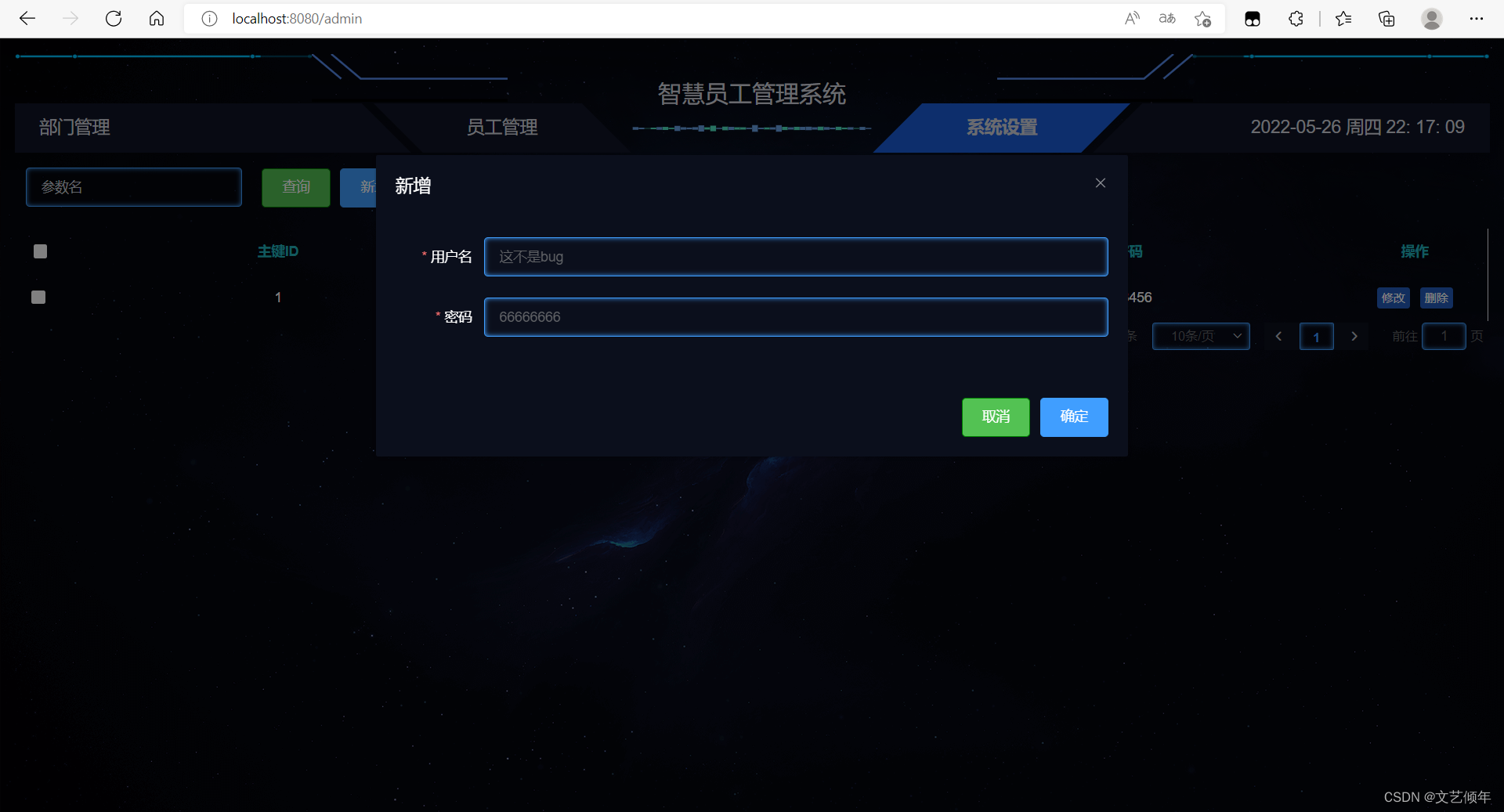
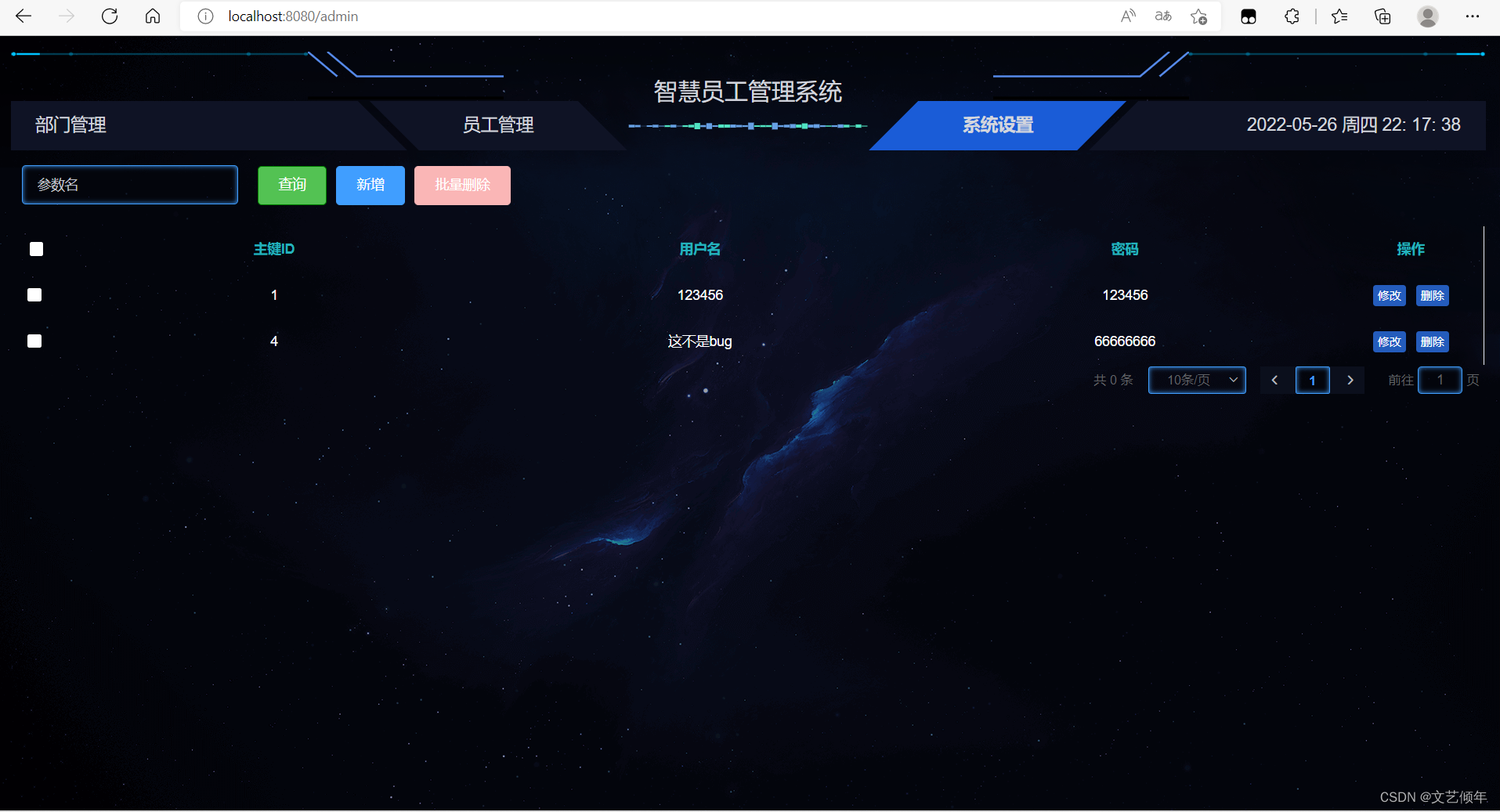
细心的小伙伴们应该发现,右下角没有总页数,这是因为我们Mybatis-Plus配置分页插件
我们打开Mybatis-plus官网:
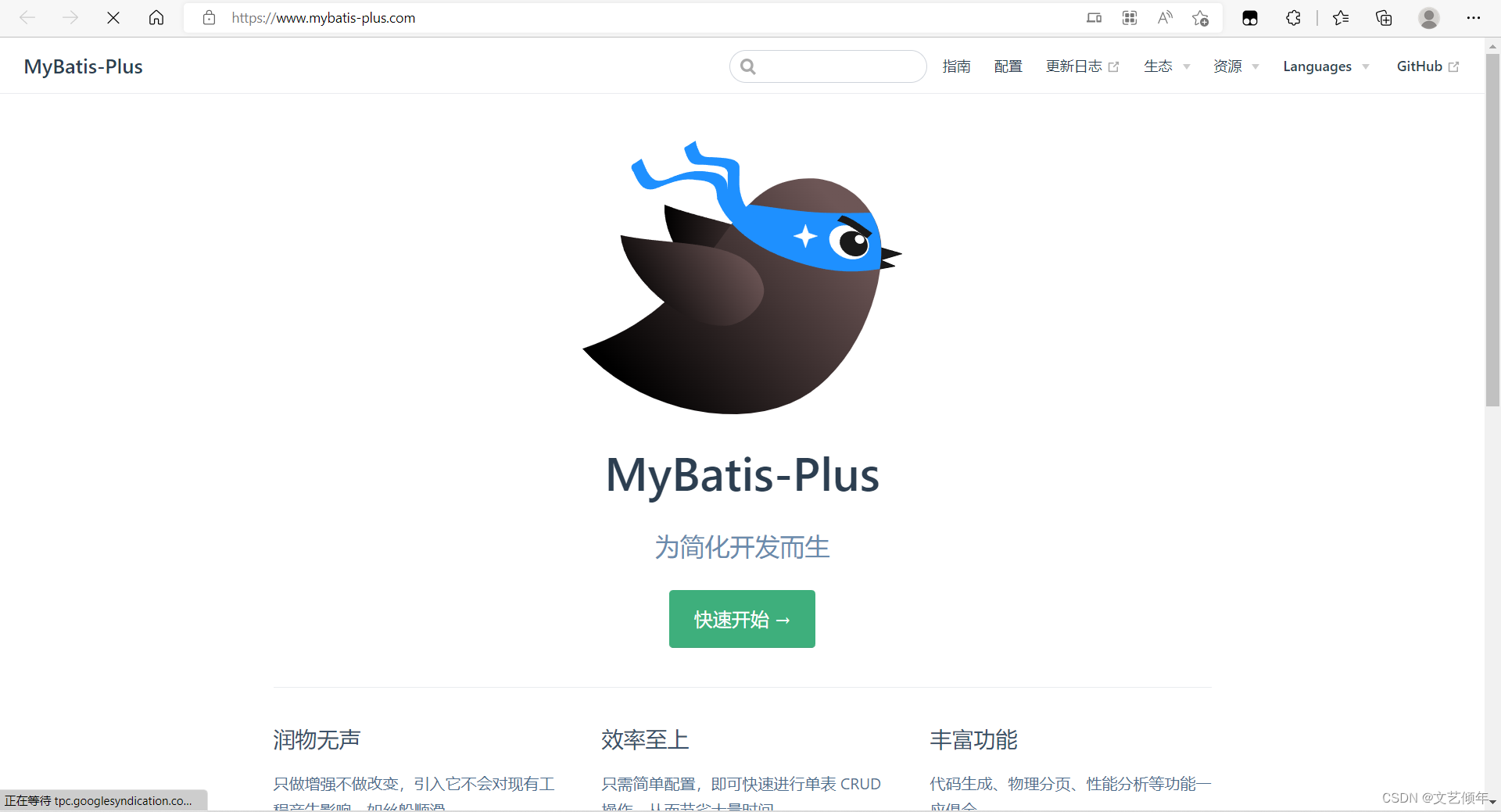
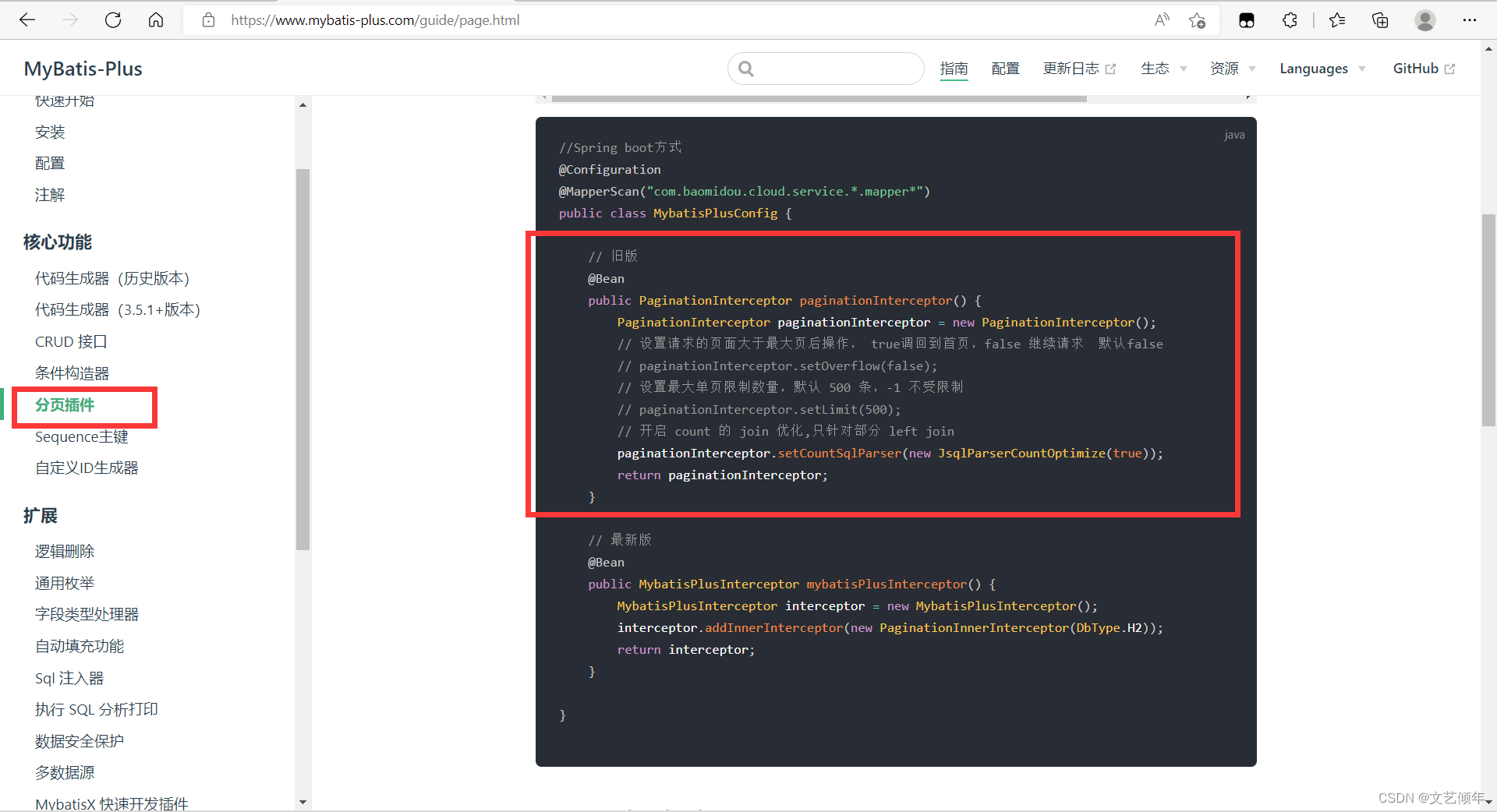
这里我们采用注解的方式,Mybatis-plus我们使用的是旧版本:
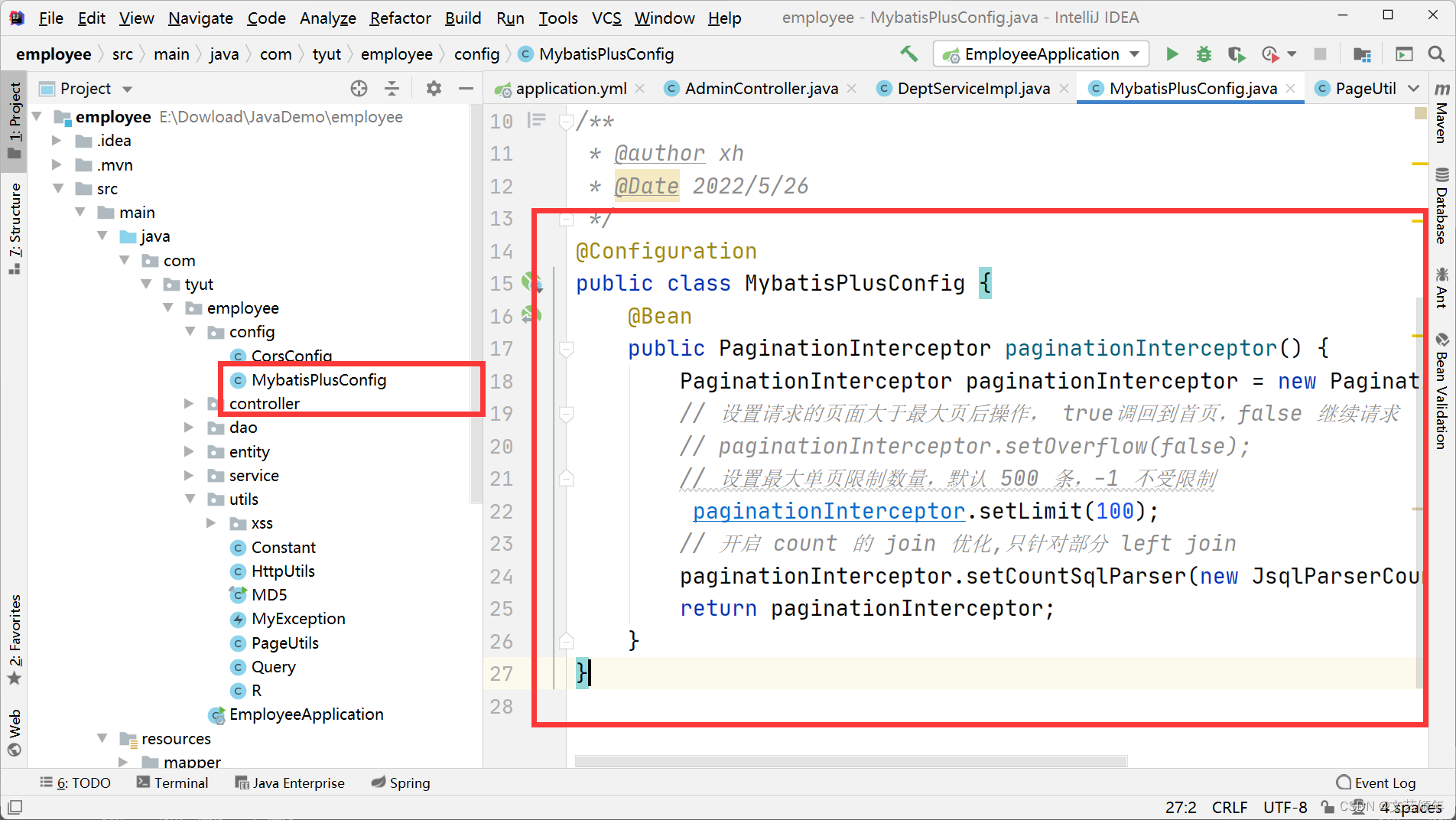
限制单页数量为100,防止恶意请求。
再次测试:
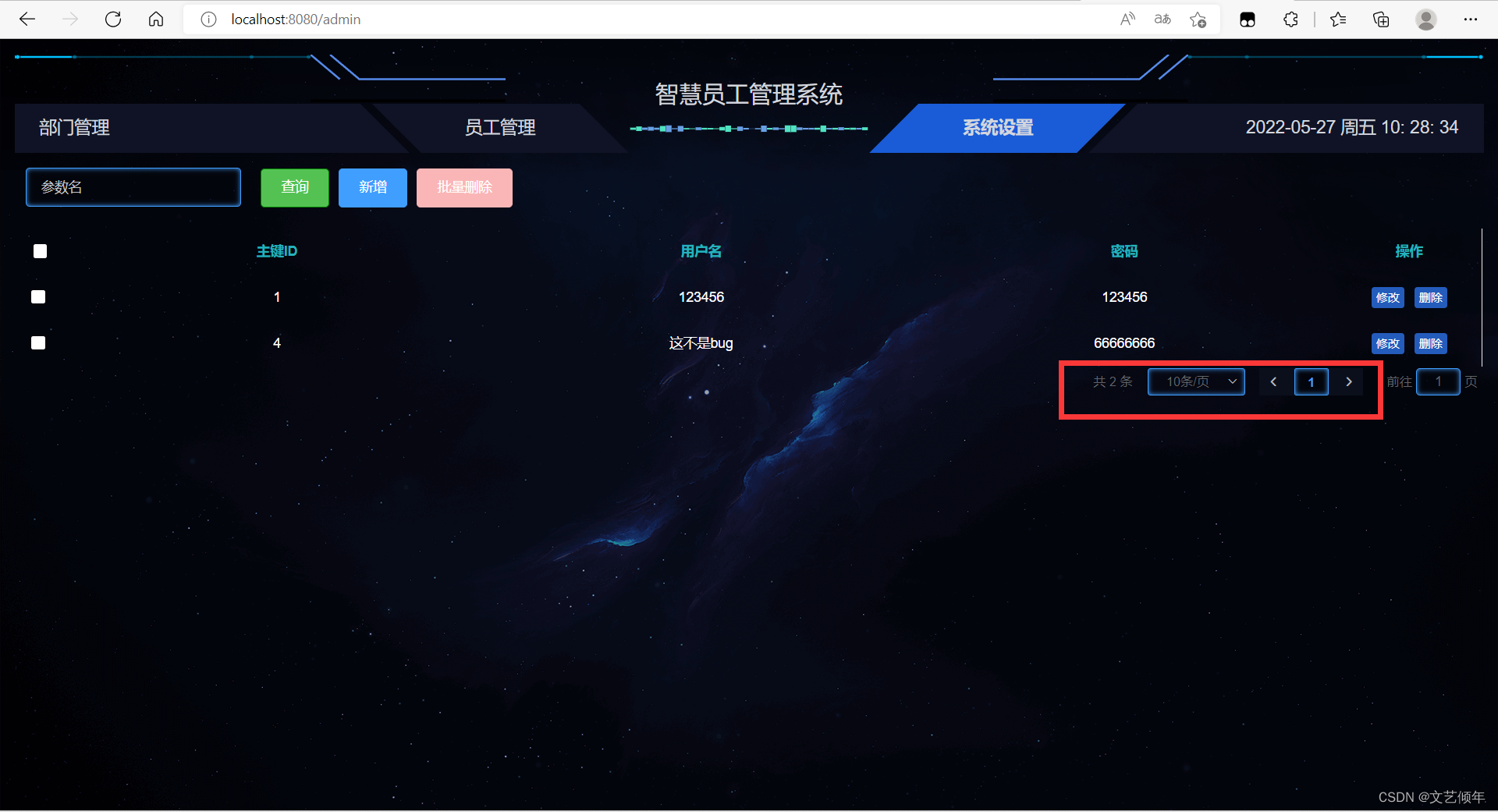
小作业:完善一下员工管理
需要用到的素材:https://img-blog.csdnimg.cn/67c592ab8e10478982a404f82610e321.png

- 数据库测试

- 优化显示

<el-table-column
prop="sex"
header-align="center"
align="center"
label="性别(0代表女1代表男,默认男)">
<template slot-scope="scope">
<el-tag >{{scope.row.sex == 0 ? '女' : '男'}}</el-tag>
</template>
</el-table-column>
<el-table-column
prop="photo"
header-align="center"
align="center"
label="照片">
<!-- 图片的显示 -->
<template slot-scope="scope">
<img :src="scope.row.photo" min-width="70" height="70" />
</template>
</el-table-column>
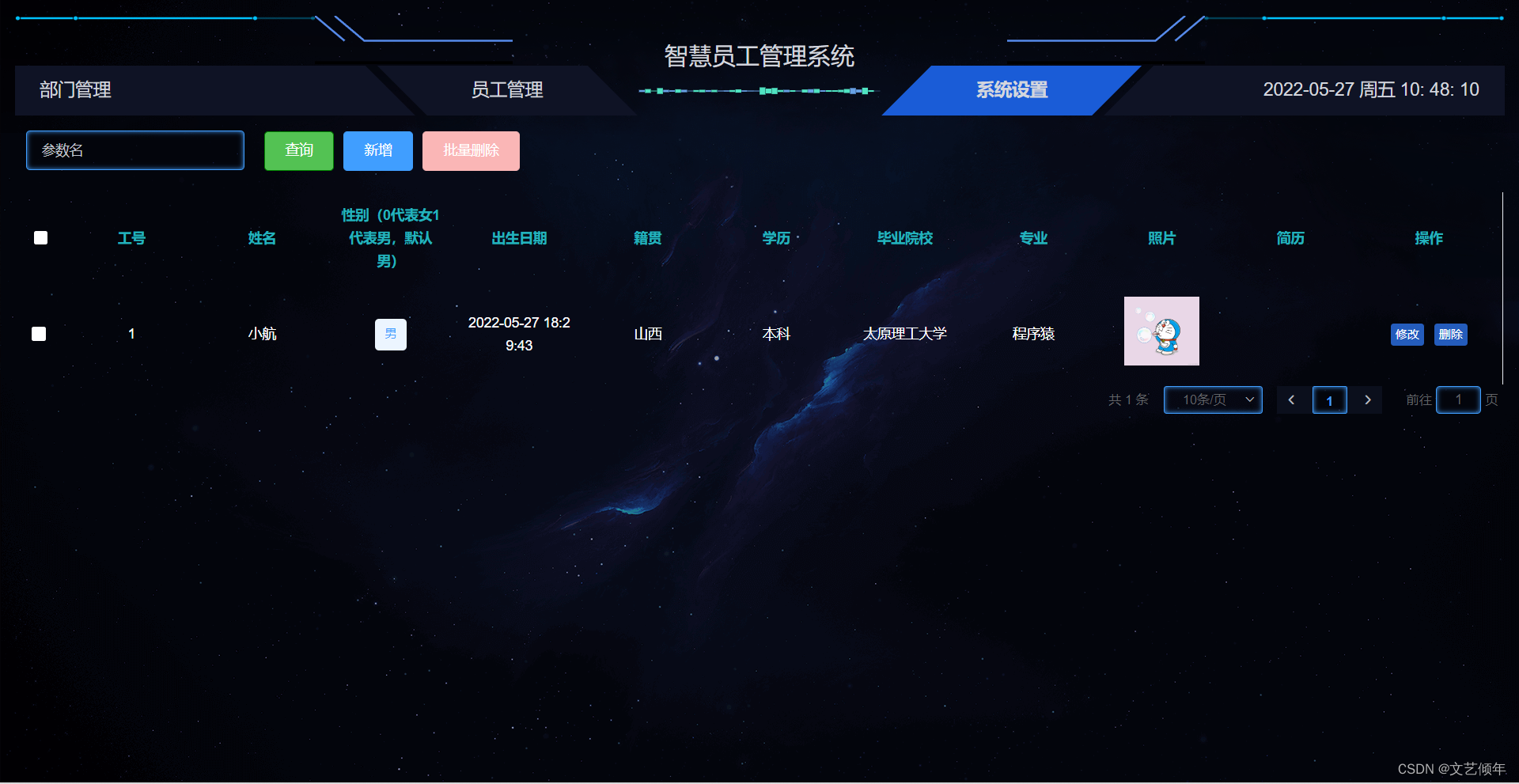
3. 图片点击预览
3.1 使用el-image标签
<el-table-column
prop="photo"
header-align="center"
align="center"
label="照片">
<!-- 图片的显示 -->
<template slot-scope="scope">
<el-image
class="my-img"
style="width: 70px; height: 70px"
ref="myImg"
:src="scope.row.photo"
:preview-src-list="srcList"
@click="handlePriveImg(scope.row)"
>
</el-image>
</template>
</el-table-column>
3.2 设置srcList数组,图片预览方法
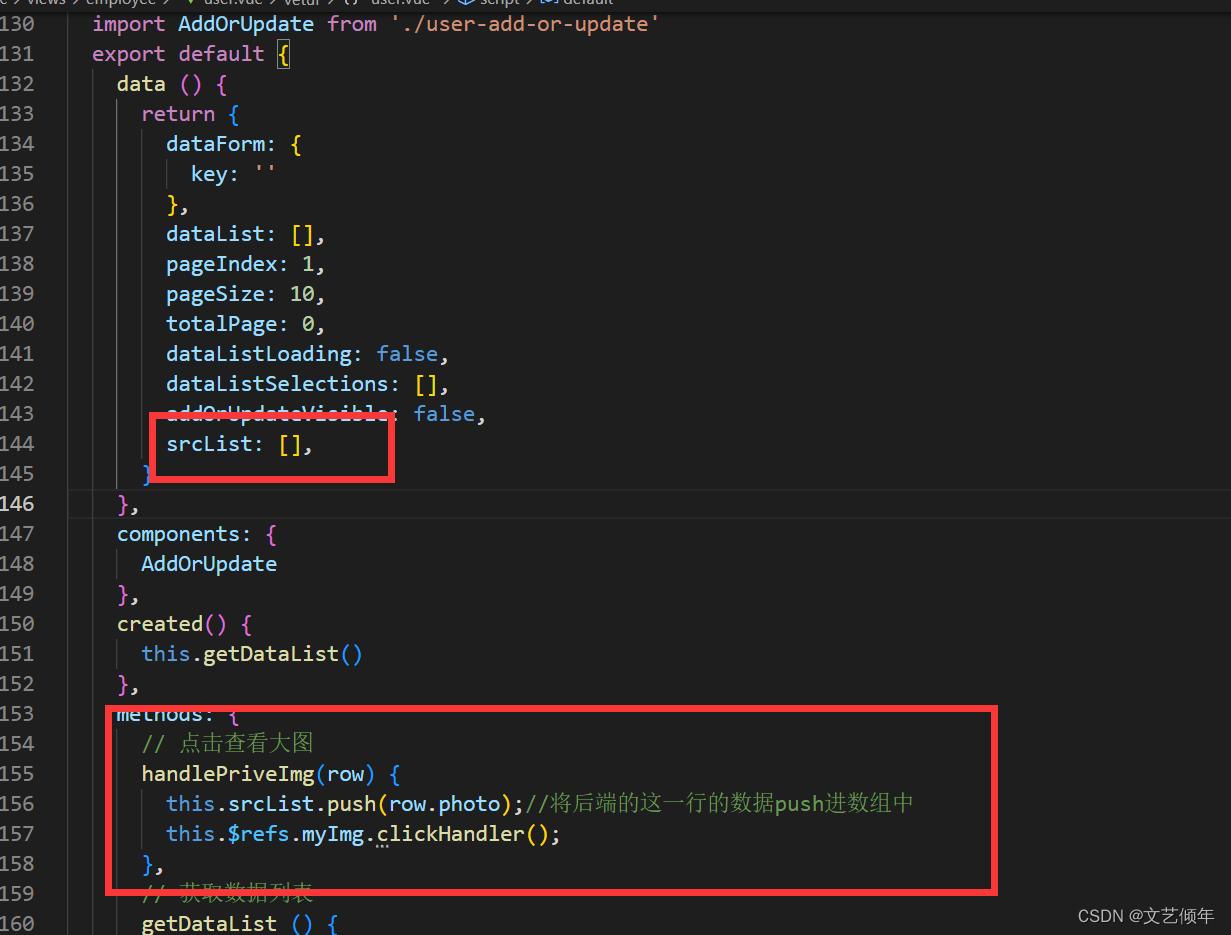
3.3 添加样式
/*使鼠标悬浮在图片上时出现手的形状 */
.my-img:hover{
cursor:pointer;
}
3.4 测试效果
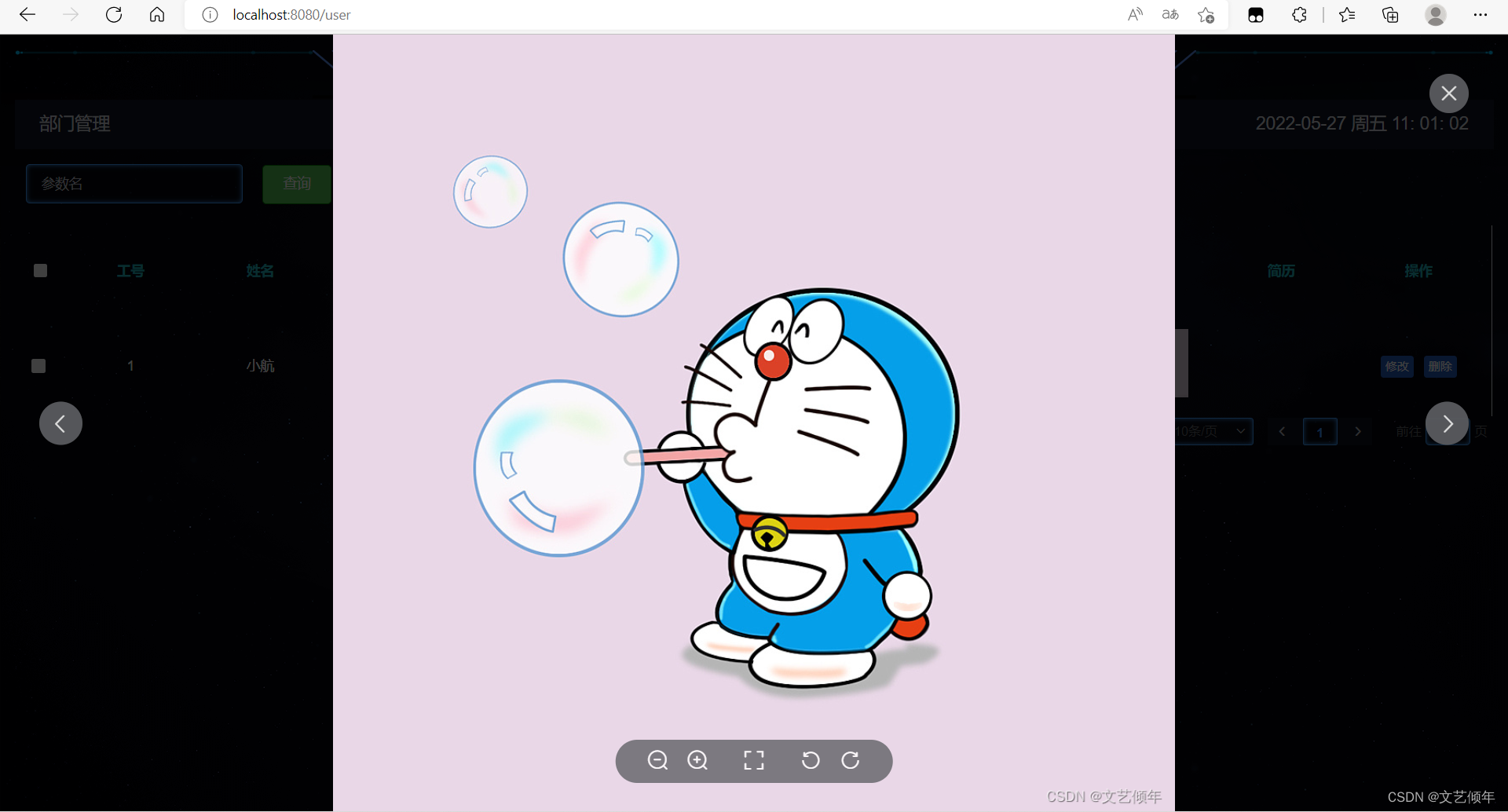
完善添加功能 + 图片裁剪功能:
// Select 选择器
<el-form-item label="性别" prop="sex">
<el-select v-model="dataForm.sex" placeholder="请选择">
<el-option v-for="item in options" :key="item.value" :label="item.label" :value="item.value">
</el-option>
</el-select>
</el-form-item>
// 时间选择器
<el-form-item label="出生日期" prop="birthday">
<el-date-picker v-model="dataForm.birthday" type="date" placeholder="选择日期">
</el-date-picker>
</el-form-item>
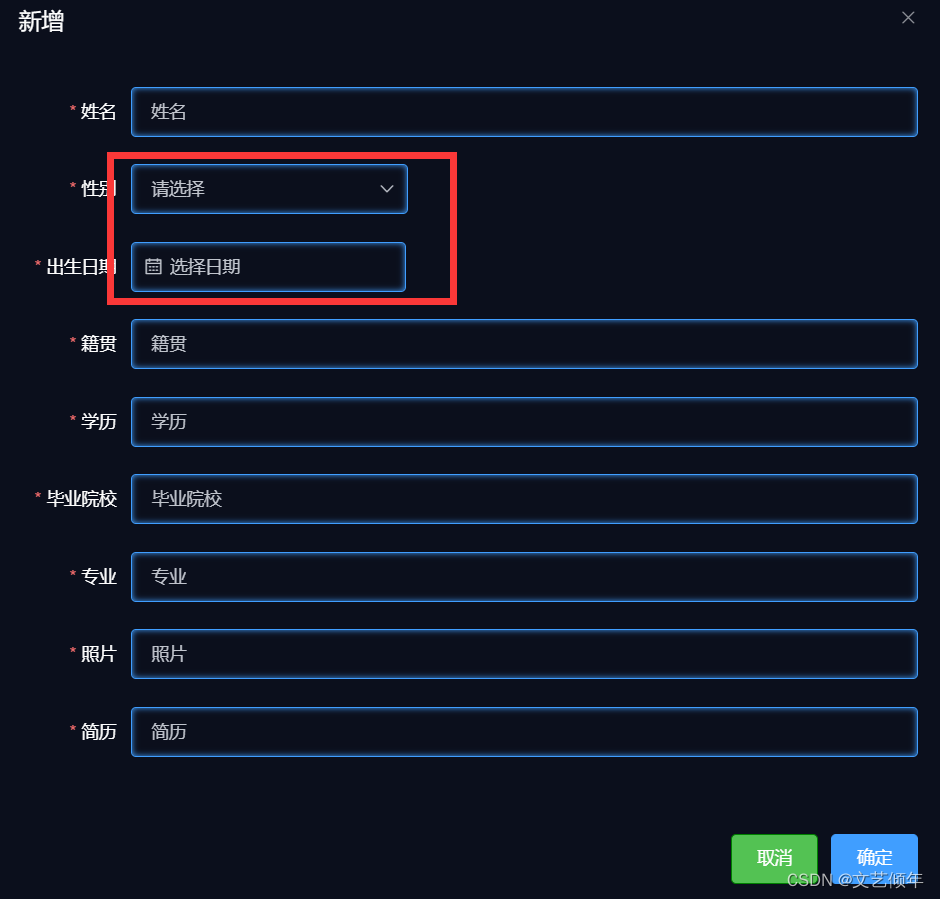
安装vue-cropper
yarn add vue-cropper
import VueCropper from 'vue-cropper'
Vue.use(VueCropper)
自定义上传组件 ImageCropper
为了方便抒写路径,这里我们引入@别名,代替繁琐的…/…/
修改vue.config.js
const path = require('path')
const resolve = dir => {
return path.join(__dirname, dir)
}
module.exports = {
publicPath: './',
chainWebpack: config => {
config.resolve.alias
.set("@", resolve("src"))
.set("assets", resolve("src/assets"))
.set("components", resolve("src/components"))
.set("base", resolve("baseConfig"))
.set("public", resolve("public"));
},
}
1.上传按钮组件 index.vue
<template>
<div>
<div style="width: 100%">
<el-upload :show-file-list="false" action :before-upload="beforeUpload" :http-request="handleChange">
<img v-if="imageUrl" :src="imageUrl" class="avatar" />
<el-button v-else size="small" type="primary">点击上传</el-button>
</el-upload>
</div>
<!-- modal -->
<cropper-modal ref="CropperModal" :imgType="imgType" @cropper-no="handleCropperClose" @cropper-ok="handleCropperSuccess"></cropper-modal>
</div>
</template>
<script>
import CropperModal from './CropperModal'
export default {
name: 'ImageCropper',
components: {
CropperModal
},
props: {
//图片裁切配置
options: {
type: Object,
default: function() {
return {
autoCrop: true, //是否默认生成截图框
autoCropWidth: 180, //默认生成截图框宽度
autoCropHeight: 180, //默认生成截图框高度
fixedBox: false, //是否固定截图框大小 不允许改变
previewsCircle: true, //预览图是否是原圆形
title: '修改头像'
}
}
},
// 上传图片的大小,单位M
imgSize: {
type: Number,
default: 2
},
//图片存储在oss上的上级目录名
imgType: {
type: String,
default: ''
},
// 图片地址
imageUrl: {
type: String,
default: ''
}
},
data() {
return {
loading: false,
isStopRun: false
}
},
methods: {
//从本地选择文件
handleChange(info) {
if (this.isStopRun) {
return
}
this.loading = true
const { options } = this
console.log(info)
this.getBase64(info.file, imageUrl => {
const target = Object.assign({}, options, {
img: imageUrl
})
this.$refs.CropperModal.edit(target)
})
},
// 上传之前 格式与大小校验
beforeUpload(file) {
this.isStopRun = false
var fileType = file.type
if (fileType.indexOf('image') < 0) {
this.$message.warning('请上传图片')
this.isStopRun = true
return false
}
const isJpgOrPng =
file.type === 'image/jpeg' ||
file.type === 'image/png' ||
file.type === 'image/jpg'
if (!isJpgOrPng) {
this.$message.error('你上传图片格式不正确!')
this.isStopRun = true
}
const isLtSize = file.size < this.imgSize * 1024 * 1024
if (!isLtSize) {
this.$message.error('图片大小不能超过' + this.imgSize + 'MB!')
this.isStopRun = true
}
return isJpgOrPng && isLtSize
},
//获取服务器返回的地址
handleCropperSuccess(data) {
//将返回的数据回显
this.loading = false
this.$emit('crop-upload-success', data)
},
// 取消上传
handleCropperClose() {
this.loading = false
this.$emit('crop-upload-close')
},
getBase64(img, callback) {
const reader = new FileReader()
reader.addEventListener('load', () => callback(reader.result))
reader.readAsDataURL(img)
}
}
}
</script>
<style lang="scss" scoped>
::v-deep.avatar {
width: 108px;
height: 108px;
display: block;
}
</style>
2.模态框 CropperModal.vue
<template>
<el-dialog :visible.sync="visible" :title="options.title" :close-on-click-modal="false" width="800"
@close="cancelHandel" append-to-body>
<el-row>
<el-col :xs="24" :md="12" :style="{ height: '350px' }">
<vue-cropper ref="cropper" :img="options.img" :info="true" :autoCrop="options.autoCrop"
:autoCropWidth="options.autoCropWidth" :autoCropHeight="options.autoCropHeight"
:fixedBox="options.fixedBox" @realTime="realTime">
</vue-cropper>
</el-col>
<el-col :xs="24" :md="12" :style="{ height: '350px' }">
<div :class="options.previewsCircle ? 'avatar-upload-preview' : 'avatar-upload-preview_range'">
<img :src="previews.url" :style="previews.img" />
</div>
</el-col>
</el-row>
<template slot="footer">
<el-button size="mini" @click="cancelHandel">取消</el-button>
<el-button size="mini" type="primary" :loading="confirmLoading" @click="okHandel">保存</el-button>
</template>
</el-dialog>
</template>
<script>
import { UpPic } from './index'
export default {
name: 'CropperModal',
props: {
//图片存储在oss上的上级目录名
imgType: {
type: String,
default: ''
}
},
data() {
return {
visible: false,
img: null,
confirmLoading: false,
options: {
img: '', //裁剪图片的地址
autoCrop: true, //是否默认生成截图框
autoCropWidth: 180, //默认生成截图框宽度
autoCropHeight: 180, //默认生成截图框高度
fixedBox: true, //是否固定截图框大小 不允许改变
previewsCircle: true, //预览图是否是原圆形
title: '修改头像'
},
previews: {},
url: {
upload: '/sys/common/saveToImgByStr'
},
centerDialogVisible: false
}
},
methods: {
edit(record) {
const { options } = this
this.visible = true
this.options = Object.assign({}, options, record)
},
/**
* 取消截图
*/
cancelHandel() {
this.confirmLoading = false
this.visible = false
this.$emit('cropper-no')
this.centerDialogVisible = true
},
/**
* 确认截图
*/
okHandel() {
const that = this
that.confirmLoading = true
// 获取截图的base64 数据
this.$refs.cropper.getCropData(data => {
UpPic({
img_type: this.imgType,
img_byte: data
})
.then(res => {
that.$emit('cropper-ok', res)
})
.catch(err => {
that.$message.error(err)
})
.finally(() => {
that.cancelHandel()
})
})
this.centerDialogVisible = true
},
//移动框的事件
realTime(data) {
this.previews = data
}
}
}
</script>
<style lang="scss" scoped>
.avatar-upload-preview_range,
.avatar-upload-preview {
position: absolute;
top: 50%;
transform: translate(50%, -50%);
width: 180px;
height: 180px;
border-radius: 50%;
box-shadow: 0 0 4px #ccc;
overflow: hidden;
img {
background-color: red;
height: 100%;
}
}
.avatar-upload-preview_range {
border-radius: 0;
}
</style>
3.ajax网络接口 index.js
import request from '@/utils/httpRequest'
const Api = {
UpPic: '/getImage',
}
/**
* 上传图片
* @returns {*}
*/
export function UpPic() {
return request({
baseURL: 'https://www.fastmock.site/mock/f6273fce31c98c4d64fd82d91784712f/api',
url: Api.UpPic,
method: 'get',
})
}
4.使用组件
<template>
<el-dialog :title="!dataForm.id ? '新增' : '修改'" :close-on-click-modal="false" :visible.sync="visible"
append-to-body>
<el-form :model="dataForm" :rules="dataRule" ref="dataForm" @keyup.enter.native="dataFormSubmit()"
label-width="80px">
<el-form-item label="姓名" prop="name">
<el-input v-model="dataForm.name" placeholder="姓名"></el-input>
</el-form-item>
<el-form-item label="性别" prop="sex">
<el-select v-model="dataForm.sex" placeholder="请选择">
<el-option v-for="item in options" :key="item.value" :label="item.label" :value="item.value">
</el-option>
</el-select>
</el-form-item>
<el-form-item label="出生日期" prop="birthday">
<el-date-picker v-model="dataForm.birthday" type="date" placeholder="选择日期">
</el-date-picker>
</el-form-item>
<el-form-item label="籍贯" prop="birth">
<el-input v-model="dataForm.birth" placeholder="籍贯"></el-input>
</el-form-item>
<el-form-item label="学历" prop="education">
<el-input v-model="dataForm.education" placeholder="学历"></el-input>
</el-form-item>
<el-form-item label="毕业院校" prop="school">
<el-input v-model="dataForm.school" placeholder="毕业院校"></el-input>
</el-form-item>
<el-form-item label="专业" prop="major">
<el-input v-model="dataForm.major" placeholder="专业"></el-input>
</el-form-item>
<el-form-item label="照片" prop="photo">
<image-cropper :options="cropperOptions" :imgSize="3" :imgType="imgType" :imageUrl="dataForm.photo"
@crop-upload-close="cropClose" @crop-upload-success="cropSuccess" />
</el-form-item>
<el-form-item label="简历" prop="resume">
<el-input v-model="dataForm.resume" placeholder="简历"></el-input>
</el-form-item>
</el-form>
<span slot="footer" class="dialog-footer">
<el-button @click="visible = false">取消</el-button>
<el-button type="primary" @click="dataFormSubmit()">确定</el-button>
</span>
</el-dialog>
</template>
<script>
import ImageCropper from '@/components/ImageCropper/index.vue'
export default {
components: { ImageCropper },
data() {
return {
visible: false,
dataForm: {
id: 0,
name: '',
sex: '',
birthday: '',
birth: '',
education: '',
school: '',
major: '',
photo: '', //上传图片所得到的地址
resume: ''
},
options: [{
value: '1',
label: '男'
}, {
value: '0',
label: '女'
}],
dataRule: {
name: [
{ required: true, message: '姓名不能为空', trigger: 'blur' }
],
sex: [
{ required: true, message: '性别(0代表女1代表男,默认男)不能为空', trigger: 'blur' }
],
birthday: [
{ required: true, message: '出生日期不能为空', trigger: 'blur' }
],
birth: [
{ required: true, message: '籍贯不能为空', trigger: 'blur' }
],
education: [
{ required: true, message: '学历不能为空', trigger: 'blur' }
],
school: [
{ required: true, message: '毕业院校不能为空', trigger: 'blur' }
],
major: [
{ required: true, message: '专业不能为空', trigger: 'blur' }
],
photo: [
{ required: true, message: '照片不能为空', trigger: 'blur' }
],
resume: [
{ required: true, message: '简历不能为空', trigger: 'blur' }
]
},
cropperOptions: {
autoCrop: true, //是否默认生成截图框
autoCropWidth: 200, //默认生成截图框宽度
autoCropHeight: 200, //默认生成截图框高度
fixedBox: false, //是否固定截图框大小 不允许改变
previewsCircle: false, //预览图是否是圆形
title: '上传图片' //模态框上显示的标题
},
imgType: 'testUp', //图片存储在oss上的上级目录名
}
},
methods: {
//上传操作结束
cropClose() {
console.log('上传操作结束')
},
//上传图片成功
cropSuccess(data) {
this.dataForm.photo = data.data.avatar
console.log(this.dataForm.photo)
},
init(id) {
this.dataForm.id = id || 0
this.visible = true
this.$nextTick(() => {
this.$refs['dataForm'].resetFields()
if (this.dataForm.id) {
this.$http({
url: this.$http.adornUrl(`/employee/user/info/${this.dataForm.id}`),
method: 'get',
params: this.$http.adornParams()
}).then(({ data }) => {
if (data && data.code === 200) {
this.dataForm.name = data.user.name
this.dataForm.sex = data.user.sex
this.dataForm.birthday = data.user.birthday
this.dataForm.birth = data.user.birth
this.dataForm.education = data.user.education
this.dataForm.school = data.user.school
this.dataForm.major = data.user.major
this.dataForm.photo = data.user.photo
this.dataForm.resume = data.user.resume
}
})
}
})
},
// 表单提交
dataFormSubmit() {
this.$refs['dataForm'].validate((valid) => {
if (valid) {
this.$http({
url: this.$http.adornUrl(`/employee/user/${!this.dataForm.id ? 'save' : 'update'}`),
method: 'post',
data: this.$http.adornData({
'id': this.dataForm.id || undefined,
'name': this.dataForm.name,
'sex': this.dataForm.sex,
'birthday': this.dataForm.birthday,
'birth': this.dataForm.birth,
'education': this.dataForm.education,
'school': this.dataForm.school,
'major': this.dataForm.major,
'photo': this.dataForm.photo,
'resume': this.dataForm.resume
})
}).then(({ data }) => {
if (data && data.code === 200) {
this.$message({
message: '操作成功',
type: 'success',
duration: 1500,
onClose: () => {
this.visible = false
this.$emit('refreshDataList')
}
})
} else {
this.$message.error(data.msg)
}
})
}
})
}
}
}
</script>
这里由于是多层弹框,有多层遮罩层,所以我们 el-dialog 添加属性:append-to-body
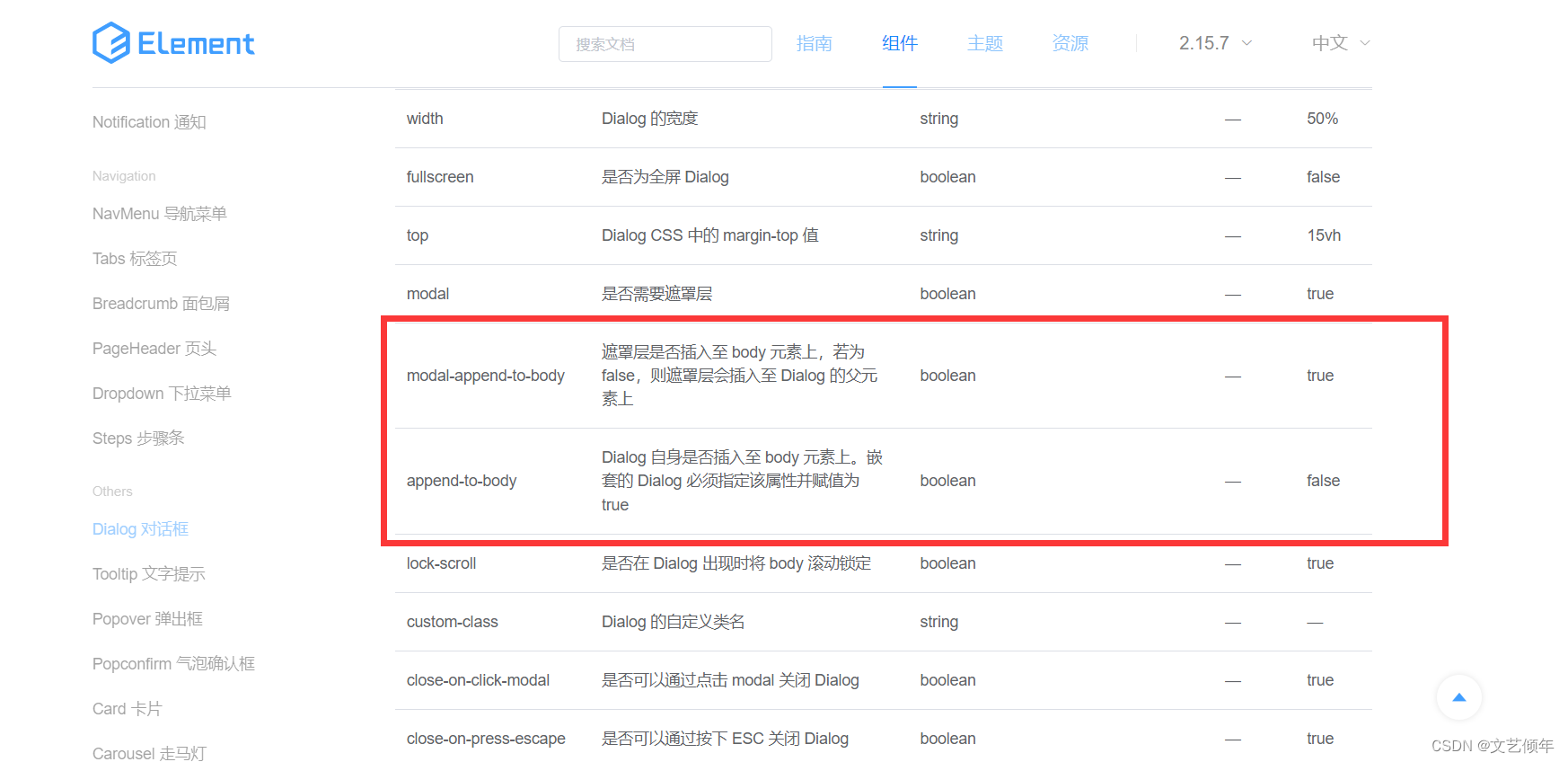
效果:
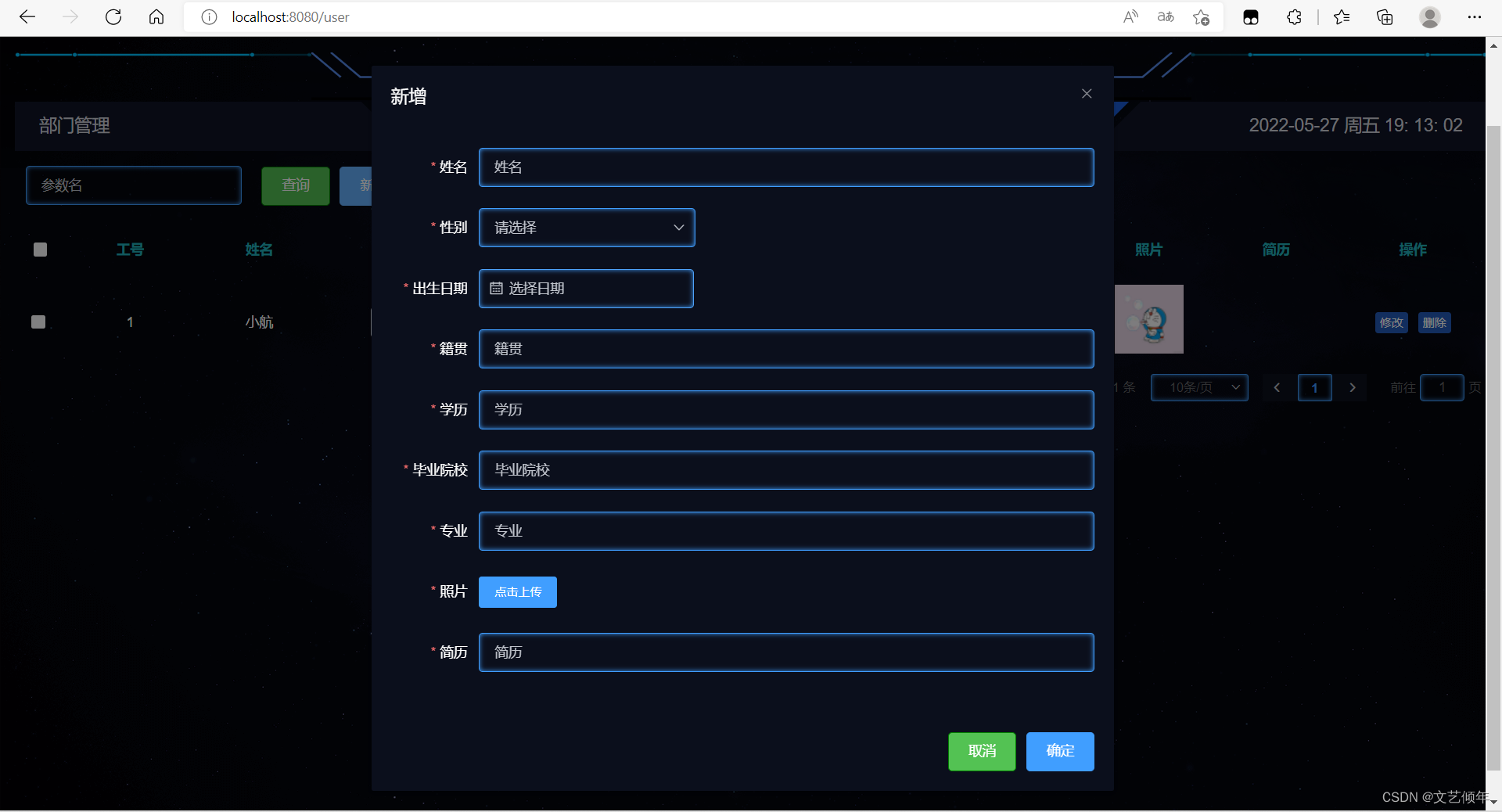
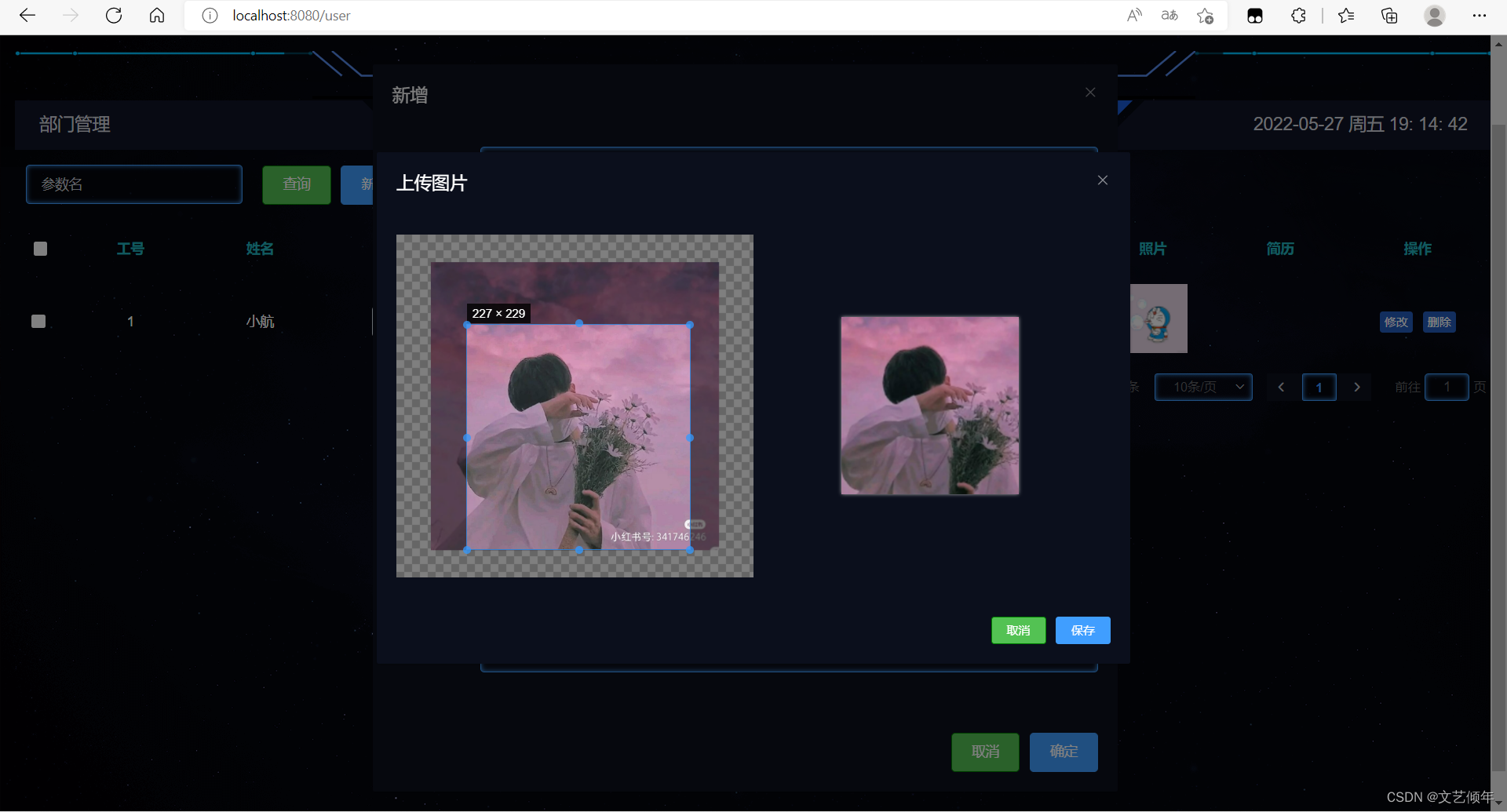
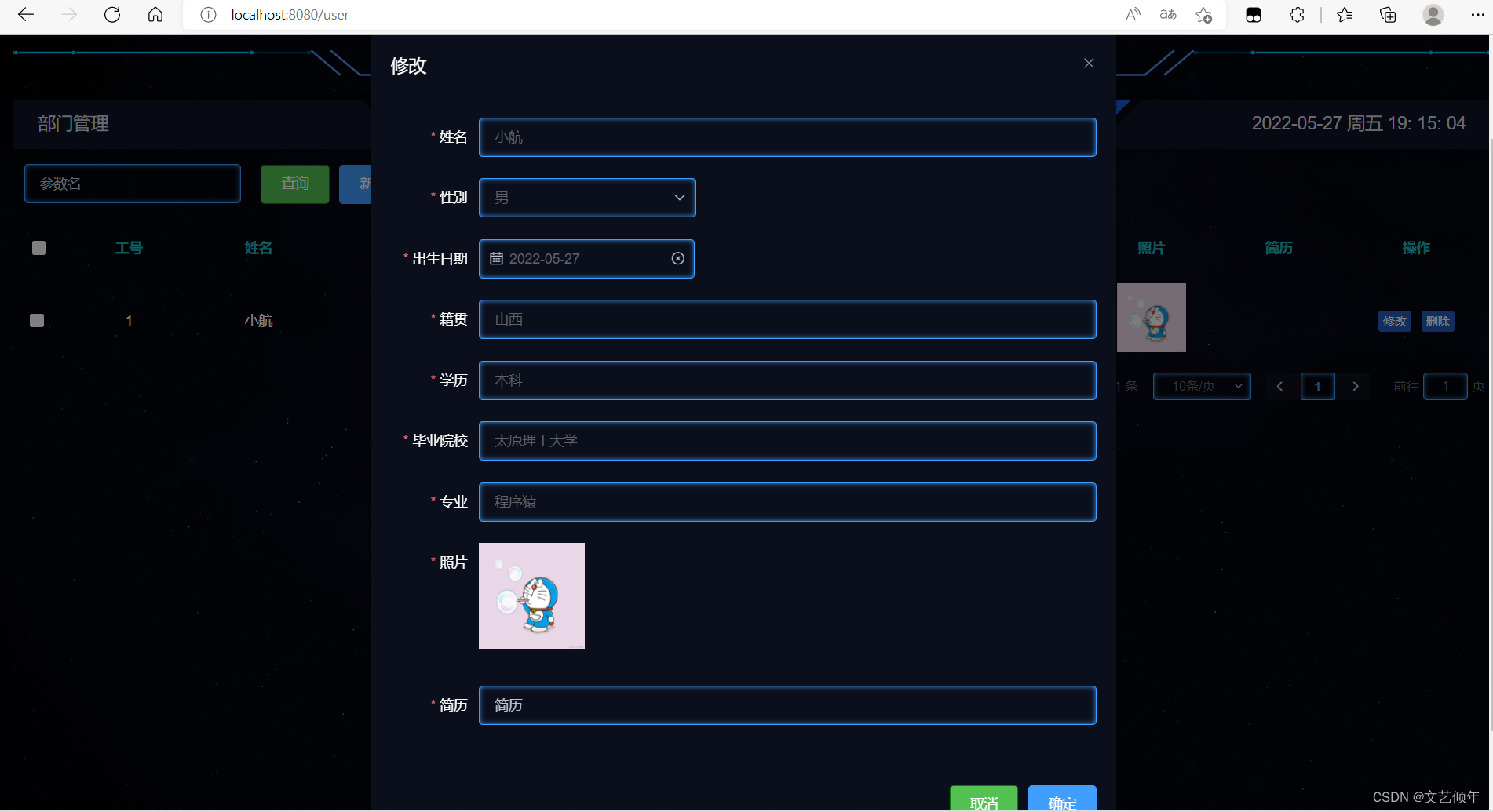
实现文件上传、下载(50min)
这里我们直接给代码(小航这里采用的是读取配置文件的方式):
1.设置配置文件
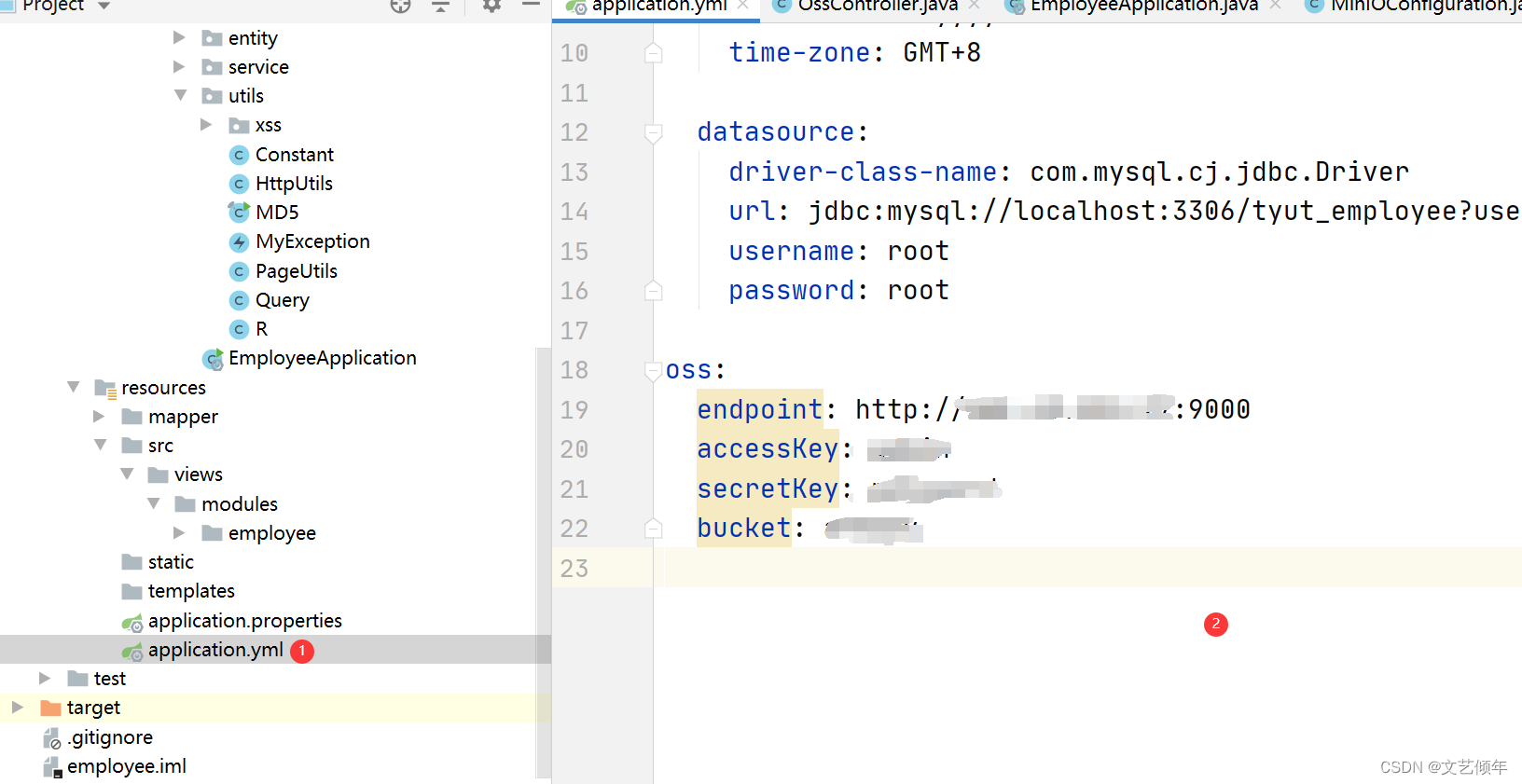
oss:
endpoint:
accessKey:
secretKey:
bucket:
2.MinIOConfiguration(使用@ConfigurationProperties注解(松散绑定))
@Configuration
@ConfigurationProperties(prefix = "oss") // 1
@Setter // 2
public class MinIOConfiguration {
private String endpoint; // 3 不是静态 static, Spring源码过滤掉了
private String accessKey;
private String secretKey;
@Bean // 4
public MinioClient minioClient() {
return MinioClient.builder()
.endpoint(endpoint)
.credentials(accessKey, secretKey)
.build();
}
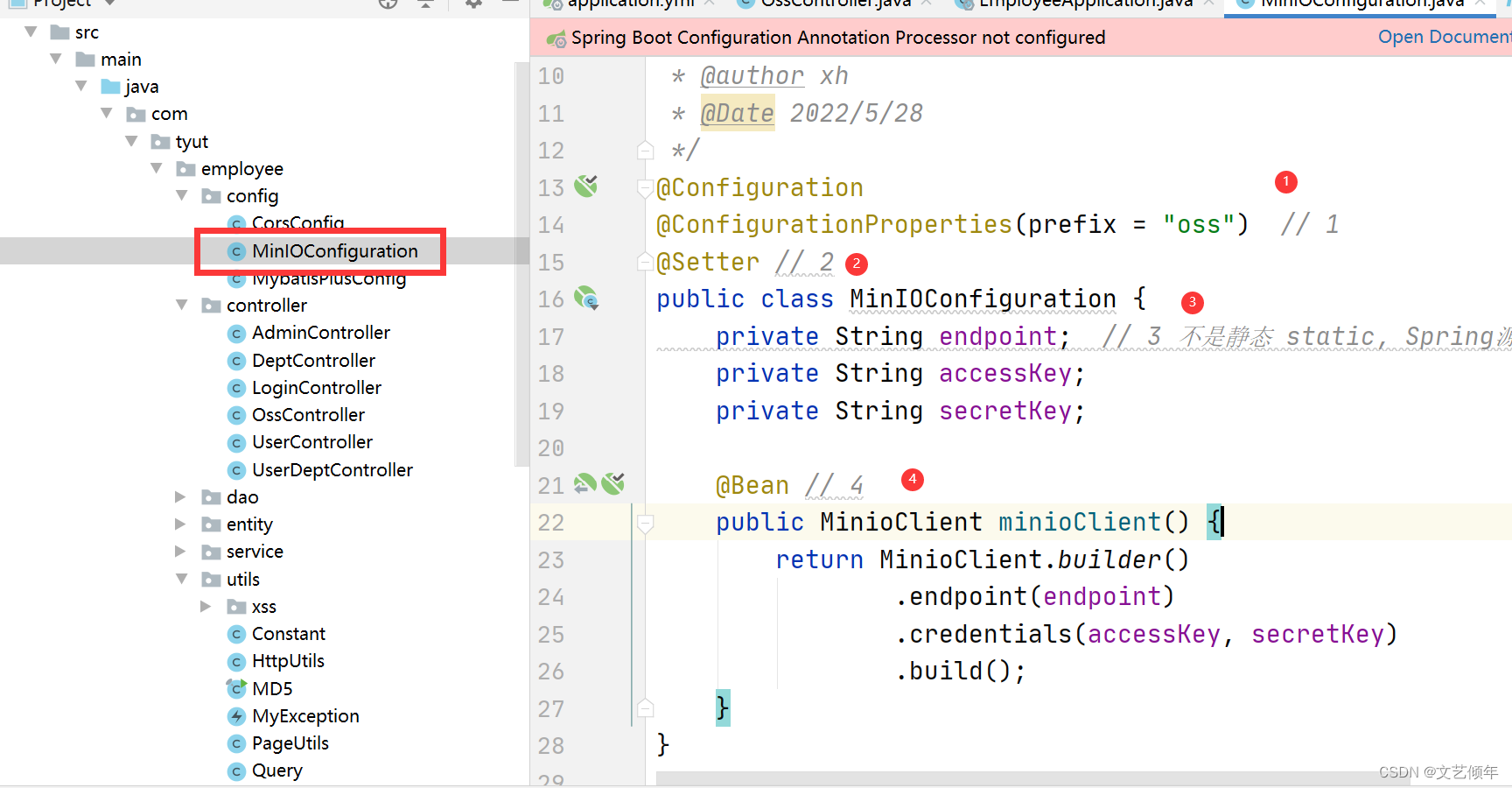
3.OssController
package com.tyut.employee.controller;
import io.minio.MinioClient;
import io.minio.PutObjectArgs;
import lombok.extern.slf4j.Slf4j;
import org.springframework.beans.factory.annotation.Autowired;
import org.springframework.beans.factory.annotation.Value;
import org.springframework.web.bind.annotation.PostMapping;
import org.springframework.web.bind.annotation.RequestParam;
import org.springframework.web.bind.annotation.RestController;
import org.springframework.web.multipart.MultipartFile;
import java.util.UUID;
/**
* @author xh
* @Date 2022/5/28
*/
@RestController
public class OssController {
@Autowired
MinioClient minioClient;
@Value("${oss.bucket}")
String bucket;
@Value("${oss.endpoint}")
String endpoint;
@PostMapping("/upload")
public String upload(@RequestParam("file") MultipartFile file) {
// 上传
String path = UUID.randomUUID().toString(); // 文件名,使用 UUID 随机
try {
minioClient.putObject(PutObjectArgs.builder()
.bucket(bucket) // 存储桶
.object(path) // 文件名
.stream(file.getInputStream(), file.getSize(), -1) // 文件内容
.contentType(file.getContentType()) // 文件类型
.build());
} catch (Exception e) {
e.printStackTrace();
}
// 拼接路径
return String.format("%s/%s/%s", endpoint, bucket, path);
}
}
4.使用ApiFox测试
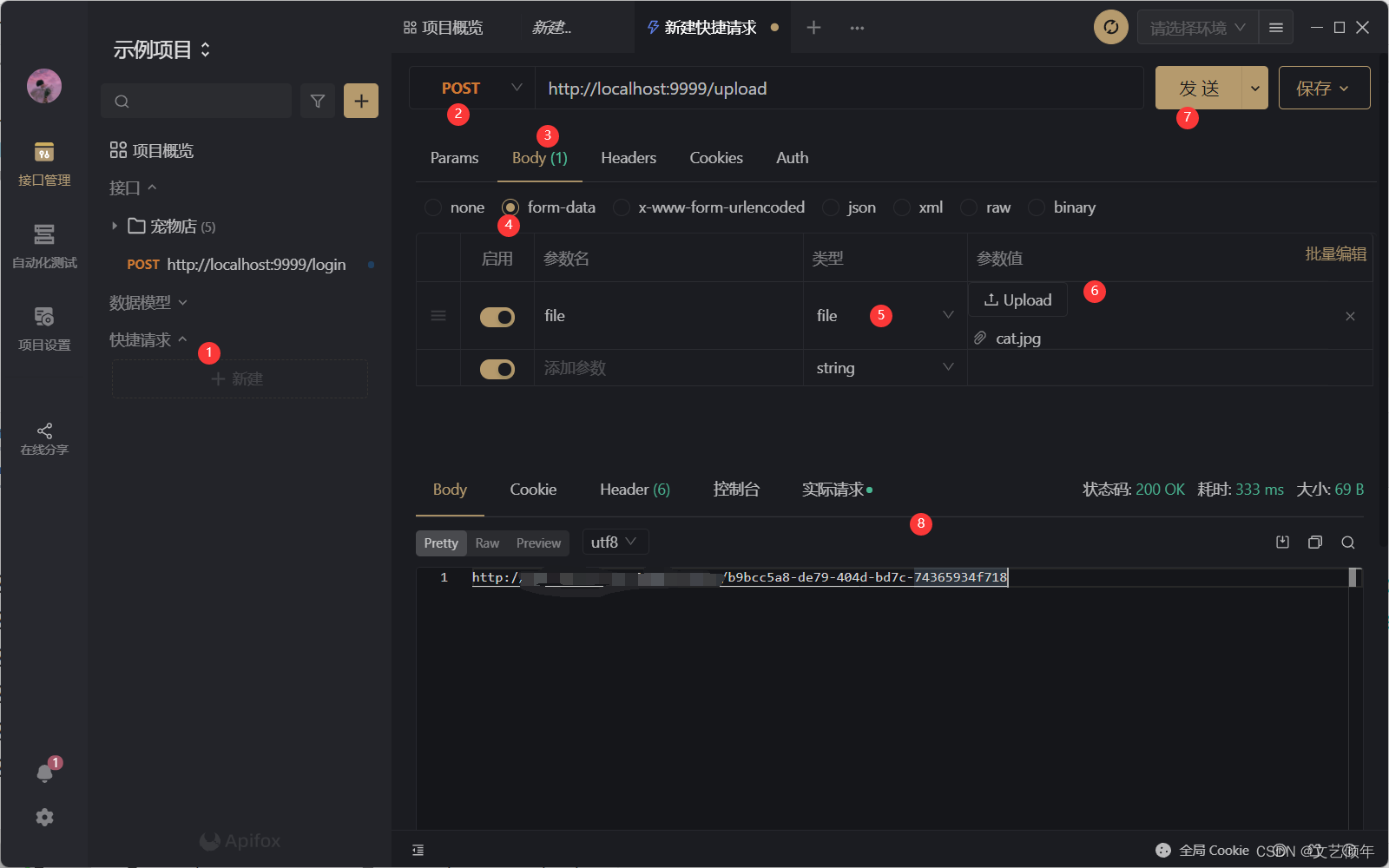
5.查看图片(是偷偷睡觉的小橘猫)
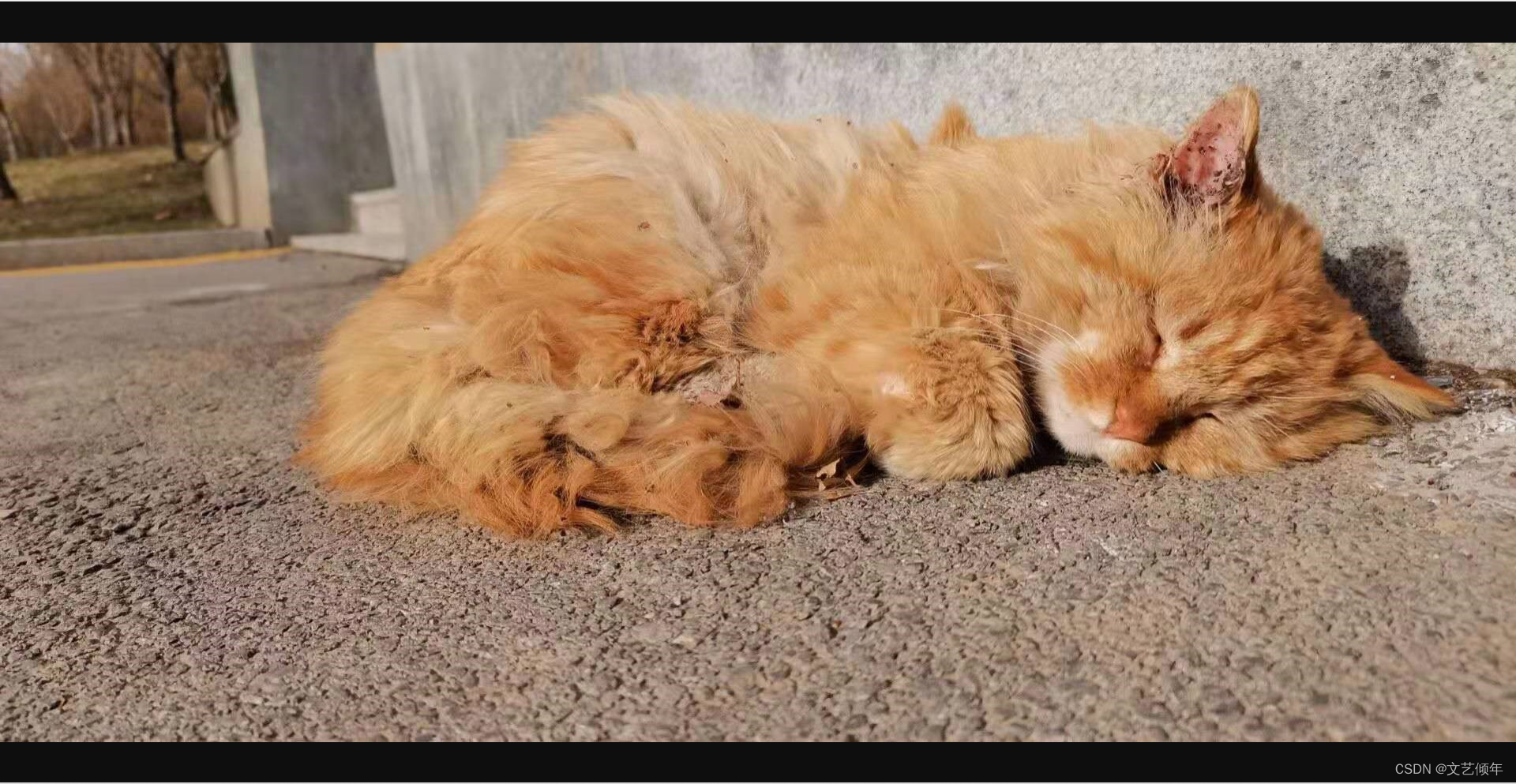
对接前端:(这里遇到了一堆堆bug,耽搁了时间)
确认截图后我们对base64解码,传到后端
// 获取截图的base64 数据
this.$refs.cropper.getCropData(imgData => {
let formData = new FormData()
formData.append('file', this.base64toFile(imgData))
this.$http({
url: this.$http.adornUrl(`/upload`),
method: 'post',
data: formData,
headers: {
'Content-Type': 'multipart/form-data'
},
})
.then(res => {
that.$emit('cropper-ok', res)
})
.catch(err => {
that.$message.error(err)
})
.finally(() => {
that.cancelHandel()
})
})
// 解码base64文件
base64toFile(base64Data) {
//去掉base64的头部信息,并转换为byte
let split = base64Data.split(',');
let bytes = window.atob(split[1]);
//获取文件类型
let fileType = split[0].match(/:(.*?);/)[1];
//处理异常,将ascii码小于0的转换为大于0
let ab = new ArrayBuffer(bytes.length);
let ia = new Uint8Array(ab);
for (let i = 0; i < bytes.length; i++) {
ia[i] = bytes.charCodeAt(i);
}
return new Blob([ab], { type: fileType });
}
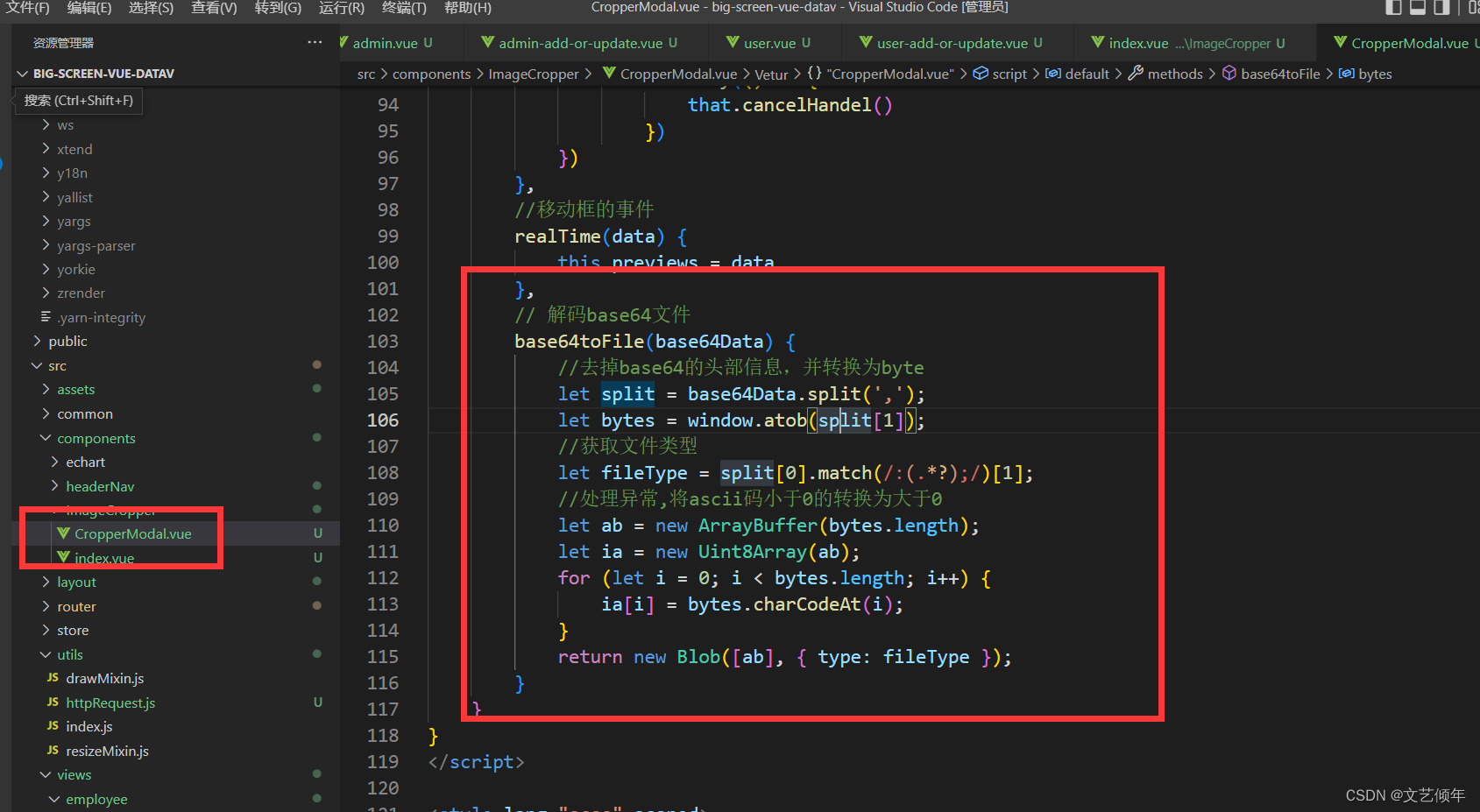
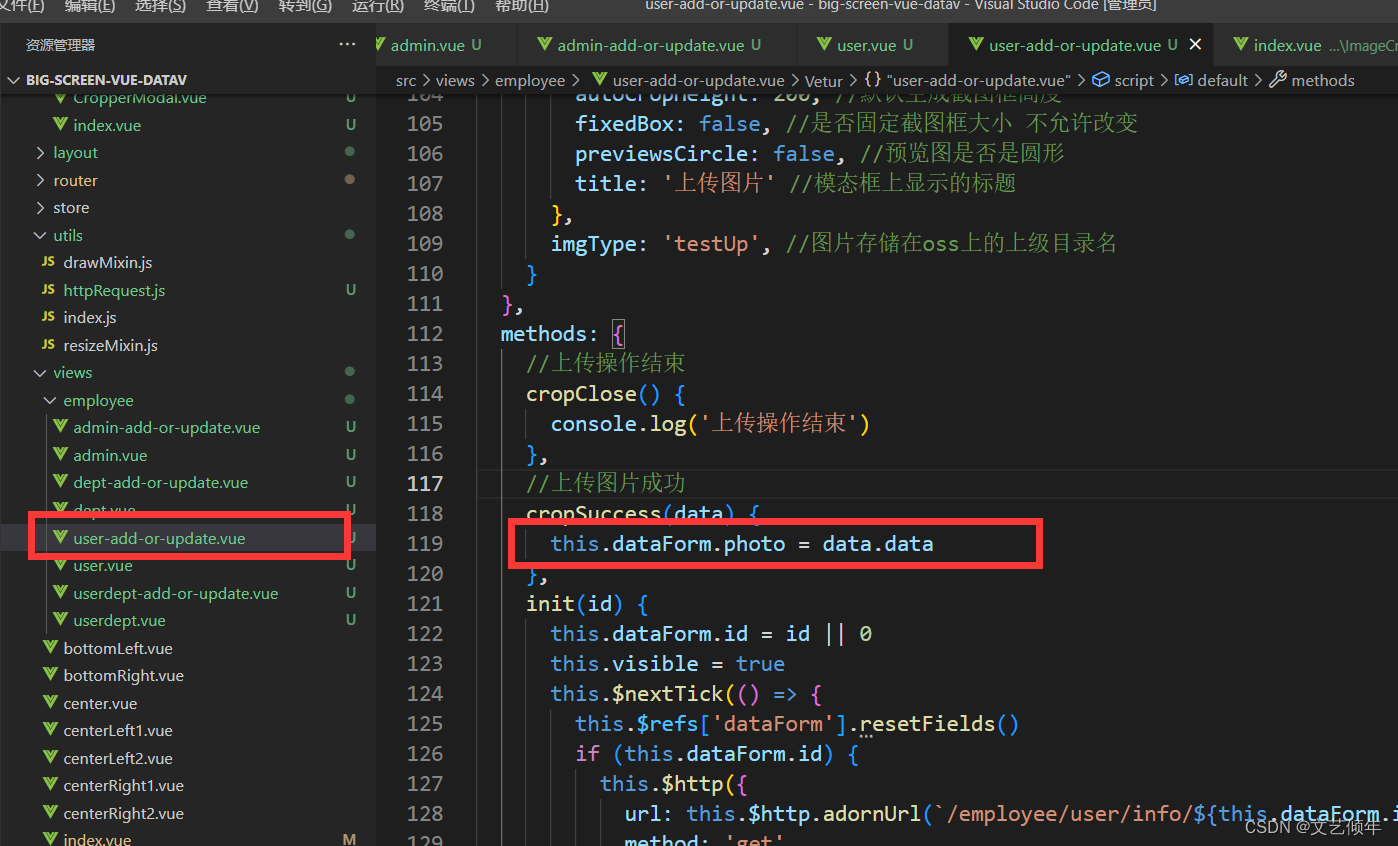
测试:
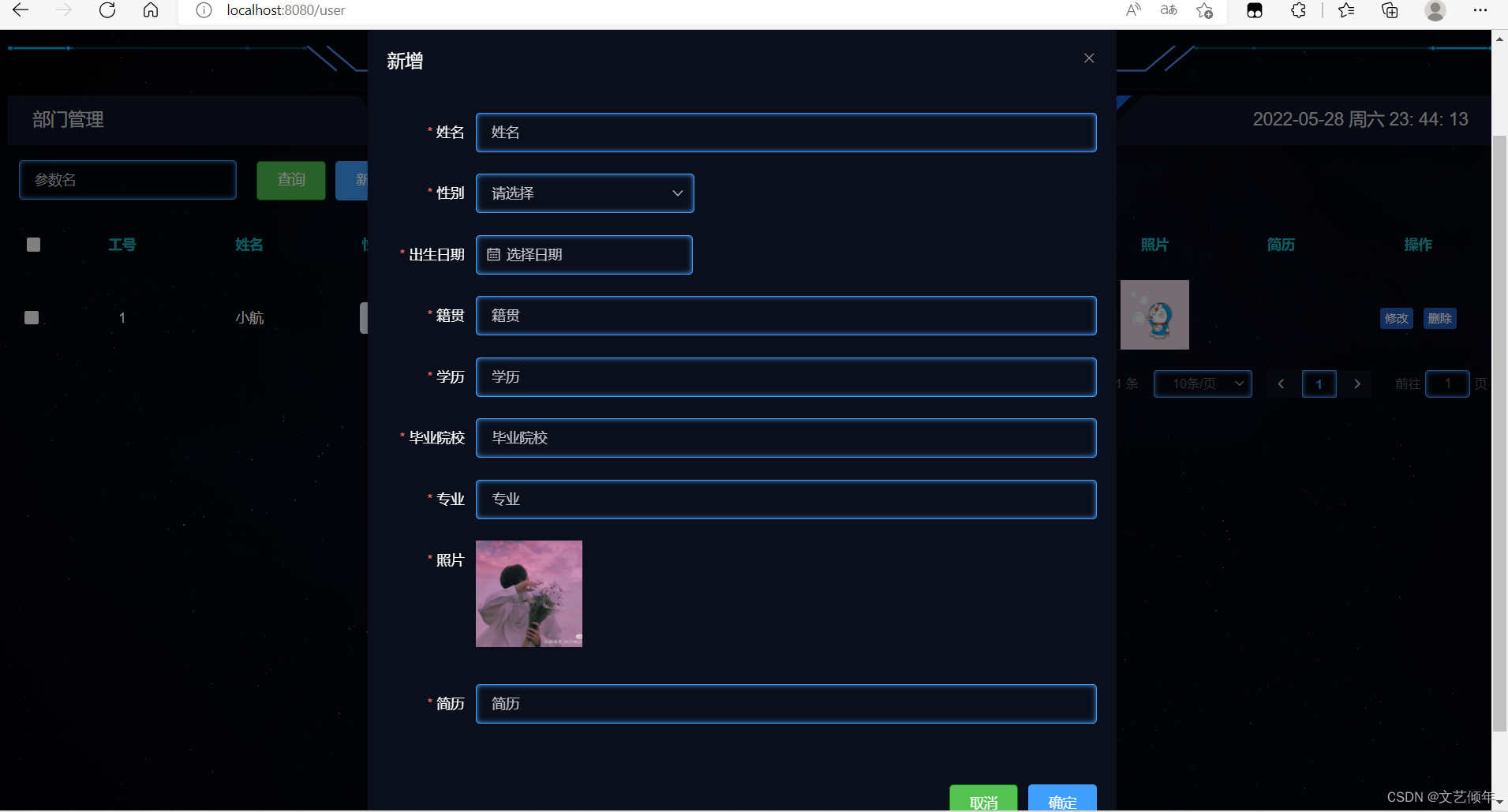
上传成功!
- 点赞
- 收藏
- 关注作者

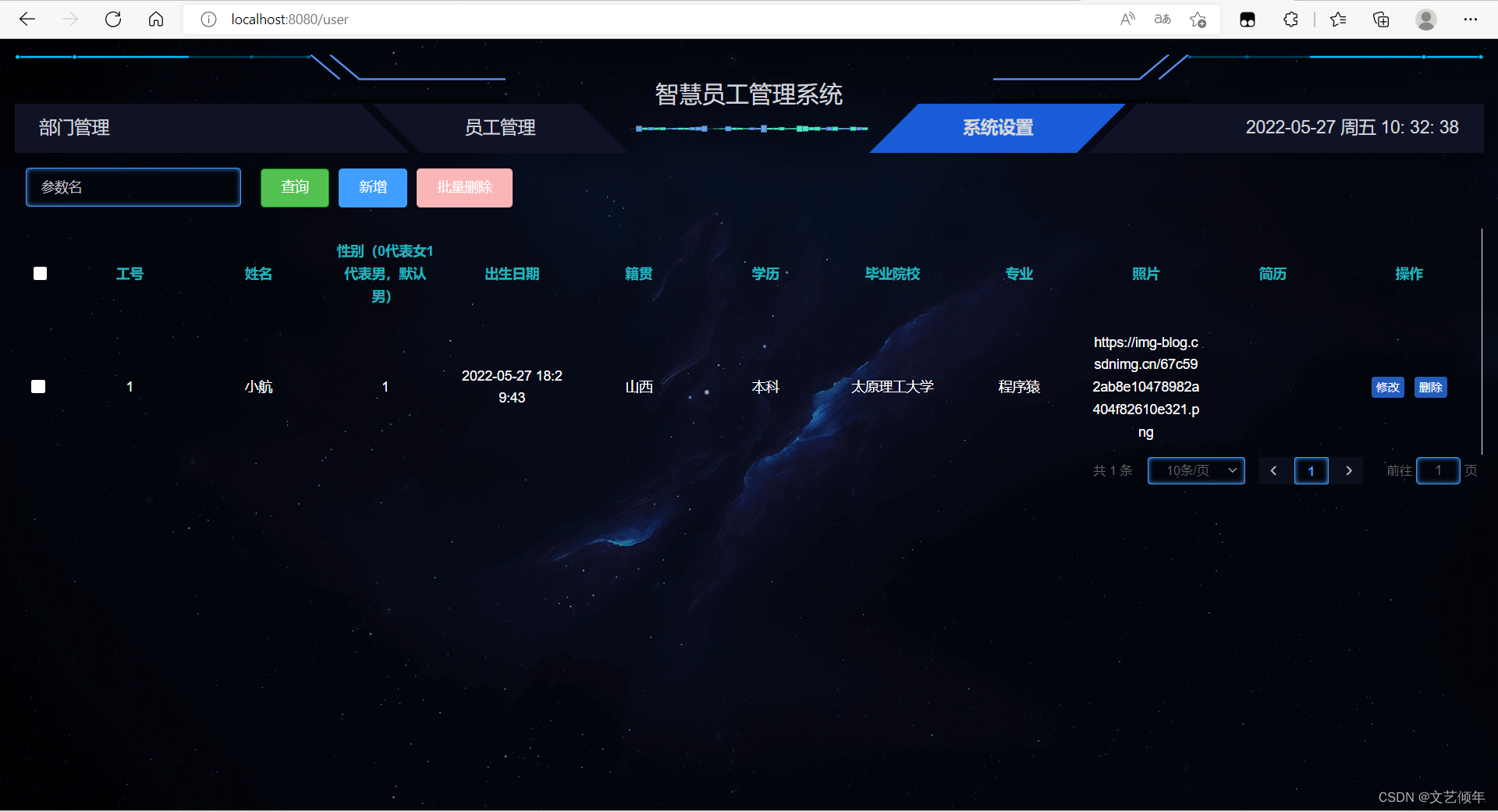
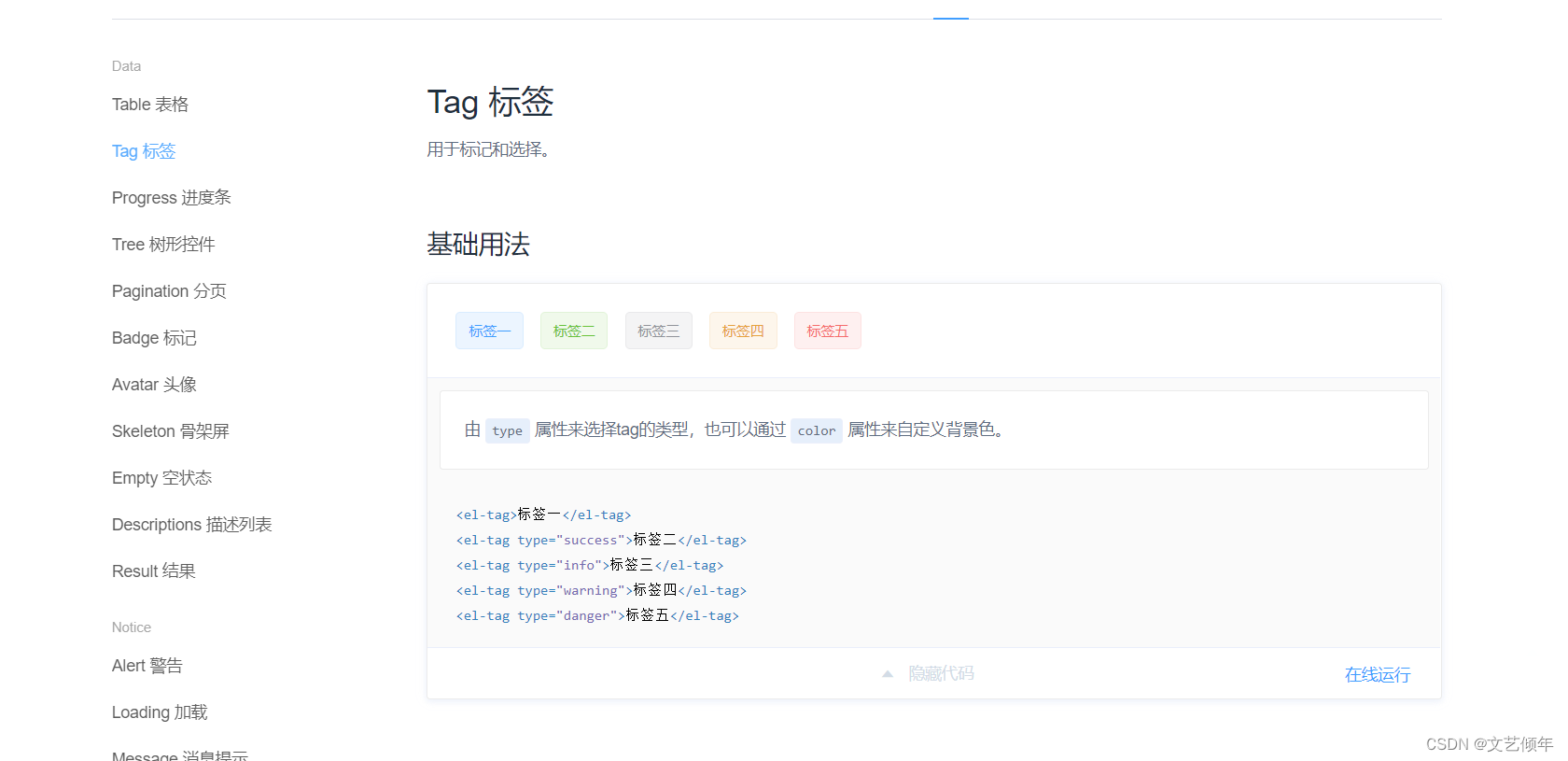

评论(0)