GRPC: 如何在 gRPC 服务中加入 Prometheus 监控?
【摘要】 本文将介绍如何在 gRPC 微服务中,加入 Prometheus 监控。
gRPC 函数的自动监控,将会在后续的文章中介绍,这里我们只介绍如何在 gRPC 代码中,实现 prometheus 监控。
介绍
本文将介绍如何在 gRPC 微服务中,加入 Prometheus 监控。
gRPC 函数的自动监控,将会在后续的文章中介绍,这里我们只介绍如何在 gRPC 代码中,实现 prometheus 监控。
安装
go get github.com/rookie-ninja/rk-boot
快速开始
详细文档可参考:
1.创建 boot.yaml
---
grpc:
- name: greeter # Name of grpc entry
port: 8080 # Port of grpc entry
enabled: true # Enable grpc entry
prom:
enabled: true # Enable prometheus client
# path: "metrics" # Default value is "metrics", set path as needed.
2.创建 main.go
package main
import (
"context"
"github.com/rookie-ninja/rk-boot"
)
// Application entrance.
func main() {
// Create a new boot instance.
boot := rkboot.NewBoot()
// Bootstrap
boot.Bootstrap(context.Background())
// Wait for shutdown sig
boot.WaitForShutdownSig(context.Background())
}
3.启动 main.go
$ go run main.go
4.验证
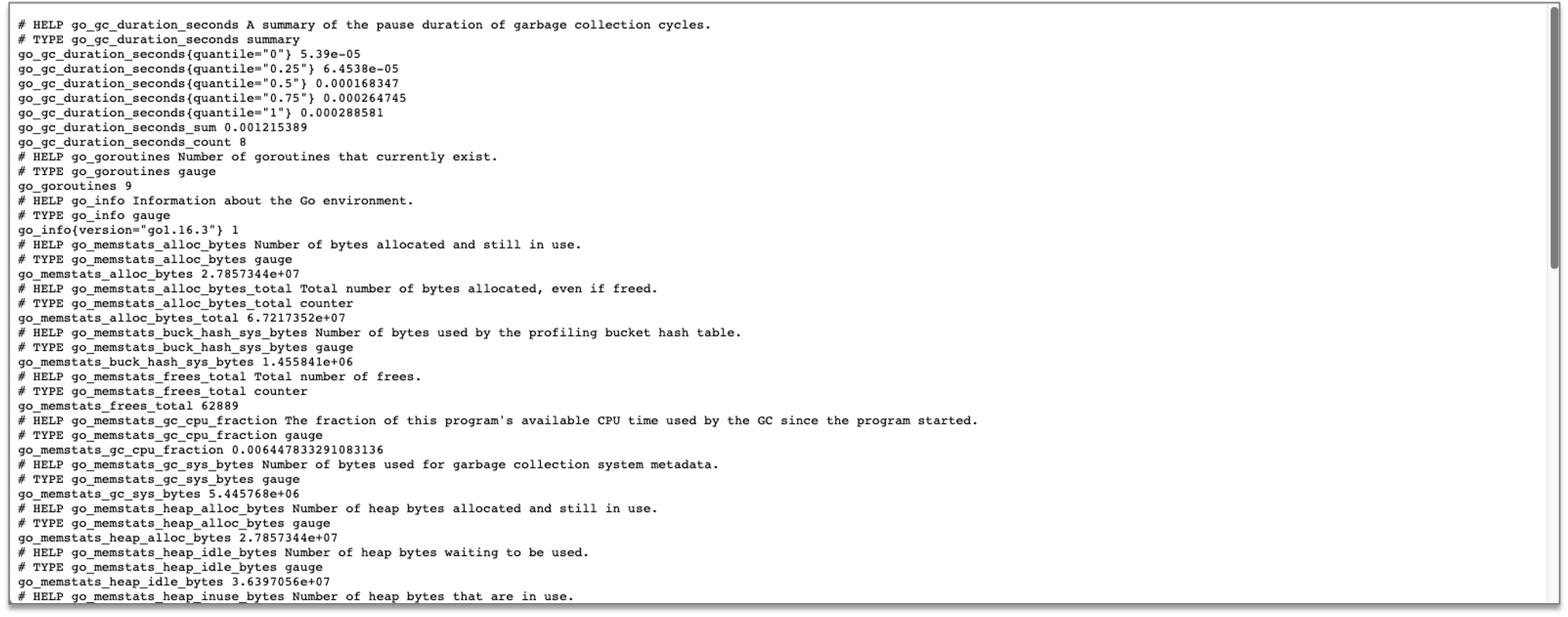
Prometheus 客户端中添加监控
我们需要先了解 Prometheus 中的如下概念。
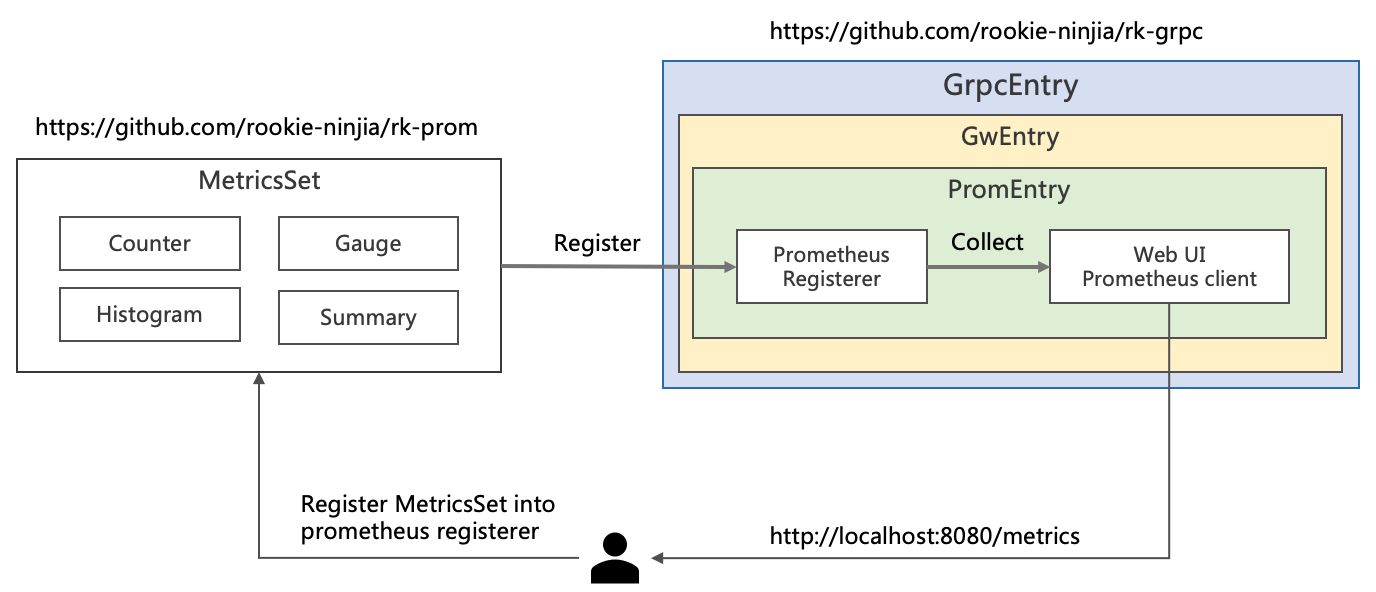
| 名字 | 详情 |
|---|---|
| MetricsSet | RK 自定义的结构,通过 MetricsSet 注册 Prometheus 的 Counter,Gauge,Histogram 和 Summary |
| Prometheus Registerer | Prometheus 会通过 Registrerer 来管理 Counter,Gauge,Histogram 和 Summary |
| Prometheus Counter | Counter 是一个累积度量,表示单个单调增加的计数器,其值只能增加或重置为零 |
| Prometheus Gauge | Gauge 值可以随意加减 |
| Prometheus Histogram | Histogram 进行采样(通常是请求持续时间或响应大小之类的内容)并将它们计算在可配置的桶中,同时还提供所有观测值的总和 |
| Prometheus Summary | 与 Histogram 类似,摘要样本观察(通常是请求持续时间和响应大小之类的东西) |
| Prometheus Namespace | Prometheus 监控名格式: namespace_subSystem_metricsName |
| Prometheus SubSystem | Prometheus 监控名格式: namespace_subSystem_metricsName |
1.在 main.go 中添加监控项
package main
import (
"context"
"github.com/rookie-ninja/rk-boot"
"github.com/rookie-ninja/rk-prom"
)
// Application entrance.
func main() {
// Create a new boot instance.
boot := rkboot.NewBoot()
// Bootstrap
boot.Bootstrap(context.Background())
// Create a metrics set into prometheus.Registerer
set := rkprom.NewMetricsSet("rk", "demo", boot.GetGrpcEntry("greeter").GwEntry.PromEntry.Registerer)
// Register counter, gauge, histogram, summary
set.RegisterCounter("my_counter", "label")
set.RegisterGauge("my_gauge", "label")
set.RegisterHistogram("my_histogram", []float64{}, "label")
set.RegisterSummary("my_summary", rkprom.SummaryObjectives, "label")
// Increase counter, gauge, histogram, summary with label value
set.GetCounterWithValues("my_counter", "value").Inc()
set.GetGaugeWithValues("my_gauge", "value").Add(1.0)
set.GetHistogramWithValues("my_histogram", "value").Observe(0.1)
set.GetSummaryWithValues("my_summary", "value").Observe(0.1)
// Wait for shutdown sig
boot.WaitForShutdownSig(context.Background())
}
2.启动 main.go
$ go run main.go
3.验证
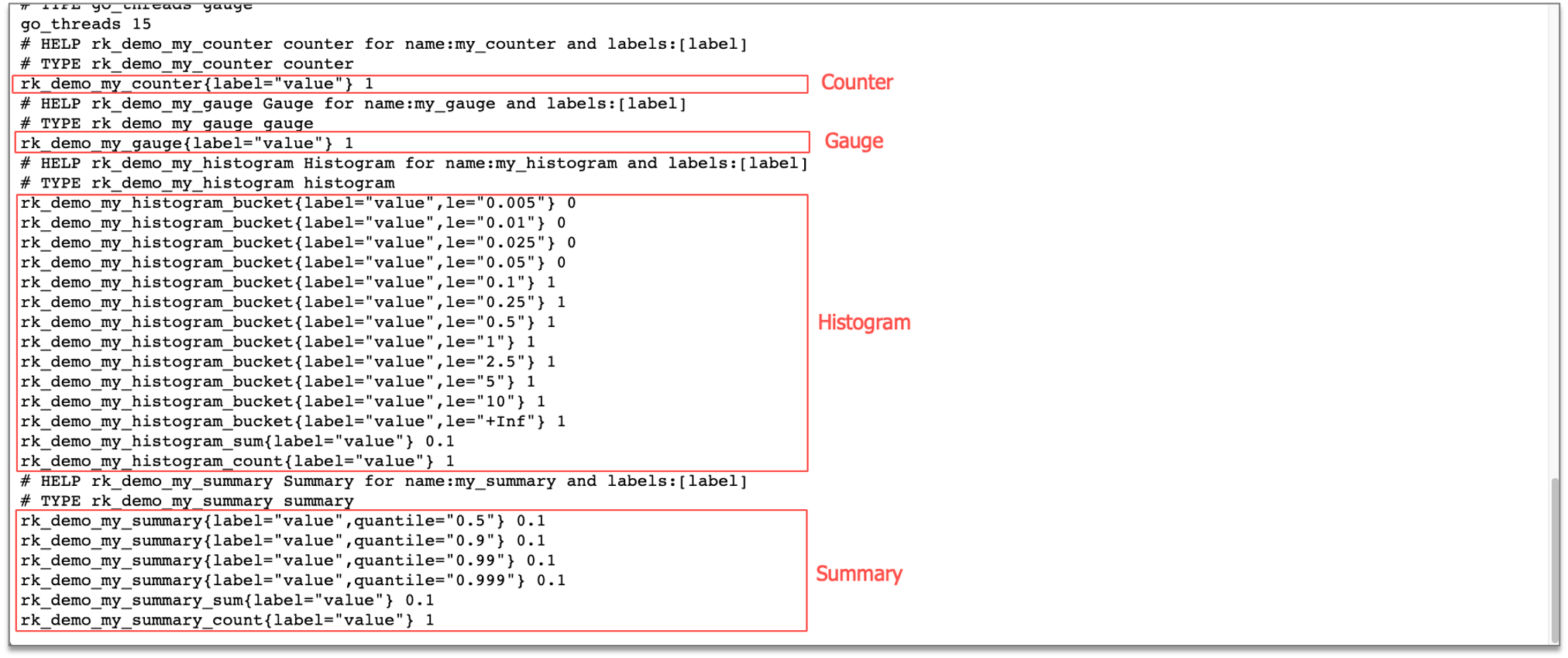
推送到 prometheus pushgateway
接下来,我们看一下,如何让 gRPC 服务,自动把监控数据推送到远程 Pushgateway 中。
1.boot.yaml 中启动 pusher
---
grpc:
- name: greeter # Name of grpc entry
port: 8080 # Port of grpc entry
enabled: true # Enable grpc entry
prom:
enabled: true # Enable prometheus client
pusher:
enabled : true # Enable backend job push metrics to remote pushgateway
jobName: "demo" # Name of current push job
remoteAddress: "localhost:9091" # Remote address of pushgateway
intervalMs: 2000 # Push interval in milliseconds
# basicAuth: "user:pass" # Basic auth of pushgateway
# cert:
# ref: "ref" # Cert reference defined in CertEntry. Please see advanced user guide for details.
2.在本地启动 pushgateway
我们使用 docker 启动 pushgateway
$ docker run prom/pushgateway -p 9091:9091
3.启动 main.go
$ go run main.go
4.验证
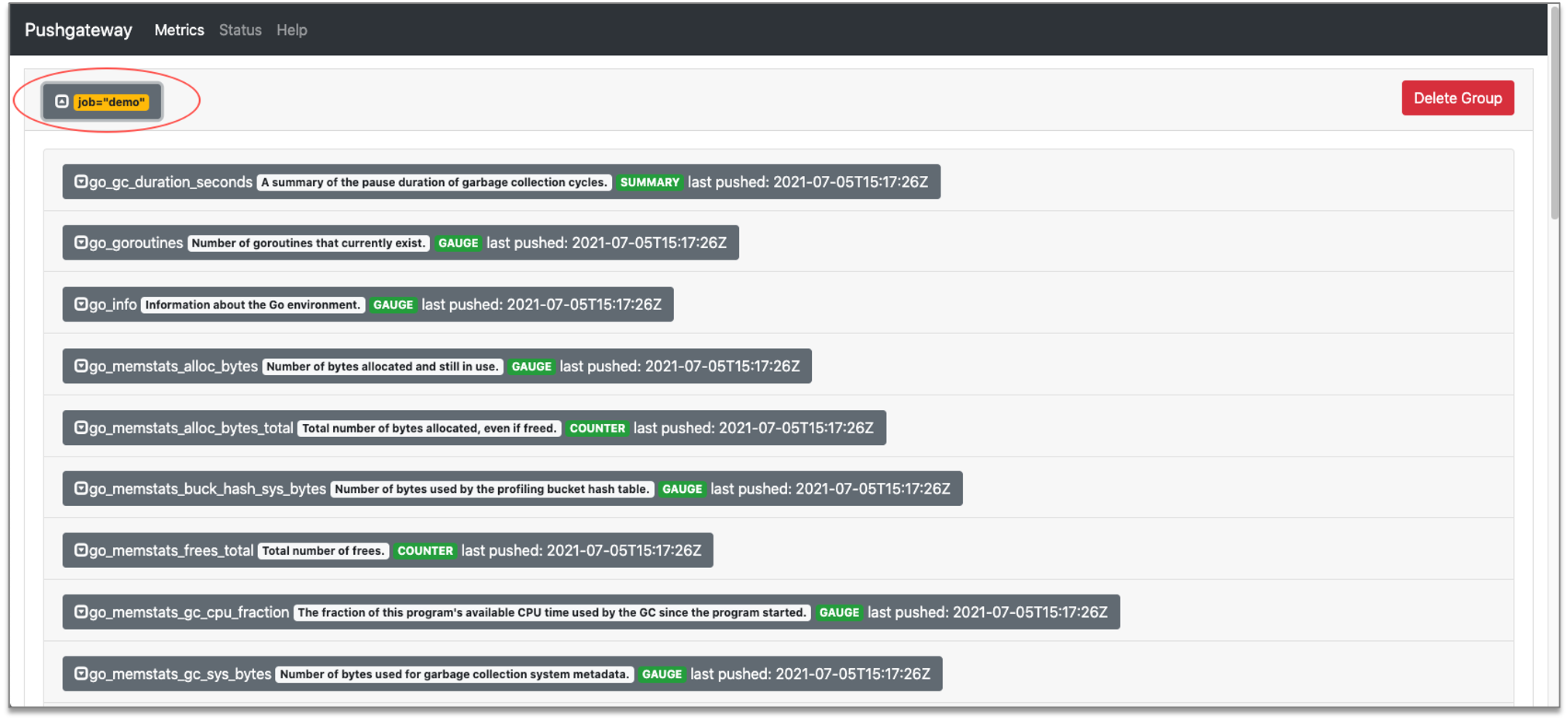
【声明】本内容来自华为云开发者社区博主,不代表华为云及华为云开发者社区的观点和立场。转载时必须标注文章的来源(华为云社区)、文章链接、文章作者等基本信息,否则作者和本社区有权追究责任。如果您发现本社区中有涉嫌抄袭的内容,欢迎发送邮件进行举报,并提供相关证据,一经查实,本社区将立刻删除涉嫌侵权内容,举报邮箱:
cloudbbs@huaweicloud.com
- 点赞
- 收藏
- 关注作者


评论(0)