Android 自定义UI 实战 01 文字变色
Android 自定义 UI 实战
第一章: 自定义View 文字变色
@TOC
前言
使用纯代码 加 注释的方式,可以更快的理解源码
如果你喜欢,请点个赞,后期会不断的深入讲解
使用自定义UI 完成 歌词文字颜色加载效果
1、自定义文本属性
在项目attrs.xml 文件中 res -> values -> attrs.xml,自定义文本属性,没有这个文件,就新建一个。
<?xml version="1.0" encoding="utf-8"?>
<resources>
<declare-styleable name="ColorTrackTextView">
<attr name="originColor" format="color" />
<attr name="changeColor" format="color" />
</declare-styleable>
</resources>
2、创建组件
新建一个 ColorTrackTextView 文件,继承自 AppCompatTextView 这里也可以直接继承View,我只需要自定义TextView ,就直接继承 AppCompatTextView
public class ColorTrackTextView extends AppCompatTextView {
// 绘制不变色字体的画笔
private Paint mOriginPaint;
// 绘制变色字体的画笔
private Paint mChangePaint;
public ColorTrackTextView(@NonNull Context context) {
this(context, null);
}
public ColorTrackTextView(@NonNull Context context, @Nullable AttributeSet attrs) {
this(context, attrs, 0);
}
public ColorTrackTextView(@NonNull Context context, @Nullable AttributeSet attrs, int defStyleAttr) {
super(context, attrs, defStyleAttr);
}
}
3、在 xml 中使用组件
<com.traveleasy.leaningui.ColorTrackTextView
android:id="@+id/color_track_tv"
android:text="Hello Word"
android:textSize="20sp"
app:changeColor="@color/teal_200"
android:layout_width="match_parent"
android:layout_height="wrap_content"
tools:ignore="MissingConstraints" />
上面的三步中,已经完成了自定义TextView 的属性设置,以及在 xml 中使用,接下来开始做测量绘制的效果
3、测量
这里我直接继承的是 AppCompatTextView, 所以就直接跳过了测量部分。当然,如果继承的是View,也只需要测量自己就可以了
4、绘制
接下来通过 onDraw:绘制,在此之前,我们需要先创建一个画笔
/**
* 根据颜色,设置画笔
*
* @return
*/
private Paint getPaintByColor(int color) {
Paint paint = new Paint();
// 设置颜色
paint.setColor(color);
// 设置抗锯齿
paint.setAntiAlias(true);
// 防抖动
paint.setDither(true);
// 设置字体的大小 就是TextView 文本字体大小
paint.setTextSize(getTextSize());
return paint;
}
画笔中的颜色,我传入即可
这里我初始了两个画笔颜色,一个默认颜色,和一个需要变成的颜色
// 绘制不变色字体的画笔
private Paint mOriginPaint;
// 绘制变色字体的画笔
private Paint mChangePaint;
需要先初始化一个 TypedArray,在使用 TypedArray 时候,别忘了回收哦
private void initPaint(Context context, AttributeSet attrs) {
TypedArray typedArray = context.obtainStyledAttributes(attrs, R.styleable.ColorTrackTextView);
int changeColor = typedArray.getColor(R.styleable.ColorTrackTextView_changeColor, getTextColors().getDefaultColor());
int originColor = typedArray.getColor(R.styleable.ColorTrackTextView_originColor, getTextColors().getDefaultColor());
// typedArray 回收
typedArray.recycle();
// 不变颜色的画笔
mOriginPaint = getPaintByColor(originColor);
// 变色的画笔
mChangePaint = getPaintByColor(changeColor);
}
接下来就是绘制部分了,绕了一大圈,在这里,先看一张图,如下:
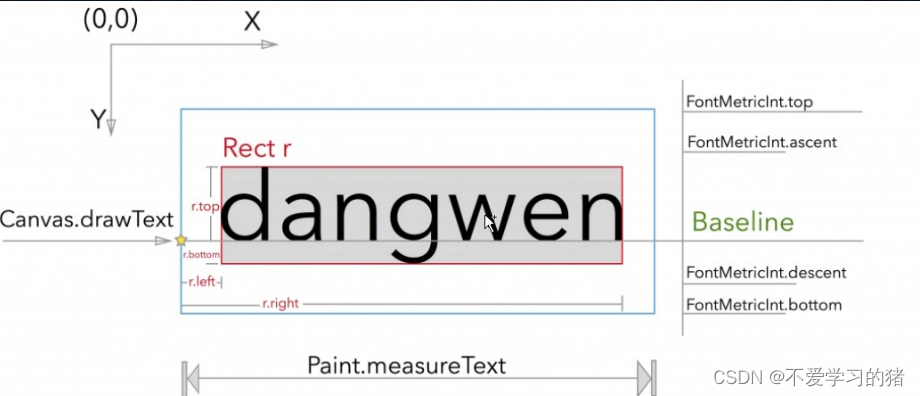
如图所示,这里我们需要先获取文本内容的基线 BaseLine,具体的就不解释了,不懂的地方请留言,直接看绘制代码吧。
/**
* 绘制部分
* @param canvas
*/
@Override
protected void onDraw(Canvas canvas) {
// 获取绘制文本内容
String text = getText().toString();
// 判空
if (TextUtils.isEmpty(text)) return;
// 获取文字区域
Rect bounds = new Rect();
mOriginPaint.getTextBounds(text, 0, text.length(), bounds);
// 获取 x 坐标 (这里除 2 是为了让文本居中)
int dx = getWidth() / 2 - bounds.width() / 2;
// 获取基线 baseLine
Paint.FontMetricsInt fontMetricsInt = mChangePaint.getFontMetricsInt();
int dy = (fontMetricsInt.bottom - fontMetricsInt.top) / 2 - fontMetricsInt.bottom;
int baseLine = getHeight() / 2 + dy;
// 绘制文字
canvas.drawText(text, dx, baseLine, mOriginPaint);
}
5、初步绘制效果
至此就完成了一个UI的基本绘制,看下效果图。

什么?这就完了?说好的变色呢?请继续往下看
6、绘制变色部分
声明一个变色进度的变量,这里默认值设置一半
// 当前变色的进度
private float mCurrentProgress = 0.5f;
接下来我们修改一下代码
/**
* 绘制部分
* @param canvas
*/
@Override
protected void onDraw(Canvas canvas) {
int currentPoint = (int) (mCurrentProgress * getWidth());
onDrawText(canvas, mOriginPaint, 0, currentPoint);
onDrawText(canvas, mChangePaint, currentPoint, getWidth());
}
/**
*
* @param canvas
* @param paint
* @param start 起始位置
* @param end 结束位置
*/
private void onDrawText(Canvas canvas, Paint paint, int start, int end){
canvas.save();
Rect rect = new Rect(start, 0, end, getHeight());
// 这里就要用到裁切 只显示裁切后的内容
canvas.clipRect(rect);
// 获取绘制文本内容
String text = getText().toString();
// 判空
if (TextUtils.isEmpty(text)) return;
// 获取文字区域
Rect bounds = new Rect();
mOriginPaint.getTextBounds(text, 0, text.length(), bounds);
// 获取 x 坐标 (这里除 2 是为了让文本居中)
int dx = getWidth() / 2 - bounds.width() / 2;
// 获取基线 baseLine
Paint.FontMetricsInt fontMetricsInt = mChangePaint.getFontMetricsInt();
int dy = (fontMetricsInt.bottom - fontMetricsInt.top) / 2 - fontMetricsInt.bottom;
int baseLine = getHeight() / 2 + dy;
// 绘制文字
canvas.drawText(text, dx, baseLine, paint);
canvas.restore();
}
这样我们就初步实现了文字变色的功能
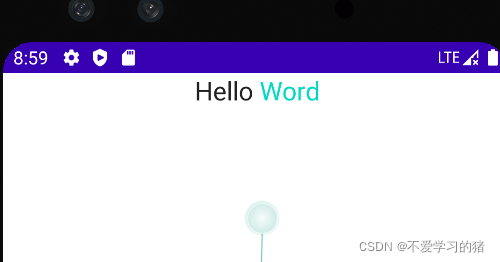
7、自动变色功能实现
在XML 中新增两个按钮,控制变色的方向
<Button
android:layout_width="wrap_content"
android:layout_height="wrap_content"
android:onClick="leftToRight"
android:text="左到右"
tools:ignore="MissingConstraints,UsingOnClickInXml" />
<Button
android:layout_width="wrap_content"
android:layout_height="wrap_content"
android:onClick="rightToLeft"
android:text="右到左"
tools:ignore="MissingConstraints,UsingOnClickInXml" />
定义一个变量,实现不同方向
// 实现不同的朝向
private Direction mDirection;
// 定义一个枚举,保存两个方向
public enum Direction {
LEFT_TO_RIGHT, RIGHT_TO_LEFT
}
修改onDraw 中的代码,实现不同方向的变色绘制
/**
* 绘制部分
*
* @param canvas
*/
@Override
protected void onDraw(Canvas canvas) {
int currentPoint = (int) (mCurrentProgress * getWidth());
// 从左边开始回事
if (mDirection == Direction.LEFT_TO_RIGHT) {
// 绘制变色的部分,-- 开始 currentPoint = 0, 结束 currentPoint = getWidth
onDrawText(canvas, mChangePaint, 0, currentPoint);
// 绘制不变色的部分
onDrawText(canvas, mOriginPaint, currentPoint, getWidth());
} else {
// 绘制变色的部分 -- 开始 currentPoint = getWidth, 结束 currentPoint = 0
onDrawText(canvas, mChangePaint, getWidth() - currentPoint, getWidth());
// 绘制不变色的部分
onDrawText(canvas, mOriginPaint, 0, getWidth() - currentPoint);
}
}
在activity 中实现点击控制事件
public void leftToRight(View view) {
setAnimation(ColorTrackTextView.Direction.LEFT_TO_RIGHT);
}
public void rightToLeft(View view) {
setAnimation(ColorTrackTextView.Direction.RIGHT_TO_LEFT);
}
setAnimation() 加载进度写的动画控制
public void setAnimation(ColorTrackTextView.Direction direction){
mColorTrackTextView.setDirection(direction);
ValueAnimator valueAnimator = ObjectAnimator.ofFloat(0, 1);
valueAnimator.setDuration(2000);
valueAnimator.addUpdateListener(new ValueAnimator.AnimatorUpdateListener() {
@Override
public void onAnimationUpdate(ValueAnimator animator) {
float currentProgress = (float) animator.getAnimatedValue();
mColorTrackTextView.setCurrentProgress(currentProgress);
}
});
valueAnimator.start();
}
至此便完成了自定义 UI 文本 变化的功能实现,看下效果图
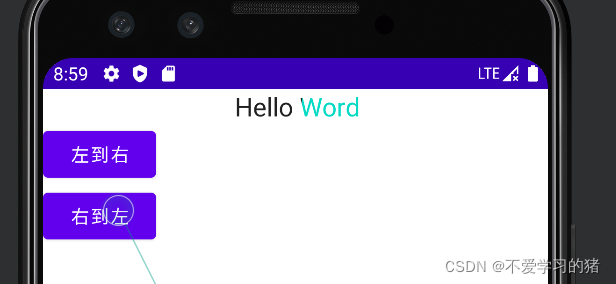
完整代码如下:
package com.traveleasy.leaningui;
import androidx.appcompat.app.AppCompatActivity;
import android.animation.ObjectAnimator;
import android.animation.ValueAnimator;
import android.os.Bundle;
import android.view.View;
import android.view.Window;
public class MainActivity extends AppCompatActivity {
private ColorTrackTextView mColorTrackTextView;
@Override
protected void onCreate(Bundle savedInstanceState) {
super.onCreate(savedInstanceState);
supportRequestWindowFeature(Window.FEATURE_NO_TITLE);
setContentView(R.layout.activity_main);
mColorTrackTextView = findViewById(R.id.color_track_tv);
}
public void leftToRight(View view) {
setAnimation(ColorTrackTextView.Direction.LEFT_TO_RIGHT);
}
public void rightToLeft(View view) {
setAnimation(ColorTrackTextView.Direction.RIGHT_TO_LEFT);
}
public void setAnimation(ColorTrackTextView.Direction direction){
mColorTrackTextView.setDirection(direction);
ValueAnimator valueAnimator = ObjectAnimator.ofFloat(0, 1);
valueAnimator.setDuration(2000);
valueAnimator.addUpdateListener(new ValueAnimator.AnimatorUpdateListener() {
@Override
public void onAnimationUpdate(ValueAnimator animator) {
float currentProgress = (float) animator.getAnimatedValue();
mColorTrackTextView.setCurrentProgress(currentProgress);
}
});
valueAnimator.start();
}
}
package com.traveleasy.leaningui;
import android.content.Context;
import android.content.res.TypedArray;
import android.graphics.Canvas;
import android.graphics.Paint;
import android.graphics.Path;
import android.graphics.Rect;
import android.text.TextUtils;
import android.util.AttributeSet;
import androidx.annotation.NonNull;
import androidx.annotation.Nullable;
import androidx.appcompat.widget.AppCompatTextView;
public class ColorTrackTextView extends AppCompatTextView {
// 绘制不变色字体的画笔
private Paint mOriginPaint;
// 绘制变色字体的画笔
private Paint mChangePaint;
// 当前变色的进度
private float mCurrentProgress = 0.5f;
// 实现不同的朝向
private Direction mDirection;
// 定义一个枚举,保存两个方向
public enum Direction {
LEFT_TO_RIGHT, RIGHT_TO_LEFT
}
public ColorTrackTextView(@NonNull Context context) {
this(context, null);
}
public ColorTrackTextView(@NonNull Context context, @Nullable AttributeSet attrs) {
this(context, attrs, 0);
}
public ColorTrackTextView(@NonNull Context context, @Nullable AttributeSet attrs, int defStyleAttr) {
super(context, attrs, defStyleAttr);
initPaint(context, attrs);
}
private void initPaint(Context context, AttributeSet attrs) {
TypedArray typedArray = context.obtainStyledAttributes(attrs, R.styleable.ColorTrackTextView);
int changeColor = typedArray.getColor(R.styleable.ColorTrackTextView_changeColor, getTextColors().getDefaultColor());
int originColor = typedArray.getColor(R.styleable.ColorTrackTextView_originColor, getTextColors().getDefaultColor());
// typedArray 回收
typedArray.recycle();
// 不变颜色的画笔
mOriginPaint = getPaintByColor(originColor);
// 变色的画笔
mChangePaint = getPaintByColor(changeColor);
}
/**
* 根据颜色,设置画笔
*
* @return
*/
private Paint getPaintByColor(int color) {
Paint paint = new Paint();
// 设置颜色
paint.setColor(color);
// 设置抗锯齿
paint.setAntiAlias(true);
// 防抖动
paint.setDither(true);
// 设置字体的大小 就是TextView 文本字体大小
paint.setTextSize(getTextSize());
return paint;
}
/**
* 绘制部分
*
* @param canvas
*/
@Override
protected void onDraw(Canvas canvas) {
int currentPoint = (int) (mCurrentProgress * getWidth());
// 从左边开始回事
if (mDirection == Direction.LEFT_TO_RIGHT) {
// 绘制变色的部分,-- 开始 currentPoint = 0, 结束 currentPoint = getWidth
onDrawText(canvas, mChangePaint, 0, currentPoint);
// 绘制不变色的部分
onDrawText(canvas, mOriginPaint, currentPoint, getWidth());
} else {
// 绘制变色的部分 -- 开始 currentPoint = getWidth, 结束 currentPoint = 0
onDrawText(canvas, mChangePaint, getWidth() - currentPoint, getWidth());
// 绘制不变色的部分
onDrawText(canvas, mOriginPaint, 0, getWidth() - currentPoint);
}
}
/**
* @param canvas
* @param paint
* @param start 起始位置
* @param end 结束位置
*/
private void onDrawText(Canvas canvas, Paint paint, int start, int end) {
canvas.save();
Rect rect = new Rect(start, 0, end, getHeight());
// 这里就要用到裁切 只显示裁切后的内容
canvas.clipRect(rect);
// 获取绘制文本内容
String text = getText().toString();
// 判空
if (TextUtils.isEmpty(text)) return;
// 获取文字区域
Rect bounds = new Rect();
mOriginPaint.getTextBounds(text, 0, text.length(), bounds);
// 获取 x 坐标 (这里除 2 是为了让文本居中)
int dx = getWidth() / 2 - bounds.width() / 2;
// 获取基线 baseLine
Paint.FontMetricsInt fontMetricsInt = mChangePaint.getFontMetricsInt();
int dy = (fontMetricsInt.bottom - fontMetricsInt.top) / 2 - fontMetricsInt.bottom;
int baseLine = getHeight() / 2 + dy;
// 绘制文字
canvas.drawText(text, dx, baseLine, paint);
canvas.restore();
}
public void setCurrentProgress(float currentProgress) {
this.mCurrentProgress = currentProgress;
invalidate();
}
public void setDirection(Direction direction) {
this.mDirection = direction;
}
}
总结
一.文字变色 – 自定义View
1.自定义属性,以及xml中使用
2.测量 — 只需要测量自己
3.onDraw:绘制自己
4.交互FontMetricInt.top 负数 FontMetricInt.bottom 正数
裁剪,只显示 裁剪后 canvas.drawXxx 的内容 cavas.clipRect();
- 点赞
- 收藏
- 关注作者

评论(0)