【Vue3】什么是路由?Vue中的路由基本切换~
文章目录
🍀什么是路由?
网络的角度:
网络中的路由:在网络中,路由是指确定数据包从源到目的地的路径的过程。路由器是负责执行这一过程的设备,它们根据网络中的路由表来选择最佳路径将数据包传输到目的地。网络中的路由是指网络数据包的传输路径选择
Vue3的角度:
在Vue.js中,路由是指管理应用程序中不同页面之间导航的方式。Vue Router是Vue.js官方提供的路由管理器,它允许您在单页应用程序(SPA)中定义路由,然后根据用户的操作在不同的页面之间进行切换。Vue中的路由是指前端应用程序中页面之间的导航管理
🍀介绍Vue3中的路由
在介绍本节的内容之前,我们首先还是老样子,准备好需要的代码,准备好必要的html代码,方便后面的操作,这里我们写了三个a标签,学过前端的都知道,我这是要创建链接,这就引出了路由和路径的关联
<template>
<div class="app">
<!--导航区-->
<h2 class="title">路由测试</h2>
<div class="navigate">
<ul>
<li><a href="">首页</a></li>
<li><a href="">娱乐</a></li>
<li><a href="">帮助</a></li>
</ul>
</div>
<!--展示区-->
<div class="main-contain">
敬请期待
</div>
</div>
</template>
<script lang='ts' setup name="App">
import person from './components/person.vue'
</script>
<style>
/* App */
.title {
text-align: center;
word-spacing: 5px;
margin: 30px 0;
height: 70px;
line-height: 70px;
background-image: linear-gradient(45deg, gray, white);
border-radius: 10px;
box-shadow: 0 0 2px;
font-size: 30px;
}
.navigate {
display: flex;
justify-content: space-around;
margin: 0 100px;
}
.navigate a {
display: block;
text-align: center;
width: 90px;
height: 40px;
line-height: 40px;
border-radius: 10px;
background-color: gray;
text-decoration: none;
color: white;
font-size: 18px;
letter-spacing: 5px;
}
.navigate a.xiaozhupeiqi {
background-color: #64967E;
color: #ffc268;
font-weight: 900;
text-shadow: 0 0 1px black;
font-family: 微软雅黑;
}
.main-content {
margin: 0 auto;
margin-top: 30px;
border-radius: 10px;
width: 90%;
height: 400px;
border: 1px solid;
}
</style>
接下来我们需要先安装一下路由器,打开你的终端
npm i vue-router
接下来我们就静静等着就好了
之后我们创建一个router文件夹在src下级,同时创建一个文件index.ts
🍀创建路由
上节我们已经安装好我们需要的vue-router,接下来我们就需要导入了
import {createRouter} from 'vue-router'
第二步,就是正式创建路由了,path是路径,component是模板
const router = createRouter({
routes:[
{
path:'/home',
component:Home
},
{
path:'/plays',
component:Play
},
{
path:'/about',
component:About
},
]
})
但是我们还没有对应的模版,所以我们需要在模版文件夹创建三个.vue文件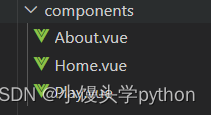
之后就是要引入要呈现的组件
import Home from '@/components/Home.vue'
import Play from '@/components/Play.vue'
import About from '@/components/About.vue'
最后我们就需要将路由暴漏出去,以便在应用程序的其他地方可以引入并使用该实例
export default router
如果粘贴代码的小伙伴会发现,代码飘红,这是因为Vue3在创建路由的时候,要明确工作模式,所以我们需要引入一下
import {createRouter,createWebHistory} from 'vue-router'
const router = createRouter({
history:createWebHistory(),
routes:[
{
path:'/home',
component:Home
},
{
path:'/plays',
component:Play
},
{
path:'/about',
component:About
},
]
})
最后我们需要在main.ts里面导入router并使用
import router from './router'
// 创建一个应用
const app = createApp(App)
// 使用路由器
app.use(router)
// 挂载整个应用到app容器中
app.mount('#app')
之后我们将Home、About、Play三个文件代码补全
<template>
<div class="home">
<img src="" alt="">
</div>
</template>
<script setup lang="ts" name="Home">
</script>
<style scoped>
.home {
display: flex;
justify-content: center;
align-items: center;
height: 100%;
}
</style>
<template>
<div class="about">
<h2>关于</h2>
</div>
</template>
<script setup lang="ts" name="About">
</script>
<style scoped>
.about {
display: flex;
justify-content: center;
align-items: center;
height: 100%;
color: rgb(85, 84, 84);
font-size: 18px;
}
</style>
<template>
<div class="plays">
<ul>
<li><a href="#">篮球</a></li>
<li><a href="#">足球</a></li>
<li><a href="#">羽毛球</a></li>
<li><a href="#">乒乓球</a></li>
</ul>
</div>
</template>
<script setup lang="ts" name="plays">
</script>
<style scoped>
/* 娱乐 */
.news {
padding: 0 20px;
display: flex;
justify-content: space-between;
height: 100%;
}
.news ul {
margin-top: 30px;
list-style: none;
padding-left: 10px;
}
.news li>a {
font-size: 18px;
line-height: 40px;
text-decoration: none;
color: #64967E;
text-shadow: 0 0 1px rgb(0, 84, 0);
}
.news-content {
width: 70%;
height: 90%;
border: 1px solid;
margin-top: 20px;
border-radius: 10px;
}
</style>
现在到这里我们其实点击还是没有任何反应,这是因为我们还没有在App.vue中呈现
我们需要在App.vue一个RouterView
import {RouterView} from 'vue-router'
<div class="main-content">
<RouterView></RouterView>
</div>
这样我们就可以显示了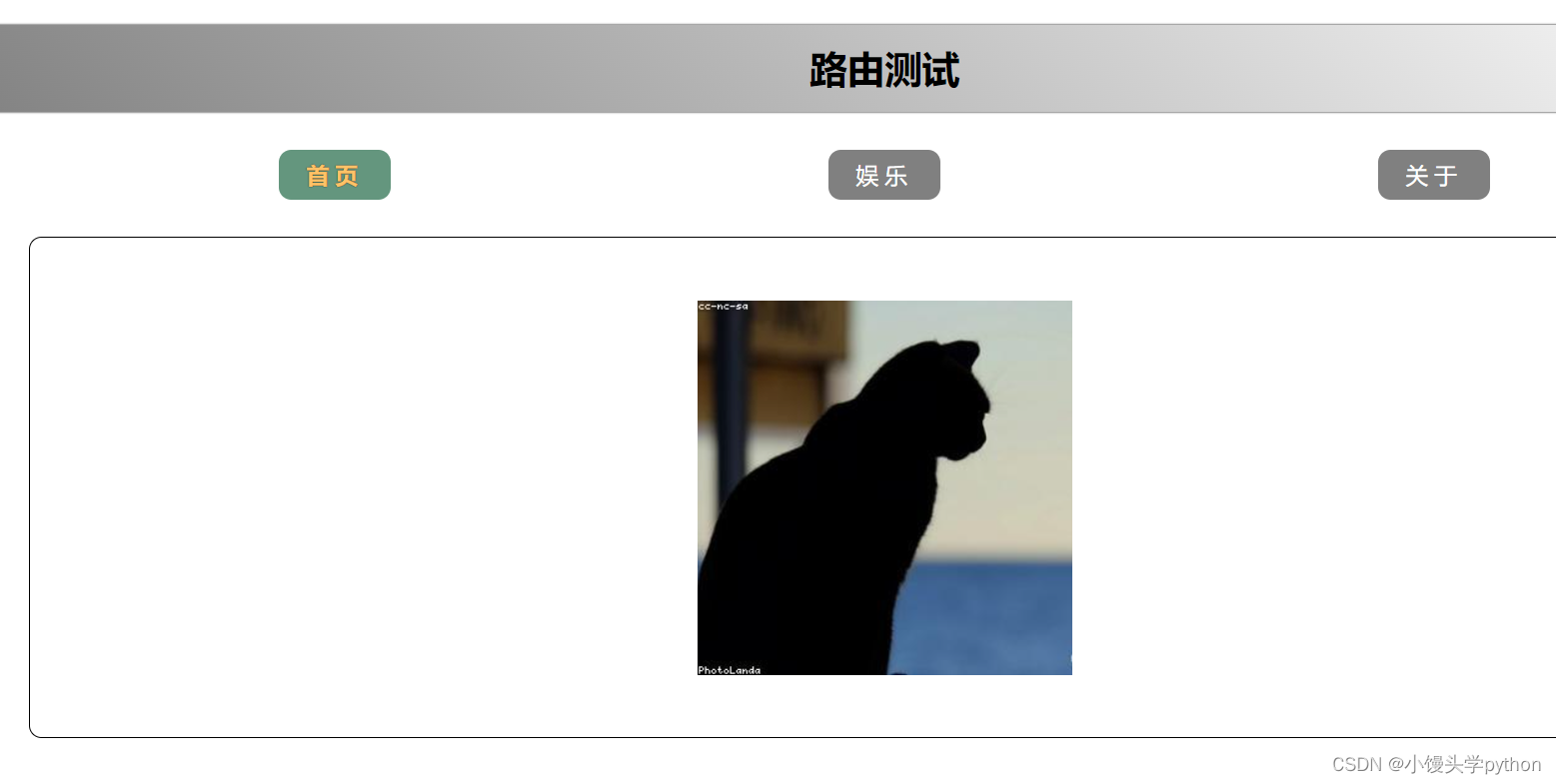
但是我们这样是需要在地址栏修改路径,如果点击首页而修改路径该怎么做,这时候就需要我们引入RouterLink
完整代码如下:
<template>
<div class="app">
<!--导航区-->
<h2 class="title">路由测试</h2>
<div class="navigate">
<RouterLink to="/home" active-class="MT">首页</RouterLink>
<RouterLink to="/plays" active-class="MT">娱乐</RouterLink>
<RouterLink to="/about" active-class="MT">关于</RouterLink>
</div>
<!--展示区-->
<div class="main-content">
<RouterView></RouterView>
</div>
</div>
</template>
<script lang='ts' setup name="App">
import {RouterView,RouterLink} from 'vue-router'
</script>
<style>
/* App */
.title {
text-align: center;
word-spacing: 5px;
margin: 30px 0;
height: 70px;
line-height: 70px;
background-image: linear-gradient(45deg, gray, white);
border-radius: 10px;
box-shadow: 0 0 2px;
font-size: 30px;
}
.navigate {
display: flex;
justify-content: space-around;
margin: 0 100px;
}
.navigate a {
display: block;
text-align: center;
width: 90px;
height: 40px;
line-height: 40px;
border-radius: 10px;
background-color: gray;
text-decoration: none;
color: white;
font-size: 18px;
letter-spacing: 5px;
}
.navigate a.MT {
background-color: #64967E;
color: #ffc268;
font-weight: 900;
text-shadow: 0 0 1px black;
font-family: 微软雅黑;
}
.main-content {
margin: 0 auto;
margin-top: 30px;
border-radius: 10px;
width: 90%;
height: 400px;
border: 1px solid;
}
</style>
运行效果如下
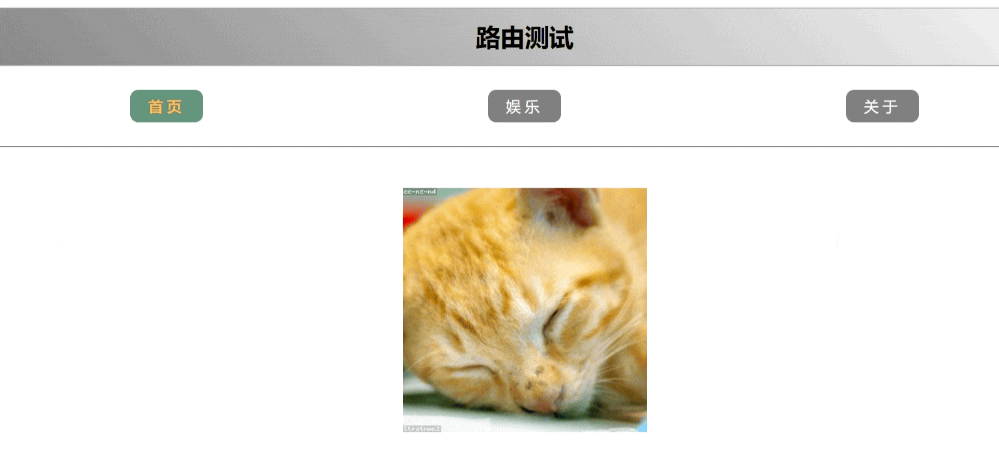
🍀总结
本节简单介绍了一下路由的基本切换,下一节我们接着介绍~
- 点赞
- 收藏
- 关注作者



评论(0)