利用matplotlib 进行折线图,直方图和饼图的绘制
【摘要】 一、前言我用10个国家某年的GDP来绘图,数据如下:labels = [‘USA’, ‘China’, ‘India’, ‘Japan’, ‘Germany’, ‘Russia’, ‘Brazil’, ‘UK’, ‘France’, ‘Italy’]quants = [15094025.0, 11299967.0, 4457784.0, 4440376.0, 3099080.0, ...
一、前言
我用10个国家某年的GDP来绘图,数据如下:
labels = [‘USA’, ‘China’, ‘India’, ‘Japan’, ‘Germany’, ‘Russia’, ‘Brazil’, ‘UK’, ‘France’, ‘Italy’]
quants = [15094025.0, 11299967.0, 4457784.0, 4440376.0, 3099080.0, 2383402.0, 2293954.0, 2260803.0, 2217900.0, 1846950.0]
二、折线图绘制
首先绘制折线图,代码如下:
def draw_line(labels,quants):
ind = np.linspace(0,9,10)
fig = plt.figure(1)
ax = fig.add_subplot(111)
ax.plot(ind,quants)
ax.set_title('Top 10 GDP Countries', bbox={'facecolor':'0.8', 'pad':5})
ax.set_xticklabels(labels)
plt.grid(True)
plt.show()
效果图如下图:

三、柱状图绘制
再画柱状图,代码如下:
def draw_bar(labels,quants):
width = 0.4
ind = np.linspace(0.5,9.5,10)
# make a square figure
fig = plt.figure(1)
ax = fig.add_subplot(111)
# Bar Plot
ax.bar(ind-width/2,quants,width,color='green')
# Set the ticks on x-axis
ax.set_xticks(ind)
ax.set_xticklabels(labels)
# labels
ax.set_xlabel('Country')
ax.set_ylabel('GDP (Billion US dollar)')
# title
ax.set_title('Top 10 GDP Countries', bbox={'facecolor':'0.8', 'pad':5})
plt.grid(True)
plt.show()
效果图如下图:
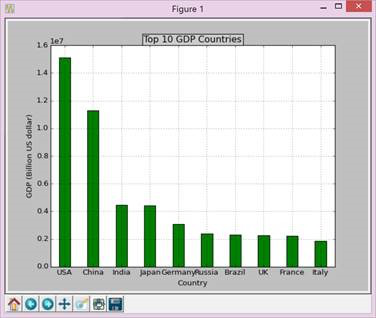
四、饼图绘制
最后画饼图,代码如下:
def draw_pie(labels,quants):
plt.figure(1, figsize=(6,6))
# For China, make the piece explode a bit
expl = [0,0.1,0,0,0,0,0,0,0,0]
# Colors used. Recycle if not enough.
colors = ["blue","red","coral","green","yellow","orange"]
# autopct: format of "percent" string;
plt.pie(quants, explode=expl, colors=colors, labels=labels, autopct='%1.1f%%',pctdistance=0.8, shadow=True)
plt.title('Top 10 GDP Countries', bbox={'facecolor':'0.8', 'pad':5})
plt.show()
效果图如下图:
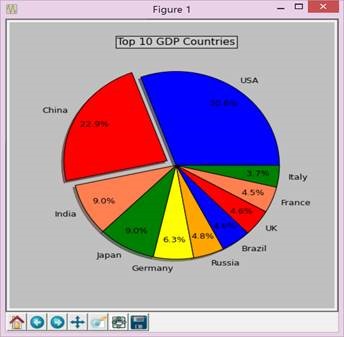
五、完整代码
# -*- coding: gbk -*-
import numpy as np
import matplotlib.pyplot as plt
import matplotlib as mpl
def draw_pie(labels,quants):
# make a square figure
plt.figure(1, figsize=(6,6))
# For China, make the piece explode a bit
expl = [0,0.1,0,0,0,0,0,0,0,0]
# Colors used. Recycle if not enough.
colors = ["blue","red","coral","green","yellow","orange"]
# Pie Plot
# autopct: format of "percent" string;
plt.pie(quants, explode=expl, colors=colors, labels=labels, autopct='%1.1f%%',pctdistance=0.8, shadow=True)
plt.title('Top 10 GDP Countries', bbox={'facecolor':'0.8', 'pad':5})
plt.show()
def draw_bar(labels,quants):
width = 0.4
ind = np.linspace(0.5,9.5,10)
# make a square figure
fig = plt.figure(1)
ax = fig.add_subplot(111)
# Bar Plot
ax.bar(ind-width/2,quants,width,color='green')
# Set the ticks on x-axis
ax.set_xticks(ind)
ax.set_xticklabels(labels)
# labels
ax.set_xlabel('Country')
ax.set_ylabel('GDP (Billion US dollar)')
# title
ax.set_title('Top 10 GDP Countries', bbox={'facecolor':'0.8', 'pad':5})
plt.grid(True)
plt.show()
def draw_line(labels,quants):
ind = np.linspace(0,9,10)
fig = plt.figure(1)
ax = fig.add_subplot(111)
ax.plot(ind,quants)
ax.set_title('Top 10 GDP Countries', bbox={'facecolor':'0.8', 'pad':5})
ax.set_xticklabels(labels)
plt.grid(True)
plt.show()
# quants: GDP
# labels: country name
labels = ['USA', 'China', 'India', 'Japan', 'Germany', 'Russia', 'Brazil', 'UK', 'France', 'Italy']
quants = [15094025.0, 11299967.0, 4457784.0, 4440376.0, 3099080.0, 2383402.0, 2293954.0, 2260803.0, 2217900.0, 1846950.0]
draw_pie(labels,quants)
#draw_bar(labels,quants)
#draw_line(labels,quants)


【版权声明】本文为华为云社区用户原创内容,未经允许不得转载,如需转载请自行联系原作者进行授权。如果您发现本社区中有涉嫌抄袭的内容,欢迎发送邮件进行举报,并提供相关证据,一经查实,本社区将立刻删除涉嫌侵权内容,举报邮箱:
cloudbbs@huaweicloud.com
- 点赞
- 收藏
- 关注作者


评论(0)