【愚公系列】2023年12月 HarmonyOS教学课程 063-ArkTS语言基础类库(通知)
🏆 作者简介,愚公搬代码
🏆《头衔》:华为云特约编辑,华为云云享专家,华为开发者专家,华为产品云测专家,CSDN博客专家,CSDN商业化专家,阿里云专家博主,阿里云签约作者,腾讯云优秀博主,腾讯云内容共创官,掘金优秀博主,51CTO博客专家等。
🏆《近期荣誉》:2023年华为云十佳博主,2022年CSDN博客之星TOP2,2022年华为云十佳博主等。
🏆《博客内容》:.NET、Java、Python、Go、Node、前端、IOS、Android、鸿蒙、Linux、物联网、网络安全、大数据、人工智能、U3D游戏、小程序等相关领域知识。
🏆🎉欢迎 👍点赞✍评论⭐收藏
🚀前言
移动应用中的通知是指应用程序发送给用户的一种提示或提醒消息。这些通知可以在用户设备的通知中心或状态栏中显示,以提醒用户有关应用程序的活动、事件或重要信息。
移动应用中的通知可以分为两种类型:本地通知和远程通知。
本地通知是由应用程序自身发起的通知,不需要连接到远程服务器。应用程序可以根据特定条件或事件触发本地通知,例如定时提醒、任务完成等。本地通知可以直接在设备上显示,即使应用程序未运行,用户也能收到通知。
远程通知是由远程服务器发送给应用程序的通知。应用程序需要与远程服务器建立连接,以接收和处理远程通知。远程通知可以用于各种目的,如推送新闻、推广促销活动、提醒用户更新等。
无论是本地通知还是远程通知,移动应用中的通知通常都具有以下特点:
-
可定制性:应用程序可以自定义通知的内容、标题、图标等,以便向用户提供个性化的体验。
-
交互性:通知可以包含操作按钮或链接,用户可以通过点击通知来执行特定的操作,如打开应用、查看详情等。
-
静默通知:某些通知可以以静默模式发送,即用户不会收到任何视觉或声音提示,但应用程序仍可以在后台处理通知。
-
优先级控制:应用程序可以为通知设置优先级,以便在设备上显示不同的通知样式或触发不同的提示音。
🚀一、通知
🔎1.通知概述
🦋1.1 通知简介
HarmonyOS应用可以通过通知接口发送通知消息。开发者可以使用该接口发送各种类型的通知,包括普通通知、长文字通知、大图通知等。终端用户可以通过通知栏查看通知内容,并进行相应操作,比如点击通知来打开应用。
通过通知接口,开发者可以设置通知的标题、内容、图标、优先级等属性。可以通过设置点击通知后的跳转动作,实现点击通知打开应用的功能。此外,开发者还可以通过设置通知的声音、震动等效果,提升用户体验。
通知常见的使用场景:
-
提醒用户有待办事项,如闹钟、日历事件等。
-
通知用户设备的状态,如电量低、网络连接状态等。
-
提醒用户有新的邮件、社交媒体消息等。
-
显示其他应用的提醒、通知,如电话、音乐播放器、定时器等。
-
显示系统级别的通知,如系统更新、权限请求等。
-
提醒用户有新的软件更新、安全补丁等。
-
通知用户有新的活动、促销等。
-
提醒用户有新的天气预报、股票行情等。
-
显示其他应用的报警、警报等紧急通知。
HarmonyOS通过Advanced Notification Service(ANS)为应用程序提供通知管理服务。ANS支持多种通知类型,包括基础类型通知和进度条类型通知。
基础类型通知是一种简单的通知样式,用于显示重要的文本信息或简短的通知内容。它可以包含标题、内容和图标,用户可以通过点击通知来执行相关操作。
进度条类型通知用于显示任务进度或下载进度等信息。它除了包含基础类型通知的内容外,还可以添加一个进度条,以便用户了解任务的进度情况。
🦋1.2 通知业务流程
通知子系统是一个中间件,负责接收来自通知发送端的通知消息,并将这些消息分发给订阅端。它起到了消息调度和分发的作用,实现了发布-订阅模式。
通知发送端是产生通知消息的组件,可以是应用程序、系统模块等。它负责生成通知消息,并通过IPC通信机制将消息发送到通知子系统。
通知订阅端是接收通知消息的组件,可以是应用程序、监控工具等。它通过订阅通知子系统,接收特定类型的通知消息。
整个通知业务流程如下:
- 通知发送端生成一条通知消息,包括通知的类型、内容等。
- 通知发送端通过IPC通信机制将通知消息发送到通知子系统。
- 通知子系统接收到通知消息后,根据消息的类型和订阅端的订阅情况,将消息分发给相应的订阅端。
- 订阅端接收到通知消息后,进行相应的处理,比如展示通知内容、触发某些操作等。
通过通知子系统的中间件架构,可以实现高效的通知消息分发。通知发送端和订阅端之间解耦,可以独立开发和部署,提高了系统的可扩展性和可维护性。同时,通过订阅机制,订阅端可以选择性地接收感兴趣的通知消息,提高了系统的灵活性。
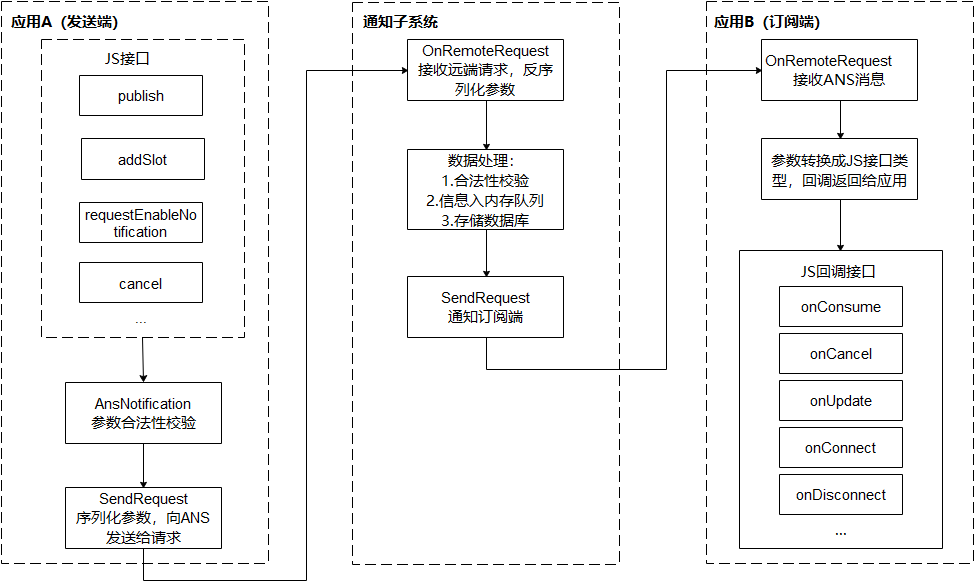
🔎2.发布通知
🦋2.1 发布基础类型通知
基础类型通知可以用来发送各种类型的通知,包括短信息、提示信息和广告推送等。它们可以包含普通文本、长文本、多行文本和图片等。
| 类型 | 描述 |
|---|---|
| NOTIFICATION_CONTENT_BASIC_TEXT | 普通文本类型。 |
| NOTIFICATION_CONTENT_LONG_TEXT | 长文本类型。 |
| NOTIFICATION_CONTENT_MULTILINE | 多行文本类型。 |
| NOTIFICATION_CONTENT_PICTURE | 图片类型。 |
例如,你可以发送一条包含简短文字的通知来提醒用户某个事件即将发生,或者发送一条包含长文本的通知来提供详细的信息。此外,你还可以发送一条包含多行文本的通知,每行显示一条信息。如果需要显示图片,你可以发送一条包含图片的通知。基础类型通知非常灵活,可以根据具体需求来进行设置。
☀️2.1.1 接口说明
| 接口名 | 描述 |
|---|---|
| publish(request: NotificationRequest, callback: AsyncCallback<void>): void | 发布通知。 |
| cancel(id: number, label: string, callback: AsyncCallback<void>): void | 取消指定的通知。 |
| cancelAll(callback: AsyncCallback<void>): void; | 取消所有该应用发布的通知。 |
☀️2.1.2 开发步骤
在HarmonyOS中,NotificationRequest类是用于创建通知的一个重要类。通过NotificationRequest类,可以设置通知的各种属性,如标题、内容、图标、声音、震动等。
🌈2.1.2.1 普通文本类型
import NotificationManager from '@ohos.notificationManager';
let notificationRequest = {
id: 1,
content: {
contentType: NotificationManager.ContentType.NOTIFICATION_CONTENT_BASIC_TEXT, // 普通文本类型通知
normal: {
title: 'test_title',
text: 'test_text',
additionalText: 'test_additionalText',
}
}
}
@Entry
@Component
struct Index {
@State message: string = 'Hello World'
build() {
Row() {
Column() {
Text(this.message)
.fontSize(50)
.fontWeight(FontWeight.Bold)
.onClick(() => {
NotificationManager.publish(notificationRequest, (err) => {
if (err) {
console.error(`[ANS] failed to publish, error[${err}]`);
return;
}
console.info(`[ANS] publish success`);
});
})
}
.width('100%')
}
.height('100%')
}
}
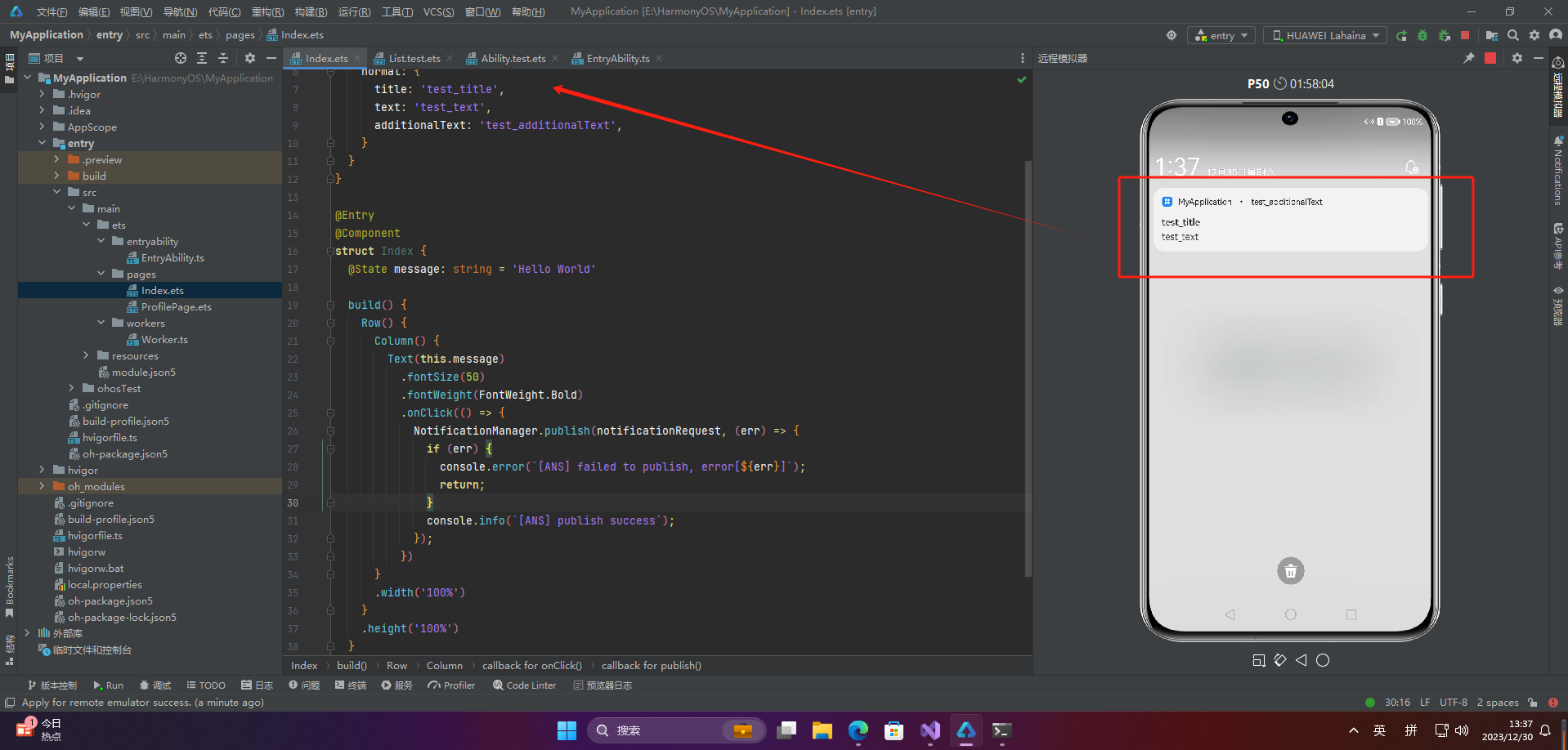
🌈2.1.2.2 长文本类型通知
import NotificationManager from '@ohos.notificationManager';
let notificationRequest = {
id: 1,
content: {
contentType: NotificationManager.ContentType.NOTIFICATION_CONTENT_LONG_TEXT, // 长文本类型通知
longText: {
title: 'test_title',
text: 'test_text',
additionalText: 'test_additionalText',
longText: 'test_longText',
briefText: 'test_briefText',
expandedTitle: 'test_expandedTitle',
}
}
}
// 发布通知
NotificationManager.publish(notificationRequest, (err) => {
if (err) {
console.error(`[ANS] failed to publish, error[${err}]`);
return;
}
console.info(`[ANS] publish success`);
});
@Entry
@Component
struct Index {
@State message: string = 'Hello World'
build() {
Row() {
Column() {
Text(this.message)
.fontSize(50)
.fontWeight(FontWeight.Bold)
.onClick(() => {
})
}
.width('100%')
}
.height('100%')
}
}

🌈2.1.2.3 多行文本类型通知
import NotificationManager from '@ohos.notificationManager';
let notificationRequest = {
id: 1,
content: {
contentType: NotificationManager.ContentType.NOTIFICATION_CONTENT_MULTILINE, // 多行文本类型通知
multiLine: {
title: 'test_title',
text: 'test_text',
briefText: 'test_briefText',
longTitle: 'test_longTitle',
lines: ['line_01', 'line_02', 'line_03', 'line_04'],
}
}
}
// 发布通知
NotificationManager.publish(notificationRequest, (err) => {
if (err) {
console.error(`[ANS] failed to publish, error[${err}]`);
return;
}
console.info(`[ANS] publish success`);
});
@Entry
@Component
struct Index {
@State message: string = 'Hello World'
build() {
Row() {
Column() {
Text(this.message)
.fontSize(50)
.fontWeight(FontWeight.Bold)
.onClick(() => {
})
}
.width('100%')
}
.height('100%')
}
}
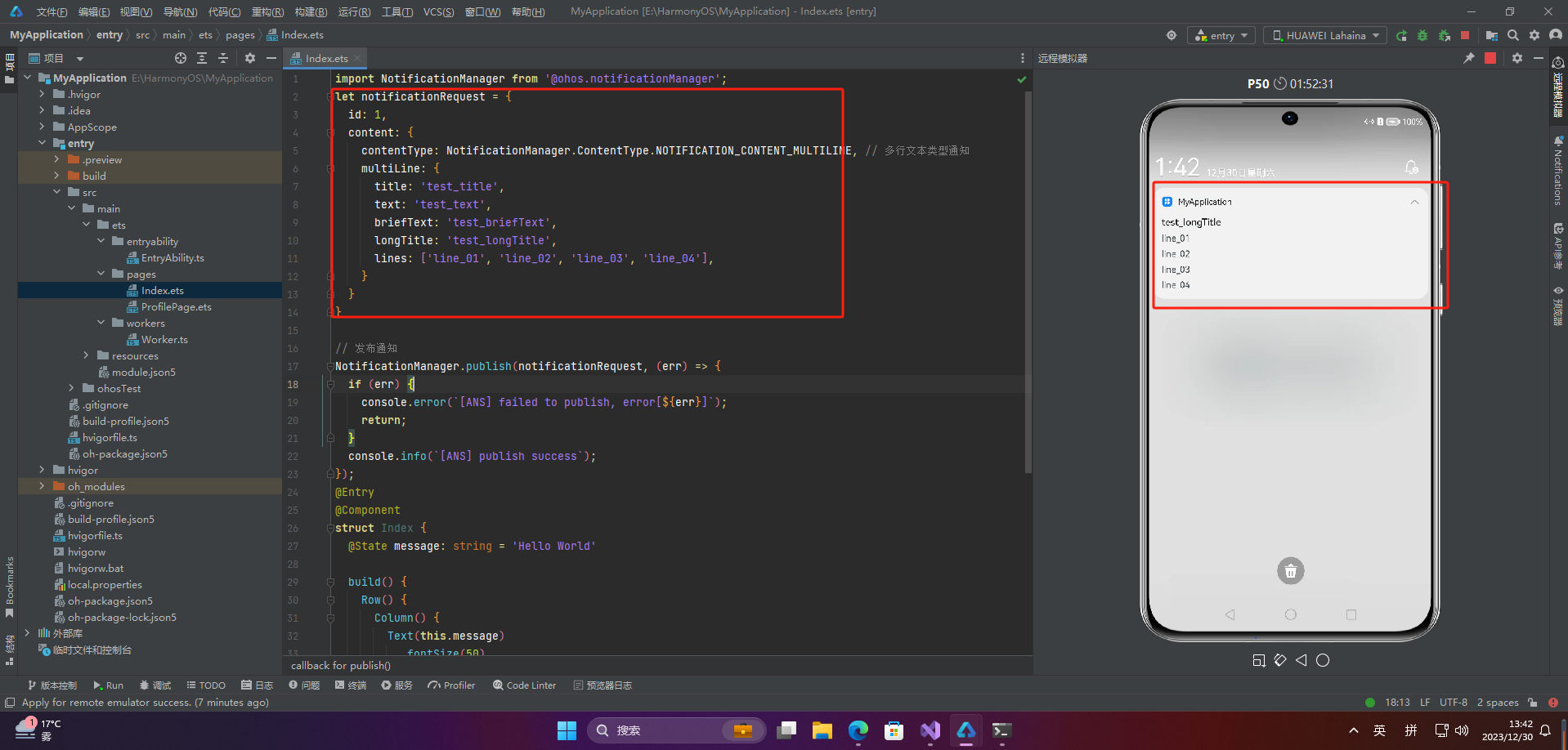
🌈2.1.2.4 图片类型通知
import NotificationManager from '@ohos.notificationManager';
import image from '@ohos.multimedia.image';
// 图片构造
const color = new ArrayBuffer(60000);
let bufferArr = new Uint8Array(color);
for (var i = 0; i<bufferArr.byteLength;i++) {
bufferArr[i++] = 60;
bufferArr[i++] = 20;
bufferArr[i++] = 220;
bufferArr[i] = 100;
}
let opts = { editable:true, pixelFormat:"ARGB_8888", size: {height:100, width : 150}};
image
// @ts-ignore
.createPixelMap(color, opts)
.then(async (pixelmap) => {
await pixelmap.getImageInfo().then(imageInfo => {
console.log("=====size: ====" + JSON.stringify(imageInfo.size));
}).catch(err => {
console.error("Failed to obtain the image pixel map information." + JSON.stringify(err));
return;
})
let notificationRequest = {
id: 1,
content: {
contentType: NotificationManager.ContentType.NOTIFICATION_CONTENT_PICTURE,
picture: {
title: 'test_title',
text: 'test_text',
additionalText: 'test_additionalText',
picture: pixelmap,
briefText: 'test_briefText',
expandedTitle: 'test_expandedTitle',
}
},
}
// 发送通知
NotificationManager.publish(notificationRequest, (err) => {
if (err) {
console.error(`[ANS] failed to publish, error[${err}]`);
return;
}
console.info(`[ANS] publish success `);
});
}).catch(err=>{
console.error('create pixelmap failed =========='+ JSON.stringify(err));
return;
})
@Entry
@Component
struct Index {
@State message: string = 'Hello World'
build() {
Row() {
Column() {
Text(this.message)
.fontSize(50)
.fontWeight(FontWeight.Bold)
.onClick(() => {
})
}
.width('100%')
}
.height('100%')
}
}
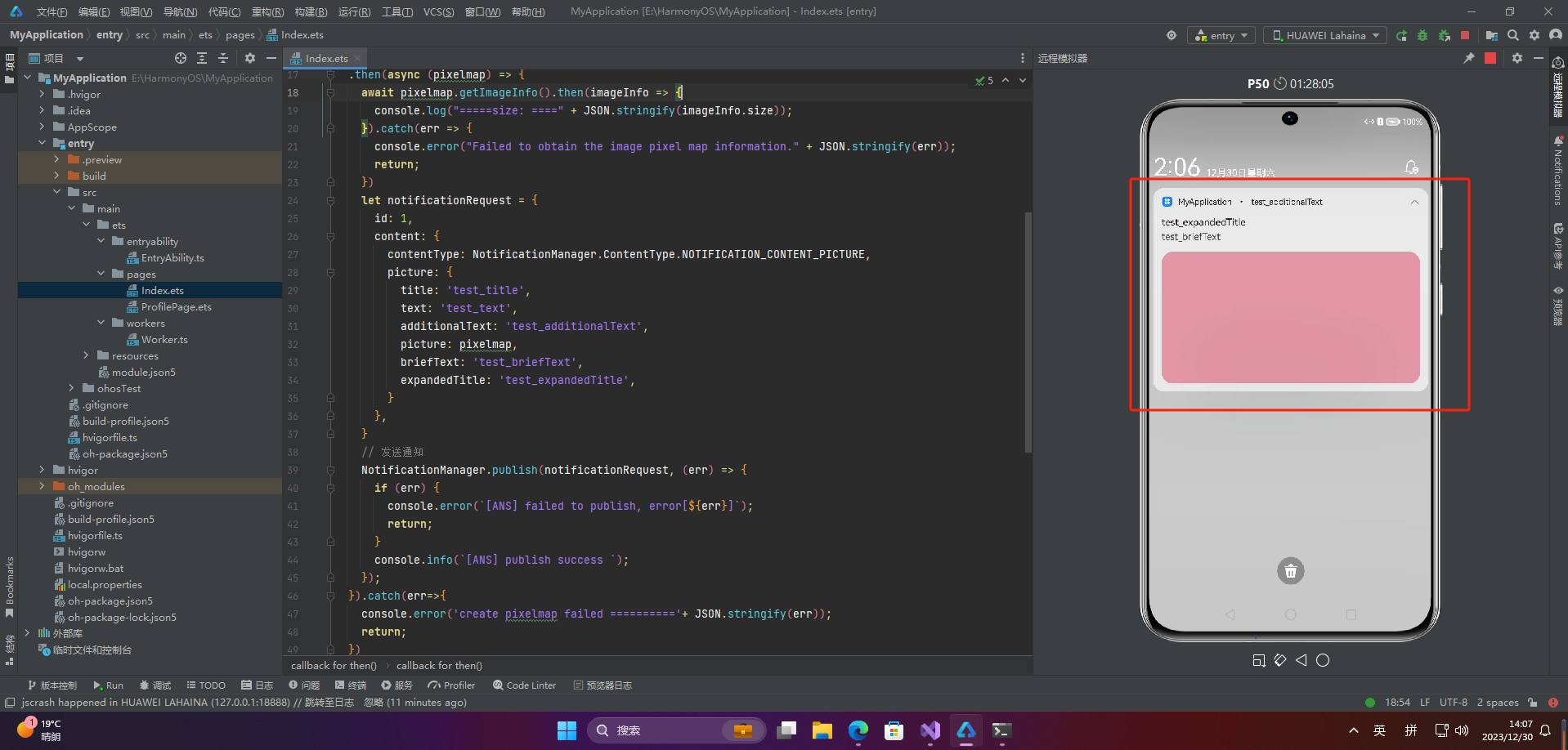
🦋2.2 发布进度条类型通知
☀️2.2.1 接口说明
| 接口名 | 描述 |
|---|---|
| isSupportTemplate(templateName: string, callback: AsyncCallback<boolean>): void | 查询模板是否存在。 |
☀️2.2.2 开发步骤
import NotificationManager from '@ohos.notificationManager';
NotificationManager.isSupportTemplate('downloadTemplate').then((data) => {
console.info(`[ANS] isSupportTemplate success`);
let isSupportTpl: boolean = data; // isSupportTpl的值为true表示支持支持downloadTemplate模板类通知,false表示不支持
// ...
}).catch((err) => {
console.error(`[ANS] isSupportTemplate failed, error[${err}]`);
});
let template = {
name:'downloadTemplate',
data: {
title: '标题:',
fileName: 'music.mp4',
progressValue: 30,
progressMaxValue:100,
}
}
//构造NotificationRequest对象
let notificationRquest = {
id: 1,
slotType: NotificationManager.SlotType.OTHER_TYPES,
template: template,
content: {
contentType: NotificationManager.ContentType.NOTIFICATION_CONTENT_BASIC_TEXT,
normal: {
title: template.data.title + template.data.fileName,
text: "sendTemplate",
additionalText: "30%"
}
},
deliveryTime: new Date().getTime(),
showDeliveryTime: true
}
NotificationManager.publish(notificationRquest).then(() => {
console.info(`[ANS] publish success `);
}).catch((err) => {
console.error(`[ANS] failed to publish, error[${err}]`);
});
@Entry
@Component
struct Index {
@State message: string = 'Hello World'
build() {
Row() {
Column() {
Text(this.message)
.fontSize(50)
.fontWeight(FontWeight.Bold)
.onClick(() => {
})
}
.width('100%')
}
.height('100%')
}
}
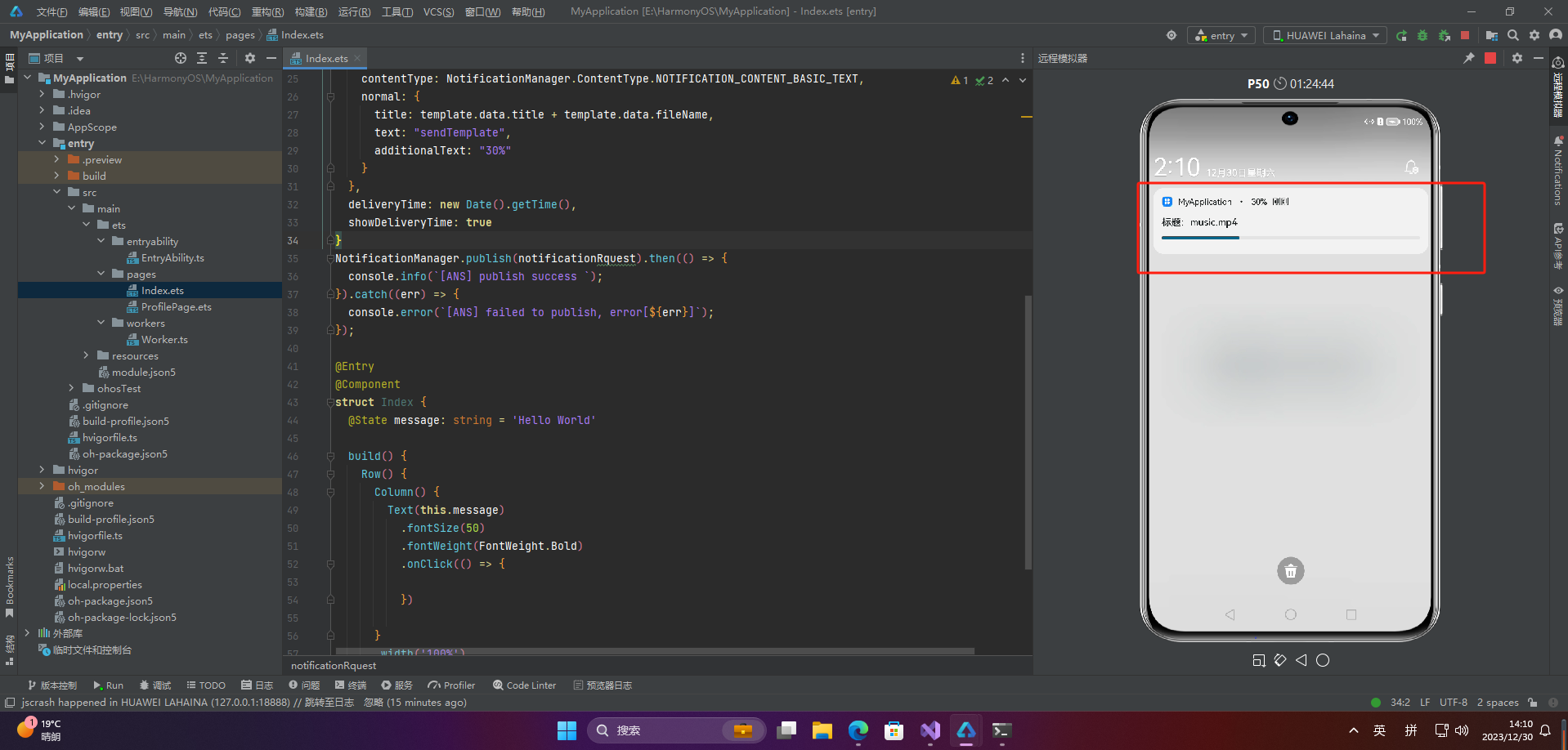
🦋2.3 为通知添加行为意图
WantAgent是HarmonyOS提供的一种功能,它允许开发者封装行为意图。行为意图主要用于拉起指定的应用组件或发布公共事件等。在HarmonyOS中,我们可以通过通知的方式将WantAgent从发布方传递给接收方,从而在接收方触发WantAgent中指定的意图。
举个例子,假设有一个应用发布一个通知消息,通常希望用户能够通过点击通知栏来打开目标应用组件。为了实现这个目标,开发者可以将WantAgent封装到通知消息中。当系统接收到带有WantAgent的通知消息时,用户点击通知栏时会触发WantAgent中指定的意图,从而打开目标应用组件。
为了实现通知中的行为意图,应用需要向应用组件管理服务(AMS)申请WantAgent,并将其与其他通知信息一起发送给桌面。当用户在桌面通知栏上点击通知时,系统会触发WantAgent的动作,从而实现目标应用组件的打开。
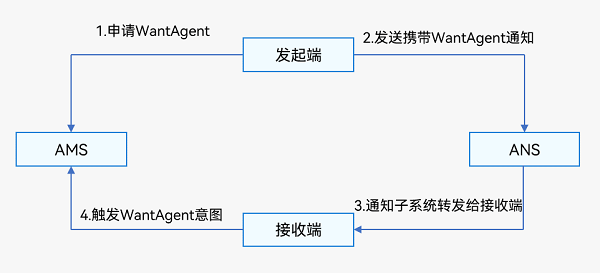
☀️2.3.1 接口说明
| 接口名 | 描述 |
|---|---|
| getWantAgent(info: WantAgentInfo, callback: AsyncCallback<WantAgent>): void | 创建WantAgent。 |
| trigger(agent: WantAgent, triggerInfo: TriggerInfo, callback?: Callback<CompleteData>): void | 触发WantAgent意图。 |
| cancel(agent: WantAgent, callback: AsyncCallback<void>): void | 取消WantAgent。 |
| getWant(agent: WantAgent, callback: AsyncCallback<Want>): void | 获取WantAgent的want。 |
| equal(agent: WantAgent, otherAgent: WantAgent, callback: AsyncCallback<boolean>): void | 判断两个WantAgent实例是否相等。 |
☀️2.3.2 开发步骤
import NotificationManager from '@ohos.notificationManager';
import wantAgent from '@ohos.app.ability.wantAgent';
let wantAgentObj = null; // 用于保存创建成功的wantAgent对象,后续使用其完成触发的动作。
// 通过WantAgentInfo的operationType设置动作类型。
let wantAgentInfo = {
wants: [
{
deviceId: '',
bundleName: 'com.example.test',
abilityName: 'com.example.test.MainAbility',
action: '',
entities: [],
uri: '',
parameters: {}
}
],
operationType: wantAgent.OperationType.START_ABILITY,
requestCode: 0,
wantAgentFlags:[wantAgent.WantAgentFlags.CONSTANT_FLAG]
}
// // wantAgentInfo
// let wantAgentInfo = {
// wants: [
// {
// action: 'event_name', // 设置事件名。
// parameters: {},
// }
// ],
// operationType: wantAgent.OperationType.SEND_COMMON_EVENT,
// requestCode: 0,
// wantAgentFlags: [wantAgent.WantAgentFlags.CONSTANT_FLAG],
// }
// 创建WantAgent
wantAgent.getWantAgent(wantAgentInfo, (err, data) => {
if (err) {
console.error('[WantAgent]getWantAgent err=' + JSON.stringify(err));
} else {
console.info('[WantAgent]getWantAgent success');
wantAgentObj = data;
}
});
// 构造NotificationRequest对象
let notificationRequest = {
content: {
contentType: NotificationManager.ContentType.NOTIFICATION_CONTENT_BASIC_TEXT,
normal: {
title: 'Test_Title',
text: 'Test_Text',
additionalText: 'Test_AdditionalText',
},
},
id: 1,
label: 'TEST',
//wantAgent: wantAgentObj,//好像报错
}
// 通知发送
NotificationManager.publish(notificationRequest, (err) => {
if (err) {
console.error(`[ANS] failed to publish, error[${err}]`);
return;
}
console.info(`[ANS] publish success `);
});
@Entry
@Component
struct Index {
@State message: string = 'Hello World'
build() {
Row() {
Column() {
Text(this.message)
.fontSize(50)
.fontWeight(FontWeight.Bold)
.onClick(() => {
})
}
.width('100%')
}
.height('100%')
}
}
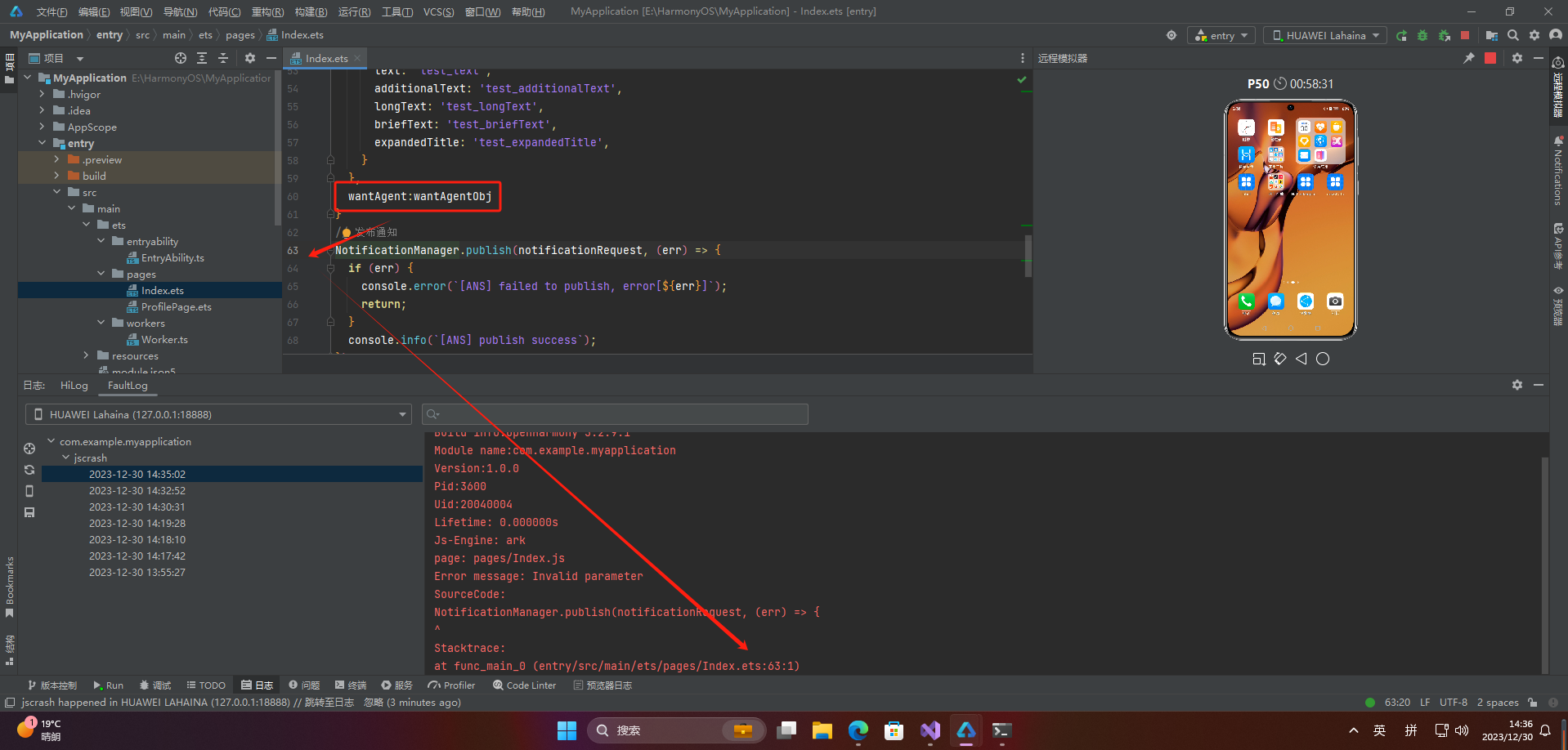
🚀感谢:给读者的一封信
亲爱的读者,
我在这篇文章中投入了大量的心血和时间,希望为您提供有价值的内容。这篇文章包含了深入的研究和个人经验,我相信这些信息对您非常有帮助。
如果您觉得这篇文章对您有所帮助,我诚恳地请求您考虑赞赏1元钱的支持。这个金额不会对您的财务状况造成负担,但它会对我继续创作高质量的内容产生积极的影响。
我之所以写这篇文章,是因为我热爱分享有用的知识和见解。您的支持将帮助我继续这个使命,也鼓励我花更多的时间和精力创作更多有价值的内容。
如果您愿意支持我的创作,请扫描下面二维码,您的支持将不胜感激。同时,如果您有任何反馈或建议,也欢迎与我分享。

再次感谢您的阅读和支持!
最诚挚的问候, “愚公搬代码”
- 点赞
- 收藏
- 关注作者


评论(0)