ReactNative 在移动端实现字体自适应
一、前言
在开发react-native App时,相信大家都遇到过这样的问题:当用户设置了系统的字体大小之后,导致APP布局紊乱,甚至有些内容会被切掉/隐藏,这对于用户来讲,是非常不好的用户体验。
那为什么会出现这种情况呢?原因是我们在开发的时候,布局的前提是系统的字体大小设置为默认大小,所以只能保证在系统字体大小正常的情况下,我们的布局是友好的,
那么,我们应该如何解决这个问题呢?今天这篇文章,就给大家介绍几种解决方案。
二、Text 和 TextInput
在react-native中用来显示文字的,一般会用到两个组件:Text和TextInput。所以,我们只要针对这两个组件做好工作,那就基本上解决了应用字体大小适配的问题。
Text和TextInput它们有一个共同属性:allowFontScaling。
该属性在react-native官方文档中解释如下:
Specifies whether fonts should scale to respect Text Size accessibility settings. The default is true.
翻译为:
应用字体是否随系统指定的文字大小变化而变化。默认值为
true。
这给我们提供了解决方案,只要给Text和TextInput的属性allowFontScaling设置值为false,那么文字大小就不会随系统字体大小的变化而变化。
三、设置 allowFontScaling
有几种方式来设置Text和TextInput的allowFontScaling。
3.1 Text 和 TextInput 组件设置 allowFontScaling = false
<Text allowFontScaling={false}/>
<TextInput allowFontScaling={false}/>
这种方案效率很低,需要在每个使用到这两个组件的地方都加上这个属性,考虑到这两个组件的使用率还是很高的,所以这是一个庞大的工作量,而且在开发过程当中,我们也很容易忘记设置它。
那么有没有更好实现方式呢?当然有,这就是下面讲的第二种:
3.2 自定义 MyText/MyTextInput 组件
可以自定义一个组件MyText, 然后统一设置allowFontScaling = false属性,然后在其他需要调用的时候,直接用MyText代替Text。
MyText.js
import React from 'react'
import {Text} from 'react-native'
export default class MyText extends React.Component {
render() {
return (
<Text
allowFontScaling={false}
{...this.props}>
{this.props.children}
</Text>
)
}
}
这个方案足够好了,但是,你仍然可能在某段代码里,忘记使用MyText而是直接使用Text,这个时候,问题依然会出现。
那么,就没有一种万无一失的方案吗?当然有啦,第三种:
3.3 重写 Text 的 render()
可以重写Text的render()方法,让Text在渲染的时候,设置allowFontScaling = false。这里,需要用到lodash的wrap()方法:
0.56(不包括)版本之前
Text.prototype.render = _.wrap(Text.prototype.render, function (func, ...args) {
let originText = func.apply(this, args)
return React.cloneElement(originText, {allowFontScaling: false})
})
注意⚠️:
在react-native版本0.56之前,Text是通过React的createReactClass方式创建类的,也就是说,是通过javascript的prototype方式来创建类。所以重写render方法时,需要通过Text.prototype.render来引用。
而在0.56版本,Text改为了es6中extends的实现方式来创建类,所以,需要如下方式来重写render:
0.56(包括)版本之后
Text.render = _.wrap(Text.render, function (func, ...args) {
let originText = func.apply(this, args)
return React.cloneElement(originText, {allowFontScaling: false})
})
//设置ios字体大小不随系统的字体大小改变
const TextInputRender = TextInput.render;
TextInput.render = function (...args) {
const originText = TextInputRender.apply(this, args);
return React.cloneElement(originText, {
allowFontScaling: Platform.OS === 'android', // 只在iOS平台设置为false
});
};
const TextRender = Text.render;
Text.render = function (...args) {
const originText = TextRender.apply(this, args);
return React.cloneElement(originText, {
allowFontScaling: Platform.OS === 'android', // 只在iOS平台设置为false
});
};
大家可以查看源码,或者查看0.56的change-log。
注意⚠️:
这段代码最好放在app整个组件执行调用之前,比如在我的项目中:
import React from 'react'
import {AppRegistry, Text, DeviceEventEmitter, YellowBox} from 'react-native'
import {Provider} from 'react-redux'
import App from './src/App'
import _ from 'lodash'
//字体不随系统字体变化
Text.render = _.wrap(Text.render, function (func, ...args) {
let originText = func.apply(this, args)
return React.cloneElement(originText, {allowFontScaling: false})
})
...
...
class MyApp extends React.Component {
render() {
return (
<Provider store={store}>
<App/>
</Provider>
)
}
}
AppRegistry.registerComponent("xxx", () => MyApp);
注意⚠️:
但是很遗憾的是,这个只适用于Text,TextInput不能用于此方案。
那么,有没有一种方案,能够同时兼容Text和TextInput并且做到一劳永逸呢?当然有了,终极方案:
3.4 完美方案:修改 defaultProps
首先我们来看各种组件的源码.
TextInput.js
...
getDefaultProps(): Object {
return {
allowFontScaling: true,
underlineColorAndroid: 'transparent',
};
},
...
Text.js
...
static defaultProps = {
accessible: true,
allowFontScaling: true,
ellipsizeMode: 'tail',
};
...
通过这两个代码片段可以知道,在定义Text和TextInput时,都有给组件设置默认属性的操作.
所以,可以通过:
TextInput.defaultProps = Object.assign(
{}, TextInput.defaultProps, {defaultProps: false})
Text.defaultProps = Object.assign(
{}, Text.defaultProps, {allowFontScaling: false})
来直接设置Text和TextInput的allowFontScaling属性默认值为false,真正实现了一劳永逸。
四、确保 react-navigation 兼容
通过设置defaultProps的方式来修改allowFontScaling的值为false,会有一个问题。
大家在使用react-native时,最常用到的navigator应该是react-navigation。你需要单独设置headertitleallowfontscaling和allowFontScaling来确保react-navigation的tabTitle和headerTitle没有问题。
五、总结
react-native中使用Text和TextInput负责显示文字信息;Text和TextInput中设置allowFontScaling=false可以让字体大小不随系统设置而变化;- 可以通过单个组件设置、自定义组件、重写
render()、设置defaultProps默认值这四种方式来设置allowFontScaling的值为false; - 对于重写
render()、设置defaultProps默认值这两种方式,需要把设置代码放在app组件初始化之前。 - 确保
react-navigation兼容。
六、拓展阅读
- 点赞
- 收藏
- 关注作者

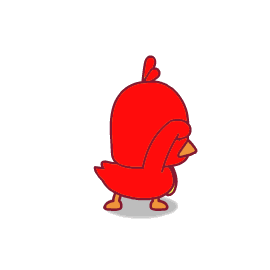

评论(0)