antd 5.0 定制主题如此酷炫,我决定开启 @ant-design/cssinjs 阅读之旅
前言
antd 5.0 正式发布已经有一段时间了,发布当天,一心二用的看完直播。很喜欢整个设计,有种简约快乐工作的感觉,某些功能设计初衷也给了我一些启发。
antd 5.0 提供的主题定制挺酷炫的,加之我最近对「CSS-in-JS」很感兴趣。于是迫不及待的打开了它的源码,准备研究一番 。
我大部分情况下都是通过碎片化的时间来研究技术,所以时间合理配置和任务合理分块,一直是我常采用的方式。加上对源码阅读的经验不足,所以此次的阅读之旅,我将详细记录阅读前的思考、阅读规划以及收获,并将破冰心得总结之后分享出来。
文章速读
阅读文章,可以有以下收获:
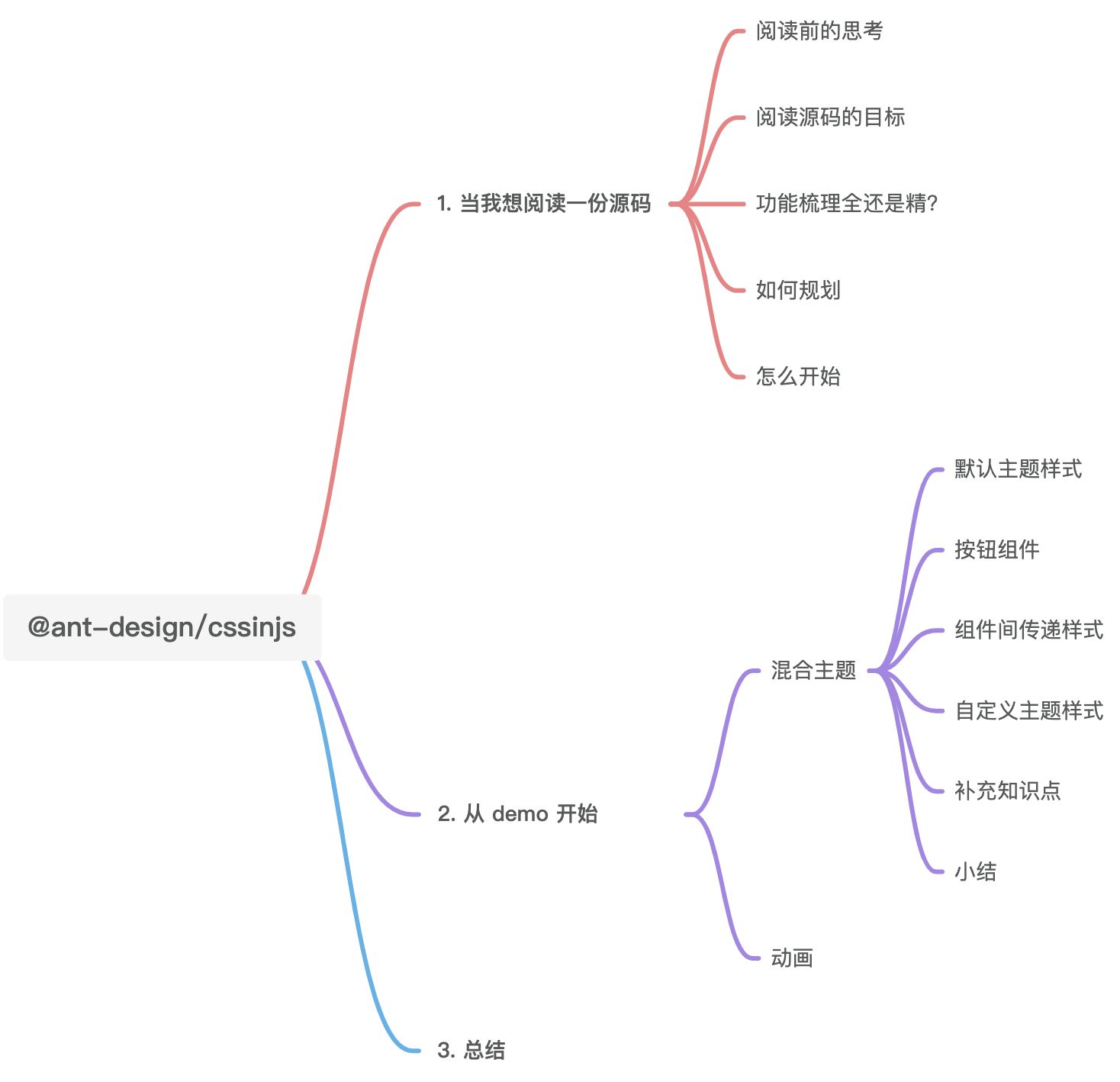
从 demo 开始
前面有一篇源码总结的经验,对于大型的源码阅读,可以从demo开始。
接下来,我将从antd的demo开启阅读之旅。
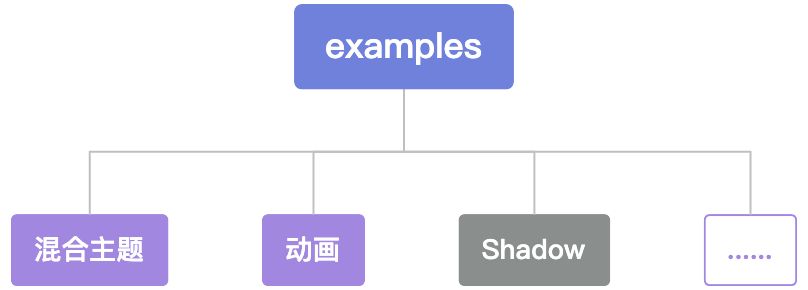
混合主题
默认主题样式
// docs/examples/components/theme.tsx
// 默认主题样式
const defaultDesignToken: DesignToken = {
primaryColor: '#1890ff',
textColor: '#333333',
reverseTextColor: '#FFFFFF',
componentBackgroundColor: '#FFFFFF',
borderRadius: 2,
borderColor: 'black',
borderWidth: 1,
};这个默认主题样式,通过变量名大致能猜出来各自代表什么。但是具体应用在哪些元素上,还需要通过使用设置才能确定。
按钮组件
// docs/examples/components/Button.tsx
// 按钮组件
import React from 'react';
import classNames from 'classnames';
import { useToken } from './theme';
import type { DerivativeToken } from './theme';
import { useStyleRegister } from '../../../src/';
import type { CSSInterpolation, CSSObject } from '../../../src/';
// 通用框架
const genSharedButtonStyle = (
prefixCls: string,
token: DerivativeToken,
): CSSInterpolation => ({
[`.${prefixCls}`]: {
borderColor: token.borderColor, // 边框颜色
borderWidth: token.borderWidth, // 边框宽度
borderRadius: token.borderRadius, // 边框圆角
cursor: 'pointer',
transition: 'background 0.3s',
},
});
// 实心底色样式
// 返回数组,第一个元素是通用样式,第二个元素是自定义样式,需要调用者传入
const genSolidButtonStyle = (
prefixCls: string,
token: DerivativeToken,
postFn: () => CSSObject,
): CSSInterpolation => [
genSharedButtonStyle(prefixCls, token),
{
[`.${prefixCls}`]: {
...postFn(),
},
},
];
// 默认样式
const genDefaultButtonStyle = (
prefixCls: string,
token: DerivativeToken,
): CSSInterpolation => {
genSolidButtonStyle(prefixCls, token, () => ({
backgroundColor: token.componentBackgroundColor, // 默认样式的背景颜色
color: token.textColor, // 默认样式的字体颜色
'&:hover': {
borderColor: token.primaryColor, // 默认样式的经过时边框颜色
color: token.primaryColor, // 默认样式的经过时字体颜色
},
}));
};
// 主色样式
const genPrimaryButtonStyle = (
prefixCls: string,
token: DerivativeToken,
): CSSInterpolation =>
genSolidButtonStyle(prefixCls, token, () => ({
backgroundColor: token.primaryColor, // 主色样式的背景颜色
border: `${token.borderWidth}px solid ${token.primaryColor}`, // 主色样式的边框样式
color: token.reverseTextColor, // 主色样式的字体样式
'&:hover': {
backgroundColor: token.primaryColorDisabled, // 主色样式的经过时背景颜色
},
}));
// 透明按钮
const genGhostButtonStyle = (
prefixCls: string,
token: DerivativeToken,
): CSSInterpolation => [
genSharedButtonStyle(prefixCls, token),
{
[`.${prefixCls}`]: {
backgroundColor: 'transparent', // 透明样式的背景颜色
color: token.primaryColor, // 透明样式的字体颜色
border: `${token.borderWidth}px solid ${token.primaryColor}`, // 透明样式的边框颜色
'&:hover': {
borderColor: token.primaryColor, // 透明样式的经过时背景颜色
color: token.primaryColor,
},
},
},
];
interface ButtonProps
extends Omit<React.ButtonHTMLAttributes<HTMLButtonElement>, 'type'> {
type?: 'primary' | 'ghost' | 'dashed' | 'link' | 'text' | 'default';
}
const Button = ({ className, type, ...restProps }: ButtonProps) => {
const prefixCls = 'ant-btn';
// 【自定义】制造样式
const [theme, token, hashId] = useToken();
// default 添加默认样式选择器后可以省很多冲突解决问题
const defaultCls = `${prefixCls}-default`;
const primaryCls = `${prefixCls}-primary`;
const ghostCls = `${prefixCls}-ghost`;
// 全局注册,内部会做缓存优化
// 目前是三种类型的样式:默认样式、主色样式、透明样式
const wrapSSR = useStyleRegister(
{ theme, token, hashId, path: [prefixCls] },
() => [
genDefaultButtonStyle(defaultCls, token),
genPrimaryButtonStyle(primaryCls, token),
genGhostButtonStyle(ghostCls, token),
],
);
const typeCls =
(
{
primary: primaryCls,
ghost: ghostCls,
} as any
)[type as any] || defaultCls;
return wrapSSR(
<button
className={classNames(prefixCls, typeCls, hashId, className)}
{...restProps}
/>,
);
};
export default Button;
按钮组件中,主要包含三种主题,样式做了通用设置。从目前的代码看 genGhostButtonStyle 的设置其实和另外两个是一样的。
而通用样式时的取值来自 useToken,useToken则是采用组件树间进行数据传递的方式。
组件间传递样式
// docs/examples/components/theme.tsx
// 创建一个 Context 对象 ThemeContext
export const ThemeContext = React.createContext(createTheme(derivative));
// 创建一个 Context 对象 DesignTokenContext
export const DesignTokenContext = React.createContext<{
token?: Partial<DesignToken>;
hashed?: string | boolean;
}>({
token: defaultDesignToken,
});
/**
* 创建默认样式,并缓存 token
* @returns 包含 theme, token, hashed 的数组对象
*/
export function useToken(): [Theme<any, any>, DerivativeToken, string] {
// 订阅 DesignTokenContext
// 将此处的 token 重命名为 rootDesignToken,并设置默认值 defaultDesignToken
const { token: rootDesignToken = defaultDesignToken, hashed } =
React.useContext(DesignTokenContext);
// 订阅 ThemeContext
const theme = React.useContext(ThemeContext);
// 将 theme 派生的 token 缓存为全局共享 token
// 实际 token 的取值
const [token, hashId] = useCacheToken<DerivativeToken, DesignToken>(
theme,
[defaultDesignToken, rootDesignToken],
{
salt: typeof hashed === 'string' ? hashed : '',
},
);
return [theme, token, hashed ? hashId : ''];
}这里有一处处理需要注意📢,实际 token 不是从 DesignTokenContext 中取的,而是通过 useCacheToken 获得的。这是一个全局共享 token 的处理,token 中额外增加了参数。
注:具体为什么要这么处理以及怎么处理的,等我后续做进一步的研究之后,会持续输出分享。
自定义主题样式
除了默认主题,可以进行自定义主题的设置
// docs/examples/theme.tsx
import React from 'react';
import Button from './components/Button';
import { DesignTokenContext, ThemeContext } from './components/theme';
import type { DesignToken, DerivativeToken } from './components/theme';
import { createTheme } from '../../src';
function derivativeA(designToken: DesignToken): DerivativeToken {
return {
...designToken,
primaryColor: 'red', // 主色样式的背景颜色
primaryColorDisabled: 'red', // 主色样式的经过时背景颜色
};
}
function derivativeB(designToken: DesignToken): DerivativeToken {
return {
...designToken,
primaryColor: 'green',
primaryColorDisabled: 'green',
};
}
const ButtonList = () => (
<div style={{ background: 'rgba(0,0,0,0.1)', padding: 16 }}>
<Button>Default</Button>
<Button type="primary">Primary</Button>
<Button type="ghost">Ghost</Button>
</div>
);
export default function App() {
const [, forceUpdate] = React.useState({});
return (
<div style={{ display: 'flex', flexDirection: 'column', rowGap: 8 }}>
<h3>混合主题</h3>
<DesignTokenContext.Provider value={{ hashed: true }}>
<ButtonList />
{/*
* 使用一个 Provider 来将当前的 theme 传递给以下的组件树。
* 将 derivativeA 生成的 theme 作为当前值传下去
* */}
<ThemeContext.Provider value={createTheme(derivativeA)}>
<ButtonList />
</ThemeContext.Provider>
<ThemeContext.Provider value={createTheme(derivativeB)}>
<ButtonList />
</ThemeContext.Provider>
</DesignTokenContext.Provider>
<button
onClick={() => {
forceUpdate({});
}}
>
Force ReRender
</button>
</div>
);
}前面分析了按钮组件中样式设置,这里不难看出,自定义主题样式,更改了主色样式的背景颜色和经过时的背景颜色。
混合主题 UI
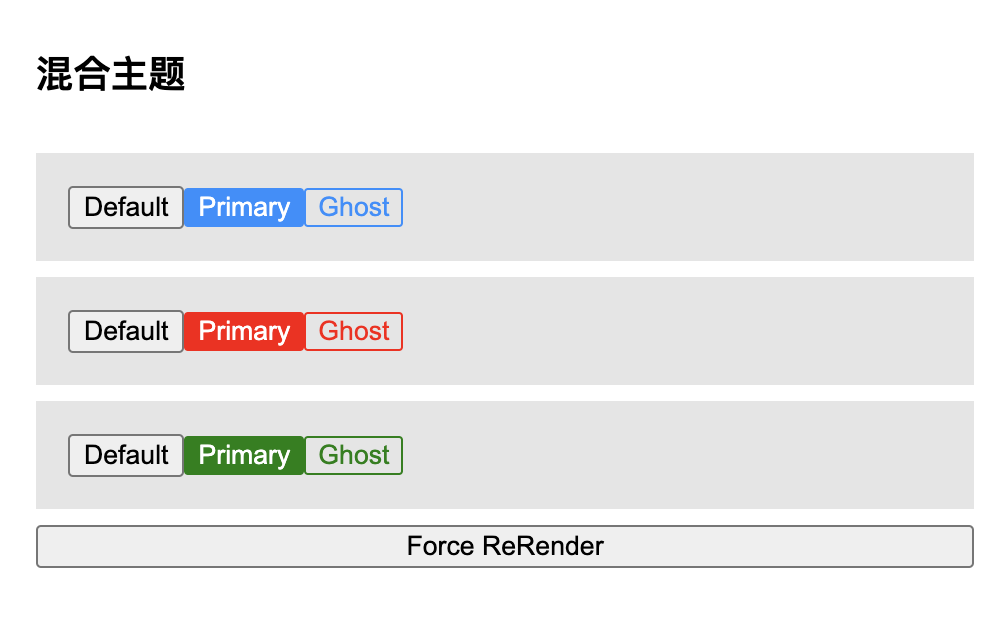
补充知识点
createContext
使用 createContext 创建 Context 对象之后,当 React 渲染一个订阅了这个 Context 对象的组件,这个组件会从组件树中离自身最近的那个匹配的 Provider 中读取到当前的 context 值。
useContext
接收一个 context 对象(React.createContext 的返回值)并返回该 context 的当前值。
当组件上层最近的 <MyContext.Provider> 更新时,该 Hook 会触发重渲染,并使用最新传递给 MyContext provider 的 context value 值。
解构时的别名
解构时,可以使用冒号为变量赋予别名。
let DesignTokenContext = {
token: 'rename',
};
const defaultDesignToken = 'default';
const { token: rootDesignToken = defaultDesignToken } = DesignTokenContext;
console.log(rootDesignToken, 'rootDesignToken'); 此时打印结果
// > rename别名的实际应用
可以帮助动态取值的过程中避免相同变量名的值冲突。
小结
- 在按钮组件中,主要包含三种主题。不同主题主要由通用样式和特定样式组成,源码中用 genSolidButtonStyle 函数进行了统一的设置。
- Context 提供了一个无需为每层组件手动添加 props,就能在组件树间进行数据传递的方法。所以,目前常见 createContext 的方式管理组件间的数据。
- 对于 token 的处理,还需要进一步的研究。
- 刚开始梳理我花了不少时间,那会心有点急,后面稳下心神,思路逐渐明朗。找准方向,渐入佳境。
动画
动画的功能较主题简单一些,主要看看动画组件的功能。
动画组件
// docs/examples/components/Spin.tsx
import React from 'react';
import classNames from 'classnames';
import { useToken } from './theme';
import type { DerivativeToken } from './theme';
import { useStyleRegister, Keyframes } from '../../../src/';
import type { CSSInterpolation } from '../../../src/';
// 设置动画的类名和 style 值
const animation = new Keyframes('loadingCircle', {
to: {
transform: `rotate(360deg)`,
},
});
// 通用框架
const genSpinStyle = (
prefixCls: string,
token: DerivativeToken,
hashId: string,
): CSSInterpolation => [
{
[`.${prefixCls}`]: {
width: 20,
height: 20,
backgroundColor: token.primaryColor,
// getName 方法帮助组合最终的类名:hashId-name
animation: `${animation.getName(hashId)} 1s infinite linear`,
},
},
animation,
];
interface SpinProps extends React.HTMLAttributes<HTMLDivElement> {}
const Spin = ({ className, ...restProps }: SpinProps) => {
const prefixCls = 'ant-spin';
// 【自定义】制造样式
const [theme, token, hashId] = useToken();
// 全局注册,内部会做缓存优化
const wrapSSR = useStyleRegister(
{ theme, token, hashId, path: [prefixCls] },
() => [genSpinStyle(prefixCls, token, hashId)],
);
return wrapSSR(
<div className={classNames(prefixCls, hashId, className)} {...restProps} />,
);
};
export default Spin;动画组件中,除了设置动画样式,也需要处理animation中 keyframe 的值来绑定对应的选择器。
总结
我标题有点想换成,看了两天源码,才解读出一个主题样式的设置。
不过万事开头难,进入状态之后,速度明显上来了。前期的规划也起到了辅助阅读进程和明确目标的作用。
从 @ant-design/cssinjs 源码的 Demo 中,梳理了关于主题样式设置的功能,了解了如何自定义主题样式。总结了其中比较经典的设计模式和功能。
后续还会围绕着新建主题等功能继续深挖。
作者:非职业「传道授业解惑」的开发者叶一一
简介:「趣学前端」、「CSS畅想」系列作者,华夏美食、国漫、古风重度爱好者,刑侦、无限流小说初级玩家。
如果看完文章有所收获,欢迎点赞👍 | 收藏⭐️ | 留言📝。
- 点赞
- 收藏
- 关注作者


评论(0)