❤️创意网页:HTML5,canvas创作科技感粒子特效(科技感粒子、js鼠标跟随、粒子连线)
✨博主:
🌸专栏:
🐳专栏:
❤️专栏:
☀️博主的其他文章:
前言:欢迎踏入我的Web项目专栏,一段神奇而令人陶醉的数字世界!
🌌在这里,我将带您穿越时空,揭开属于Web的奥秘。通过HTML、CSS和JavaScript的魔力,我创造了一系列令人惊叹的Web项目,它们仿佛是从梦境中涌现而出。
🌌在这个专栏中,您将遇到华丽的界面,如流星划过夜空般迷人;您将感受到动态的交互,如魔法般让您沉浸其中;您将探索响应式设计的玄妙,让您的屏幕变幻出不同的绚丽景象。
🌌无论您是一个探险家还是一位嗜血的代码巫师,这个专栏将成为您的魔法书。我将分享每个项目的秘密,解开编码的谜题,让您也能够拥有制作奇迹的力量。
🌌准备好了吗?拿起您的键盘,跟随我的指引,一起进入这个神秘而充满惊喜的数字王国。在这里,您将找到灵感的源泉,为自己创造出一段奇幻的Web之旅!
目录
🍓2.将上面的源代码复制粘贴到记事本里面将文件另存为HTML文件点击保存即可
科技感粒子特效网页
在本篇技术博客中,我们将学习如何创建一个令人赞叹的科技感粒子特效网页。这个特效网页将会展示一个动态的、精美的粒子效果,同时会随着鼠标的移动而产生连线效果,增添一份炫酷的科技氛围。我们将使用HTML、CSS和JavaScript来实现这个效果。
动态图展示
静态图展示
图1
图2
视频展示
项目代码解析
HTML 结构
首先,我们来看一下HTML结构。代码中只有一个<canvas>元素,这是我们用来绘制粒子特效的画布。我们也可以通过给<canvas>元素设置背景图片来增加更多的效果。
JavaScript 代码
现在,让我们来详细解析JavaScript代码部分。这里使用了<script>标签将JavaScript代码嵌入到HTML中。代码的主要功能包括:
- 创建粒子和连线的类。
- 初始化粒子数组,并在画布上绘制粒子。
- 根据鼠标的位置更新粒子的运动状态,并绘制粒子之间的连线。
- 实现动画效果,使粒子和连线随着时间不断更新。
项目完整代码
代码的使用方法(超简单什么都不用下载)
🍓1.打开记事本
🍓2.将上面的源代码复制粘贴到记事本里面将文件另存为HTML文件点击保存即可
🍓3.打开html文件(大功告成(●'◡'●))
结语
本章的内容就到这里了,觉得对你有帮助的话就支持一下博主把~
🌌点击下方个人名片,交流会更方便哦~
↓ ↓ ↓ ↓ ↓ ↓ ↓ ↓ ↓ ↓ ↓ ↓ ↓ ↓ ↓
- 点赞
- 收藏
- 关注作者






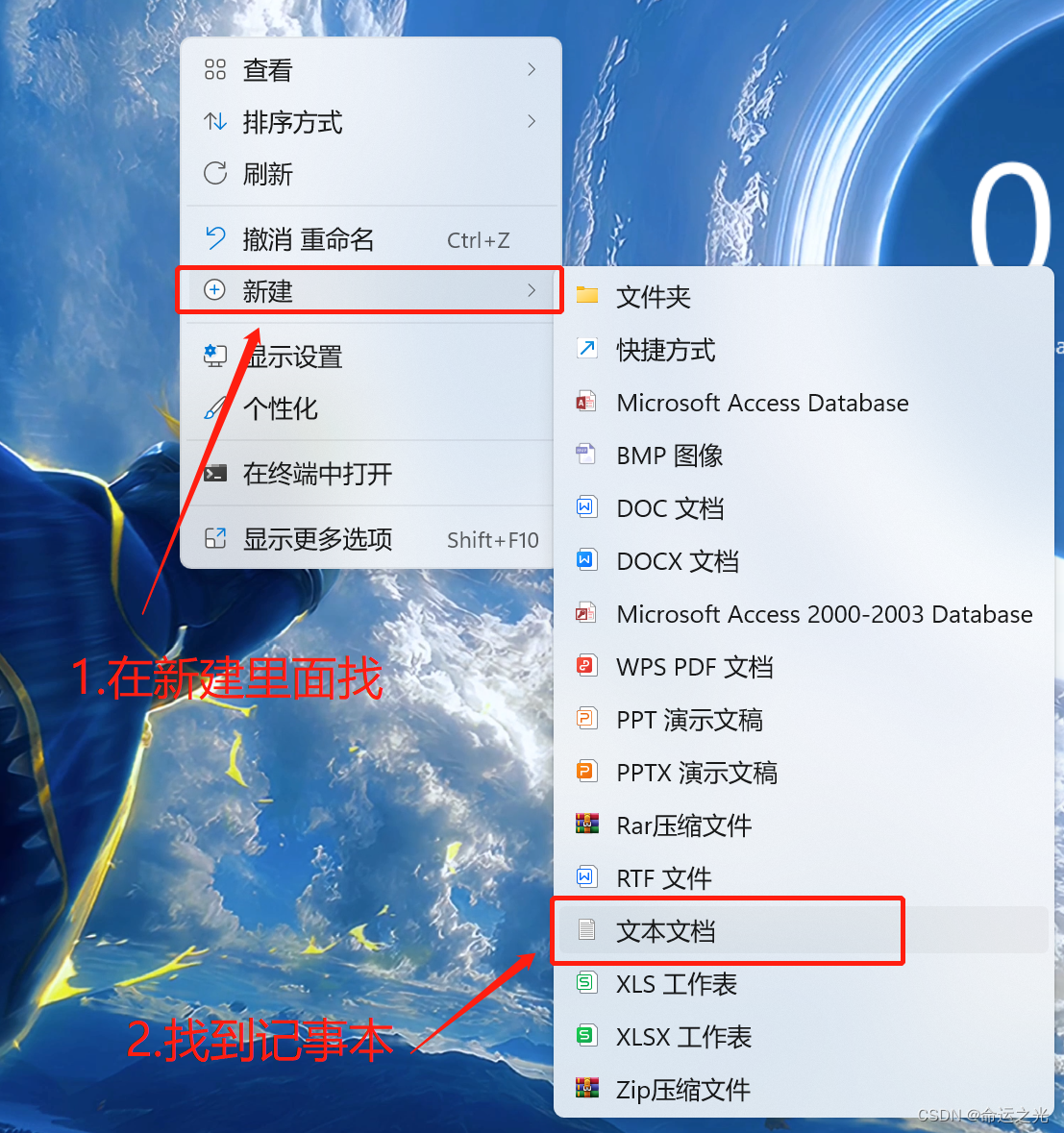
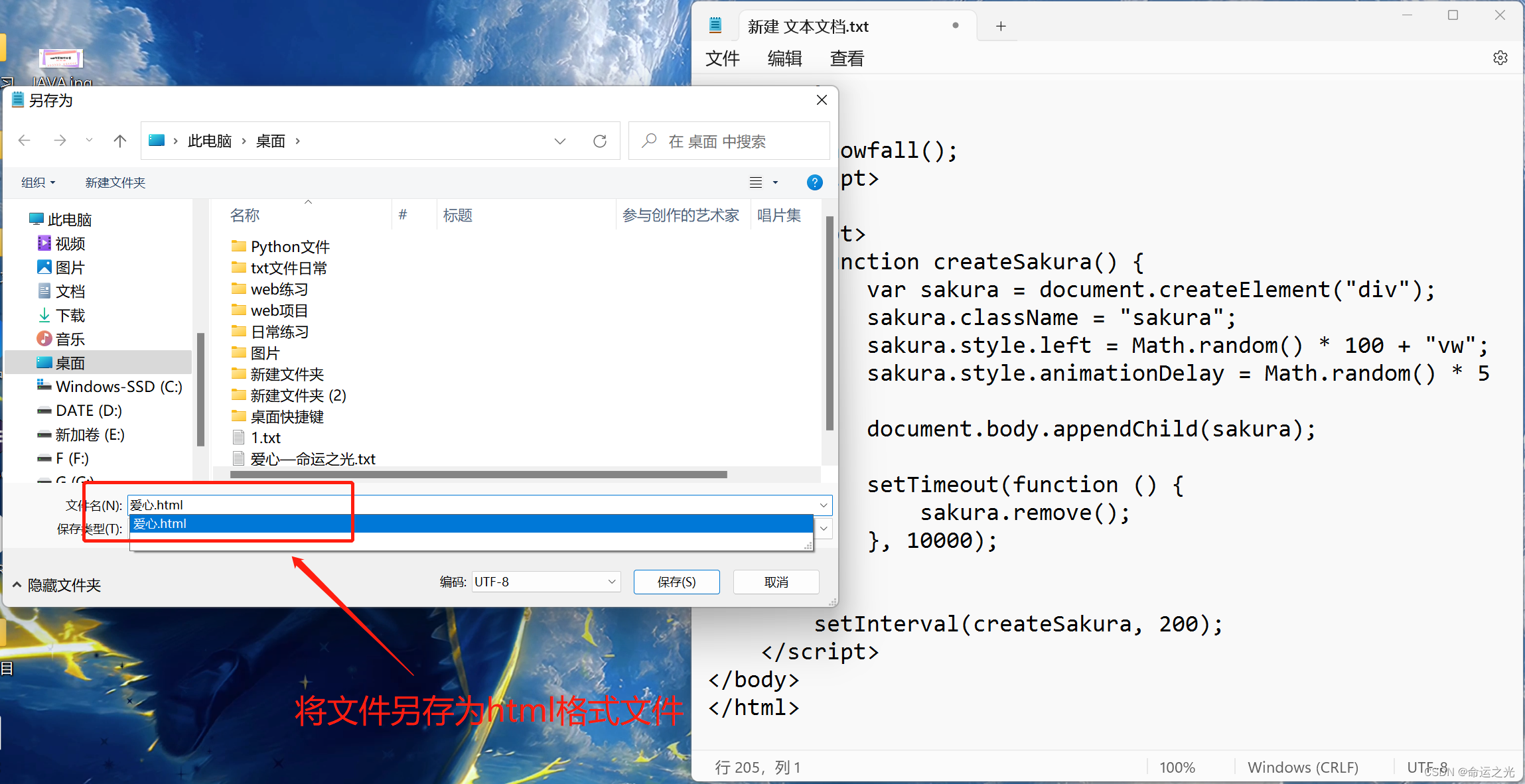


评论(0)