【愚公系列】2023年02月 .NET CORE工具案例-Coravel的使用
前言
Coravel 可帮助开发人员在不影响代码质量的情况下快速启动和运行其 .NET Core 应用程序。
Coravel 提供简单、富有表现力和直接的语法,使高级应用程序功能易于访问和易于使用,主要的功能如下:
1、任务调度
通常,您必须通过 Windows 任务计划程序配置 cron 作业或任务,才能运行单个或多个重复出现的任务。
使用 Coravel,您可以使用简单、优雅、流畅的语法在一个地方设置所有计划任务 - 在代码中!
2、队列
Coravel 为您提供了一个零配置队列,该队列在内存中运行,以将冗长的任务卸载到后台,而不是让您的用户等待他们的 HTTP 请求完成!
3、缓存
Coravel 为您提供了一个易于使用的 API,用于在 .NET Core 应用程序中进行缓存。
默认情况下,它使用内存中缓存,但也具有用于更可靠方案的数据库驱动程序!
4、事件广播
Coravel的事件广播可帮助您构建可维护的应用程序,这些应用程序的各个部分是松散耦合的!
5、邮件
电子邮件并不像它们应该的那样容易。幸运的是,Coravel 通过提供以下功能解决了这个问题:
- 内置电子邮件友好剃须刀模板
- 简单灵活的邮件接口
- 呈现您的电子邮件以进行视觉测试
- 支持 SMTP、本地日志文件或 BYOM(“自带邮件程序”)驱动程序的驱动程序
- 快速简单的配置方式appsettings.json
- 还有更多!
Coravel网址:https://github.com/jamesmh/coravel
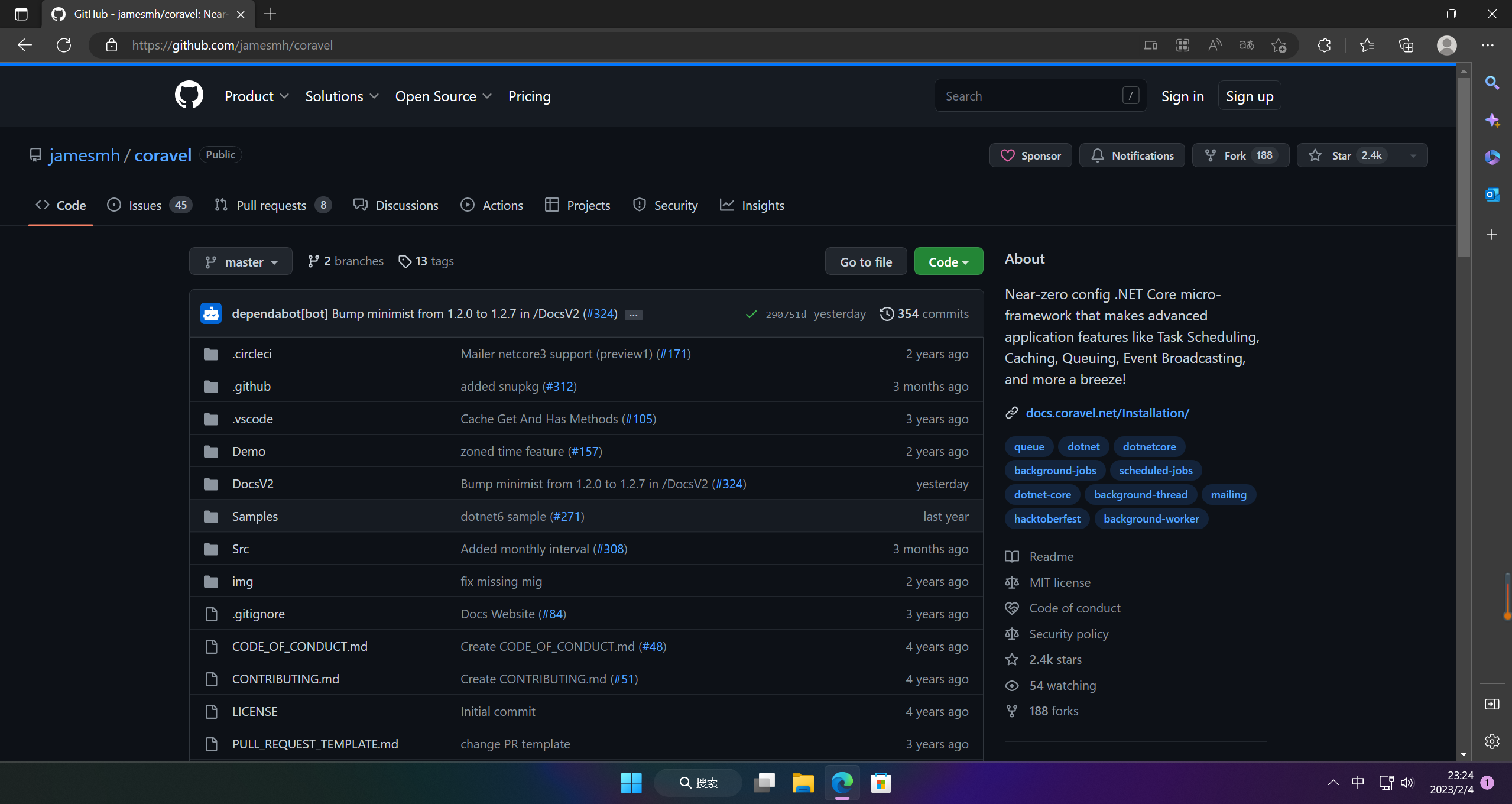
Coravel文档:https://docs.coravel.net/Installation/
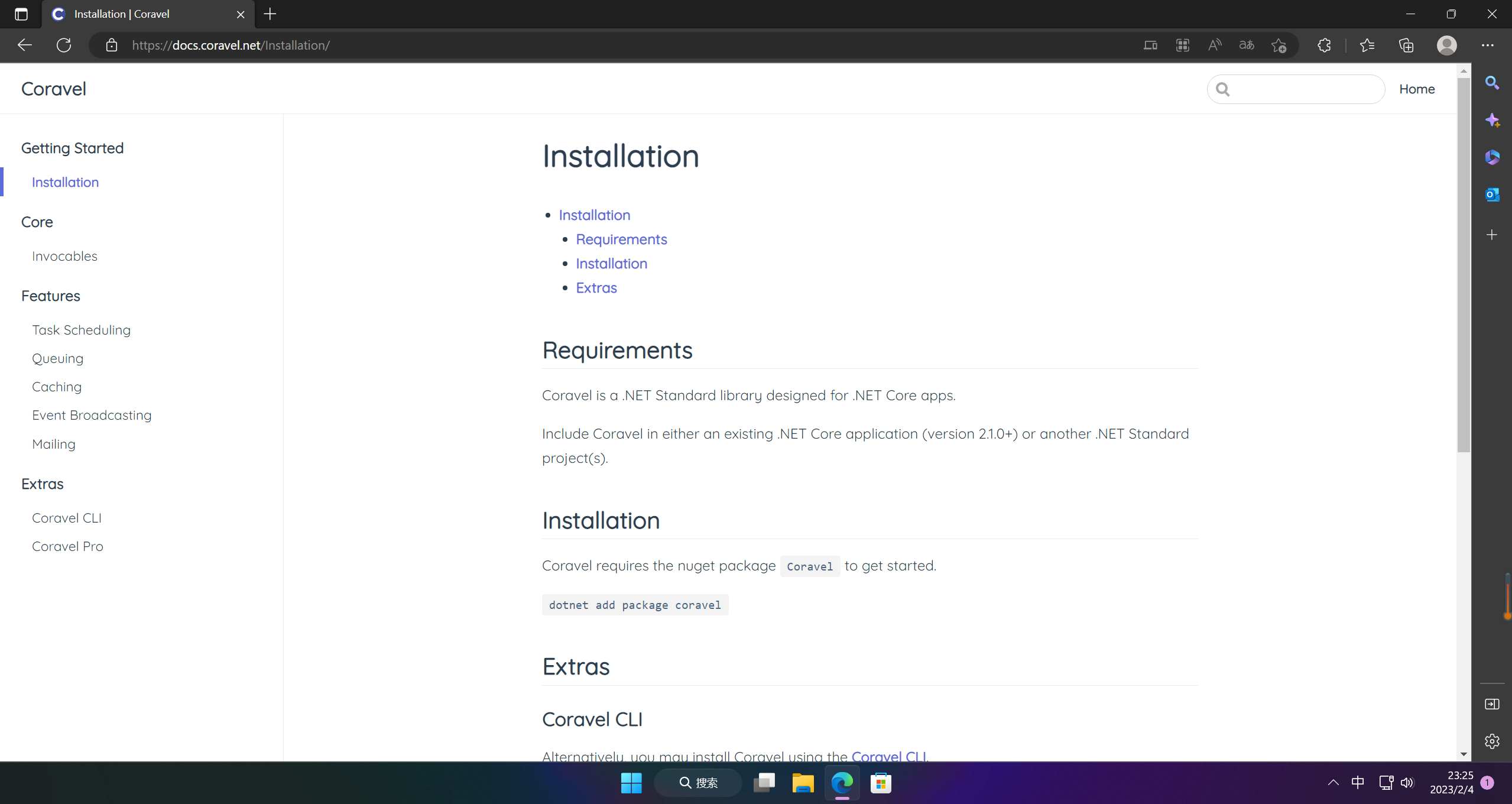
一、Coravel的使用
1.安装包
dotnet add package coravel
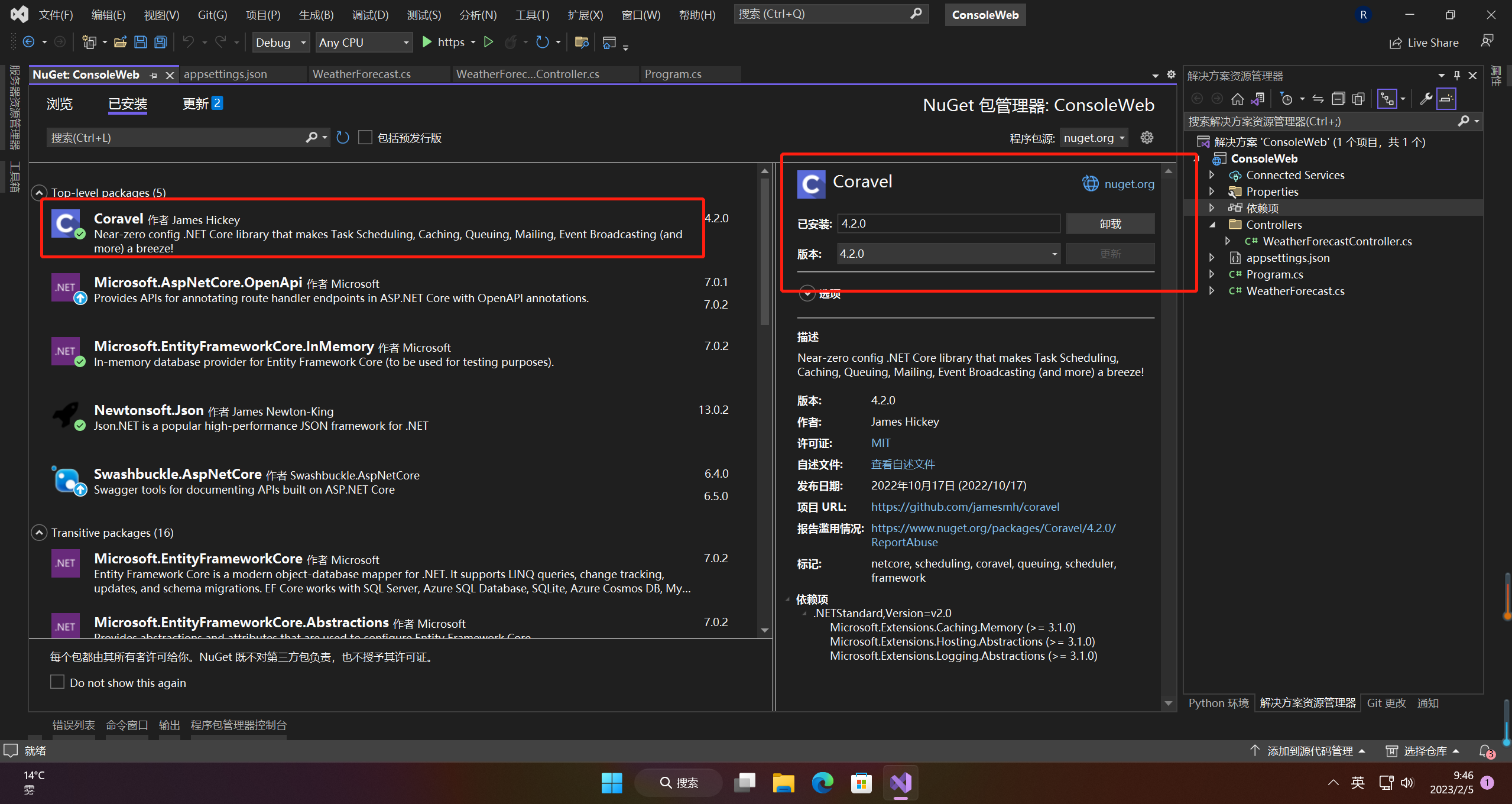
2.任务调度
2.1 配置
在 .NET Core 应用程序的Program.cs文件中,添加以下内容:
#region 任务队列
builder.Services.AddScheduler();
#endregion
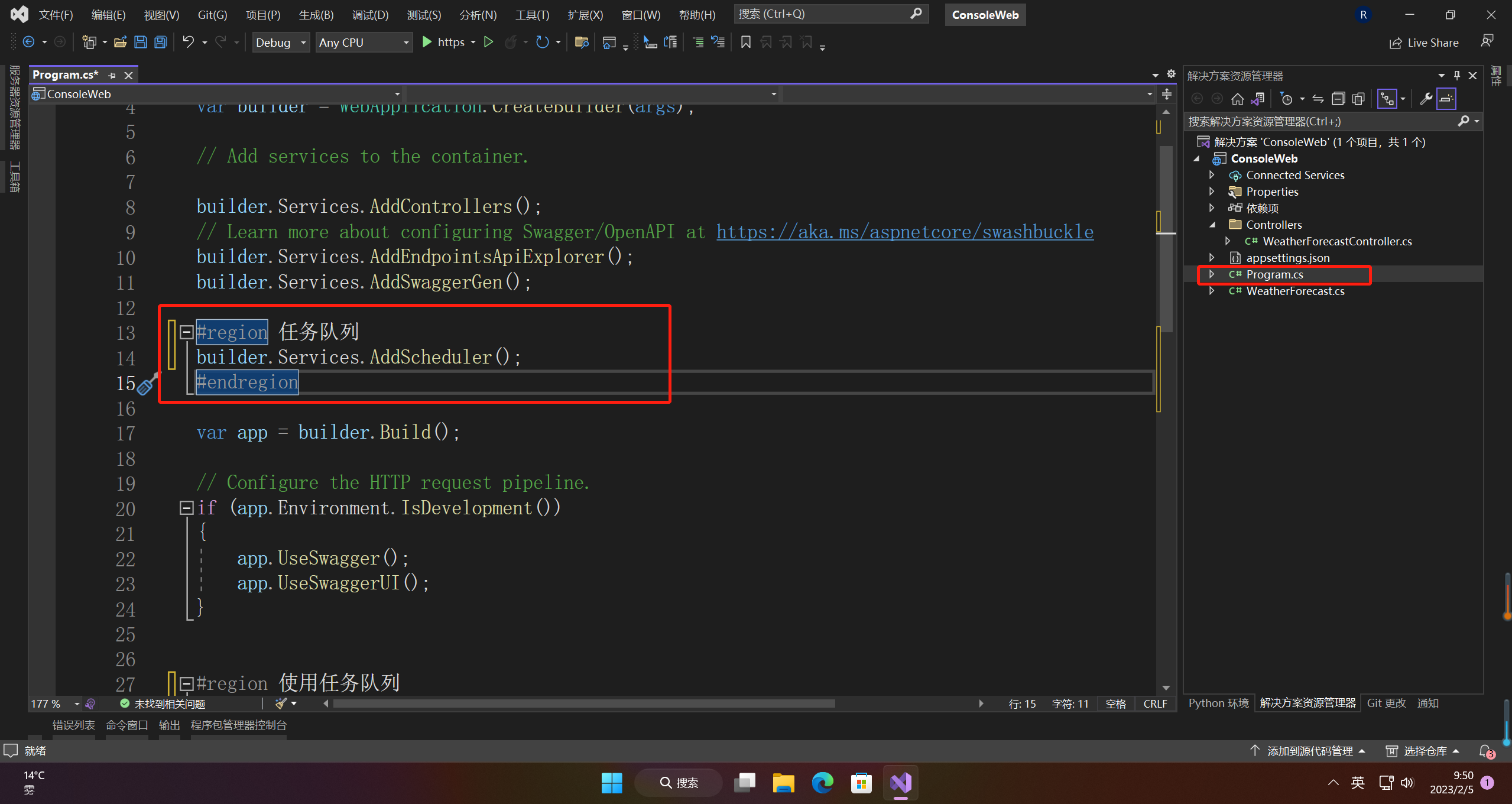
2.2 使用
在 .NET Core 应用程序的Program.cs文件中,添加以下内容:
#region 使用任务队列
var provider = app.Services;
provider.UseScheduler(scheduler =>
{
scheduler.Schedule(
() => Console.WriteLine("Every minute during the week.")
)
.EverySeconds(1)
.RunOnceAtStart();
});
#endregion
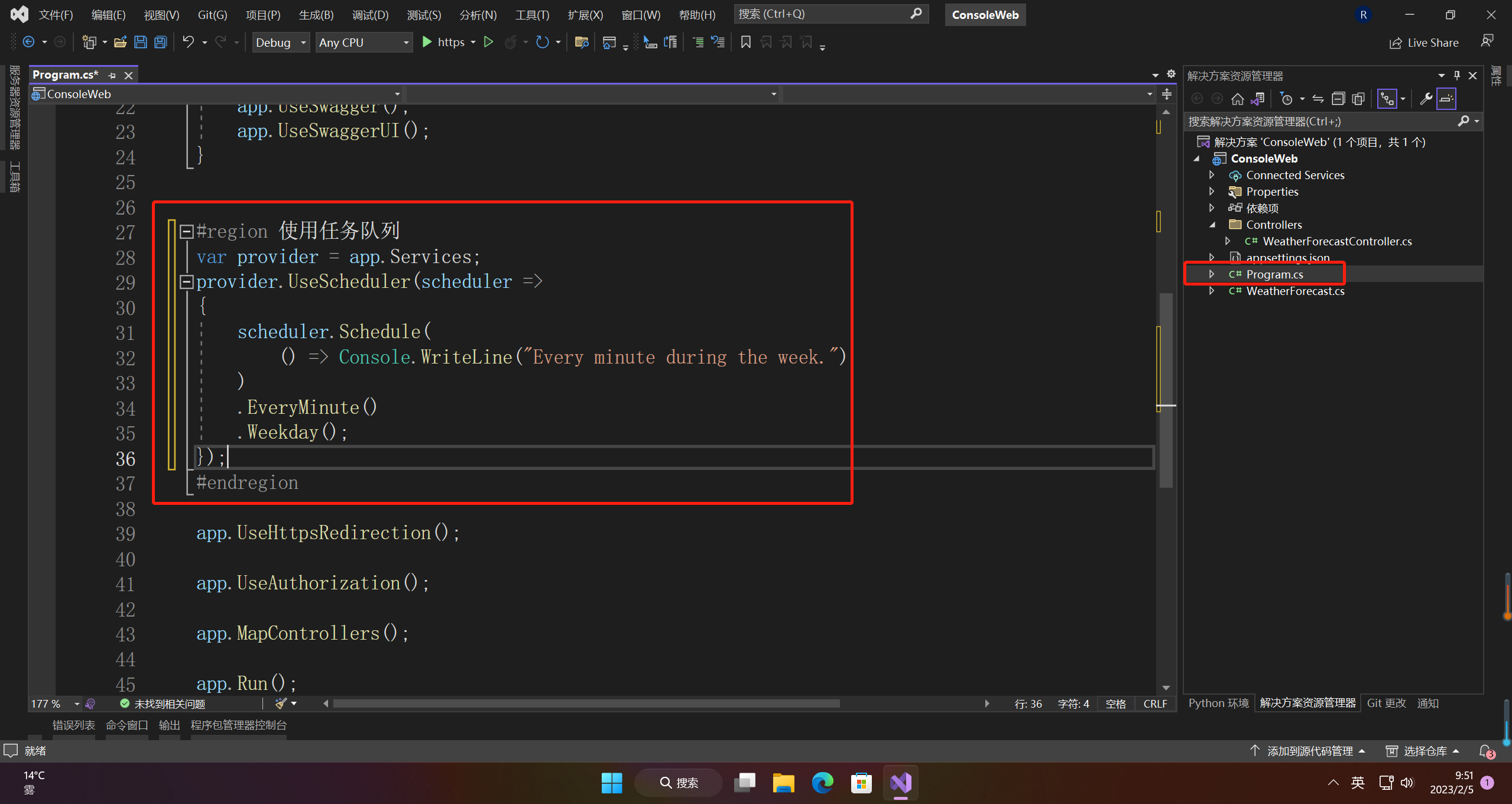
2.3 运行
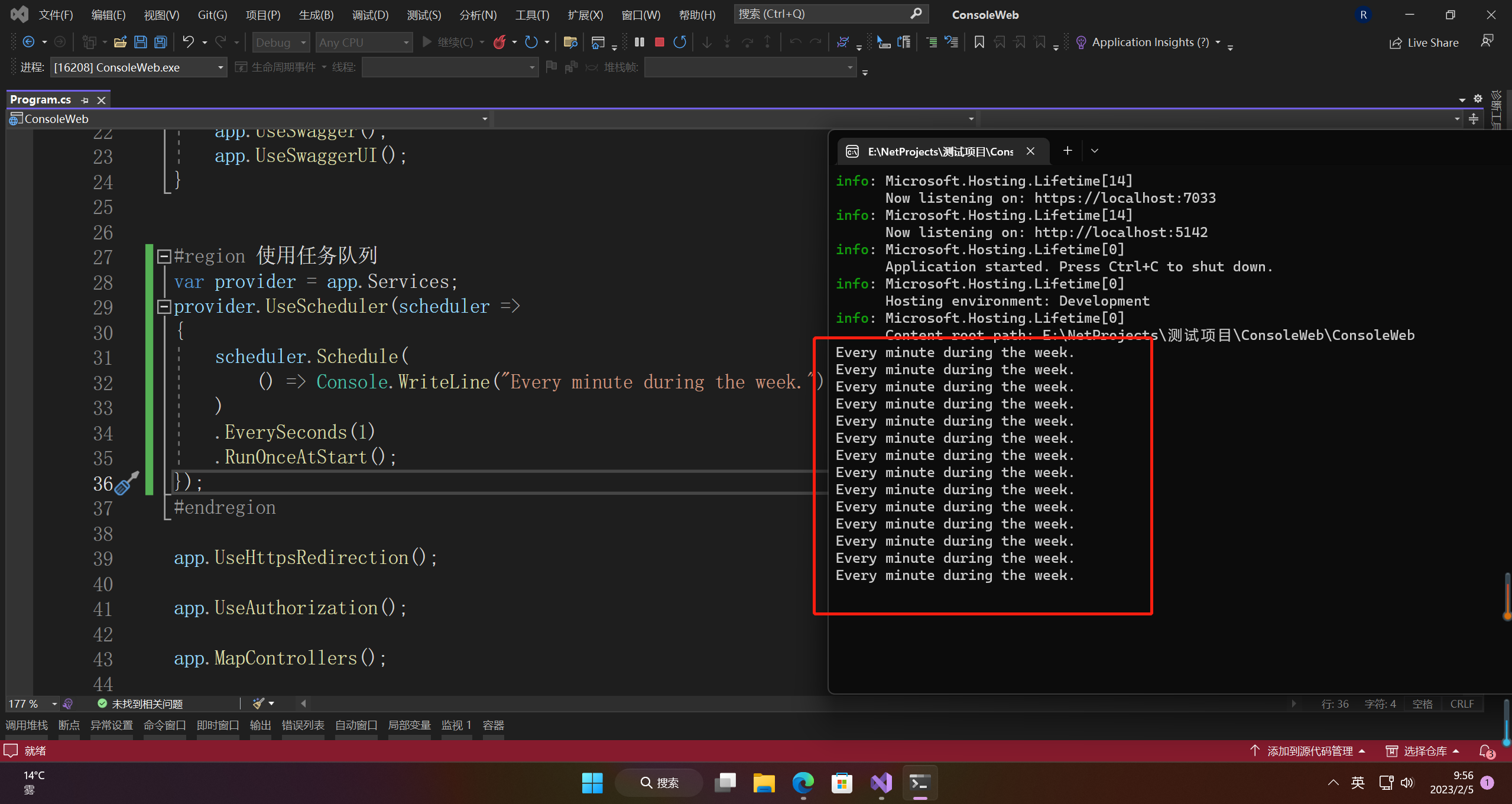
3.队列
3.1 配置
#region 任务队列
builder.Services.AddQueue();;
#endregion

3.2 使用
using Coravel.Queuing.Interfaces;
using Microsoft.AspNetCore.Mvc;
namespace ConsoleWeb.Controllers
{
[ApiController]
[Route("[controller]/[action]")]
public class HomeController : ControllerBase
{
private IQueue _queue { get; set; }
public HomeController(IQueue queue)
{
this._queue = queue;
}
/// <summary>
/// 同步
/// </summary>
/// <returns></returns>
[HttpGet(Name = "QueueTask")]
public IActionResult GetQueueTask()
{
this._queue.QueueTask(() => Console.WriteLine("我是同步队列"));
return Ok();
}
/// <summary>
/// 异步
/// </summary>
/// <returns></returns>
[HttpGet(Name = "QueueTaskAsync")]
public IActionResult GetQueueAsyncTask()
{
this._queue.QueueAsyncTask(async () =>
{
await Task.Delay(1000);
Console.WriteLine("我是异步队列");
});
return Ok();
}
}
}
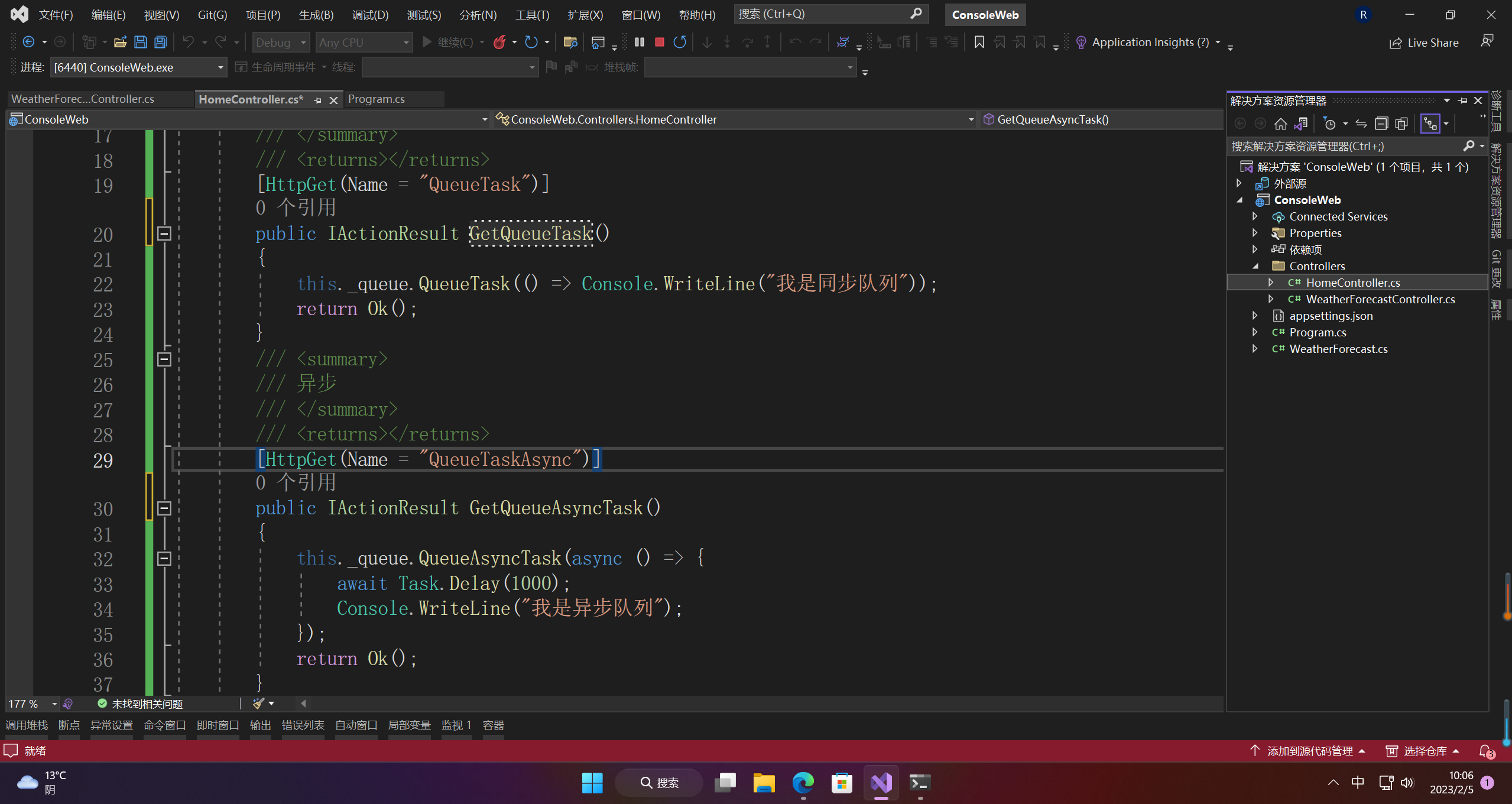
3.3 运行
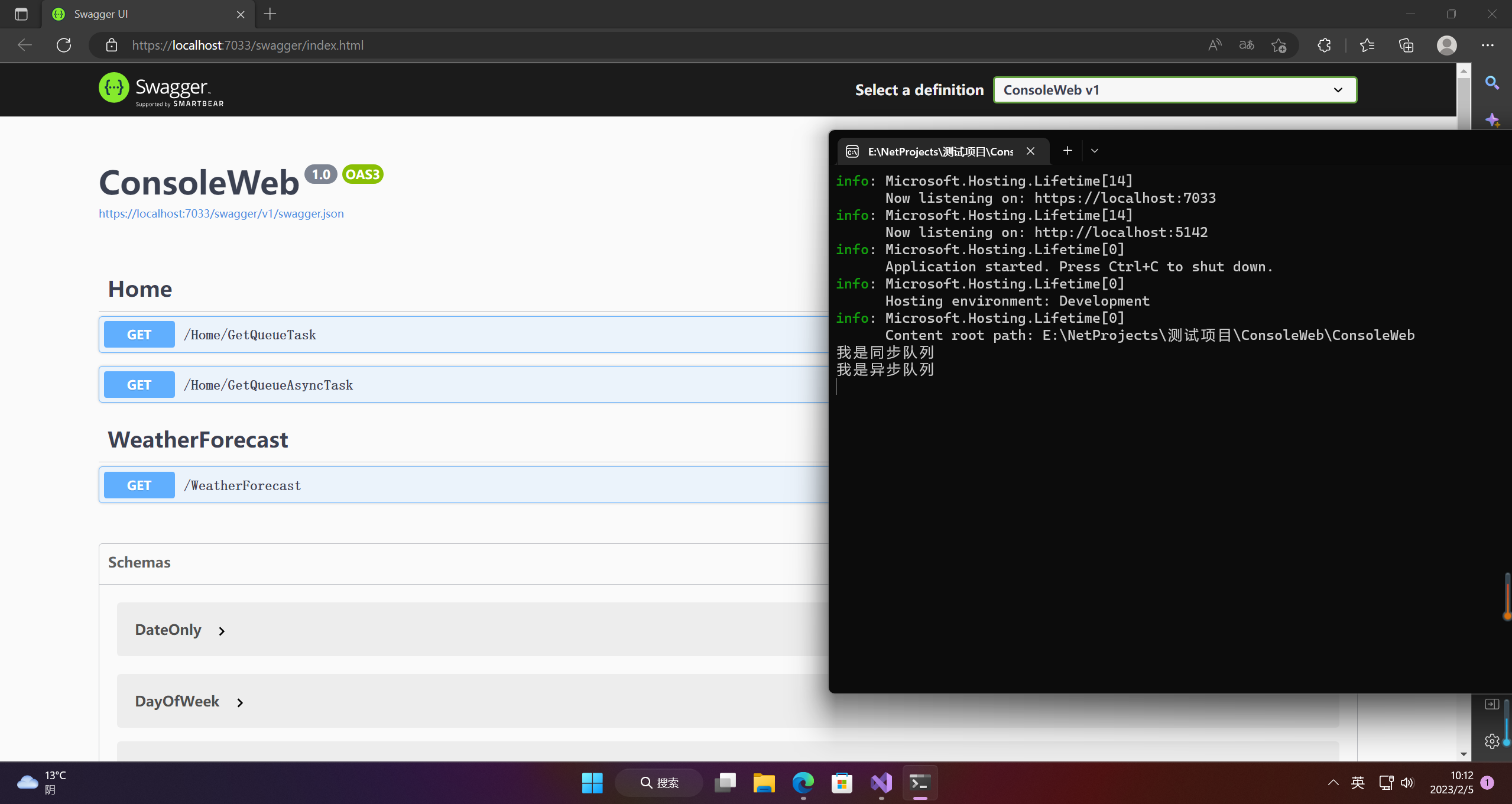
4.缓存
4.1 配置
#region 缓存
builder.Services.AddCache();
#endregion
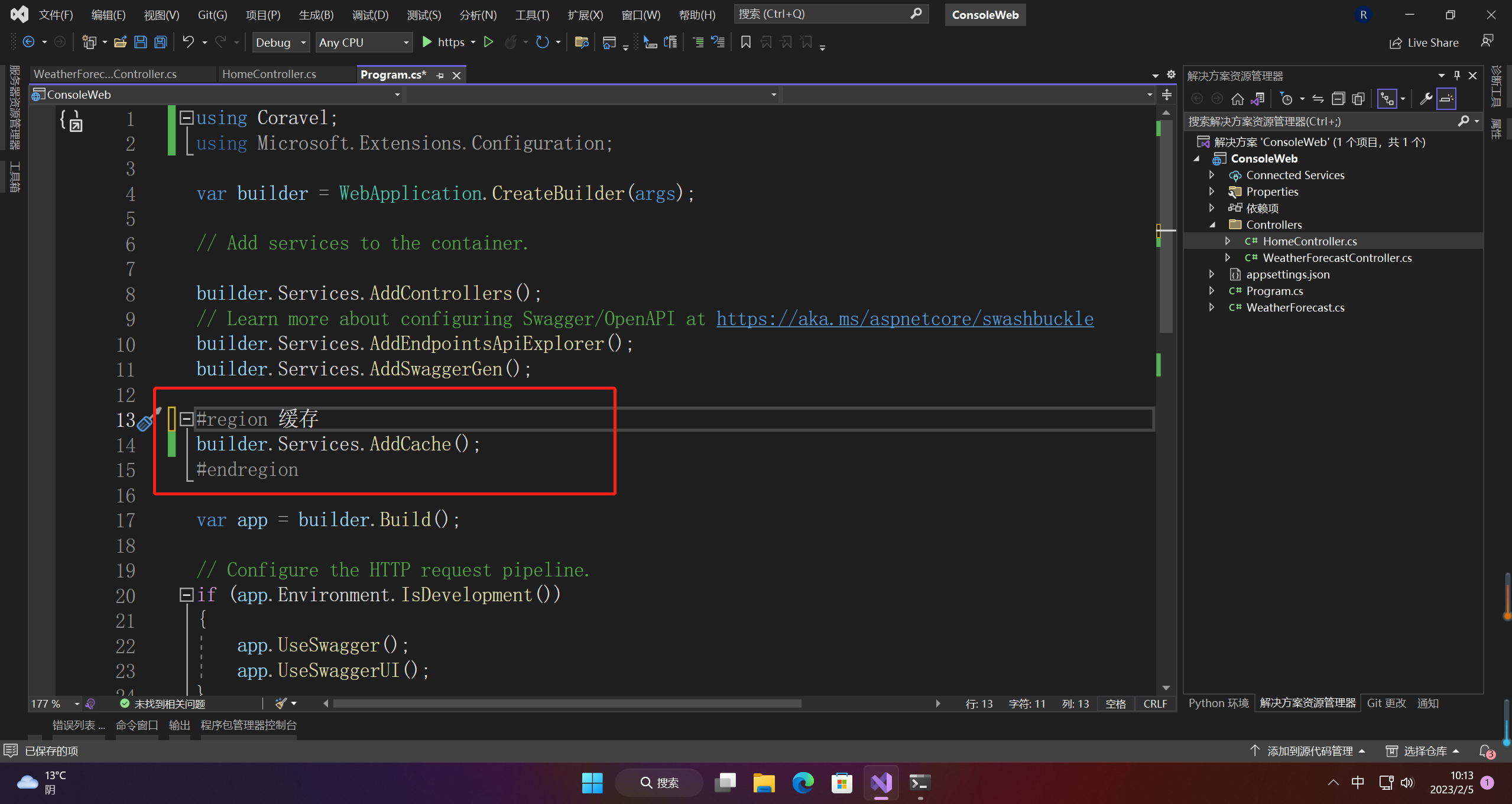
4.2 使用
using Coravel.Cache.Interfaces;
using Coravel.Queuing.Interfaces;
using Microsoft.AspNetCore.Mvc;
namespace ConsoleWeb.Controllers
{
[ApiController]
[Route("[controller]/[action]")]
public class HomeController : ControllerBase
{
private ICache _cache;
public HomeController(ICache cache)
{
this._cache = cache;
}
/// <summary>
/// 设置缓存
/// </summary>
/// <returns></returns>
[HttpGet(Name = "Forever")]
public IActionResult Forever()
{
this._cache.Forever("name",()=> "愚公");
return Ok();
}
/// <summary>
/// 获取缓存
/// </summary>
/// <returns></returns>
[HttpGet(Name = "GetAsync")]
public async Task<IActionResult> GetAsync()
{
var name=await this._cache.GetAsync<string>("name");
return Ok();
}
}
}
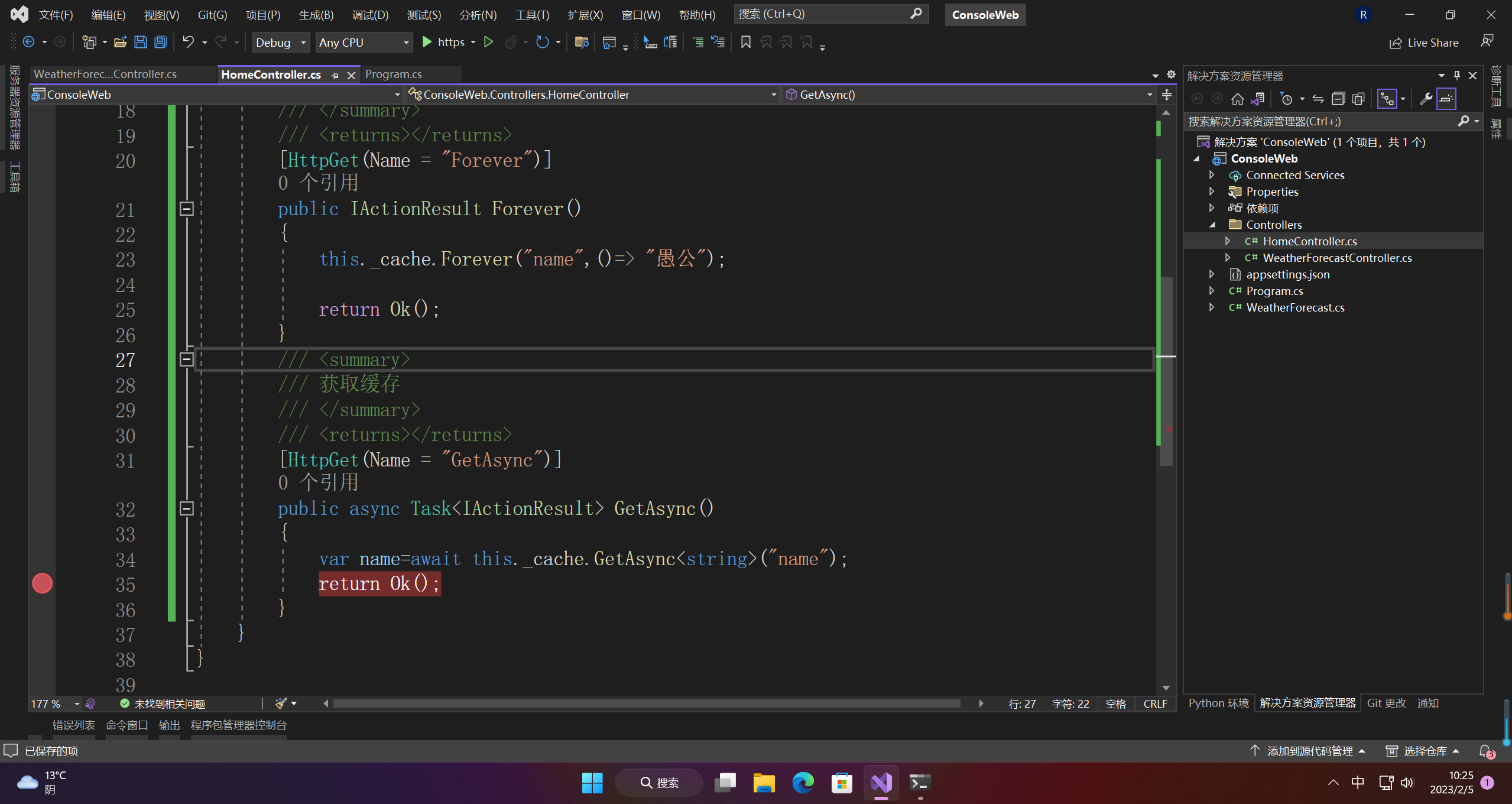
4.3 运行
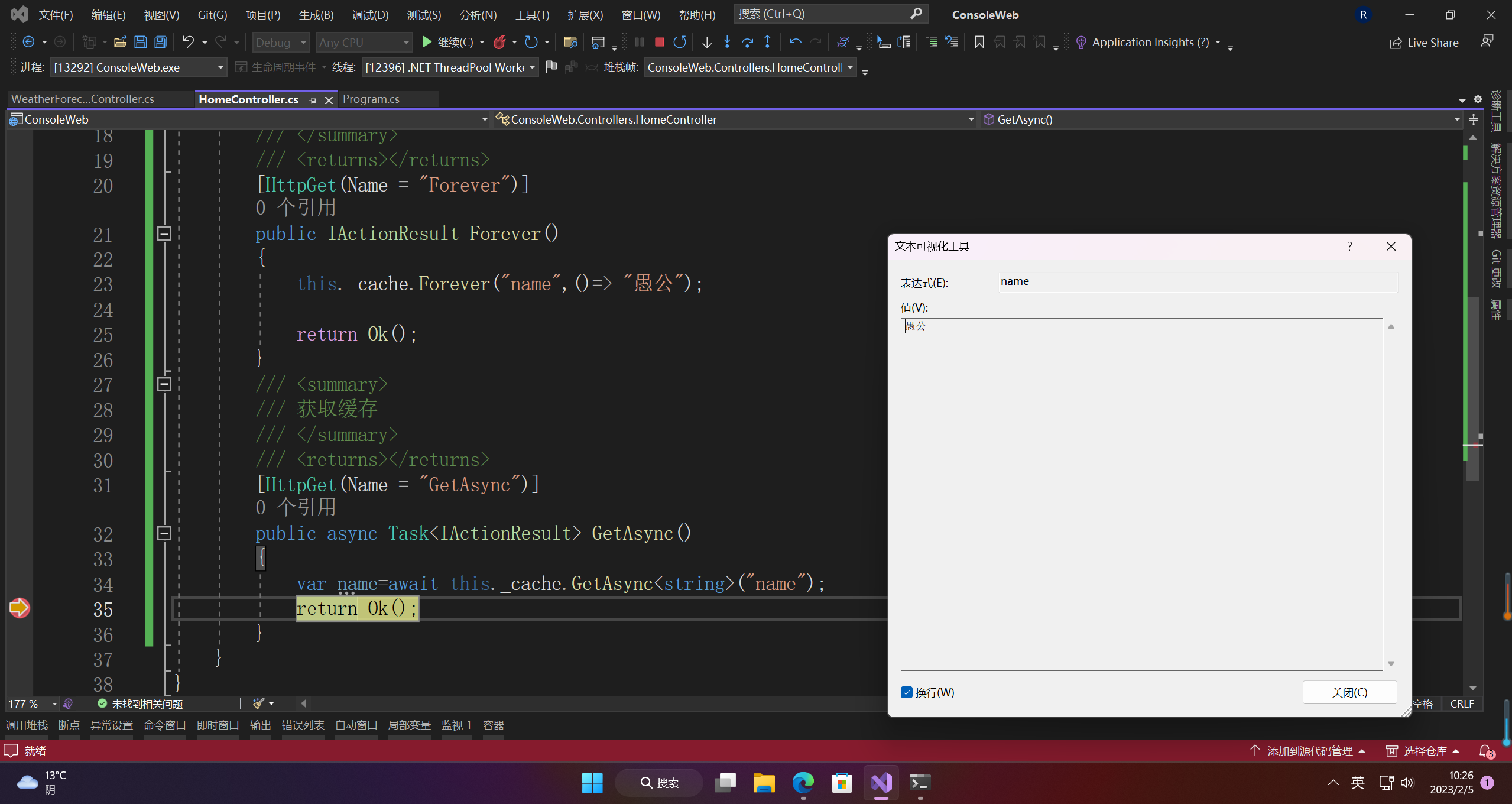
5.事件广播
5.1 配置
#region 事件广播
builder.Services.AddEvents();
builder.Services.AddTransient<WriteMessageToConsoleListener>()
.AddTransient<WriteStaticMessageToConsoleListener>();
#endregion
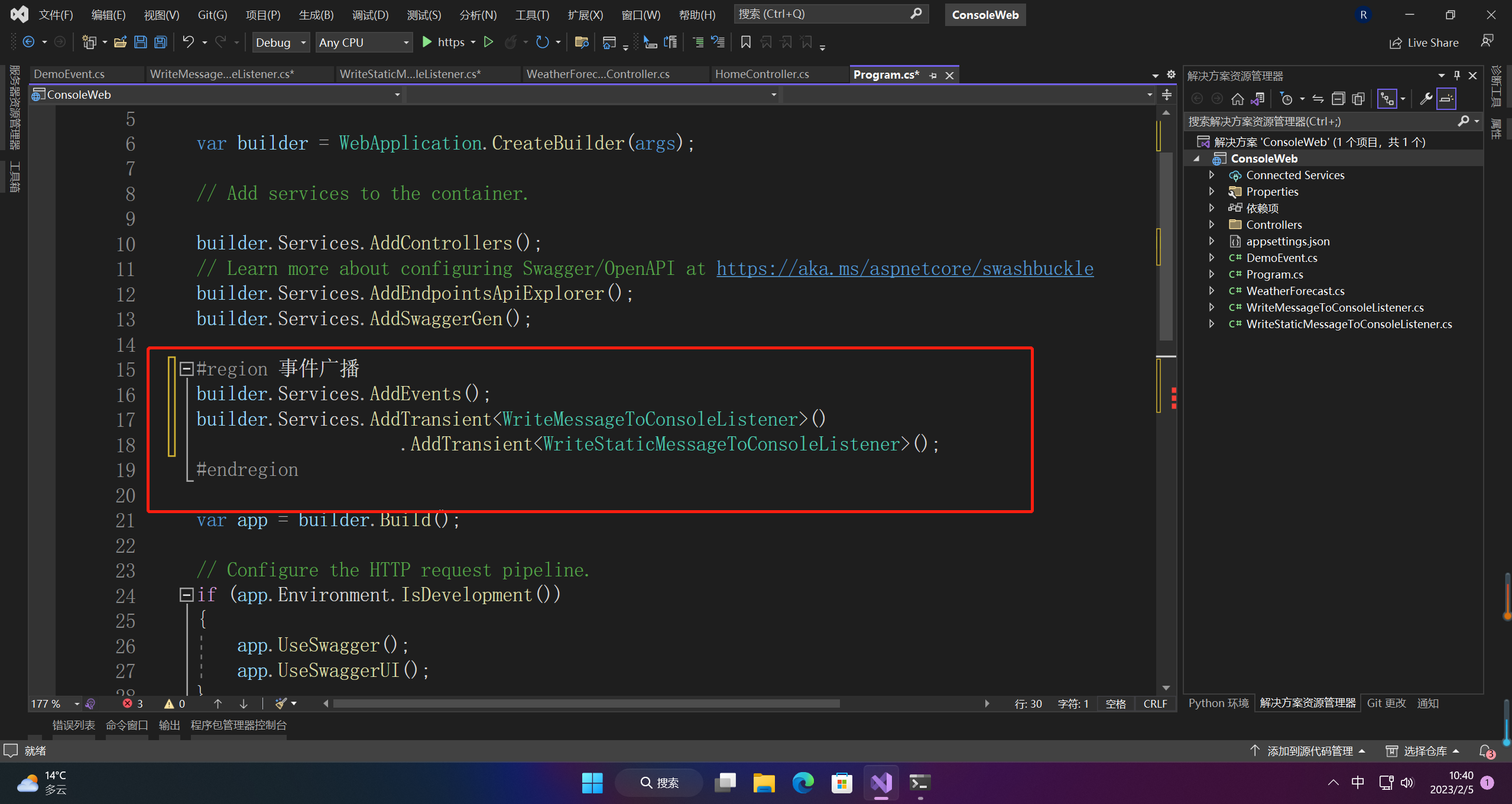
#region 使用事件广播
var provider = app.Services;
IEventRegistration registration = provider.ConfigureEvents();
registration.Register<DemoEvent>()
.Subscribe<WriteMessageToConsoleListener>()
.Subscribe<WriteStaticMessageToConsoleListener>();
#endregion
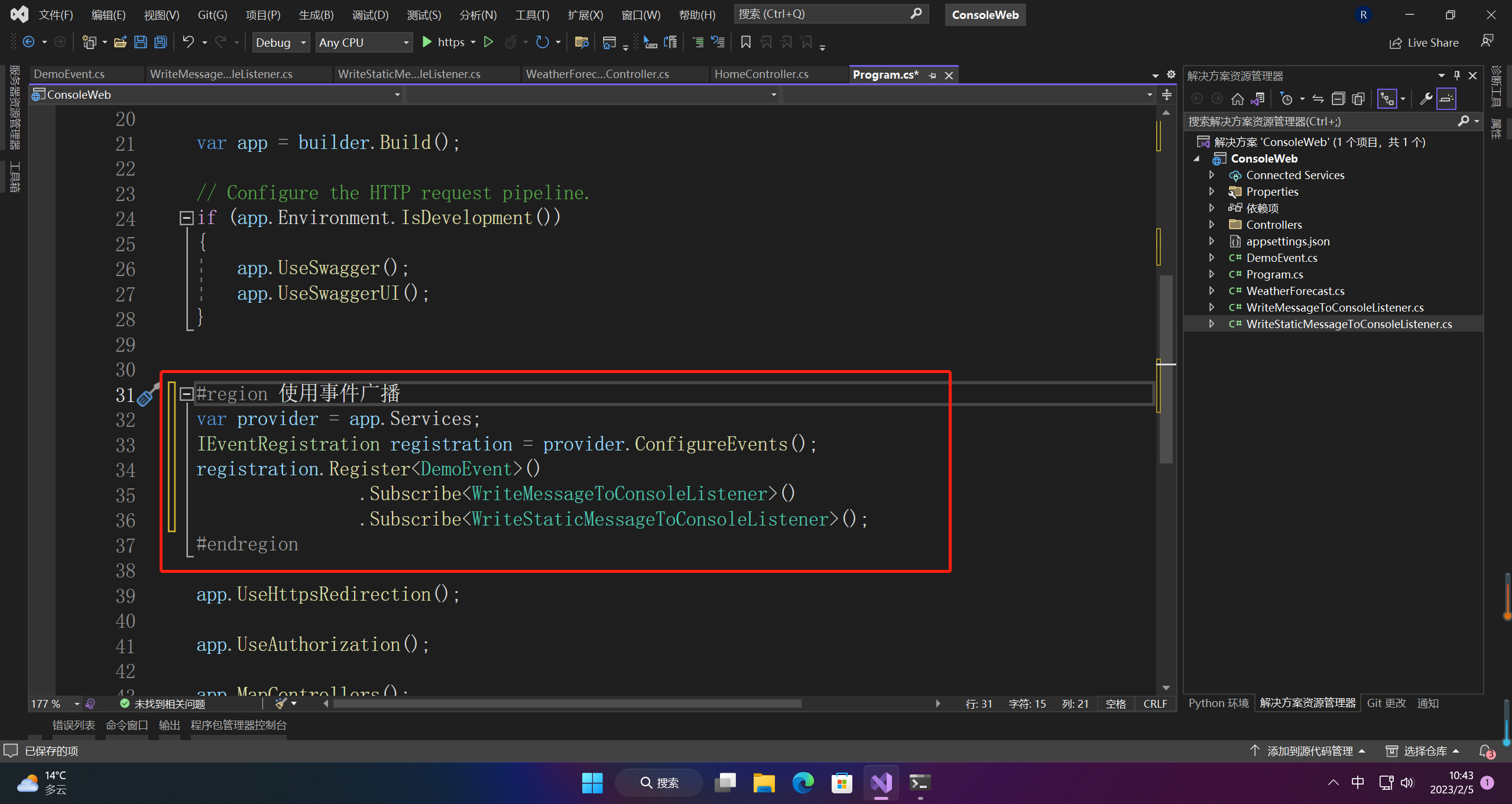
5.2 使用
1、创建一个实现接口的类Coravel.Events.Interfaces.IEvent。
public class DemoEvent : IEvent
{
public string Message { get; set; }
public DemoEvent(string message)
{
this.Message = message;
}
}
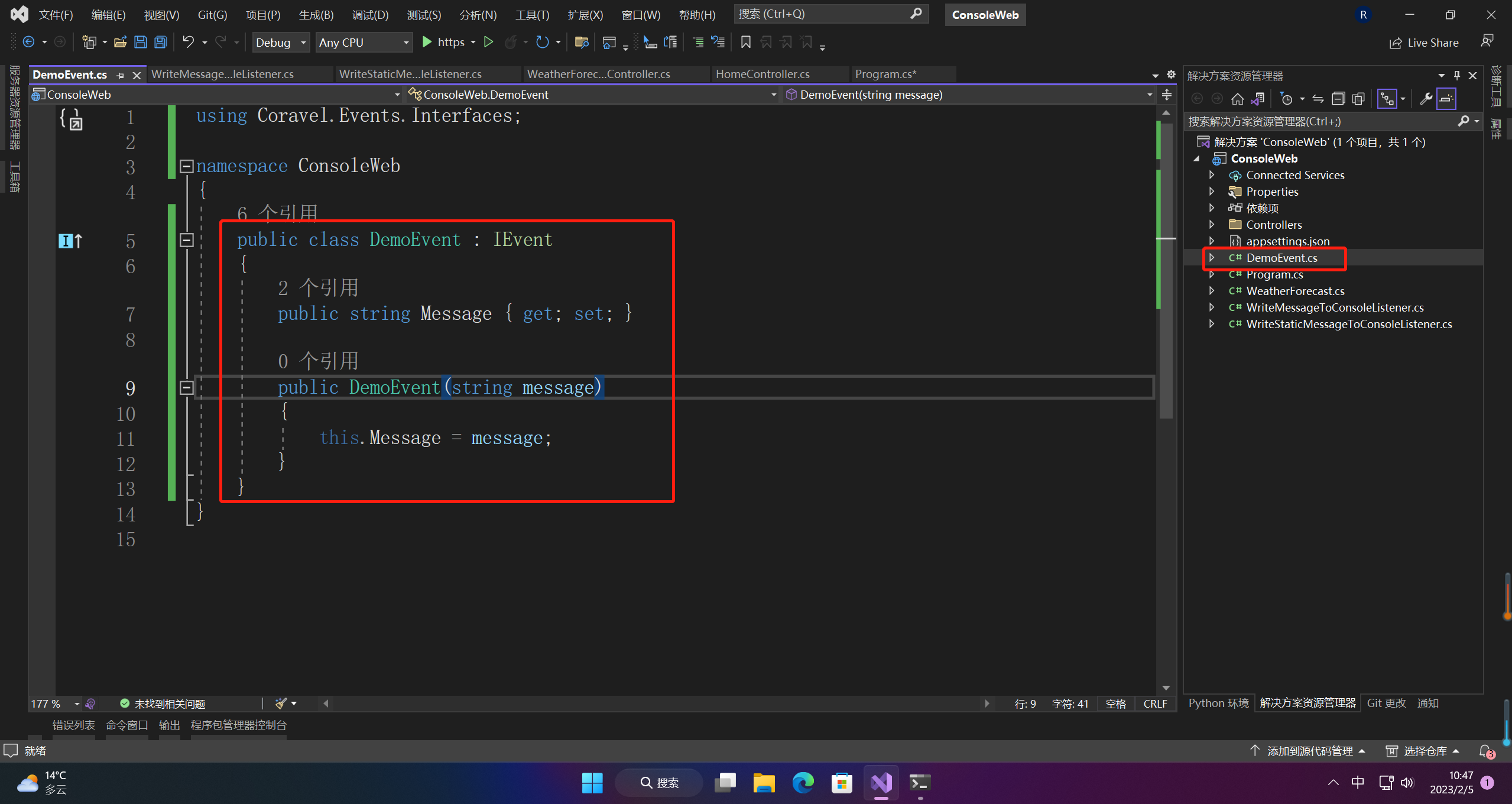
2、实现您将要监听的事件Coravel.Events.Interfaces.IListener的接口
public class WriteMessageToConsoleListener : IListener<DemoEvent>
{
public Task HandleAsync(DemoEvent broadcasted)
{
Console.WriteLine($"WriteMessageToConsoleListener receive this message from DemoEvent: ${broadcasted.Message}");
return Task.CompletedTask;
}
}
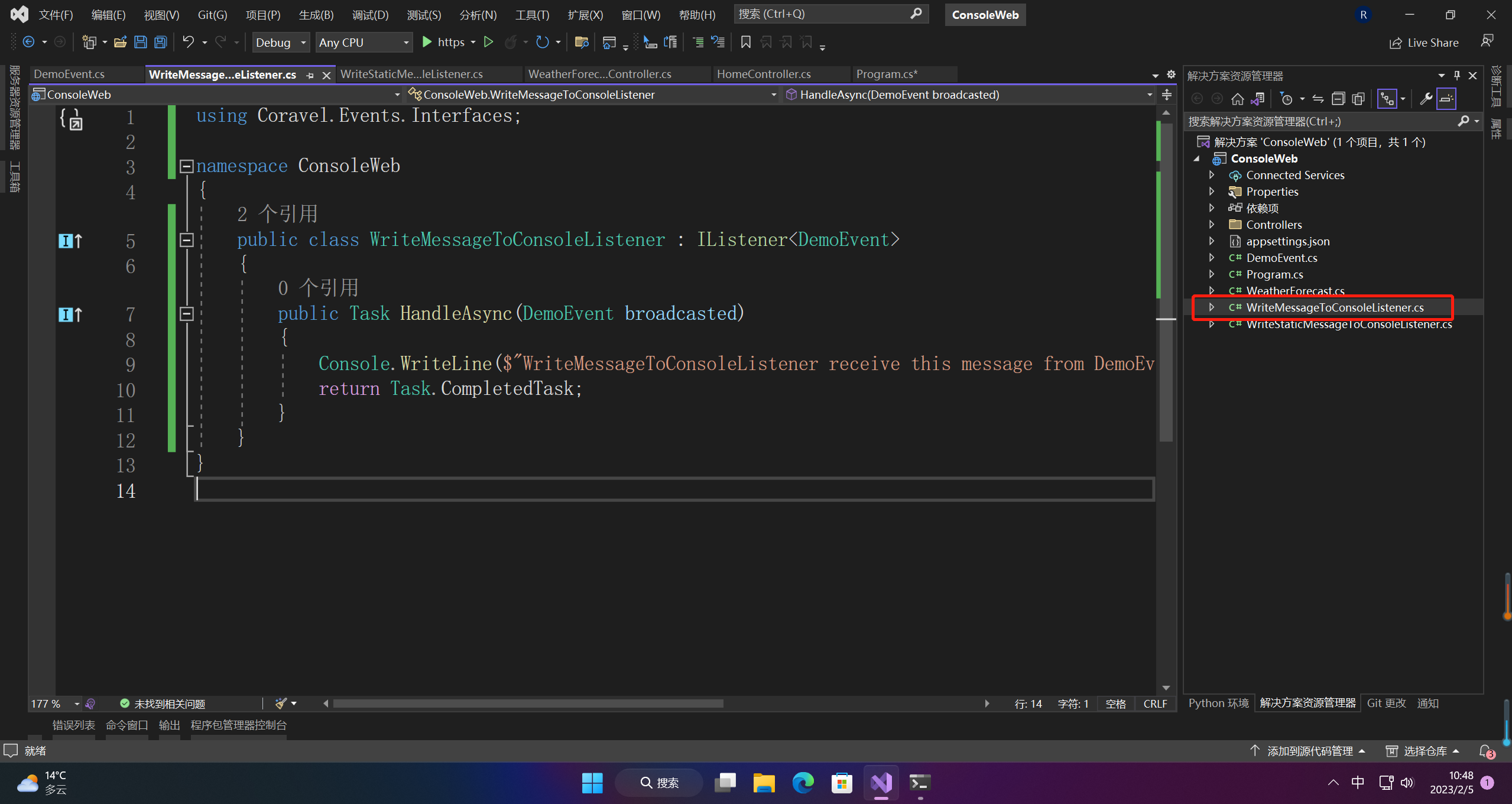
public class WriteStaticMessageToConsoleListener : IListener<DemoEvent>
{
public Task HandleAsync(DemoEvent broadcasted)
{
Console.WriteLine("Listener writing a static message.");
return Task.CompletedTask;
}
}
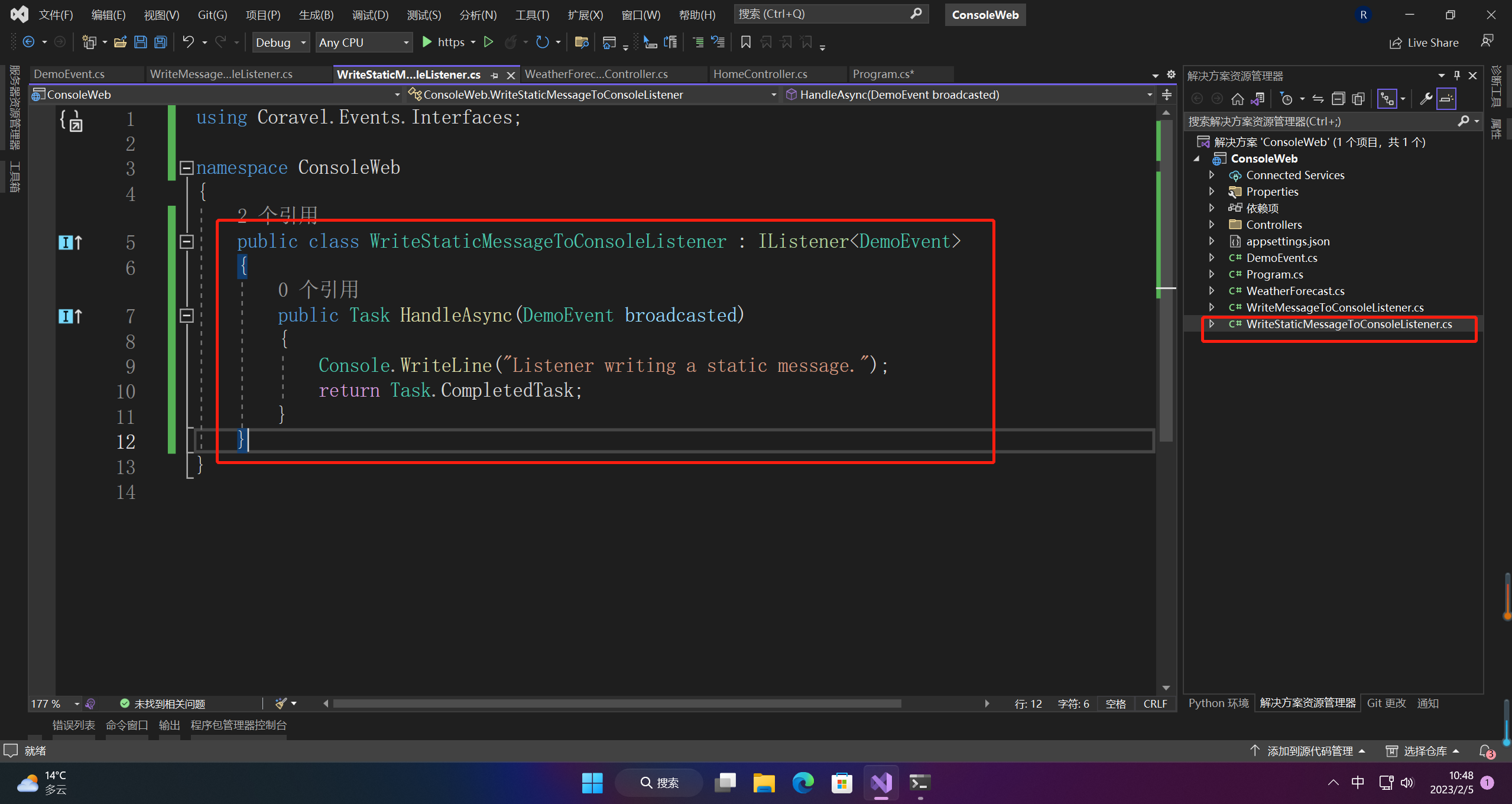
3、控制器中使用
using Coravel.Cache.Interfaces;
using Coravel.Events.Interfaces;
using Coravel.Queuing.Interfaces;
using Microsoft.AspNetCore.Http.HttpResults;
using Microsoft.AspNetCore.Mvc;
namespace ConsoleWeb.Controllers
{
[ApiController]
[Route("[controller]/[action]")]
public class HomeController : ControllerBase
{
private IDispatcher _dispatcher;
public HomeController(IDispatcher dispatcher)
{
this._dispatcher = dispatcher;
}
[HttpGet]
public async Task<IActionResult> NewPost(string message)
{
var demoEvent = new DemoEvent(message);
await _dispatcher.Broadcast(demoEvent); // All listeners will fire.
return Ok();
}
}
}
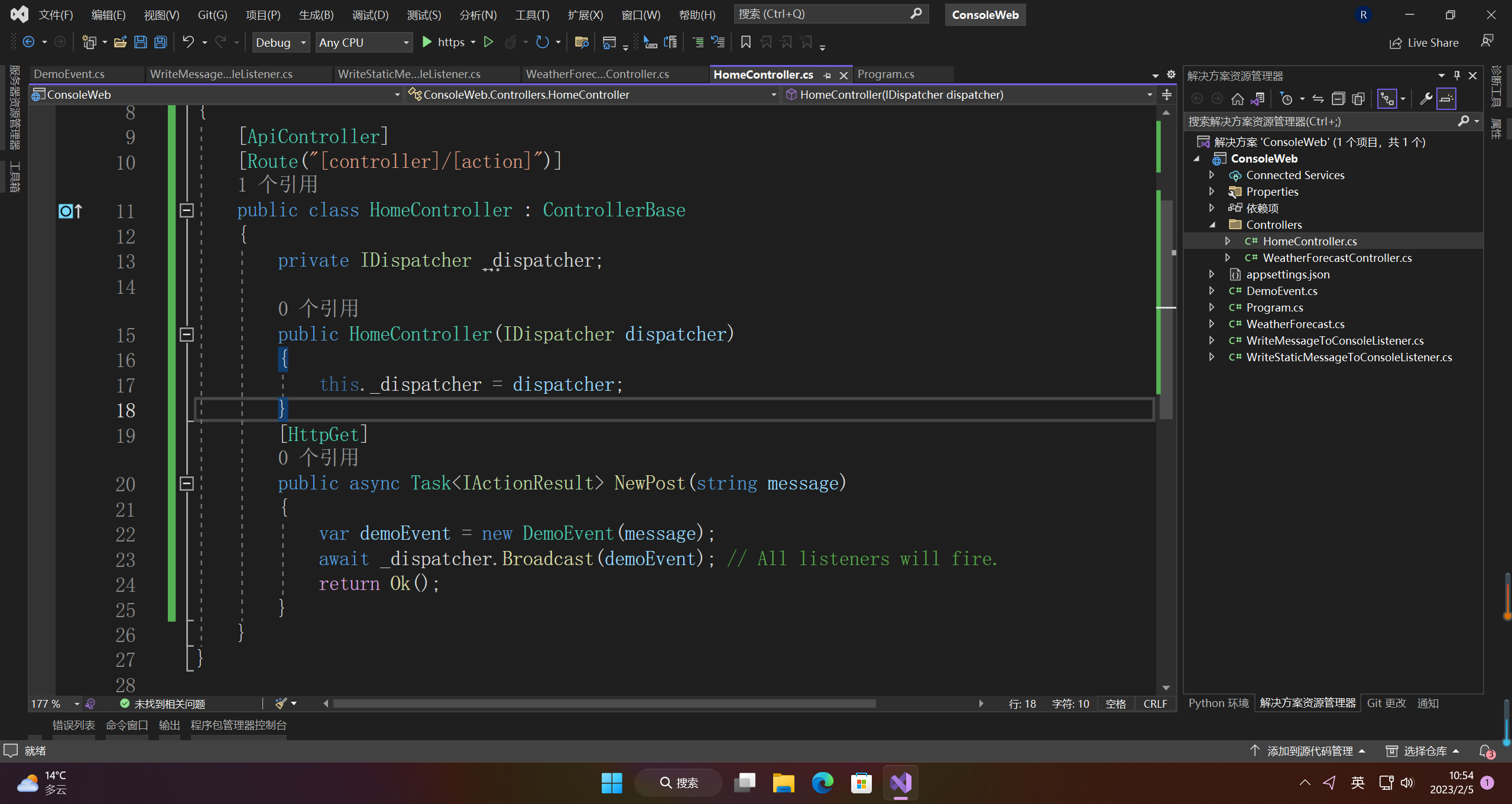
5.3 运行
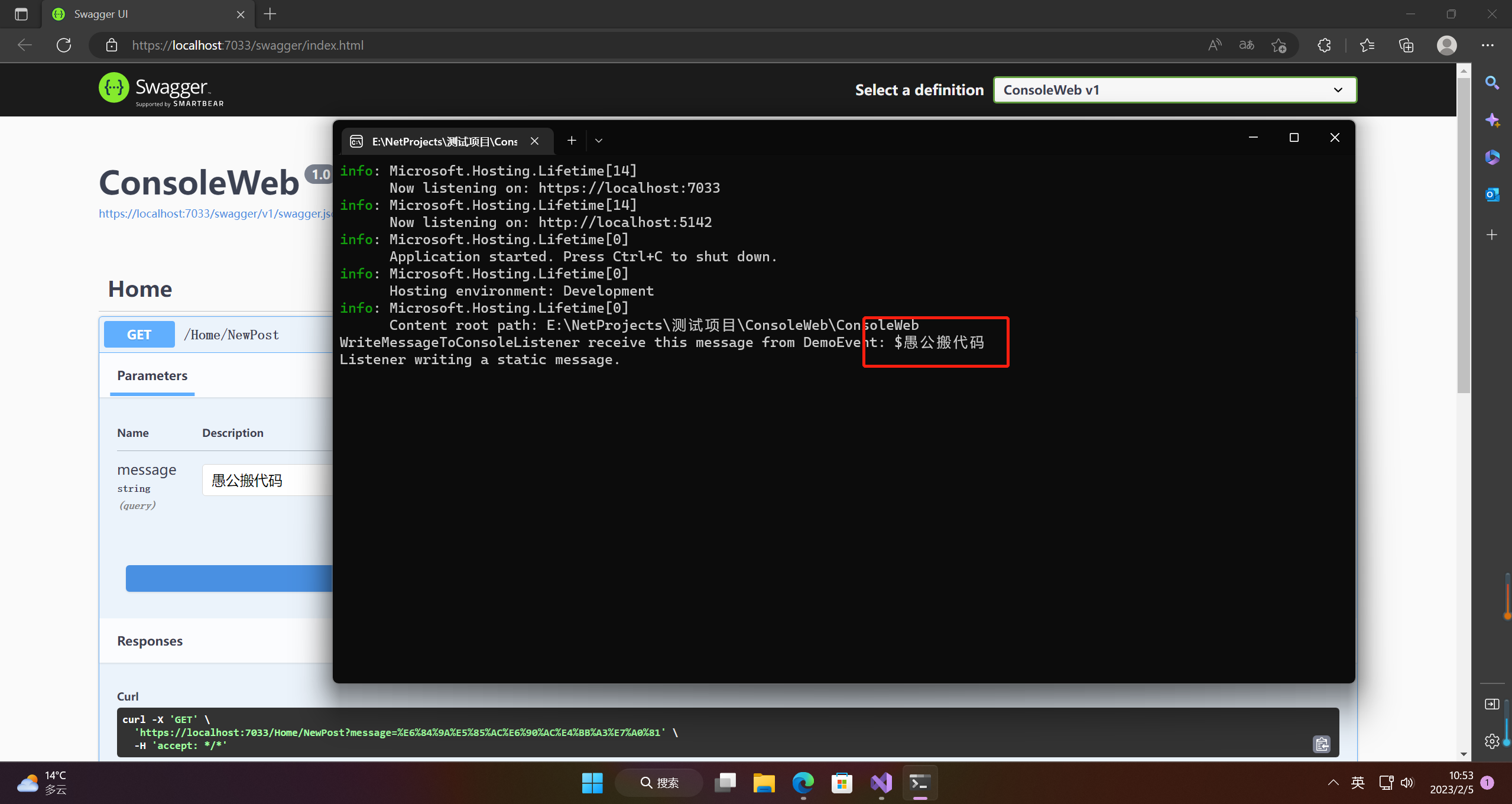
6.邮件
额外安装包
Coravel.Mailer
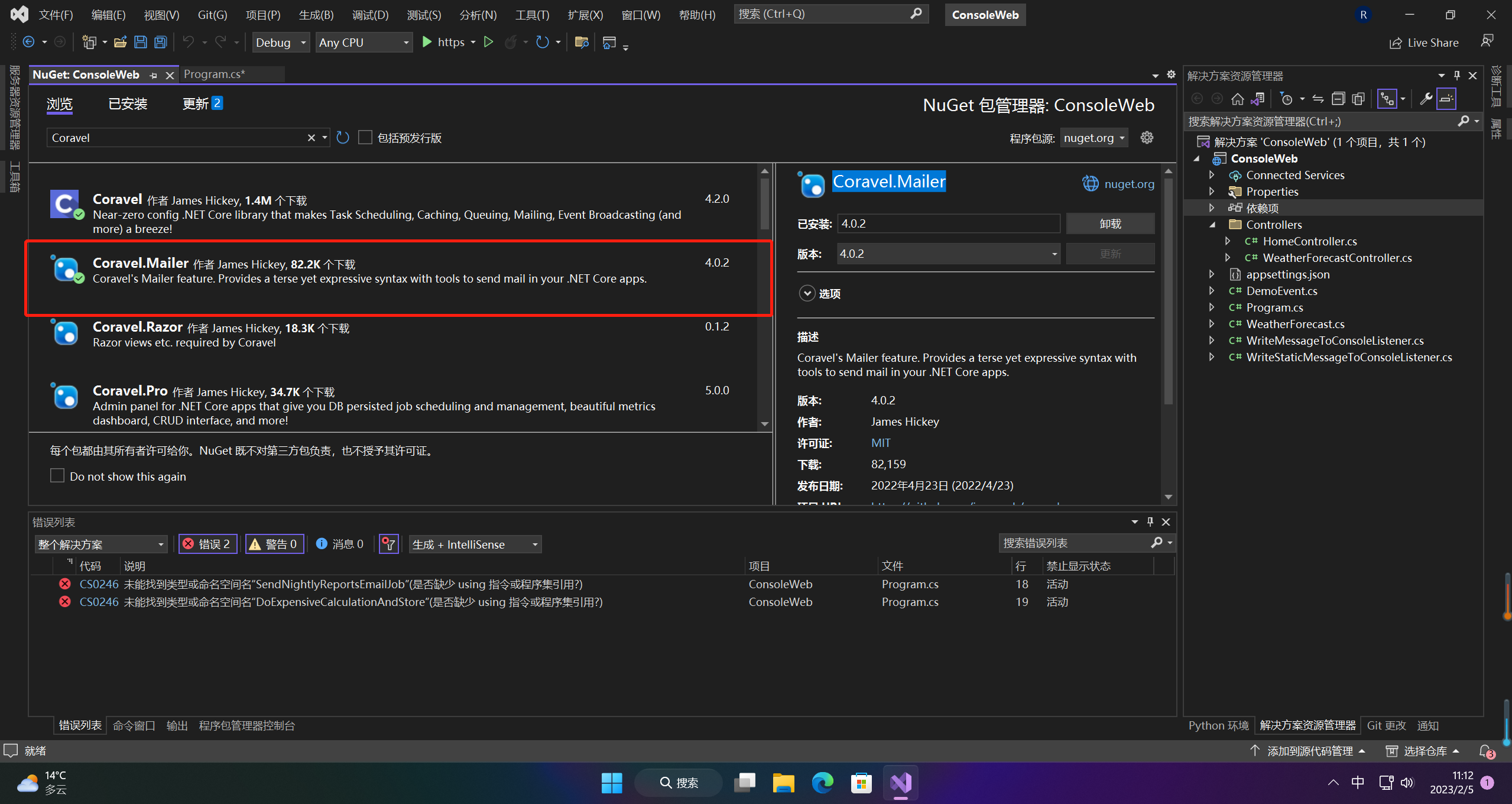
6.1 配置
appsettings.json
"Coravel": {
"Mail": {
"Driver": "filelog",
"Host": "smtp.mailtrap.io",
"Port": 2525,
"Username": "6ff1ca792222fe",
"Password": "4e621729c80e34",
"From": {
"Address": "global@test.com",
"Name": "Always Sent From Me"
},
"LogoSrc": "https://www.google.ca/images/branding/googlelogo/1x/googlelogo_color_272x92dp.png",
"CompanyAddress": "1111 My Company's Address",
"CompanyName": "My Company's Name",
"PrimaryColor": "#539be2"
},
"Queue": {
"ConsummationDelay": 5
}
},
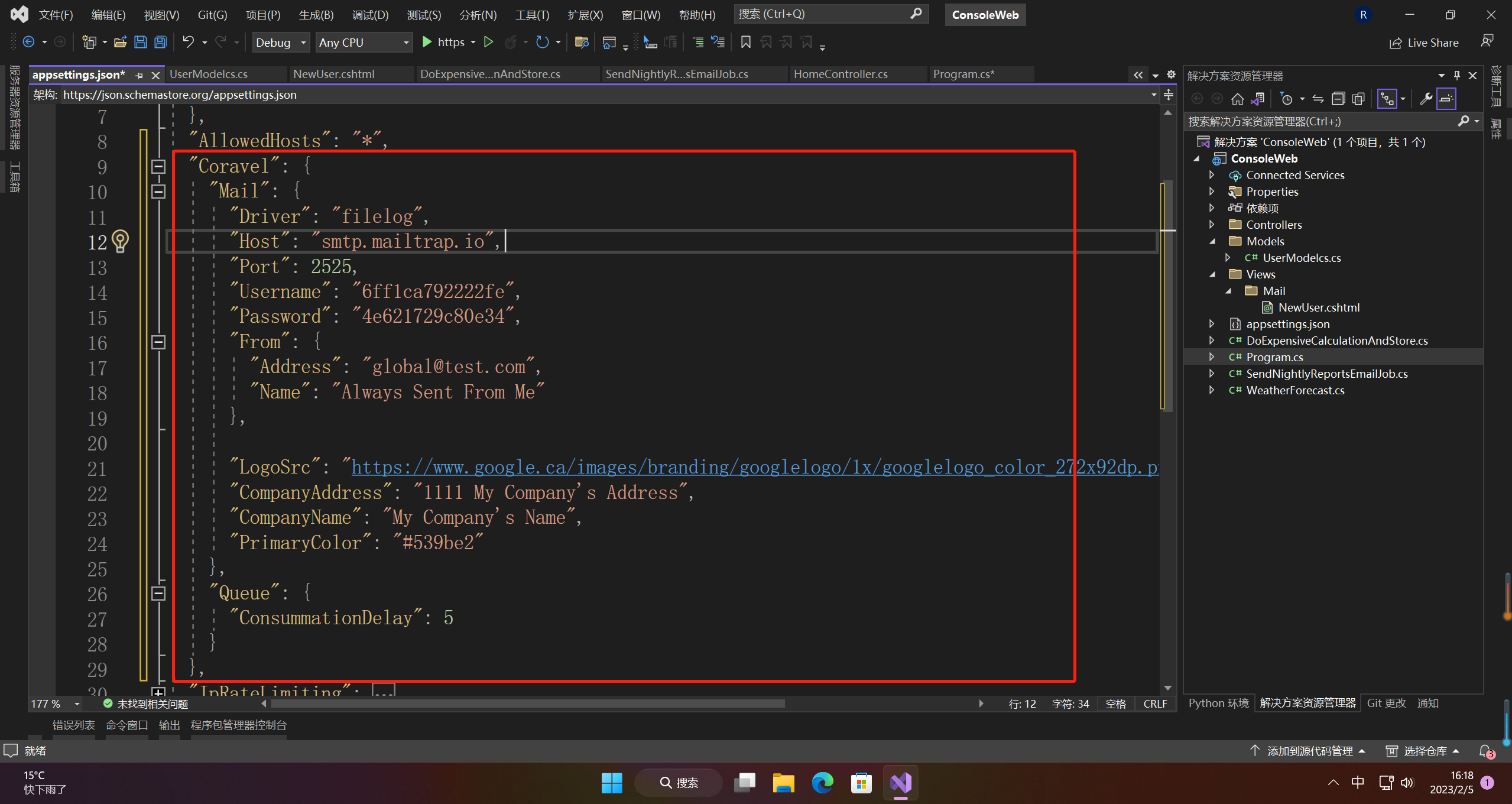
Program.cs
#region 邮件
builder.Services.AddMailer(builder.Configuration);
builder.Services.AddScoped<SendNightlyReportsEmailJob>();
#endregion
6.2 使用
1、配置邮件模板
using ConsoleWeb.Mailable;
using ConsoleWeb.Models;
using Coravel.Invocable;
using Coravel.Mailer.Mail.Interfaces;
namespace ConsoleWeb
{
public class SendNightlyReportsEmailJob : IInvocable
{
private IMailer _mailer;
public SendNightlyReportsEmailJob(IMailer mailer)
{
this._mailer = mailer;
}
public async Task Invoke()
{
Console.WriteLine("NightlyReportMailable Started....");
await Task.Delay(10000);
// You could grab multiple users from a DB query ;)
var mailable = new NightlyReportMailable(new UserModel
{
Name = "愚公搬代码",
Email = "2528877987@qq.com"
});
await this._mailer.SendAsync(mailable);
Console.WriteLine($"NightlyReportMailable was sent at {DateTime.UtcNow}.");
}
}
}
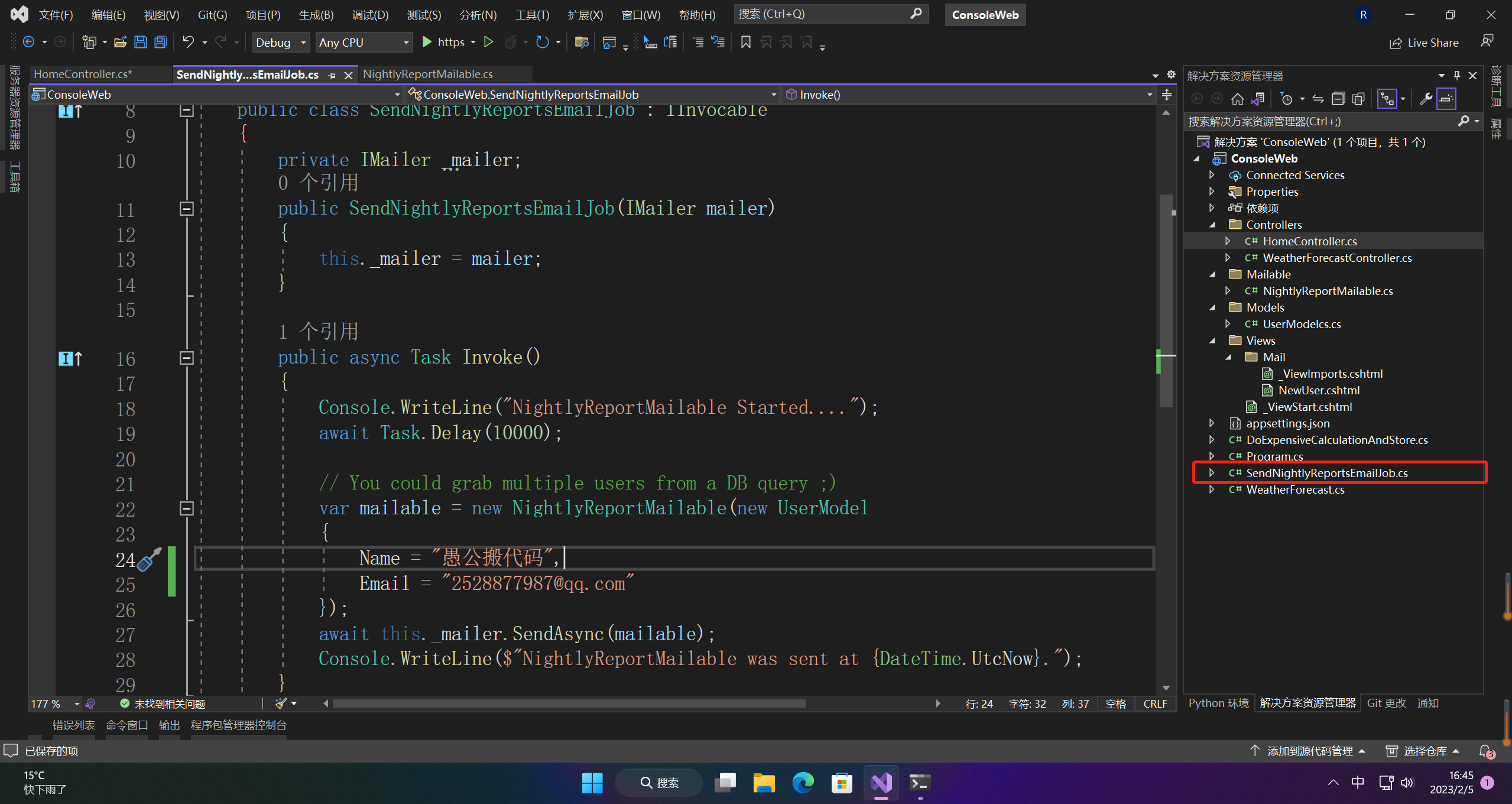
2、模板
NewUser.cshtml
@model ConsoleWeb.Models.UserModel
@{
ViewBag.Heading = "Welcome New User: " + Model.Name;
ViewBag.Preview = "This is a view generated preview";
Layout = null;
}
<p>
Hi @Model.Name!
@await Component.InvokeAsync("EmailLinkButton", new { text = "click me", url = "www.google.com" })
</p>
@section links
{
<a href="https://www.google.com">Google</a> | <a href="https://www.google.com">Google</a>
}
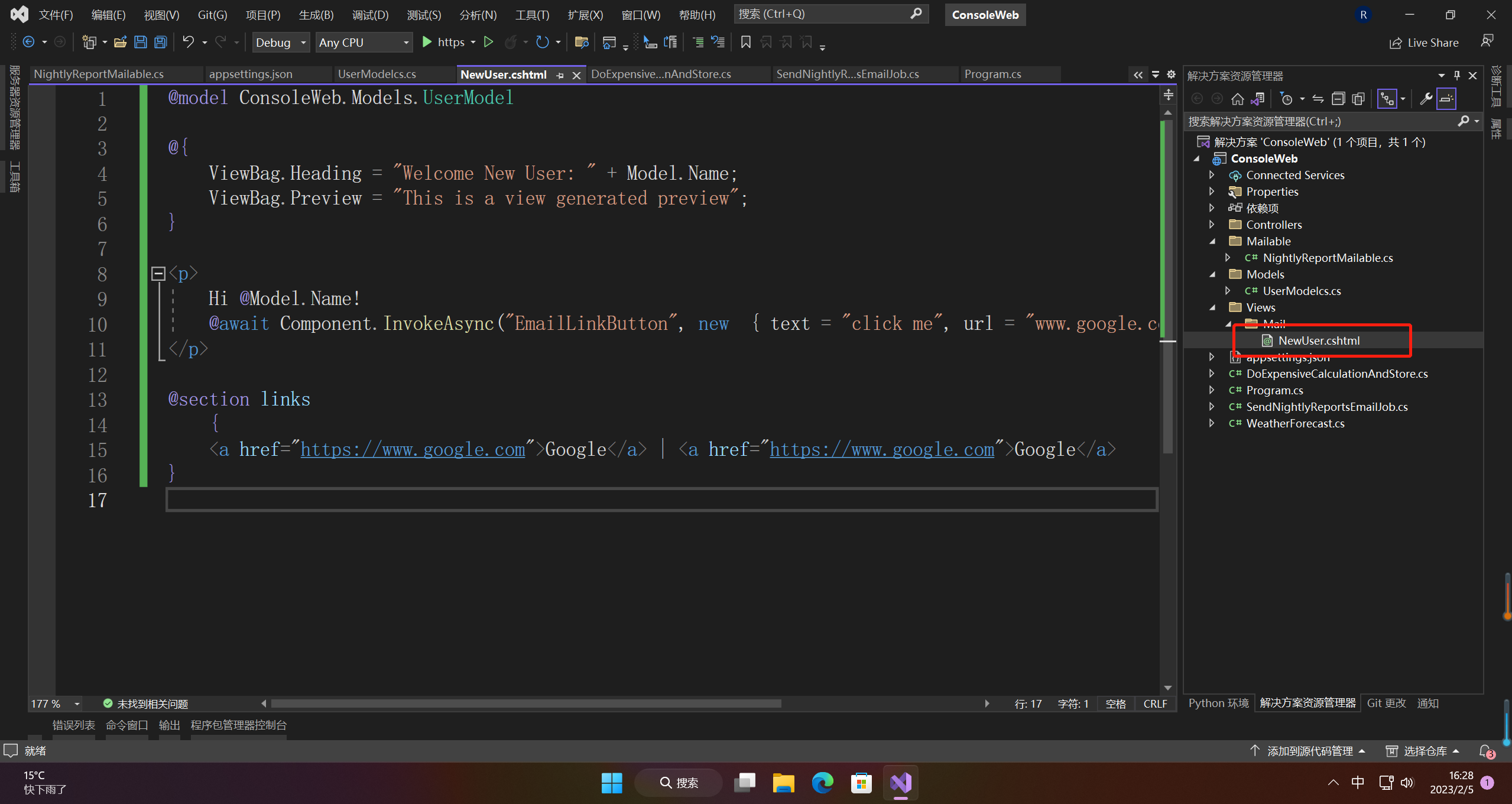
3、控制器执行
using Coravel.Mailer.Mail.Interfaces;
using Microsoft.AspNetCore.Mvc;
namespace ConsoleWeb.Controllers
{
[ApiController]
[Route("[controller]/[action]")]
public class HomeController : ControllerBase
{
private SendNightlyReportsEmailJob _sendNightlyReportsEmailJob;
public HomeController(IMailer mailer, SendNightlyReportsEmailJob sendNightlyReportsEmailJob)
{
this._sendNightlyReportsEmailJob = sendNightlyReportsEmailJob;
}
public async Task<IActionResult> WithHtml()
{
await _sendNightlyReportsEmailJob.Invoke();
return Ok();
}
}
}
6.3 运行
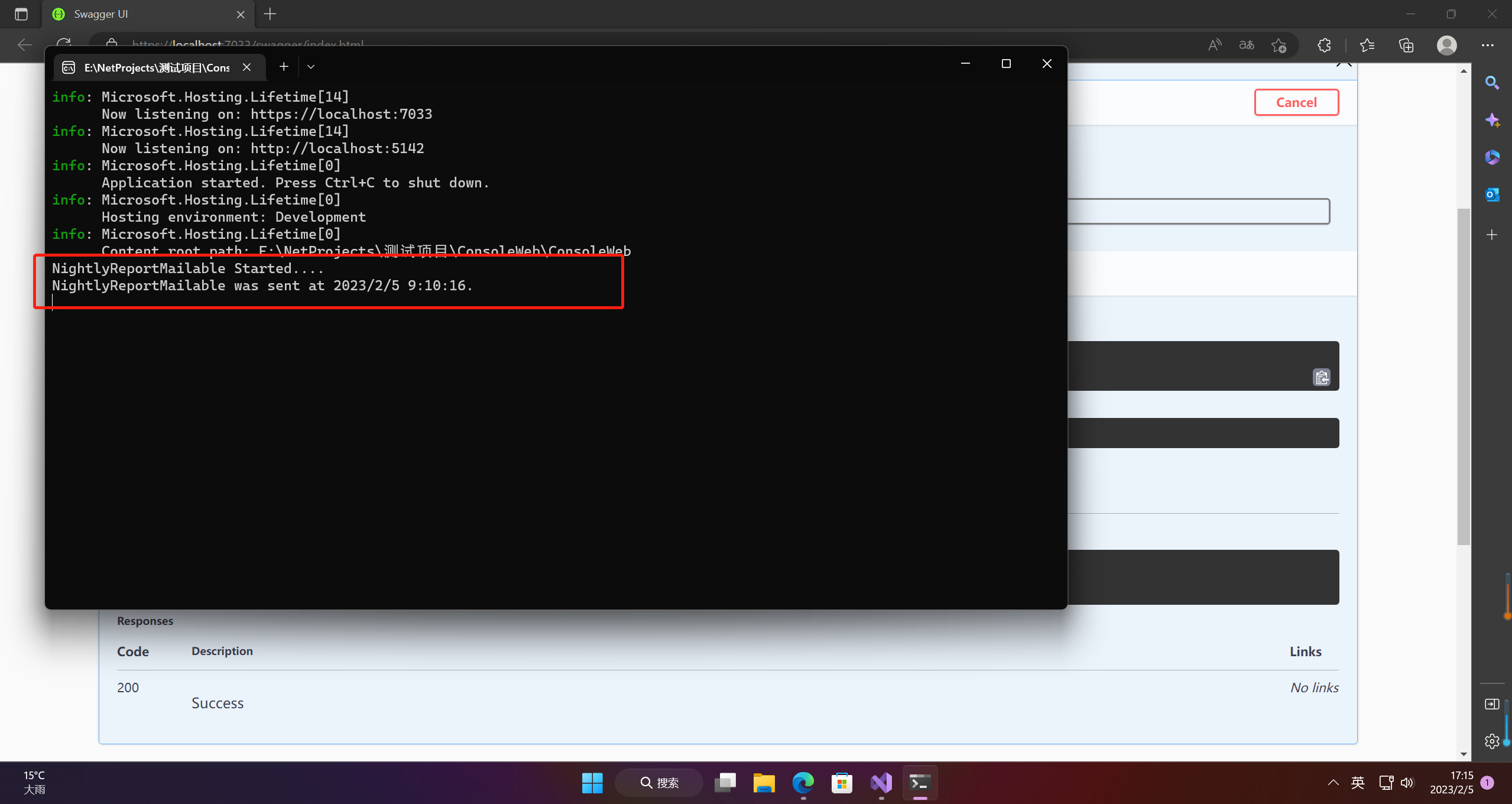
发送成功的邮件日志
---------------------------------------------
Subject: Nightly Report
To: 愚公搬代码 <2528877987@qq.com>
From: 愚公搬代码 <2528877987@qq.com>
ReplyTo:
Cc:
Bcc:
Attachment: N/A
---------------------------------------------
<p>
Hi 愚公搬代码!
<table width="100%" border="0" cellspacing="0" cellpadding="0">
<tr>
<td bgcolor="#ffffff" align="center" style="padding: 20px 30px 60px 30px;">
<table border="0" cellspacing="0" cellpadding="0">
<tr>
<td align="center" style="border-radius: 3px;" bgcolor="#539be2">
<a href="www.google.com" target="_blank" style="font-size: 20px; font-family: Helvetica, Arial, sans-serif; color: #ffffff; text-decoration: none; padding: 15px 25px; border-radius: 2px; display: inline-block;">
click me
</a>
</td>
</tr>
</table>
</td>
</tr>
</table>
</p>
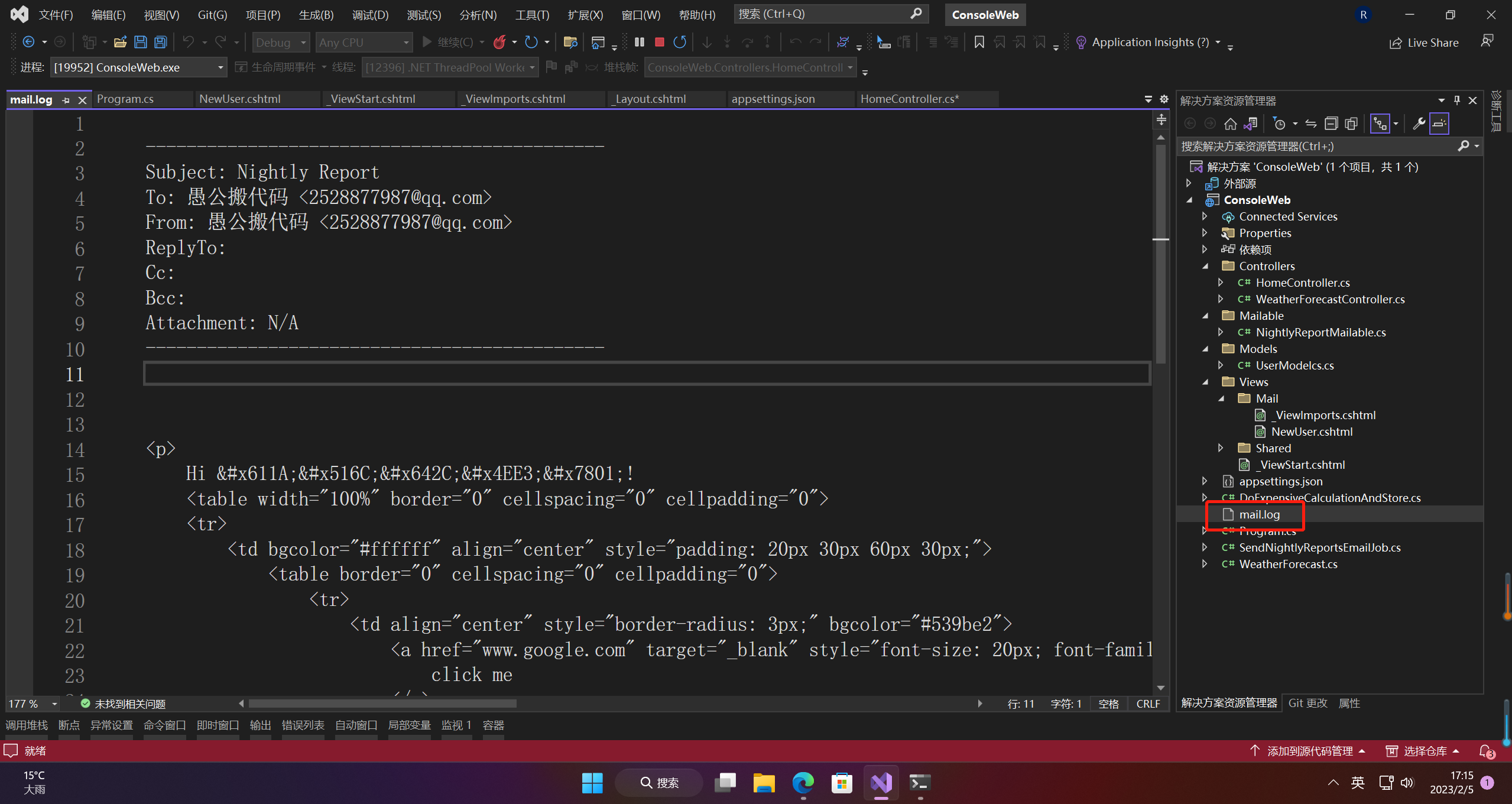
配置为SMTP就可以发送文件
"Driver": "SMTP"
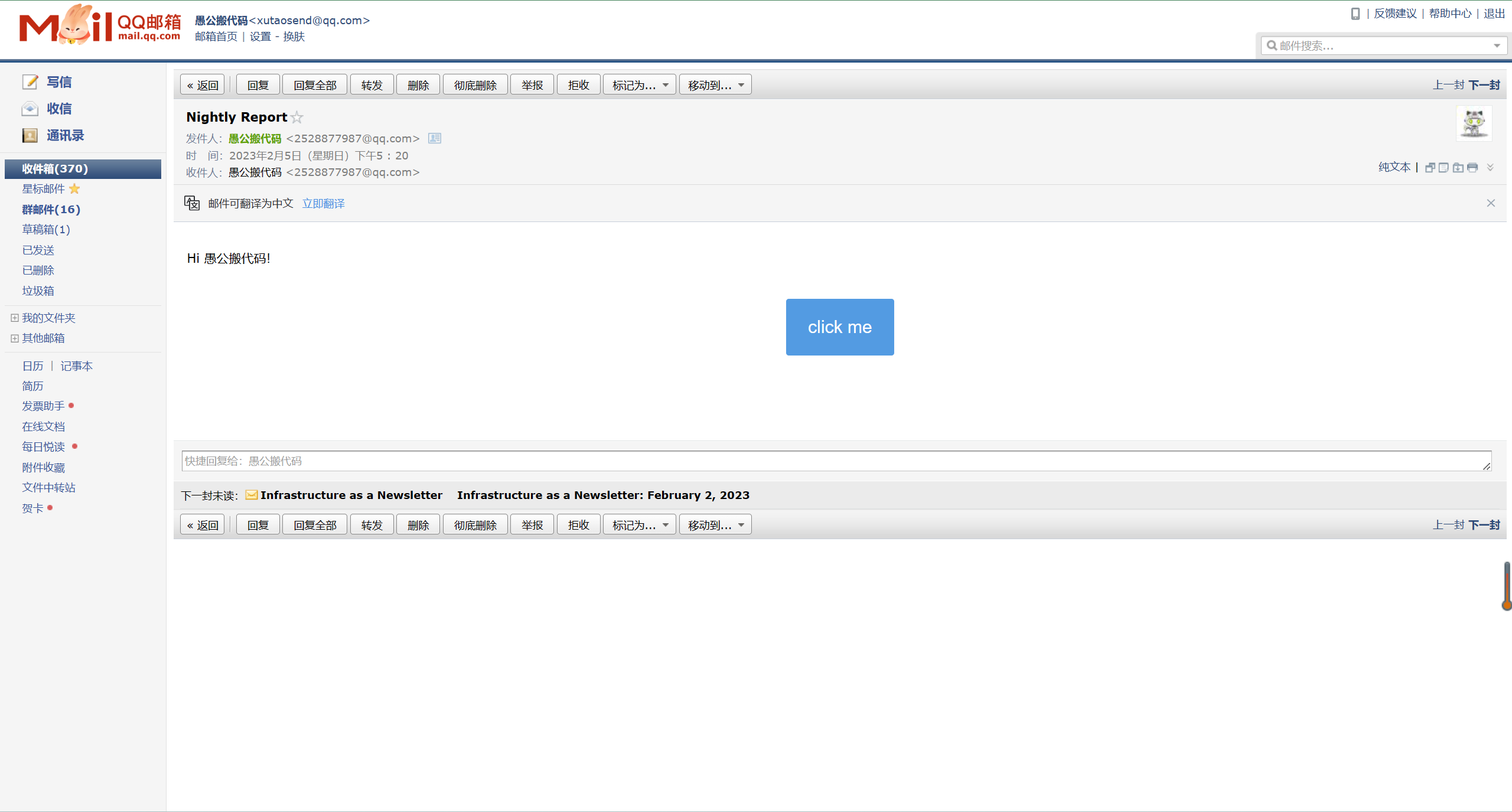
- 点赞
- 收藏
- 关注作者


评论(0)