Python Request get post 代理 基本使用
【摘要】 Python Request get post 代理 基本使用
Python Request get post 代理 常用示例
#文章目录
Python Request get post 代理 常用示例
一、Pip install requests
二、Requests 请求时携带的常用参数
1、参数说明
2、headers
3、requests 常用参数:url、headers、proxies、verify、timeout
三、Requests Get Post
1、Get
2、Post
四、Requests 常用代码1、常用的请求代码
2、requests 文件下载
3、response 常用属性介绍
五、Requests 异常处理1.常用的异常处理
总结
以下是本篇文章正文内容,下面案例可供参考
一、Pip install requests
pip install requests -i https://pypi.tuna.tsinghua.edu.cn/simple
二、Requests 请求时携带的常用参数
1、参数说明
| 参数 | 说明 |
|---|---|
| url | 需要请求的目标网站链接 |
| headers | 字典,HTTP定制头,最基本的身份伪装正常情况都会用 |
| params | 字典或字节序列,作为参数增加到url中 |
| data | 字典,字节序列或文件对象,作为request的内容 |
| json | JSON格式的数据,作为request的内容 |
| cookies | 字典或CookieJar, request中的cookie,常被网站用于身份校验 |
| auth | 元组,支持HTTp认证功能 |
| files | 字典类型,传输文件 |
| timeout | int类型 设定超时时间,秒为单位 |
| proxies | 字典类型,设定访问代理服务器,可以增加登录认证 |
| allow_redirects | 重定向开关,默认为True |
| stream | 获取内容立即下载开关,默认为True |
| verify | 认证SSL证书开关,默认为True,使用代理时设置为Flase |
2、headers
def get_headers():
user_gent = [
'Mozilla/5.0 (Windows NT 10.0; Win64; x64) AppleWebKit/537.36 (KHTML, like Gecko) Chrome/105.0.0.0 Safari/'
'537.36',
"MQQBrowser/25 (Linux; U; 2.3.3; zh-cn; HTC Desire S Build/GRI40;480*800)",
"Mozilla/5.0 (Windows NT 5.2) AppleWebKit/534.30 (KHTML, like Gecko) Chrome/12.0.742.122 Safari/534.30",
"Mozilla/5.0 (Windows NT 6.1) AppleWebKit/535.1 (KHTML, like Gecko) Chrome/14.0.835.202 Safari/535.1",
"Mozilla/5.0 (compatible; MSIE 9.0; Windows Phone OS 7.5; Trident/5.0; IEMobile/9.0; SAMSUNG; OMNIA7)",
"Mozilla/5.0 (compatible; MSIE 9.0; Windows NT 6.1; Trident/5.0; XBLWP7; ZuneWP7)",
"Mozilla/5.0 (Windows NT 5.2) AppleWebKit/534.30 (KHTML, like Gecko) Chrome/12.0.742.122 Safari/534.30",
"Mozilla/5.0 (Windows NT 5.1; rv:5.0) Gecko/20100101 Firefox/5.0",
"Mozilla/4.0 (compatible; MSIE 60; Windows NT 5.1; SV1; .NET CLR 2.0.50727)",
"Opera/9.80 (Windows NT 5.1; U; zh-cn) Presto/2.9.168 Version/11.50",
"Mozilla/4.0 (compatible; MSIE 6.0; Windows NT 5.1; SV1)",
"Mozilla/4.0 (compatible; MSIE 6.0; Windows NT 5.1; SV1; .NET CLR 2.0.50727; TheWorld)"
]
headers = {
'User-Agent': user_gent[random.randint(0, len(user_gent) - 1)],
}
return headers
3、requests 常用参数:url、headers、proxies、verify、timeout
url = "https://www.baidu.com/" # 需要请求的链接
headers = {"user-agent": "Mozilla/5.0 (Windows NT 10.0; Win64; x64) AppleWebKit/537.36 (KHTML, like Gecko) Chrome/105.0.0.0 Safari/537.36"} # headers = get_headers()
proxies = { 'http': f'http://{ip}:{port}', 'https': f'http://{ip}:{port}'} # IP代理 注意http和https都要写
proxies = { 'http': 'http://127.0.0.1:10809','https': 'http://127.0.0.1:10809'} # 添加系统代理VPN
verify = Flase # 使用IP代理或VPN时设置为False
timeout = 5 # 每次请求连接超过5秒未响应抛出异常
三、Requests Get Post
1、Get
params={"key":"value"} # url中传递的参数,效果如:http://www.baidu.com?key=value
response = requests.get(url=url, headers=headers, params=params, proxies=proxies, verify = Flase, timeout=5)
2、Post
parameter = {"key1": "value1", "key2": "value2"}
# requests.post() 方法 json与data说明
# 在chrom浏览器中,数据格式为Form Data,则用data来发送数据,也可根据{}(花括号来区分)
# 在chrom浏览器中,数据格式为Request Payload,则用json来发送数据,也可根据{}(花括号来区分)
response = requests.post(url=url, headers=headers, data=parameter, proxies=proxies, verify = Flase, timeout=5)
files = {"file":open("xxx.txt","rb")} # 提交文件
response = requests.post(url=url, headers=headers, files=files , proxies=proxies, verify = Flase, timeout=5)
Request Form Data 用 data,
Request Payload 用json
关于文件上传可参考我的这篇博客:requests post 文件上传https://blog.csdn.net/EXIxiaozhou/article/details/126975807
四、Requests 常用代码
1、常用的请求代码
import requests
from requests import exceptions
request_count = 0
while request_count < 3:
try:
response = requests.get(url=url, headers=get_headers(), proxies=proxy, verify = Flase, timeout=5)
print(f"{xxxx} - 请求成功 {url} IP:{self.proxy}\n", end='')
break
except request_exceptions.ConnectTimeout:
print(f'{xxxx} - 请求失败 ConnectTimeout! IP:{self.proxy}\n', end='')
except request_exceptions.RequestException:
print(f'{xxxx} - 请求失败 RequestException! IP:{self.proxy}\n', end='')
proxy = proxy_obj.get_proxy() # 关于IP代理的详细内容请关注我的更多博客
request_count += 1
2、requests 文件下载
import requests
url = "https://xxxx.pdf"
file_path = 'xxxx.pdf'
response = requests.get(url=url, headers=get_headers(), proxies=proxy, verify = Flase, timeout=5)
with open(file_path , 'wb') as fis:
for chunk in response.iter_content(chunk_size=1000):
fis.write(chunk)
fis.flush()
3、response 常用属性介绍
response.statis_code # 返回状态,200表示连接成功
response.text # 响应内容的字符串形式,url链接的内容
response.encoding # 响应内容的编码方式,header中不存在charset,则认为编码为ISO‐8859‐1
response.apparent_encoding # 内容中分析出响应内容的编码方式
response.encoding = response.apparent_encoding # 或=UTF-8
response.content # 响应内容的二进制形式
response.raise_for_status() # 不是200则抛出异常
response.cookies() # 返回一个字典类型的属性
response.json() # 如果返回的是json则可以根据解析字典的方式提取内容
五、Requests 异常处理
1.常用的异常处理
from requests import exceptions
try:
# 需要执行的代码
except exceptions.ConnectTimeout:
print(f'{xxxx} - 请求失败 连接超时! IP:{self.proxy}\n', end='')
except exceptions.RequestException:
print(f'{xxxx} - 请求失败 请求异常! IP:{self.proxy}\n', end='')
except exceptions.ReadTimeout:
print(f'{xxxx} - 请求失败 代理读取超时! IP:{self.proxy}\n', end='')
except exceptions.ProxyError:
print(f'{xxxx} - 请求失败 代理连接不上! IP:{self.proxy}\n', end='')
except exceptions.ConnectionError:
print(f'{xxxx} - 请求失败 未知的服务器 or 网络环境异常! IP:{self.proxy}\n', end='')
except Exception:
print(f'{xxxx} - 请求失败 以上未捕捉到的异常!}\n', end='')
总结
以上就是今天要讲的内容,本文仅仅简单介绍了requests的使用,而requests提供了大量能使我们快速便捷请求网络资源的函数和方法,后续有关于requests的常用代码会在这篇博客中持续更新;
Requests 中文文档:https://www.w3cschool.cn/requests2
【版权声明】本文为华为云社区用户原创内容,未经允许不得转载,如需转载请自行联系原作者进行授权。如果您发现本社区中有涉嫌抄袭的内容,欢迎发送邮件进行举报,并提供相关证据,一经查实,本社区将立刻删除涉嫌侵权内容,举报邮箱:
cloudbbs@huaweicloud.com
- 点赞
- 收藏
- 关注作者

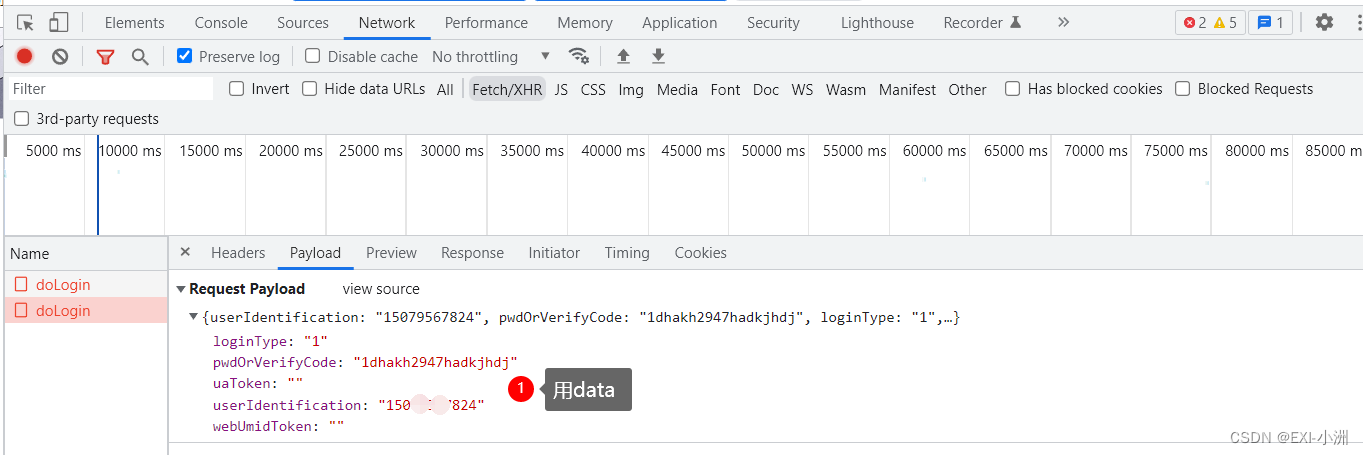
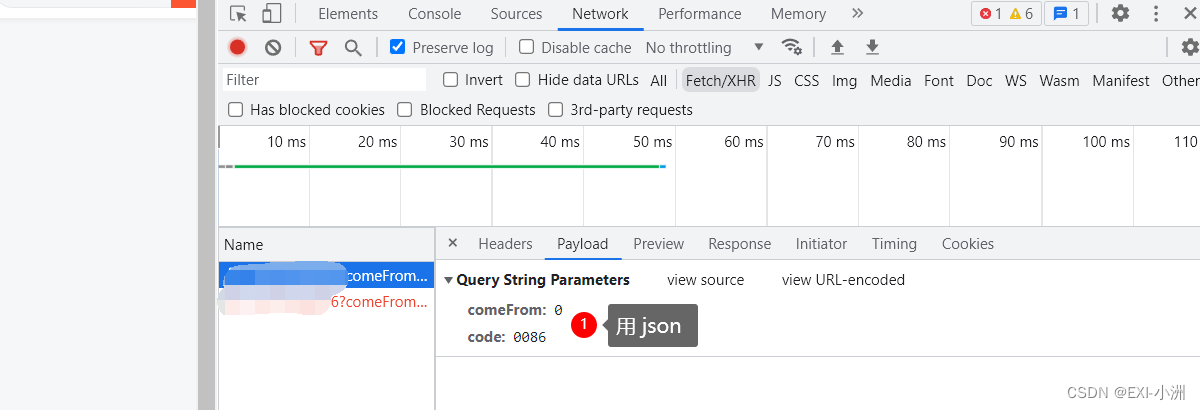

评论(0)