Canvas学习笔记 Canvas的基础知识点(上)
【摘要】 文章目录前言一、导航初始化属性与方法小demo二、绘制功能2.1、绘制矩形2.1.1、非面向思想实现动画2.1.2、面向对象思维实现动画2.2、绘制路径2.3、绘制圆弧(动态圆形示例)2.4、设置线型透明度(小球碰撞案例)2.5、线型的属性2.6、设置文字2.7、渐变(线型与径向)2.8、设置阴影三、绘制图片四、资源管理器(手动创建类进行管理)五、变形5.1、transloate(移动画布)5.2
@[toc]
前言
本篇博客是Canvas的学习笔记,若文章中出现相关问题,请指出!
所有博客文件目录索引:博客目录索引(持续更新)
一、导航
初始化
VScode快捷canvas提示,添加下面一条代码即可:
/** @type {HTMLCanvasElement} */
初始化:
<canvas id="test-canvas" width="200" height="200">
<p>Current Price: 25.51</p>
</canvas>
<script>
/** @type {HTMLCanvasElement} */
//通过id来拿到cavas对象
var canvas = document.getElementById('test-canvas');
if (canvas.getContext) { //true表示支持;false表示不支持
console.log('你的浏览器支持Canvas!');
} else {
console.log('你的浏览器不支持Canvas!');
}
//绘制2D图像
var context = canvas.getContext('2d');
</script>
canvas的大小由width与height限制,js中创建>这两个值的不会生效!
属性与方法
属性与方法
//清除画布
ctx.clearRect(0, 0, 800, 300);//起点为(0,0),宽800高300
//矩形填充
context.fillstyle=blue; //(选择填充色),默认为black
context.fillRect(10, 10, 100, 100); //(绘制矩形填充)
//矩形绘制
contex.strokeStyle="blue"; //设置描边样式(路径、形状、文字,可设置参数有颜色、渐变、图案)
context.strokeRect(x, y, width, height); //参数:起点横坐标、起点纵坐标、宽度、高度
//***绘制圆形(必须三步骤)***
context.beginPath(); //表示开始新的路径了,和之前路径分开
//context.arc(x, y, radius, startAngle, endAngle [, anticlockwise]);
context.arc(100, 100, 100, 0, Math.PI / 2 , true); //Math.PI * 2表示一整个圆,初始从圆的右半径开始顺时针,true的话逆向画圆到指定位置
context.stroke(); //对路径进行描边绘制(真正进行绘制的操作)
//***绘制圆形***
其他属性:
contex.lineWidth= 2.0; //线宽度,默认值为1px,单位为px
//方法
context.moveTo(100, 120); //移动到坐标为(100,120)
//前提条件:进行画线点的定位移动ctx.moveTo(50, 20),否则无法画线
context.lineTo(200, 100); //当前坐标横坐标为200 =》当前坐标的纵坐标100位置,描述绘制路线
小demo
1、路径绘画的较好方法
借助Path2D()
//定义路径
var path = new Path2D();
path.arc(75, 75, 50, 0, Math.PI * 2, true); //整个圆
path.moveTo(110, 75); //移动到指定位置(之后进行stoke绘画时省略这段距离)。这里若是不进行移动就会额外划线
path.arc(75, 75, 35, 0, Math.PI, false); //笑脸
path.moveTo(65, 65);
path.arc(60, 65, 5, 0, Math.PI * 2, true);
path.moveTo(95, 65);
path.arc(90, 65, 5, 0, Math.PI * 2, true);
ctx.strokeStyle = '#0000ff';
ctx.stroke(path);
注意:记住画笔的点一定要移动至绘画开始的地方,对于画圆、矩形这类其中的参数只是进行画的物体的描述,绘画的笔的位置为当前位置!!!所以需要进行额外moveTo定位移动。还有就是第一次进行绘画的位置根据指定的形状或方式决定!
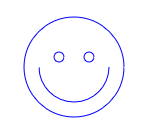
绘制文字
var ctx = canvas.getContext('2d');
ctx.clearRect(0, 0, canvas.width, canvas.height);
ctx.shadowOffsetX = 2;
ctx.shadowOffsetY = 2;
ctx.shadowBlur = 2;
ctx.shadowColor = '#666666';
ctx.font = '24px Arial';
ctx.fillStyle = '#333333';
ctx.fillText('带阴影的文字', 20, 40);

二、绘制功能
2.1、绘制矩形
2.1.1、非面向思想实现动画
动画过程:清屏—更新—渲染。
<body>
<canvas id="mycavas" width="800" height="200px">
</canvas>
<script>
/** @type {HTMLCanvasElement} */
const canvas = document.getElementById("mycavas");
const ct = canvas.getContext("2d");
ct.fillstyle = "blue";
// console.log(ct);
let left = 100;
const timer = setInterval(() => {
ct.clearRect(0, 0, 800, 200); //清屏
left++;
if (left > 600) {
clearInterval(timer);
}
ct.fillRect(left, 100, 200, 200); //绘制矩形
});
</script>
</body>
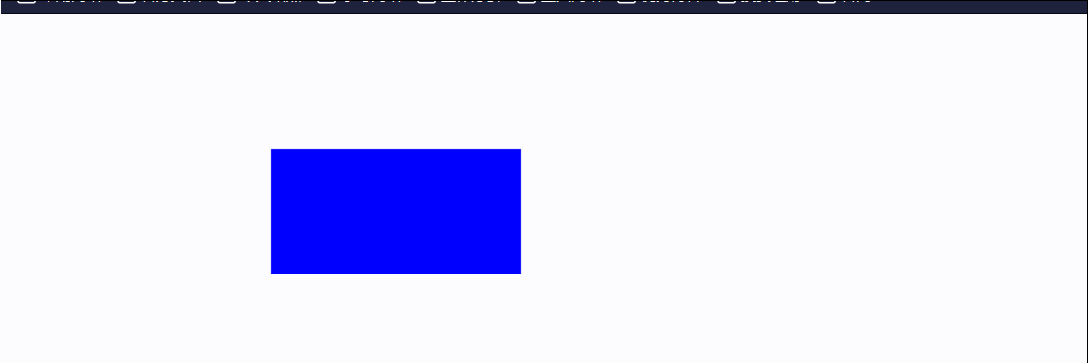
2.1.2、面向对象思维实现动画
面向对象思想实现动画:使用面向对象的方式来维持canvas需要的属性与状态。
<body>
<canvas id="mycanvas" width="800" height="300px">
</canvas>
<script>
/** @type {HTMLCanvasElement} */
const mcanvas = document.getElementById("mycanvas");
const ctx = mcanvas.getContext("2d");
//面向对象思维
function rect(x, y, w, h, color) {
this.x = x;
this.y = y;
this.w = w;
this.h = h;
this.color = color;
}
//更新操作
rect.prototype.update = function () {
this.x++
}
//执行渲染操作
rect.prototype.render = function () {
ctx.fillStyle = this.color;
ctx.fillRect(this.x, this.y, this.w, this.h);
}
//实例化对象
const r1 = new rect(50, 50, 100, 100, "blue");
const r2 = new rect(50, 200, 100, 150, "red");
setInterval(() => {
ctx.clearRect(0, 0, 800, 300);
// 更新
r1.update();
r2.update();
// 渲染
r1.render();
r2.render();
}, 10);
</script>
</body>
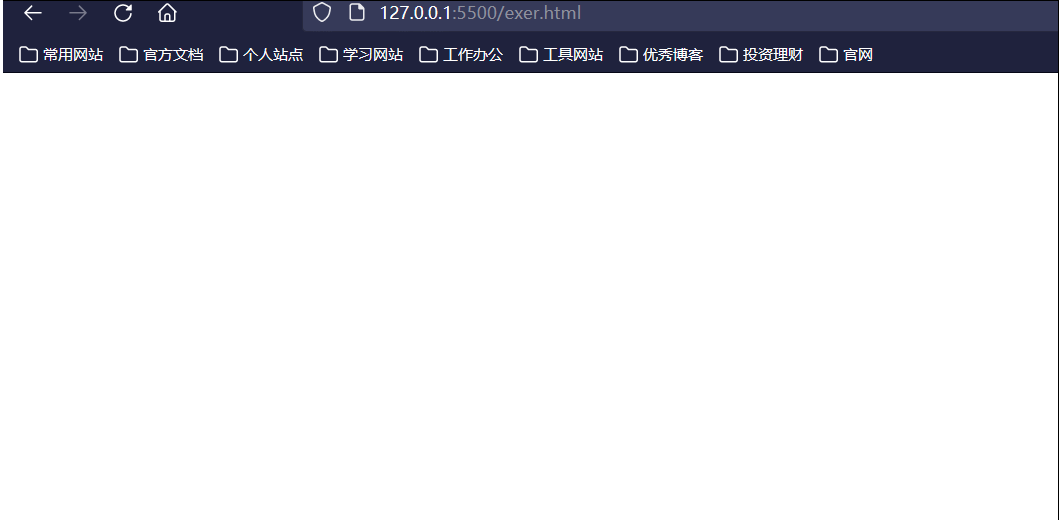
2.2、绘制路径
基本路径绘制
核心API:
ctx.moveTo(x,y); //移动到目标位置(x,y),这个移动路径不会被绘制
ctx.lineTo(x,y);// 从当前路径绘制到目标位置(x,y)
ctx.fill(); //填充绘制的路线
ctx.stoke(); //绘制描绘的路径。
目的:设置一个不规则的多边形状态,路径都是闭合的,使用路径进行绘制的时候需要既定的步骤。
如下几个步骤:
- 设置路径的起点。
- 使用绘制命令画出路径。
- 封闭路径。
- 填充或者绘制已经封闭路径的形状。
<body>
<canvas id="mycanvas" width="800" height="300px">
</canvas>
<script>
/** @type {HTMLCanvasElement} */
const mcanvas = document.getElementById("mycanvas");
const ctx = mcanvas.getContext("2d");
//创建一个路径
ctx.beginPath();
// 指定目标点(100,100)
ctx.moveTo(100, 100);
// 画线至(200,100),下面就是进行绘制一个矩形
ctx.lineTo(200, 100);
ctx.lineTo(200, 200);
ctx.lineTo(100, 200);
// 关闭路径
ctx.closePath();
// 进行绘制
ctx.stroke();
</script>
</body>
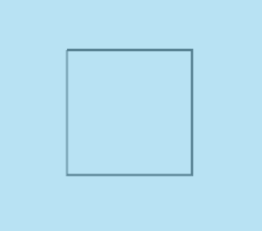
配合定时器动态画线
动态绘制路径:
<body>
<canvas id="mycanvas" width="800" height="300px">
</canvas>
<script>
/** @type {HTMLCanvasElement} */
const mcanvas = document.getElementById("mycanvas");
const ctx = mcanvas.getContext("2d");
//创建一个路径
ctx.beginPath();
ctx.moveTo(100, 100);
//进行动态绘制
const arr = [];
arr.push({ x: 200, y: 100 });
arr.push({ x: 200, y: 200 });
arr.push({ x: 100, y: 200 });
arr.push({ x: 100, y: 100 });
let i = 0;
const timer = setInterval(() => {
if (i == arr.length) {
clearInterval(timer);
ctx.fillStyle = "red";
ctx.fill(); //填充绘制的路径
}
ctx.lineTo(arr[i].x, arr[i].y);
ctx.stroke();
i++;
}, 1000);
</script>
</body>
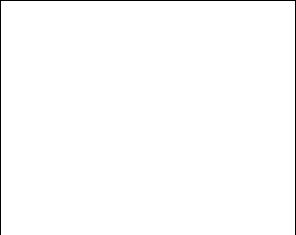
2.3、绘制圆弧(动态圆形示例)
核心API:
ctx.beginPath(); //一定要调用开始路径,否则会出现连线情况!
ctx.arc(this.x, this.y, this.r, 0, Math.PI * 2, true);
ctx.fill();
示例:
<!DOCTYPE html>
<html lang="en">
<head>
<meta charset="UTF-8">
<meta http-equiv="X-UA-Compatible" content="IE=edge">
<meta name="viewport" content="width=device-width, initial-scale=1.0">
<title>Document</title>
<style>
canvas {
/* border: 1px solid #000; */
background-color: (0, 0, 0, 0.452);
position: absolute;
top: 0;
left: 0;
right: 0;
bottom: 0;
z-index: 10;
}
.mbody {
width: 800px;
height: 800px;
border: 1px solid #000;
z-index: 999;
}
</style>
</head>
<body>
<canvas id="mycanvas" width="1680px" height="1280px">
</canvas>
<div class="mbody"></div>
<script>
/** @type {HTMLCanvasElement} */
const mcanvas = document.getElementById("mycanvas");
const ctx = mcanvas.getContext("2d");
// 存放圆形的数组
const cirArr = [];
// 实例化圆
function circle(x, y, r, color) {
this.x = x;
this.y = y;
this.r = r;
this.color = color;
// 指定移动方向 [-5-5]
this.dictX = parseInt(Math.random() * 10 + 1) - 5;
this.dictY = parseInt(Math.random() * 10 + 1) - 5;
}
// 更新状态
circle.prototype.update = function () {
//半径减小
this.r -= 0.5;
//方向改变
this.x += this.dictX;
this.y += this.dictY;
// 一旦半径<0,直接移除该元素
if (this.r < 0) {
this.remove();
}
}
// 移除当前元素
circle.prototype.remove = function () {
for (let i = 0; i < cirArr.length; i++) {
if (this === cirArr[i]) {
cirArr.splice(i, 1);
break;
}
}
}
// 执行渲染操作
circle.prototype.render = function () {
ctx.fillStyle = this.color;
ctx.beginPath(); //一定要调用开始路径,否则会出现连线情况!
ctx.arc(this.x, this.y, this.r, 0, Math.PI * 2, true);
ctx.fill();
}
// 监听鼠标移入事件(实例化圆)
mcanvas.addEventListener('mousemove', (e) => {
console.log(e.offsetX, e.offsetY);
cirArr.push(new circle(e.offsetX, e.offsetY, 20, getColor()));
}, false);
// 监听器(进行更新以及渲染操作)
setInterval(() => {
ctx.clearRect(0, 0, mcanvas.width, mcanvas.height);
for (let i = 0; i < cirArr.length; i++) {
cirArr[i].update();
if (cirArr[i] !== undefined) {
cirArr[i].render();
}
}
}, 30);
// 获取随机颜色
function getColor() {
const colorStr = "0,1,2,3,4,5,6,7,8,9,A,B,C,D,E,F";
const colorArr = colorStr.split(",");
let color = "#";
for (let i = 0; i < 6; i++) {
const num = parseInt(Math.random() * 16);
color += colorArr[num];
}
return color;
}
console.log(getColor());;
console.log(getColor());;
</script>
</body>
</html>
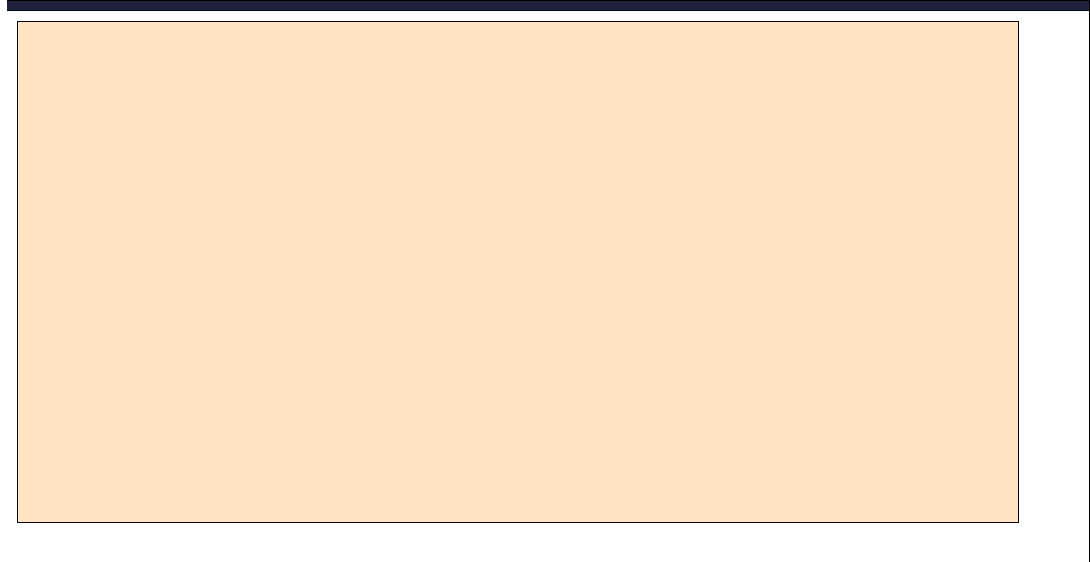
2.4、设置线型透明度(小球碰撞案例)
核心API:
ctx.globalAlpha = 0.1; //透明度的值为0.0 (完全透明)到 1.0(完全不透明)
示例:
<!doctype html>
<html>
<head>
<title>Love</title>
<meta charset="utf-8" />
</head>
<body>
<canvas id="mycanvas">
您的浏览器不支持canvas
</canvas>
<script>
const mycanvas = document.getElementById("mycanvas");
const ctx = mycanvas.getContext("2d");
// 设置画布尺寸为当前浏览器的尺寸
mycanvas.width = document.documentElement.clientWidth - 21;
mycanvas.height = document.documentElement.clientHeight - 21;
//小球半径
const ballRadius = 10;
const lineToLinePath = 120;
// 定义小球与鼠标的状态,设置于小球的属性中
const condition = 0; //0=>初始状态(与鼠标无任何关系) 1=>进入鼠标临近范围 2=>小球与鼠标重合 3=>脱离鼠标范围
// 获取随机颜色
function getColor() {
const colorStr = "0,1,2,3,4,5,6,7,8,9,A,B,C,D,E,F";
const colorArr = colorStr.split(",");
let color = "#";
for (let i = 0; i < 6; i++) {
const num = parseInt(Math.random() * 16);
color += colorArr[num];
}
return color;
}
// 定义小球
function ball(index) {
this.x = Math.random() * mycanvas.width - ballRadius;
this.y = Math.random() * mycanvas.height - ballRadius;
do {
this.directX = parseInt(Math.random() * 15 + 1) - 8;
this.directY = parseInt(Math.random() * 15 + 1) - 8;
} while (this.directX == 0 || this.directY == 0);
this.r = ballRadius;
this.color = getColor();
this.index = index;
this.condition = 0;
}
//更新操作
ball.prototype.update = function () {
this.x += this.directX;
this.y += this.directY;
//鼠标范围中情况
if (this.offsetX && this.offsetY) {
console.log("xx", Math.abs(this.x - this.offsetX), Math.abs(this.y - this.offsetX), this.offsetX, this.offsetY);
if (Math.abs(this.x - this.offsetX) <= 5 && Math.abs(this.y - this.offsetY) <= 5) {
this.condition = 2; //进入范围
console.log("xxxxx", Math.abs(this.x - this.offsetX), Math.abs(this.y - this.offsetY));
this.x = this.offsetX;
this.y = this.offsetY;
this.directX = 0;
this.directY = 0;
}
if (this.condition == 3) {
do {
this.directX = parseInt(Math.random() * 15 + 1) - 8;
this.directY = parseInt(Math.random() * 15 + 1) - 8;
} while (this.directX == 0 || this.directY == 0);
this.condition = 0;
}
}
//如果碰到边界了
if (this.x < ballRadius || this.x > (mycanvas.width - ballRadius)) {
this.directX = -this.directX;
}
if (this.y < ballRadius || this.y > (mycanvas.height - ballRadius)) {
this.directY = -this.directY;
}
// console.log(this.x, this.y)
return this;
}
//渲染操作
ball.prototype.render = function () {
ctx.fillStyle = this.color;
ctx.beginPath();
ctx.arc(this.x, this.y, this.r, 0, 2 * Math.PI, false);//画圆
// this.drawLine();//画线
ctx.fill();
// ctx.stroke();
// this.drawLine();
return this;
}
//画线操作
ball.prototype.drawLine = function () {
for (let i = this.index; i < ballArr.length; i++) {
if (Math.abs(this.x - ballArr[i].x) < lineToLinePath && Math.abs(this.y - ballArr[i].y) < lineToLinePath) {
ctx.beginPath();
// ctx.globalAlpha = Math.abs(this.x - ballArr[i].x) / lineToLinePath;
ctx.globalAlpha = 0.1;
ctx.moveTo(this.x, this.y);
ctx.lineTo(ballArr[i].x, ballArr[i].y);
ctx.closePath();
ctx.stroke();
}
}
}
// 小球数组
const ballArr = [];
//初始化
(function init() {
for (let i = 0; i < 20; i++) {
ballArr.push(new ball(i));
}
})();
console.log(ballArr)
// 添加监听器
mycanvas.addEventListener("mousemove", (e) => {
// console.log(e.offsetX, e.offsetY);
for (let i = 0; i < ballArr.length; i++) {
if (Math.abs(e.offsetX - ballArr[i].x) < lineToLinePath && Math.abs(e.offsetY - ballArr[i].y) < lineToLinePath) {
//保存当前鼠标的位置
ballArr[i].offsetX = e.offsetX;
ballArr[i].offsetY = e.offsetY;
ballArr[i].condition = 1; //进入范围
ctx.beginPath();
ctx.moveTo(e.offsetX, e.offsetY);
ctx.lineTo(ballArr[i].x, ballArr[i].y);
ctx.closePath();
ctx.stroke();
// 改变小球的行径方向 向鼠标靠拢
ballArr[i].directX = Math.abs(e.offsetX - ballArr[i].x) > 10 ? (e.offsetX - ballArr[i].x) / 40 : (e.offsetX - ballArr[i].x) / 20;
ballArr[i].directY = Math.abs(e.offsetY - ballArr[i].y) > 10 ? (e.offsetY - ballArr[i].y) / 40 : (e.offsetY - ballArr[i].y) / 20;
console.log(ballArr[i].directX, ballArr[i].directY)
} else if (ballArr[i].condition == 1) {
ballArr[i].condition = 3;
}
}
}, false);
// 定时器执行更新与渲染操作
setInterval(() => {
ctx.clearRect(0, 0, mycanvas.width, mycanvas.height);
for (let i = 0; i < ballArr.length; i++) {
ballArr[i].update().render();
}
}, 20);
</script>
</body>
</html>
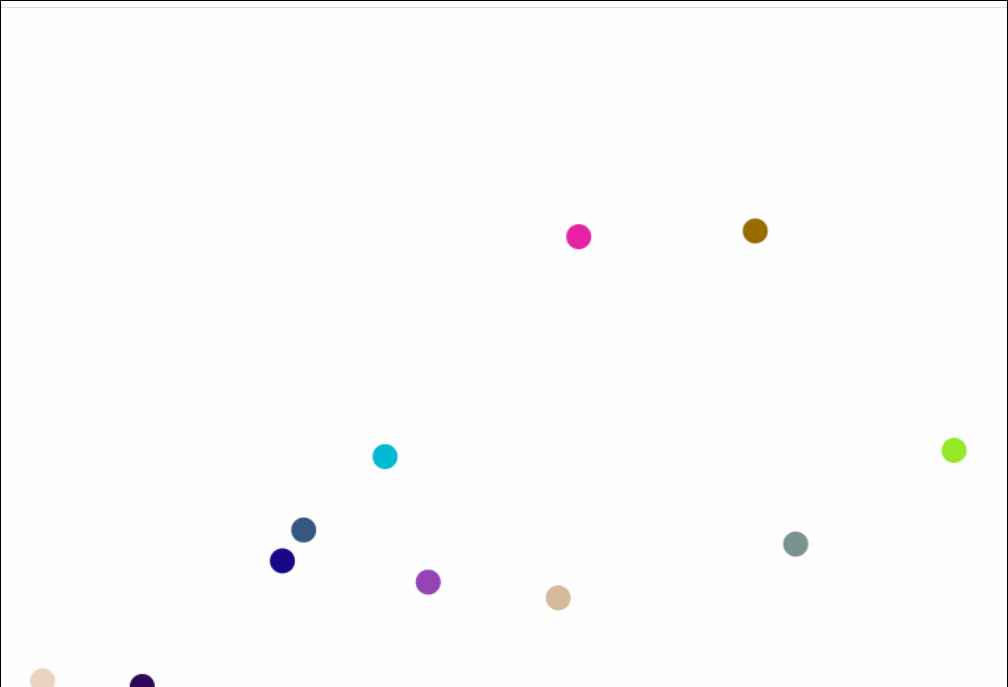
2.5、线型的属性
核心API:
ctx.linewidth = 20; //线型宽度,默认为1.0
ctx.lineCap = "round"; //线的顶部与末端改变形状,包含butt、round、square,默认为butt,使用square会跟随宽度而改变大小
ctx.lineJoin = "round"; //两线连接处的样式,包含round、bevel、miter,默认为miter尖尖的
//虚线
ctx.setLineDash([10,20]); //第一个参数为虚线的长度,第二个为虚线之间的距离长度。也可以是多个数,多个数时就是对应你想要线型的规律。
ctx.lineDashOffset = 10;//虚线开始的起始偏移量,设置了之后虚线的位置向后偏移指定位置
2.6、设置文字
核心API:
//样式
ctx.font = "48px serif"; //设置文字字体
textAlign = "center"; //位置
//填充文本
ctx.fillText("changlu", 100, 100); //设置文字,后面两个参数为x轴与y轴
//文本用当前的边框样式被绘制
ctx.strokeText("changlu", 100, 100);
//测量文本宽度
var text = ctx.measureText("foo"); // 拿到文本对象,可以参考其中的属性
text.width; // 16;
2.7、渐变(线型与径向)
核心:使用渐变可以赋值给fillStyle或其他样式,之后进行绘制路径就会有对应的效果!
线型渐变:一个矩形
示例:
// 设置起点x,y以及终点x,y轴
var gradient = ctx.createLinearGradient(20, 0, 220, 0);
// 整个过程为0-1,你中间可以设置多个颜色
gradient.addColorStop(0, 'green');
gradient.addColorStop(.5, 'cyan');
gradient.addColorStop(1, 'green');
// 设置填充对象就是上面的gradient
ctx.fillStyle = gradient;
ctx.fillRect(20, 20, 200, 100);
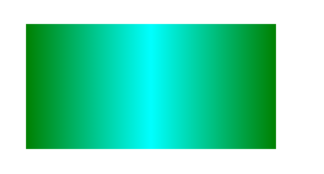
径向渐变:放射型渐变
示例:实现发光小球
// 前三个参数为圆的坐标及半径,后三个同样如此
var gradient = ctx.createRadialGradient(100, 100, 100, 100, 100, 50);
gradient.addColorStop(0, "white");//设置白色
gradient.addColorStop(1, "yellow");
ctx.fillStyle = gradient;
ctx.fillRect(0, 0, 200, 200);
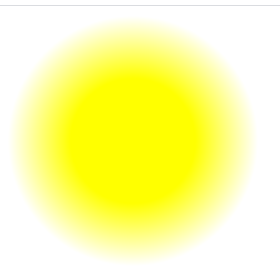
2.8、设置阴影
示例:核心API为如下1-4行
ctx.shadowOffsetX = 2;//负值表示阴影会往上或左延伸,正值则表示会往下或右延伸
ctx.shadowOffsetY = 2;//负值表示阴影会往上或左延伸,正值则表示会往下或右延伸
ctx.shadowBlur = 2;//设定阴影的模糊程度
ctx.shadowColor = "rgba(0, 0, 0, 0.5)";//设定阴影颜色效果
ctx.font = "50px serif"; //设置文字字体
ctx.fillStyle = "red"
ctx.fillText("❤", 100, 100);

【声明】本内容来自华为云开发者社区博主,不代表华为云及华为云开发者社区的观点和立场。转载时必须标注文章的来源(华为云社区)、文章链接、文章作者等基本信息,否则作者和本社区有权追究责任。如果您发现本社区中有涉嫌抄袭的内容,欢迎发送邮件进行举报,并提供相关证据,一经查实,本社区将立刻删除涉嫌侵权内容,举报邮箱:
cloudbbs@huaweicloud.com
- 点赞
- 收藏
- 关注作者


评论(0)