【Linux】日期类和查找类
目录
时间日期类
date显示时间指令
基本语法:
date (显示当前时间)
date +%Y (显示当前年份)
date +%m (显示当前月份)
date +%d (显示当前是哪一天)
date " +%Y-%m-%d %H:%M:%S" (显示年月日时分秒)
示例:演示以上指令
设置日期指令
基本语法:date -s 字符串时间
示例设置系统当前时间,
cal显示日历
查看日历指令 cal
基本语法:cal [选项] (不加选项显示本月日历)
查看某年日历如2022年的,cal 2022
示例1,显示当前月 cal
示例2:显示2022年日历 cal 2022
搜索查找类
find指令
find指令将从指定目录向下递归地遍历其各个子目录,将满足条件的文件或目录显示在终端
基本语法:find [搜索范围] [选项]
选项说明:
| 选项 | 功能 |
| -name<查询方式> | 按照指定的文件名查找模式文件 |
| -user<用户名> | 查找属于指定用户名所有文件 |
| -size<文件大小> | 按照指定的文件大小查找文件 |
示例1:按文件名查找,在/home下查找hello.txt
示例2:按拥有者,在/home查找kc用户
示例3:按大小查找,查找整个linux系统下大于100M的文件(+n大于 -n小于 n等于,单位有k,M,G)
ls -lh直观显示
ls -lh以符合人的形式显示
locate定位文件路径
locate指令
locate指令可以快速定位文件路径。locate指令利用事先建立的系统中所有文件名称及路径的locate数据库实现快速定位给定的文件。Locate指令无需遍历整个文件系统,查询速度较快。为了保证查询结果的准确度,管理员必须定期更新locate时刻
基本语法: locate 搜索的文件
特别说明
由于locate指令基于数据库进行查询,所以第一次运行前,必须使用updatedb指令创建locate数据库。第一查找如果不执行则会检索不到
应用实例
案例1:请使用locate指令快速定位hello.txt文件所在目录
which查看指令位置
which指令可以查看某个指令在哪个目录下
基本语法:which 指令
示例:查看ls、cd指令在哪个目录下
grep过滤指令和管道符号|
grep过滤查找。管道符" |",表示将前一个命令的处理结果输出传递给后面的命令处理
基本语法: grep [选项] 查找内容 源文件
常用选项:
| 选项 | 功能 |
| -n | 显示匹配以及行号 |
| -i | 忽略字母大小写 |
示例:在hello.txt文件中,查"yes"所在行,并显示行号
- 点赞
- 收藏
- 关注作者




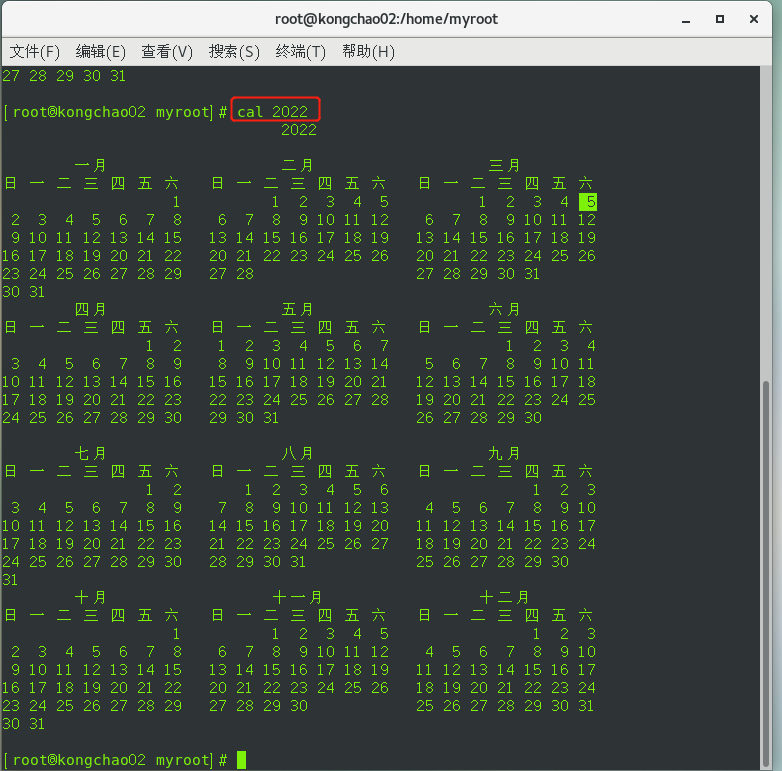
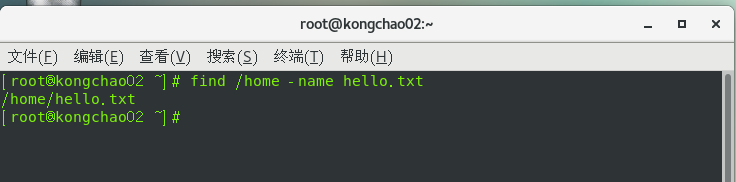
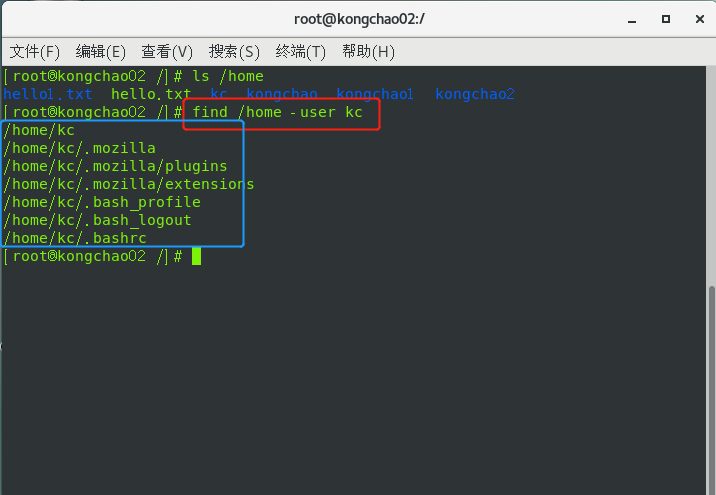
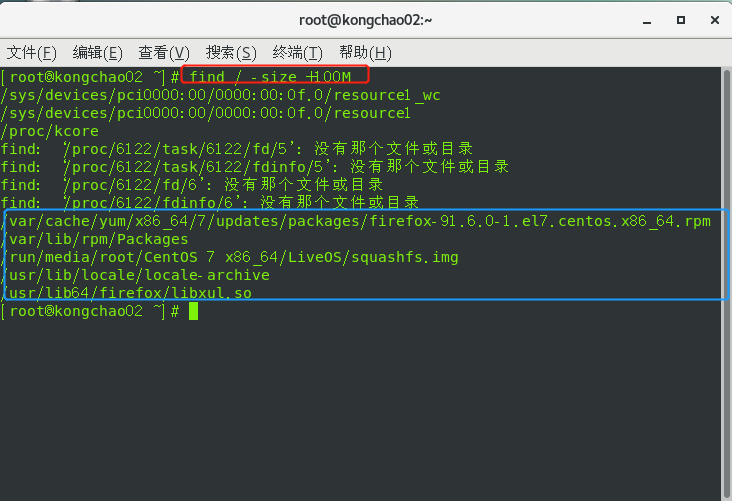
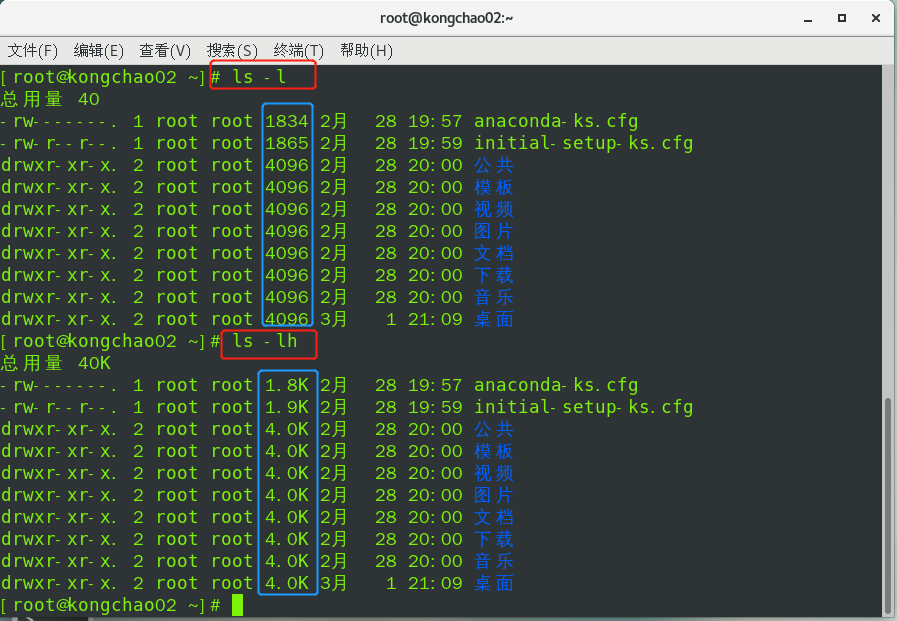
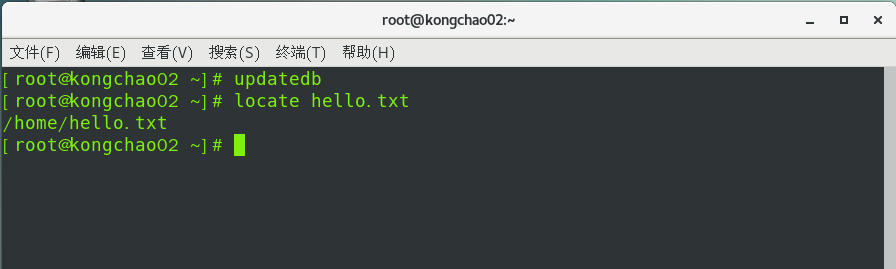
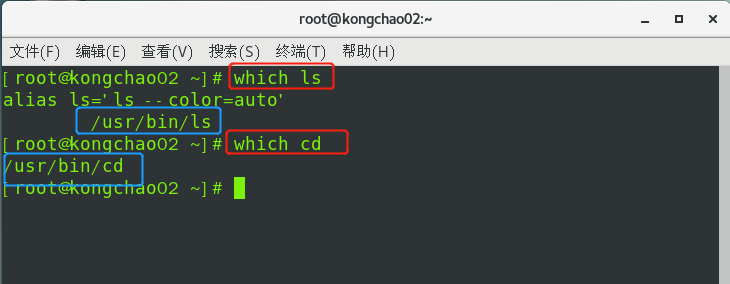
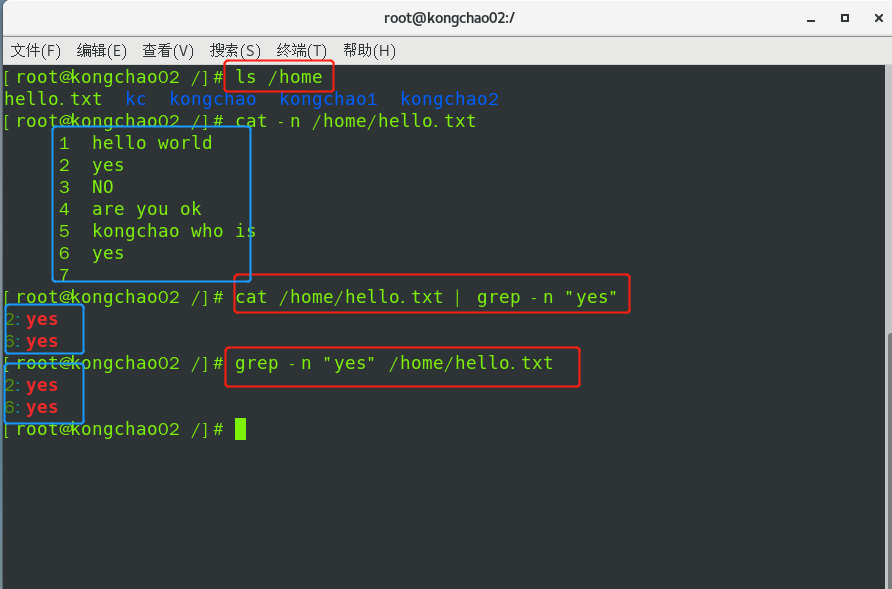

评论(0)