CentOS安装MySQL5.5
一 、安装前准备、安装包下载
1 准备安装
由于CentOS7自带的是 Mariadb, 所以先来删除他吧…
- 查找版本
# rpm -qa|grep mariadb
执行命令后会出现类似 MariaDB-server-5.5.49-1.el7.centos.x86_64 之类的鬼…记住名字就行了…
- 删除
# rpm -e --nodeps 上面查出来的文件名
- 删除配置文件
# rm /etc/my.cnf
到这里就OK了…现在我们开始安装mysql
2 下载安装包
二、开始安装
1 将tar安装包上传到CentOS并解压
上传
[root@bogon /]# cd /tmp
[root@bogon tmp]# rz #然后选择安装包上传到CentOS
[root@bogon tmp]# ll
-rw-r--r--. 1 root root 198993245 11月 6 12:35 mysql-5.5.62-linux-glibc2.12-x86_64.tar.gz
解压
[root@bogon tmp]# tar -zxvf mysql-5.5.62-linux-glibc2.12-x86_64.tar.gz
[root@bogon tmp]# ll
drwxr-xr-x. 13 root root 213 11月 6 12:41 mysql-5.5.62-linux-glibc2.12-x86_64
-rw-r--r--. 1 root root 198993245 11月 6 12:35 mysql-5.5.62-linux-glibc2.12-x86_64.tar.gz
2 移动到/usr/local目录下并改名
[root@bogon tmp]# mv mysql-5.5.62-linux-glibc2.12-x86_64 /usr/local/
[root@bogon tmp]# cd /usr/local/
[root@bogon local]# ll
总用量 0
drwxr-xr-x. 2 root root 6 5月 11 2019 bin
drwxr-xr-x. 2 root root 6 5月 11 2019 etc
drwxr-xr-x. 2 root root 6 5月 11 2019 games
drwxr-xr-x. 2 root root 6 5月 11 2019 include
drwxr-xr-x. 2 root root 6 5月 11 2019 lib
drwxr-xr-x. 2 root root 6 5月 11 2019 lib64
drwxr-xr-x. 2 root root 6 5月 11 2019 libexec
drwxr-xr-x. 13 root root 213 11月 6 12:41 mysql-5.5.62-linux-glibc2.12-x86_64
drwxr-xr-x. 2 root root 6 5月 11 2019 sbin
drwxr-xr-x. 5 root root 49 8月 23 10:42 share
drwxr-xr-x. 2 root root 6 5月 11 2019 src
[root@bogon local]# mv mysql-5.5.62-linux-glibc2.12-x86_64 mysql-5.5.60
[root@bogon local]# ll
总用量 0
drwxr-xr-x. 2 root root 6 5月 11 2019 bin
drwxr-xr-x. 2 root root 6 5月 11 2019 etc
drwxr-xr-x. 2 root root 6 5月 11 2019 games
drwxr-xr-x. 2 root root 6 5月 11 2019 include
drwxr-xr-x. 2 root root 6 5月 11 2019 lib
drwxr-xr-x. 2 root root 6 5月 11 2019 lib64
drwxr-xr-x. 2 root root 6 5月 11 2019 libexec
drwxr-xr-x. 13 root root 213 11月 6 12:41 mysql-5.5.60
drwxr-xr-x. 2 root root 6 5月 11 2019 sbin
drwxr-xr-x. 5 root root 49 8月 23 10:42 share
drwxr-xr-x. 2 root root 6 5月 11 2019 src
3 增加MySQL配置文件
[root@bogon local]# vi /etc/my.cnf
将一下内容复制到新文件中
[mysql]
# 设置mysql客户端默认字符集
default-character-set=utf8
socket=/var/lib/mysql/mysql.sock
[mysqld]
skip-name-resolve
#设置3306端口
port = 3306
socket=/var/lib/mysql/mysql.sock
# 设置mysql的安装目录, 这里的目录一定要是你解压后并且改了名的目录哟..
basedir=/usr/local/mysql-5.5.60
# 设置mysql数据库的数据的存放目录, 这里的目录一定要是你解压后并且改了名的目录哟..
datadir=/usr/local/mysql-5.5.60/data
# 允许最大连接数
max_connections=200
# 服务端使用的字符集默认为8比特编码的latin1字符集
character-set-server=utf8
# 创建新表时将使用的默认存储引擎
default-storage-engine=INNODB
lower_case_table_name=1
max_allowed_packet=16M
4 再配置并安装
配置命令:
# cd /usr/local/mysql-5.5.60
# groupadd mysql
# useradd -g mysql mysql
# chown -R mysql:mysql ./
安装命令:
./scripts/mysql_install_db --user=mysql --basedir=/usr/local/mysql-5.5.60/ --datadir=/usr/local/mysql-5.5.60/data/
演示:
[root@bogon local]# cd mysql-5.5.60/
[root@bogon mysql-5.5.60]#
[root@bogon mysql-5.5.60]# groupadd mysql
groupadd:“mysql”组已存在
[root@bogon mysql-5.5.60]# useradd -g mysql mysql
useradd:用户“mysql”已存在
[root@bogon mysql-5.5.60]# chown -R mysql:mysql ./
[root@bogon mysql-5.5.60]# ./scripts/mysql_install_db --user=mysql --basedir=/usr/local/mysql-5.5.60/ --datadir=/usr/local/mysql-5.5.60/data/
Installing MySQL system tables...
....
....
Please report any problems at http://bugs.mysql.com/
[root@bogon mysql-5.5.60]# chown -R mysql:mysql data
[root@bogon mysql-5.5.60]# chown 777 /etc/my.cnf
[root@bogon mysql-5.5.60]# ll
总用量 56
drwxr-xr-x. 2 mysql mysql 4096 11月 6 12:41 bin
-rw-r--r--. 1 mysql mysql 17987 8月 29 2018 COPYING
drwxr-xr-x. 5 mysql mysql 57 11月 6 12:48 data
drwxr-xr-x. 2 mysql mysql 55 11月 6 12:41 docs
drwxr-xr-x. 3 mysql mysql 4096 11月 6 12:41 include
-rw-r--r--. 1 mysql mysql 301 8月 29 2018 INSTALL-BINARY
drwxr-xr-x. 3 mysql mysql 4096 11月 6 12:41 lib
drwxr-xr-x. 4 mysql mysql 30 11月 6 12:41 man
drwxr-xr-x. 10 mysql mysql 4096 11月 6 12:41 mysql-test
-rw-r--r--. 1 mysql mysql 2496 8月 29 2018 README
drwxr-xr-x. 2 mysql mysql 30 11月 6 12:41 scripts
drwxr-xr-x. 27 mysql mysql 4096 11月 6 12:41 share
drwxr-xr-x. 4 mysql mysql 4096 11月 6 12:41 sql-bench
drwxr-xr-x. 2 mysql mysql 4096 11月 6 12:41 support-files
[root@bogon mysql-5.5.60]# cp ./support-files/mysql.server /etc/rc.d/init.d/mysqld
[root@bogon mysql-5.5.60]# chmod +x /etc/rc.d/init.d/mysqld
[root@bogon mysql-5.5.60]# chkconfig --add mysqld
[root@bogon mysql-5.5.60]# chkconfig --list mysqld
注:该输出结果只显示 SysV 服务,并不包含
原生 systemd 服务。SysV 配置数据
可能被原生 systemd 配置覆盖。
要列出 systemd 服务,请执行 'systemctl list-unit-files'。
查看在具体 target 启用的服务请执行
'systemctl list-dependencies [target]'。
mysqld 0:关 1:关 2:开 3:开 4:开 5:开 6:关
三、配置并启动服务
1 配置命令(在MySQL目录下)
# chown -R mysql:mysql data
# chown 777 /etc.my.cnf
# cp ./support-files/mysql.server /etc/rc.d/init.d/mysqld
# chmod +x /etc/rc.d/init.d/mysqld
# chkconfig --add mysqld
# chkconfig --list mysqld
chmod 和 chown的区别
chown 修改文件和文件夹的用户和用户组属性
(1)要修改文件hh.c的所有者.修改为sakia的这个用户所有
chown sakia hh.c #这样就把hh.c的用户访问权限应用到sakia作为所有者
(2)将目录 /tmp/sco 这个目录的所有者和组改为sakia和组net
chown -R sakia:net /tmp/sco
chmod 修改文件和文件夹读写执行属性
(1)把hh.c文件修改为可写可读可执行
chmod 777 hh.c
(2)要修改某目录下所有的文件属性为可写可读可执行
chmod 777 *.* #把文件夹名称与后缀名用*来代替就可以了。
(3)同理若是要修改所有htm文件的属性
chmod 777 *.htm
(4)把目录 /tmp/sco修改为可写可读可执行
chmod 777 /tmp/sco
(5)要修改某目录下所有的文件夹属性为可写可读可执行
chmod 777 * #把文件夹名称用*来代替就可以了
(6)要修改/tmp/sco下所有的文件和文件夹及其子文件夹属性为可写可读可执行
chmod -R 777 /tmp/sco
##
可写 w=4
可读 r=2
可执行 x=1
777就是拥有全权限,根据需要可以自由组合用户和组的
##
2 启动服务命令
[root@bogon mysql-5.5.60]# service mysqld start
3 *报错及解决方法
一旦报错
[root@bogon mysql-5.5.60]# service mysqld start
Starting MySQL.Logging to '/usr/local/mysql-5.5.60/data/bogon.err'.
201106 12:50:02 mysqld_safe Directory '/var/lib/mysql' for UNIX socket file don't exists.
ERROR! The server quit without updating PID file (/usr/local/mysql-5.5.60/data/bogon.pid).
解决方法
随即执行命令:cat /usr/local/mysql/data/iZ2ze8hspx8qsmxx7b1i9sZ.err查看错误原因
error内容如下:
[ERROR] Can't start server : Bind on unix socket: Permission denied
[ERROR] Do you already have another mysqld server running on socket: /var/lib/mysql/mysql.sock ?
结合先前写入配置/etc/my.cnf:
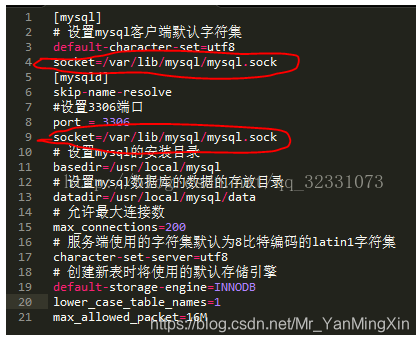
由上不难理解——
第一:
mysqld_safe Directory ‘/var/lib/mysql’ for UNIX socket file don’t exists.
“var/lib/mysql”目录不存在,首要先创建:
mkdir /var/lib/mysql
第二:
Mysql客户端和服务器端是通过初始化mysql.sock 文件来进行通信,所以服务器在启动时需要写入该文件,因此该文件所存放的目录必须双方都
具有访问权限。而异常日志中表示:
[ERROR] Can’t start server : Bind on unix socket: Permission denied
所以,MySQL服务不具备目录 /var/lib/mysql 的写入权限,无法生成mysql.sock文件,自然服务启动时无法找到该文件。
给目录 /var/lib/mysql 付予写入权限或者最大权限—chmod 777 /var/lib/mysql
[root@bogon lib]# mkdir mysql
[root@bogon lib]# chmod 777 -R mysql/
最终:
[root@bogon lib]# service mysql start
Starting MySQL... SUCCESS!
4 配置环境变量
配置PATH
# vi ~/.bash_profile
在文件最后面加入以下内容,并使用:wq保存
export PATH=$PATH:/usr/local/mysql-5.5.60/bin
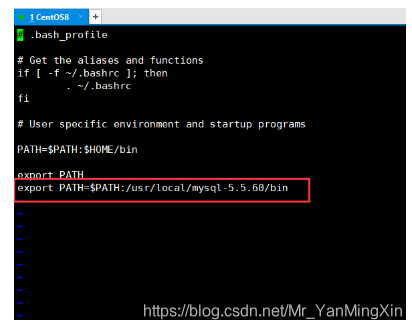
刷新PATH
# source ~/.bash_profile
四、登录并配置远程登录
1 首次登录MySQL
[root@bogon lib]# mysql -uroot -p
2 *报错及解决方法
[root@bogon lib]# mysql -uroot -p
mysql: error while loading shared libraries: libncurses.so.5: cannot open shared object file: No such file or directory
- 系统是redhad8,binary方式安装完mysql之后,mysql命令登录不成功,报错:mysql: error while loading shared libraries: libncurses.so.5: cannot open shared object file: No such file or directory。按照百度的方法都不成功,应该和系统版本有关,后来自己想到一个方法:yum install libncurses*,完美解决问题。
解决:
[root@bogon lib]# yum -y install libncurses*
[root@bogon lib]# mysql -uroot -p
Enter password: #直接回车登录
Welcome to the MySQL monitor. Commands end with ; or \g.
Your MySQL connection id is 2
Server version: 5.5.62 MySQL Community Server (GPL)
Copyright (c) 2000, 2018, Oracle and/or its affiliates. All rights reserved.
Oracle is a registered trademark of Oracle Corporation and/or its
affiliates. Other names may be trademarks of their respective
owners.
Type 'help;' or '\h' for help. Type '\c' to clear the current input statement.
mysql>
3 修改root密码
mysql> use mysql;
Reading table information for completion of table and column names
You can turn off this feature to get a quicker startup with -A
Database changed
mysql> update user set password=password('需要设置的密码') where user='root' and host='localhost';
Query OK, 1 row affected (0.00 sec)
Rows matched: 1 Changed: 1 Warnings: 0
mysql> update user set password=password('12345') where user='root' and host='localhost';
Query OK, 1 row affected (0.00 sec)
Rows matched: 1 Changed: 1 Warnings: 0
mysql> flush privileges;
Query OK, 0 rows affected (0.00 sec)
4 设置远程登录
mysql> grant all privileges on *.* to 'root'@'%' identified by '12345' with grant option;
Query OK, 0 rows affected (0.00 sec)
mysql> FLUSH PRIVILEGES;
Query OK, 0 rows affected (0.00 sec)
如果远程无法登录则关闭防火墙
[root@bogon lib]# systemctl stop firewalld.service
- 点赞
- 收藏
- 关注作者

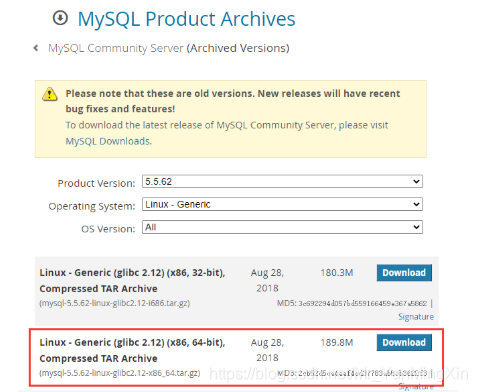

评论(0)