C#网络应用编程,实验七: 异步编程练习
【摘要】 异步编程练习 1、创建一个WPF应用程序项目 2、将App.xaml中的Application.Resources节内容改为 3、修改MainWindow.xaml及代码隐藏类 MainWindow.cs主要内容 Page4.xml Pag4.cs 运行结果 异步编程练习通过本实验,熟悉和掌握任务的定义、创建和执行,以及任务的取消和状态获取。 1、创建一个WPF应用程序项目 2、将App....
异步编程练习
通过本实验,熟悉和掌握任务的定义、创建和执行,以及任务的取消和状态获取。
1、创建一个WPF应用程序项目
2、将App.xaml中的Application.Resources节内容改为
<Application x:Class="WpfApp1.App"
xmlns="http://schemas.microsoft.com/winfx/2006/xaml/presentation"
xmlns:x="http://schemas.microsoft.com/winfx/2006/xaml"
xmlns:local="clr-namespace:WpfApp1"
StartupUri="MainWindow.xaml">
<Application.Resources>
<Style x:Key="LabelStyle" TargetType="Label">
<Setter Property="FontSize" Value="14"/>
<Setter Property="HorizontalContentAlignment" Value="Center"/>
<Setter Property="HorizontalAlignment" Value="Center" />
<Setter Property="Background" Value="AliceBlue"/>
</Style>
<Style x:Key="BorderStyle" TargetType="Border">
<Setter Property="Height" Value="35"/>
<Setter Property="VerticalAlignment" Value="Center"/>
<Setter Property="Background" Value="AliceBlue"/>
</Style>
</Application.Resources>
</Application>

3、修改MainWindow.xaml及代码隐藏类
MainWindow.xaml
<Window x:Class="WpfApp1.MainWindow"
xmlns="http://schemas.microsoft.com/winfx/2006/xaml/presentation"
xmlns:x="http://schemas.microsoft.com/winfx/2006/xaml"
xmlns:d="http://schemas.microsoft.com/expression/blend/2008"
xmlns:mc="http://schemas.openxmlformats.org/markup-compatibility/2006"
xmlns:local="clr-namespace:WpfApp1"
mc:Ignorable="d"
Title="MainWindow" Height="450" Width="800">
<Grid Margin="20">
<Grid.ColumnDefinitions>
<ColumnDefinition Width="Auto"/>
<ColumnDefinition Width="*"/>
</Grid.ColumnDefinitions>
<Rectangle Grid.ColumnSpan="2" Fill="White" RadiusX="14" RadiusY="14" Stroke="Blue" StrokeDashArray="3"/>
<Rectangle Grid.Column="0" Margin="7" Fill="#FFF0F9D8" RadiusX="10" RadiusY="10" Stroke="Blue" StrokeDashArray="3"/>
<Rectangle Grid.Column="0" Margin=" 20" Fill="White" Stroke="Blue"/>
<ScrollViewer Grid.Column="0" Margin="20">
<StackPanel>
<StackPanel.Resources>
<Style TargetType="Button">
<Setter Property="HorizontalContentAlignment" Value="Center"/>
<Setter Property="Margin" Value="5 10 5 0"/>
<Setter Property="Padding" Value=" 15 0 15 0"/>
<Setter Property="FontSize" Value=" 10"/>
<EventSetter Event="Click" Handler="button_Click"/>
</Style>
</StackPanel.Resources>
<Button Content="例1(StartStopProcess)" Tag="/Examples/Page1.xaml"/>
</StackPanel>
</ScrollViewer>
<Frame Name="frame1" Grid.Column="1" Margin="10" BorderThickness="1" BorderBrush="Blue" NavigationUIVisibility="Hidden"/>
</Grid>
</Window>

MainWindow.cs主要内容
using System;
using System.Collections.Generic;
using System.Linq;
using System.Text;
using System.Threading.Tasks;
using System.Windows;
using System.Windows.Controls;
using System.Windows.Data;
using System.Windows.Documents;
using System.Windows.Input;
using System.Windows.Media;
using System.Windows.Media.Imaging;
using System.Windows.Navigation;
using System.Windows.Shapes;
namespace WpfApp1
{
/// <summary>
/// MainWindow.xaml 的交互逻辑
/// </summary>
public partial class MainWindow : Window
{
Button oldButton = new Button();
public MainWindow()
{
InitializeComponent();
}
private void button_Click(object sender, RoutedEventArgs e)
{
Button btn = e.Source as Button;
btn.Foreground = Brushes.Black;
oldButton.Foreground = Brushes.Black;
oldButton = btn;
frame1.Source = new Uri(btn.Tag.ToString(), UriKind.Relative);
}
}
}

Page4.xml
<Page x:Class="WpfApp1.Examples.Page4"
xmlns="http://schemas.microsoft.com/winfx/2006/xaml/presentation"
xmlns:x="http://schemas.microsoft.com/winfx/2006/xaml"
xmlns:mc="http://schemas.openxmlformats.org/markup-compatibility/2006"
xmlns:d="http://schemas.microsoft.com/expression/blend/2008"
xmlns:local="clr-namespace:WpfApp1.Examples"
mc:Ignorable="d"
d:DesignHeight="300" d:DesignWidth="300"
Title="Page4">
<DockPanel Background="White">
<Border DockPanel.Dock="Top" Style="{StaticResource BorderStyle}">
<TextBlock Text="Task.Run方法基本用法" Style="{StaticResource TitleStyle}"></TextBlock>
</Border>
<Border DockPanel.Dock="Bottom" Style="{StaticResource BorderStyle}">
<StackPanel Orientation="Horizontal" HorizontalAlignment="Center">
<Button x:Name="btnStart" Width="60"
Content="启动任务" Click="BtnStart_Click" Margin="0,0,0,0.2"/>
<Button x:Name="btnStop" Margin="20,0,0,0" Width="60"
Content="终止任务" Click="BtnStop_Click"/>
</StackPanel>
</Border>
<ScrollViewer>
<StackPanel Background="White" TextBlock.LineHeight="20">
<TextBlock x:Name="textBlock1" Margin="0 10 0 0" TextWrapping="Wrap" />
</StackPanel>
</ScrollViewer>
</DockPanel>
</Page>
Pag4.cs
using System;
using System.Collections.Generic;
using System.Linq;
using System.Text;
using System.Threading.Tasks;
using System.Windows;
using System.Windows.Controls;
using System.Windows.Data;
using System.Windows.Documents;
using System.Windows.Input;
using System.Windows.Media;
using System.Windows.Media.Imaging;
using System.Windows.Navigation;
using System.Windows.Shapes;
namespace WpfApp1.Examples
{
/// <summary>
/// Page4.xaml 的交互逻辑
/// </summary>
public partial class Page4 : Page
{
private System.Threading.CancellationTokenSource cts;
private MyTasks t = new MyTasks();
public Page4()
{
InitializeComponent();
MyHelps.ChangeState(btnStart, true, btnStop, false);
}
private void BtnStop_Click(object sender, RoutedEventArgs e)
{
cts.Cancel();
MyHelps.ChangeState(btnStart,true,btnStop,false);
}
private async void BtnStart_Click(object sender, RoutedEventArgs e)
{
MyHelps.ChangeState(btnStart, false, btnStop, true);
cts = new System.Threading.CancellationTokenSource();
textBlock1.Text = "开始执行任务......";
try
{
await Task.Run(() => t.Method1(), cts.Token);
textBlock1.Text += "\n任务1执行完毕";
var sum = await Task.Run(() => t.Method2(), cts.Token);
textBlock1.Text += "\n任务2(计算1到1000的和)结果为:"+sum;
var a = await Task.Run(() => t.Method3(39, 8), cts.Token);
textBlock1.Text += string.Format("\n任务3(求39除以8的商和余数)结果为:{0},{1}\n", a.Item1, a.Item2);
while (true)
{
textBlock1.Text += await Task.Run(() => t.Method1("a"),cts.Token);
textBlock1.Text += await Task.Run(() => t.Method1("b"),cts.Token);
}
}
catch(OperationCanceledException)
{
textBlock1.Text += "\n任务被取消";
}
}
}
}
运行结果
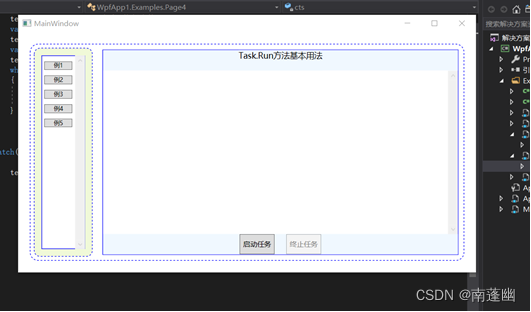
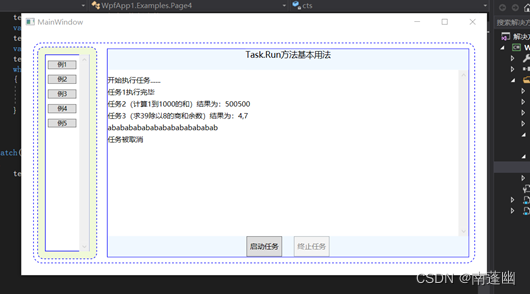
通过本实验,熟悉和掌握任务的定义、创建和执行,以及任务的取消和状态获取
【声明】本内容来自华为云开发者社区博主,不代表华为云及华为云开发者社区的观点和立场。转载时必须标注文章的来源(华为云社区)、文章链接、文章作者等基本信息,否则作者和本社区有权追究责任。如果您发现本社区中有涉嫌抄袭的内容,欢迎发送邮件进行举报,并提供相关证据,一经查实,本社区将立刻删除涉嫌侵权内容,举报邮箱:
cloudbbs@huaweicloud.com
- 点赞
- 收藏
- 关注作者


评论(0)