【数据分析】基于matlab GUI学生成绩管理系统【含Matlab源码 1981期】
一、案例简介(仅供参考)
1 设计目标
1.1 设计一个基于GUI的学生成绩管理与分析系统
(1)设计一个插入背景的登录界面
(2)以某班某课成绩为研究对象,设计几个对话框,实现:
1.2 查询功能
点击学生姓名,在列表视图显示相应的学号、成绩
1.3 统计功能
读取数据库的学生成绩信息,进行统计从而绘制该课程学生成绩直方图(注释:学生成绩分几段,统计每段分数的人数,选择分数段中间数据,以此数据与人数为横、纵坐标,绘制直方图)以及饼图(对各分数段进行统计,便于直观的看出该课程成绩分布情况)
分析功能:
(1)该课的最低分、最高分以及相对应的学号
(2)该课程的平均分和均方差
(3)将该课程成绩按照从大到小排列、显示相对应学号
(4)按照学号显示学生成绩的原始分
1.4 设计退出系统的结束界面
2 实现方法
2.1 利用matlab语言指令编写程序和GUI设计对话框。
2.2 直接利用matlab中的函数来求最低分、最高分、平均分、标准方差、对成绩进行排序。
2.3 利用matlab中函数进行统计、分析,绘制直方图以及饼状图。
3 设计内容
3.1 GUI图形设计
(1)建立GUI对象添加需要的控件,加入需要的按钮、菜单控件、静态文本框、列表框等。
(2)修改控件属性,属性查看器提供了一系列属性,可以通过修改相应属性来改变控件。
3.2 编写m文件
当建立GUI后,在执行或存储界面时,会产生一个M文件,单击M-file Editor 图标按钮来编写该GUI下每个对象的Cllback与一些初始设置。直接在各对象callback下输入当用户按下这个对象后所应该调用执行的操作所对应的程序代码即可。
二、部分源代码
function varargout = chengjiguanli(varargin)
% CHENGJIGUANLI MATLAB code for chengjiguanli.fig
% CHENGJIGUANLI, by itself, creates a new CHENGJIGUANLI or raises the existing
% singleton*.
%
% H = CHENGJIGUANLI returns the handle to a new CHENGJIGUANLI or the handle to
% the existing singleton*.
%
% CHENGJIGUANLI('CALLBACK',hObject,eventData,handles,...) calls the local
% function named CALLBACK in CHENGJIGUANLI.M with the given input arguments.
%
% CHENGJIGUANLI('Property','Value',...) creates a new CHENGJIGUANLI or raises the
% existing singleton*. Starting from the left, property value pairs are
% applied to the GUI before chengjiguanli_OpeningFcn gets called. An
% unrecognized property name or invalid value makes property application
% stop. All inputs are passed to chengjiguanli_OpeningFcn via varargin.
%
% *See GUI Options on GUIDE's Tools menu. Choose "GUI allows only one
% instance to run (singleton)".
%
% See also: GUIDE, GUIDATA, GUIHANDLES
% Edit the above text to modify the response to help chengjiguanli
% Last Modified by GUIDE v2.5 16-Jun-2022 16:54:23
% Begin initialization code - DO NOT EDIT
gui_Singleton = 1;
gui_State = struct('gui_Name', mfilename, ...
'gui_Singleton', gui_Singleton, ...
'gui_OpeningFcn', @chengjiguanli_OpeningFcn, ...
'gui_OutputFcn', @chengjiguanli_OutputFcn, ...
'gui_LayoutFcn', [] , ...
'gui_Callback', []);
if nargin && ischar(varargin{1})
gui_State.gui_Callback = str2func(varargin{1});
end
if nargout
[varargout{1:nargout}] = gui_mainfcn(gui_State, varargin{:});
else
gui_mainfcn(gui_State, varargin{:});
end
% End initialization code - DO NOT EDIT
% --- Executes just before chengjiguanli is made visible.
function chengjiguanli_OpeningFcn(hObject, eventdata, handles, varargin)
% This function has no output args, see OutputFcn.
% hObject handle to figure
% eventdata reserved - to be defined in a future version of MATLAB
% handles structure with handles and user data (see GUIDATA)
% varargin command line arguments to chengjiguanli (see VARARGIN)
% Choose default command line output for chengjiguanli
handles.output = hObject;
% Update handles structure
guidata(hObject, handles);
% UIWAIT makes chengjiguanli wait for user response (see UIRESUME)
% uiwait(handles.figure1);
% --- Outputs from this function are returned to the command line.
function varargout = chengjiguanli_OutputFcn(hObject, eventdata, handles)
% varargout cell array for returning output args (see VARARGOUT);
% hObject handle to figure
% eventdata reserved - to be defined in a future version of MATLAB
% handles structure with handles and user data (see GUIDATA)
% Get default command line output from handles structure
varargout{1} = handles.output;
% --- Executes on button press in pushbutton_open.
function pushbutton_open_Callback(hObject, eventdata, handles)
% hObject handle to pushbutton_open (see GCBO)
% eventdata reserved - to be defined in a future version of MATLAB
% handles structure with handles and user data (see GUIDATA)
[filename,pathname]=uigetfile('*.xls','打开成绩文件');%选择要打开的文件
if isequal(filename,0)|isequal(pathname,0)
errordlg('用户没有选择文件','出错'); %如果没有选择,弹出出错窗口
return;
else
str=[pathname,filename];
[mark,txt]=xlsread(str); %获取当前文件信息
name=txt(2:end,1);
set(handles.namelist,'string',name); %显示姓名
set(handles.marklist,'string',num2str(mark)); %显示成绩
handles.count=length(name);
handles.mark=mark; %定义成绩全局变量
handles.name=name; %定义姓名全局变量
guidata(hObject,handles);
end
% --- Executes on button press in pushbutton_save.
function pushbutton_save_Callback(hObject, eventdata, handles)
% hObject handle to pushbutton_save (see GCBO)
% eventdata reserved - to be defined in a future version of MATLAB
% handles structure with handles and user data (see GUIDATA)
[filename,pathname]=uiputfile('*.xls','保存的文件'); %选择文件
if isequal(filename,0)|isequal(pathname,0)
errordlg('没有保存文件','出错'); %如果没有选择,弹出出错窗口
else
str=[pathname,filename];
name=handles.name;
mark=handles.mark;
oldcount=handles.count;
[row,co]=size(mark);
col=co+1;
if row<oldcount
M=cell(oldcount,col);
else
M=cell(row,col);
end
M(1:row,1)=name;
M(1:row,2:col)=num2cell(mark);
xlswrite(str,M,1,'A2');
handles.count=row;
guidata(hObject,row);
end
function edit1_Callback(hObject, eventdata, handles)
% hObject handle to edit1 (see GCBO)
% eventdata reserved - to be defined in a future version of MATLAB
% handles structure with handles and user data (see GUIDATA)
% Hints: get(hObject,'String') returns contents of edit1 as text
% str2double(get(hObject,'String')) returns contents of edit1 as a double
% --- Executes during object creation, after setting all properties.
function edit1_CreateFcn(hObject, eventdata, handles)
% hObject handle to edit1 (see GCBO)
% eventdata reserved - to be defined in a future version of MATLAB
% handles empty - handles not created until after all CreateFcns called
% Hint: edit controls usually have a white background on Windows.
% See ISPC and COMPUTER.
if ispc && isequal(get(hObject,'BackgroundColor'), get(0,'defaultUicontrolBackgroundColor'))
set(hObject,'BackgroundColor','white');
end
function edit2_Callback(hObject, eventdata, handles)
% hObject handle to edit2 (see GCBO)
% eventdata reserved - to be defined in a future version of MATLAB
% handles structure with handles and user data (see GUIDATA)
% Hints: get(hObject,'String') returns contents of edit2 as text
% str2double(get(hObject,'String')) returns contents of edit2 as a double
% --- Executes during object creation, after setting all properties.
function edit2_CreateFcn(hObject, eventdata, handles)
% hObject handle to edit2 (see GCBO)
% eventdata reserved - to be defined in a future version of MATLAB
% handles empty - handles not created until after all CreateFcns called
% Hint: edit controls usually have a white background on Windows.
% See ISPC and COMPUTER.
if ispc && isequal(get(hObject,'BackgroundColor'), get(0,'defaultUicontrolBackgroundColor'))
set(hObject,'BackgroundColor','white');
end
- 1
- 2
- 3
- 4
- 5
- 6
- 7
- 8
- 9
- 10
- 11
- 12
- 13
- 14
- 15
- 16
- 17
- 18
- 19
- 20
- 21
- 22
- 23
- 24
- 25
- 26
- 27
- 28
- 29
- 30
- 31
- 32
- 33
- 34
- 35
- 36
- 37
- 38
- 39
- 40
- 41
- 42
- 43
- 44
- 45
- 46
- 47
- 48
- 49
- 50
- 51
- 52
- 53
- 54
- 55
- 56
- 57
- 58
- 59
- 60
- 61
- 62
- 63
- 64
- 65
- 66
- 67
- 68
- 69
- 70
- 71
- 72
- 73
- 74
- 75
- 76
- 77
- 78
- 79
- 80
- 81
- 82
- 83
- 84
- 85
- 86
- 87
- 88
- 89
- 90
- 91
- 92
- 93
- 94
- 95
- 96
- 97
- 98
- 99
- 100
- 101
- 102
- 103
- 104
- 105
- 106
- 107
- 108
- 109
- 110
- 111
- 112
- 113
- 114
- 115
- 116
- 117
- 118
- 119
- 120
- 121
- 122
- 123
- 124
- 125
- 126
- 127
- 128
- 129
- 130
- 131
- 132
- 133
- 134
- 135
- 136
- 137
- 138
- 139
- 140
- 141
- 142
- 143
- 144
- 145
- 146
- 147
- 148
- 149
- 150
- 151
- 152
- 153
- 154
- 155
- 156
- 157
- 158
- 159
- 160
- 161
- 162
- 163
- 164
- 165
- 166
- 167
- 168
- 169
- 170
- 171
三、运行结果
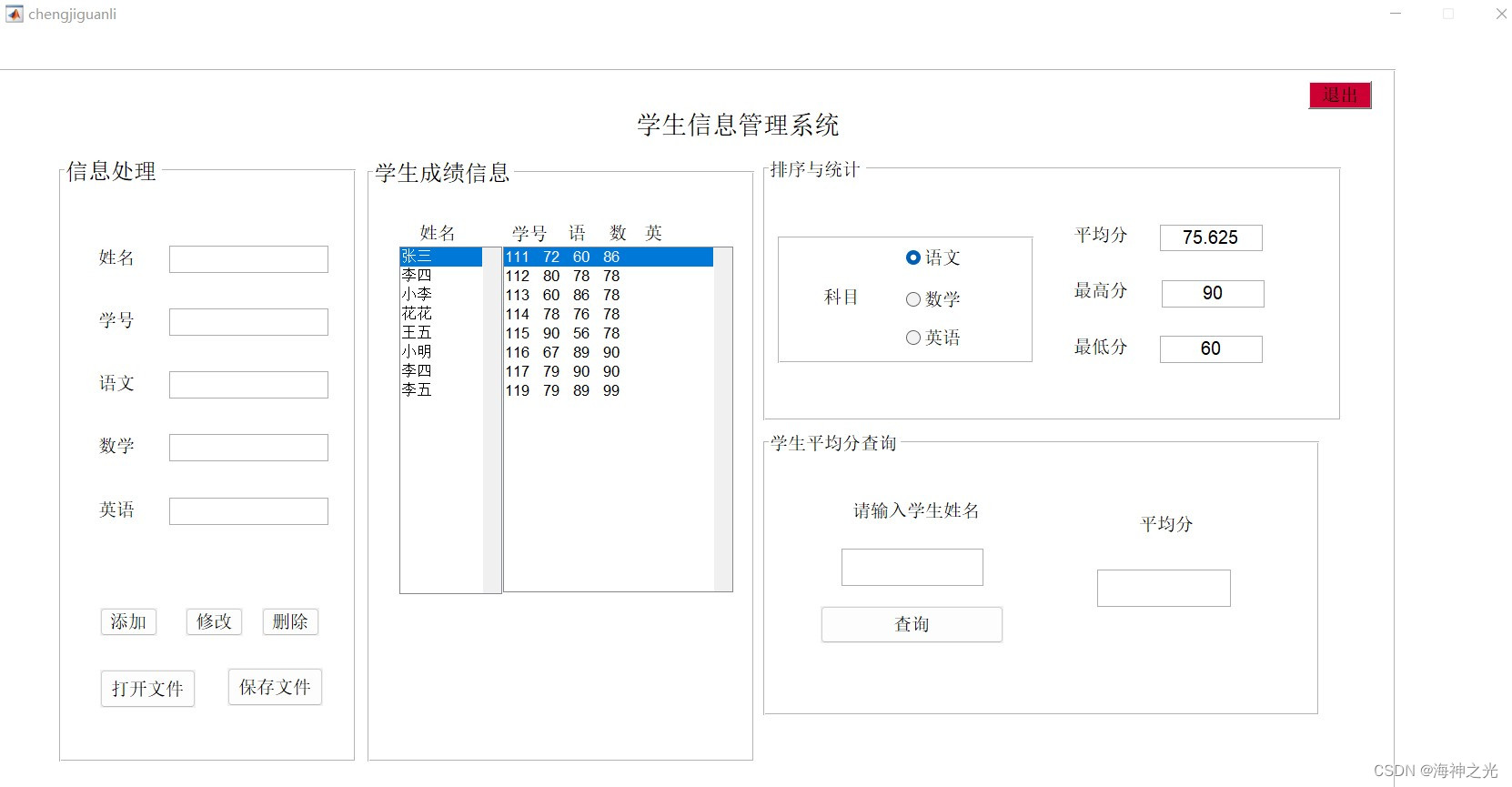
四、matlab版本及参考文献
1 matlab版本
2014a
2 参考文献
[1] 由伟,刘亚秀.MATLAB数据分析教程[M].清华大学出版社,2020.
[2]王岩,隋思涟.试验设计与MATLAB数据分析[M].清华大学出版社,2012.
文章来源: qq912100926.blog.csdn.net,作者:海神之光,版权归原作者所有,如需转载,请联系作者。
原文链接:qq912100926.blog.csdn.net/article/details/126076940
- 点赞
- 收藏
- 关注作者



评论(0)