OpenHarmony藏头诗应用
【摘要】 作者:坚果,OpenHarmony布道师码云:今天我们将做一个OpenHarmony趣味应用——OpenHarmony藏头诗应用,是通过AI接口来做。通过调用指定的AI接口来做,接口会返回藏头诗或者继续完成诗的后面几句。我要实现的功能主要有:生成藏头诗,生成整首诗,你能学到的有:网络请求可滚动组件状态管理常用组件常用属性修改应用名称和图标在Config.json添加权限等用到的接口:接口:h...
作者:坚果,OpenHarmony布道师
今天我们将做一个OpenHarmony趣味应用——OpenHarmony藏头诗应用,是通过AI接口来做。通过调用指定的AI接口来做,接口会返回藏头诗或者继续完成诗的后面几句。
我要实现的功能主要有:
-
生成藏头诗,
-
生成整首诗,
你能学到的有:
-
网络请求
-
可滚动组件
-
状态管理
-
常用组件
-
常用属性
-
修改应用名称和图标
-
在Config.json添加权限等
用到的接口:
接口:
https://py.myie9.com/hidepoem/坚果请求方式:
Get
apipost请求测试
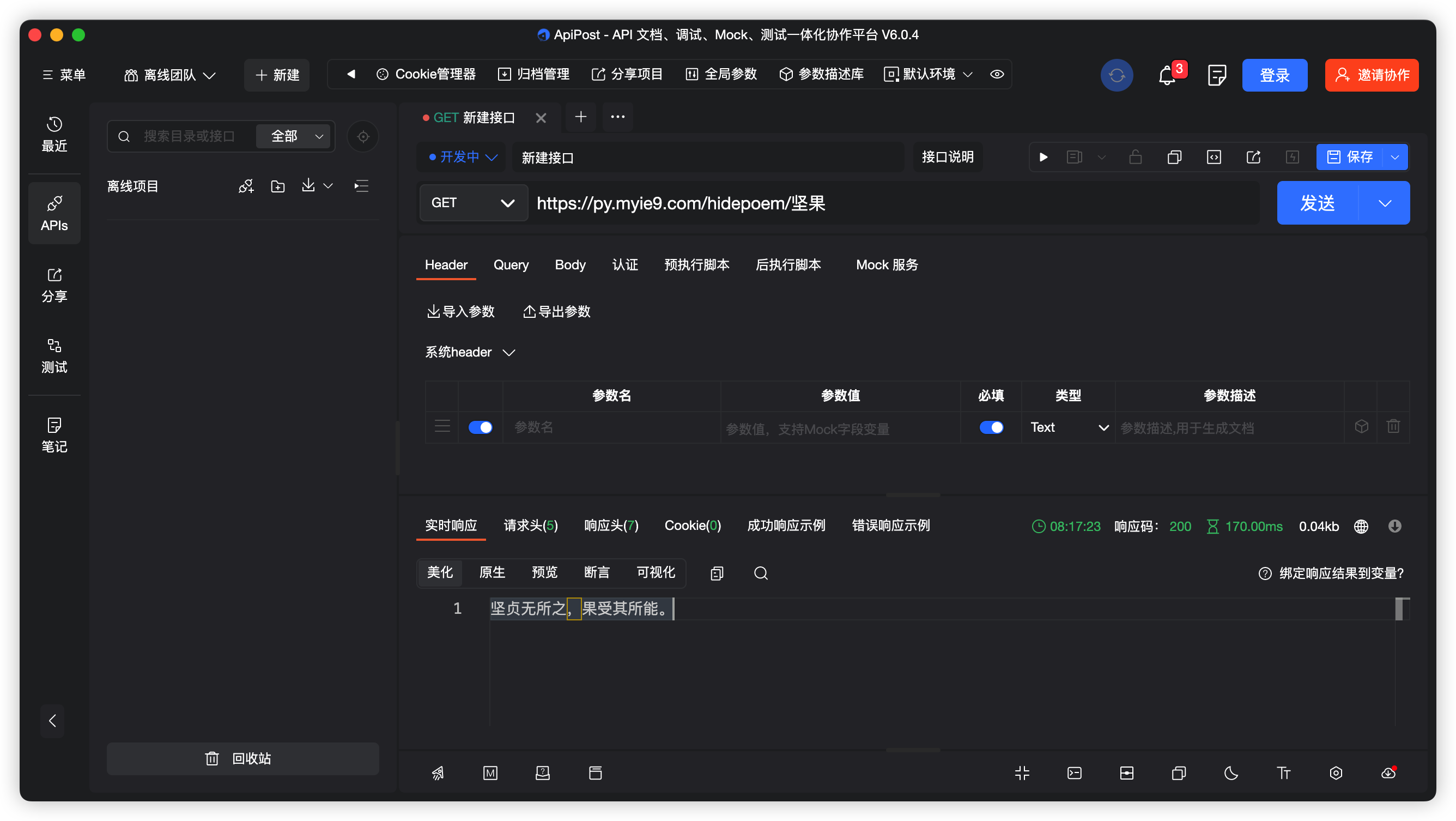
接口:
https://py.myie9.com/xuxietest/汗滴禾下土apipost请求测试:
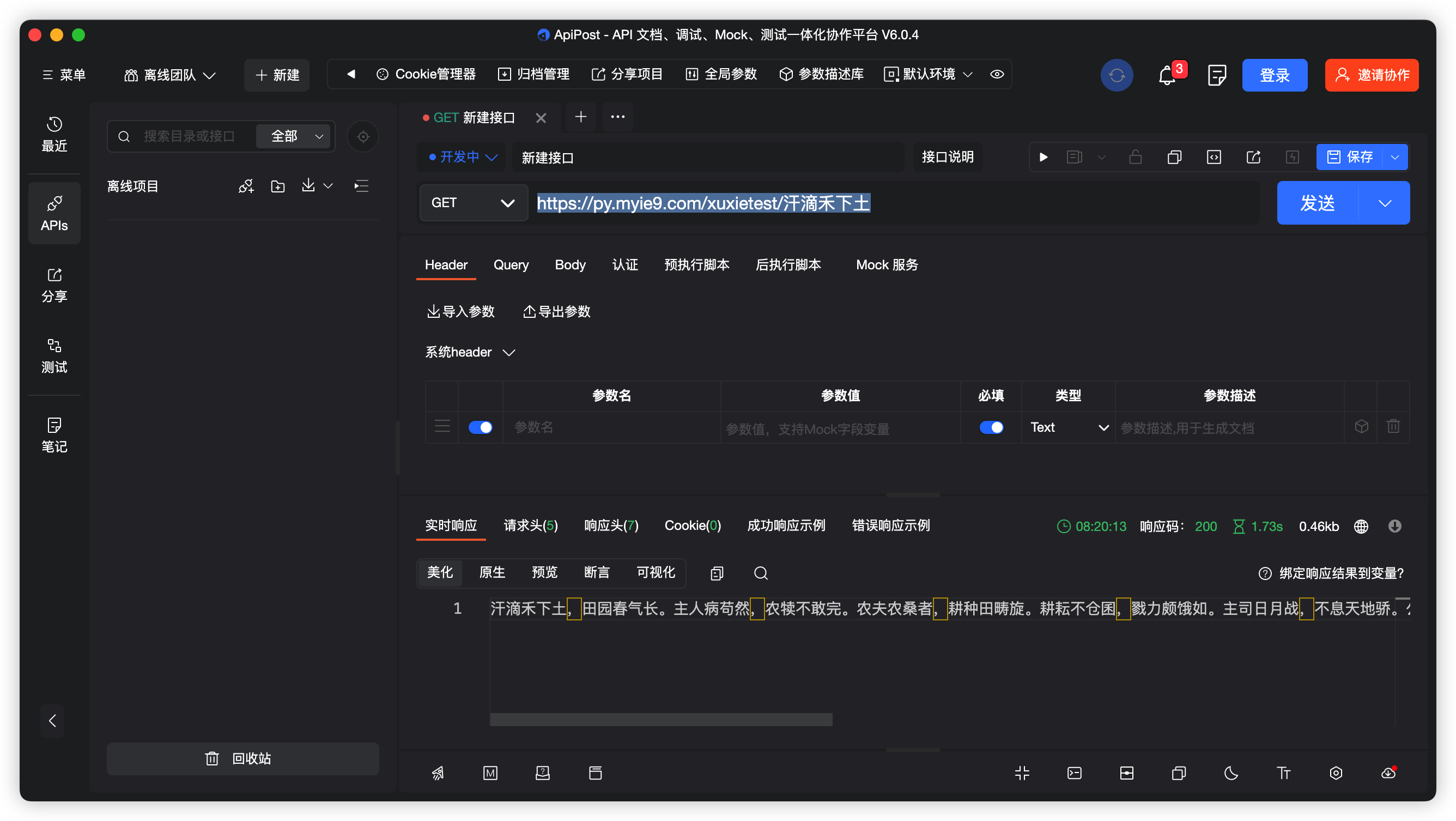
如何创建应用在这里不做解释。
首先预览一下应用
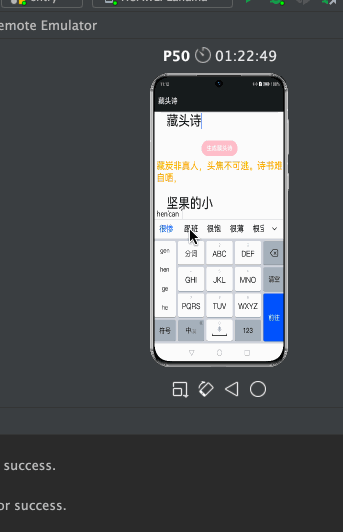
注意点:
允许https需要添加下面的配置
"deviceConfig": {
"default": {
"network": {
"cleartextTraffic": true
}
}
},使用网络请求在config.json添加权限:
"reqPermissions": [
{
"name": "ohos.permission.INTERNET"
}
],完整代码:
import http from '@ohos.net.http';
import RequestMethod from '@ohos.net.http';
import ResponseCode from '@ohos.net.http';
@Entry
@Component
struct Index {
@State tibetanContent: string = "坚果的小跟班";
@State tibetanInput: string = "跟着坚果学鸿蒙";
@State wholeContent: string = "";
@State wholeInput: string = "跟着坚果学鸿蒙";
private scroller: Scroller = new Scroller()
onCancel() {
console.info('关闭')
}
build() {
Scroll(this.scroller) {
Column({ space: 10 }) {
Text($r("app.string.title"))
.fontSize(26)
.fontWeight(FontWeight.Bold)
.align(Alignment.Start)
.margin({ top: 20 })
TextInput({ placeholder: '请输入要生成的内容', })
.fontSize(36)
.enterKeyType(EnterKeyType.Go)
.onChange((value) => {
this.tibetanInput = value;
})
.height(80)
.margin({
top: 40,
left: 16,
right: 16
})
Button("生成藏头诗").backgroundColor(Color.Pink)
.onClick(() => {
this.TibetanRequest();
})
Text(this.tibetanContent).fontSize(26).fontColor(Color.Orange)
TextInput({ placeholder: '请输入要生成的内容', })
.fontSize(36)
.enterKeyType(EnterKeyType.Go)
.onChange((value) => {
this.wholeInput = value;
})
.height(80)
.margin({
left: 16,
right: 16
})
Button("生成整首诗").backgroundColor(Color.Green)
.onClick(() => {
this.wholePoemRequest();
})
Text(this.wholeContent).fontSize(24).fontColor(Color.Orange)
}
.padding(10)
}
}
//藏头诗接口
private TibetanRequest() {
let httpRequest = http.createHttp();
httpRequest.request(
"https://py.myie9.com/hidepoem/" + this.tibetanInput,
{
method: RequestMethod.RequestMethod.GET,
readTimeout: 15000,
connectTimeout: 15000,
},
(error, data) => {
if (error) {
console.log("error code: " + error.code + ", msg: " + error.message)
} else {
let code = data.responseCode
if (ResponseCode.ResponseCode.OK == code) {
this.tibetanContent = data.result.toString();
let header = JSON.stringify(data.header);
console.log("result: " + this.tibetanContent);
console.log("header: " + header);
} else {
console.log("response code: " + code);
}
}
}
);
}
//整首诗接口
private wholePoemRequest() {
let httpRequest = http.createHttp();
httpRequest.request(
"https://py.myie9.com/xuxietest/" + this.wholeInput,
{
method: RequestMethod.RequestMethod.GET,
readTimeout: 15000,
connectTimeout: 15000,
},
(error, data) => {
if (error) {
console.log("error code: " + error.code + ", msg: " + error.message)
} else {
let code = data.responseCode
if (ResponseCode.ResponseCode.OK == code) {
this.wholeContent = data.result.toString();
let header = JSON.stringify(data.header);
console.log("result: " + this.wholeContent);
console.log("header: " + header);
} else {
console.log("response code: " + code);
}
}
}
);
}
}发起网络请求
使用 @ohos.net.http 模块发起网络请求分为以下步骤:
引入http模块
import http from '@ohos.net.http';创建一个httpRequest
let httpRequest = http.createHttp();发起http请求
httpRequest 提供了两种 request() 方法进行网络请求,分别是无 RequestOptions 参数的请求和有 RequestOptions 参数的请求。分别介绍如下:
-
无
RequestOptions参数请求//藏头诗接口 private TibetanRequest() { let httpRequest = http.createHttp(); httpRequest.request( "https://py.myie9.com/hidepoem/" + this.tibetanInput, { method: RequestMethod.RequestMethod.GET, readTimeout: 15000, connectTimeout: 15000, }, (error, data) => { if (error) { console.log("error code: " + error.code + ", msg: " + error.message) } else { let code = data.responseCode if (ResponseCode.ResponseCode.OK == code) { this.tibetanContent = data.result.toString(); let header = JSON.stringify(data.header); console.log("result: " + this.tibetanContent); console.log("header: " + header); } else { console.log("response code: " + code); } } } ); }request()方法默认采用get方式请求。
上述代码,重点是通过调用HTTP的AI接口,来获取生成接口返回的诗的内容,并显示在应用界面上。
修改应用描述信息
默认的应用描述信息,集中在config.json文件中。
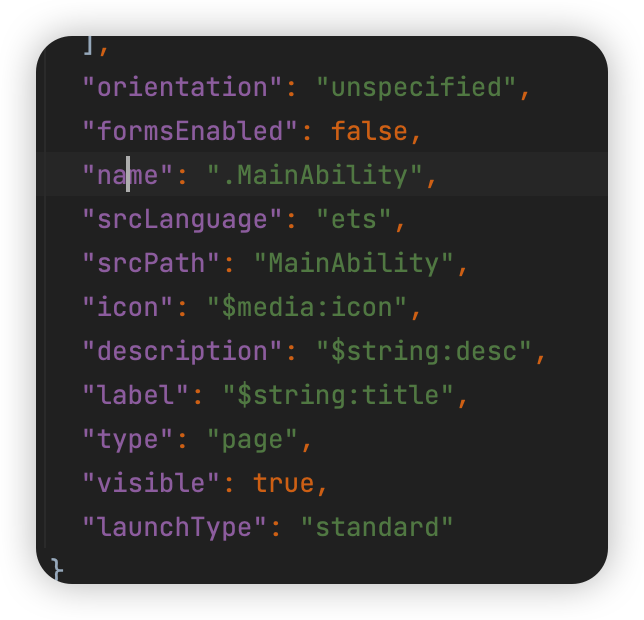
修改string.json内容如下:
"srcLanguage": "ets",
"srcPath": "MainAbility",
"icon": "$media:icon", //应用图标
"description": "$string:desc",
"label": "$string:title", //应用名称
"type": "page",
"visible": true,
"launchType": "standard"
【声明】本内容来自华为云开发者社区博主,不代表华为云及华为云开发者社区的观点和立场。转载时必须标注文章的来源(华为云社区)、文章链接、文章作者等基本信息,否则作者和本社区有权追究责任。如果您发现本社区中有涉嫌抄袭的内容,欢迎发送邮件进行举报,并提供相关证据,一经查实,本社区将立刻删除涉嫌侵权内容,举报邮箱:
cloudbbs@huaweicloud.com
- 点赞
- 收藏
- 关注作者


评论(0)