python爬虫,将天气预报可视化
🏅 前言
划水许久,终于在今天,开始了2022年的第一篇文章。
在想题材之际,打开私信,有许多萌新&小伙伴询问我之前写的一篇《python爬取天气预报数据,并实现数据可视化》中的bug怎么解决,虽然我在之前,就在评论区提供了自己的解决思路,但可能不够清楚,于是写这篇文章,来解决bug,并对程序进行优化。
- 爬取思路可以看之前那篇文章哟:
⚔ 结果展示
- 其中:
红线代表当天最高气温,蓝线代表最低气温,最高气温点上的标注为当天的天气情况。
如果使夜晚运行程序,则最高气温和最低气温的点会重合,使由爬取数据产生误差导致的。
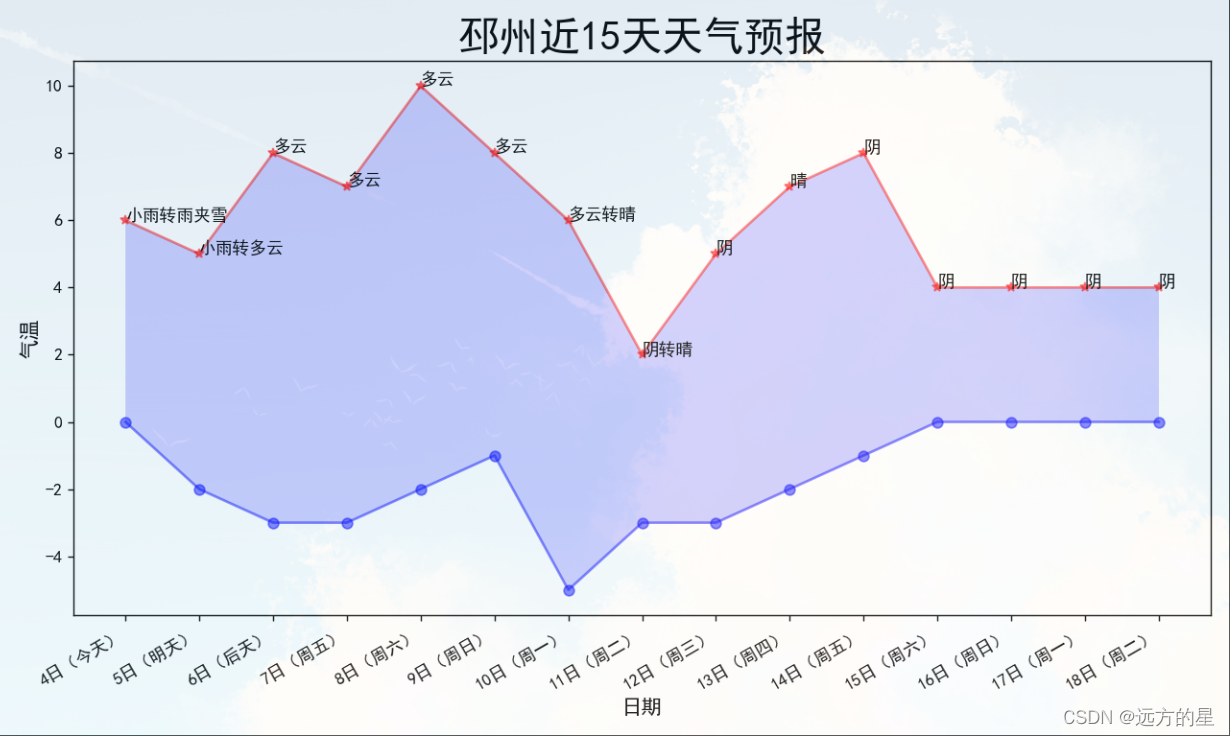
⚔ 程序代码
详细请看注释
# -*- coding: UTF-8 -*-
"""
# @Time: 2022/1/4 11:02
# @Author: 远方的星
# @CSDN: https://blog.csdn.net/qq_44921056
"""
import chardet
import requests
from lxml import etree
from fake_useragent import UserAgent
import pandas as pd
from matplotlib import pyplot as plt
# 随机产生请求头
ua = UserAgent(verify_ssl=False, path='D:/Pycharm/fake_useragent.json')
# 随机切换请求头
def random_ua():
headers = {
"user-agent": ua.random
}
return headers
# 解析页面
def res_text(url):
res = requests.get(url=url, headers=random_ua())
res.encoding = chardet.detect(res.content)['encoding']
response = res.text
html = etree.HTML(response)
return html
# 获得未来七天及八到十五天的页面链接
def get_url(url):
html = res_text(url)
url_7 = 'http://www.weather.com.cn/' + html.xpath('//*[@id="someDayNav"]/li[2]/a/@href')[0]
url_8_15 = 'http://www.weather.com.cn/' + html.xpath('//*[@id="someDayNav"]/li[3]/a/@href')[0]
# print(url_7)
# print(url_8_15)
return url_7, url_8_15
# 获取未来七天的天气情况
def get_data_7(url):
html = res_text(url)
list_s = html.xpath('//*[@id="7d"]/ul/li') # 获取天气数据列表
Date, Weather, Low, High = [], [], [], []
for i in range(len(list_s)):
list_date = list_s[i].xpath('./h1/text()')[0] # 获取日期,如:4日(明天)
# print(list_data)
list_weather = list_s[i].xpath('./p[1]/@title')[0] # 获取天气情况,如:小雨转雨夹雪
# print(list_weather)
tem_low = list_s[i].xpath('./p[2]/i/text()') # 获取最低气温
tem_high = list_s[i].xpath('./p[2]/span/text()') # 获取最高气温
if tem_high == []: # 遇到夜晚情况,筛掉当天的最高气温
tem_high = tem_low # 无最高气温时,使最高气温等于最低气温
tem_low = int(tem_low[0].replace('℃', '')) # 将气温数据处理
tem_high = int(tem_high[0].replace('℃', ''))
# print(type(tem_high))
Date.append(list_date), Weather.append(list_weather), Low.append(tem_low), High.append(tem_high)
excel = pd.DataFrame() # 定义一个二维列表
excel['日期'] = Date
excel['天气'] = Weather
excel['最低气温'] = Low
excel['最高气温'] = High
# print(excel)
return excel
def get_data_8_15(url):
html = res_text(url)
list_s = html.xpath('//*[@id="15d"]/ul/li')
Date, Weather, Low, High = [], [], [], []
for i in range(len(list_s)):
# data_s[0]是日期,如:周二(11日),data_s[1]是天气情况,如:阴转晴,data_s[2]是最低温度,如:/-3℃
data_s = list_s[i].xpath('./span/text()')
# print(data_s)
date = modify_str(data_s[0]) # 获取日期情况
weather = data_s[1]
low = int(data_s[2].replace('/', '').replace('℃', ''))
high = int(list_s[i].xpath('./span/em/text()')[0].replace('℃', ''))
# print(date, weather, low, high)
Date.append(date), Weather.append(weather), Low.append(low), High.append(high)
# print(Date, Weather, Low, High)
excel = pd.DataFrame() # 定义一个二维列表
excel['日期'] = Date
excel['天气'] = Weather
excel['最低气温'] = Low
excel['最高气温'] = High
# print(excel)
return excel
# 将8-15天日期格式改成与未来7天一致
def modify_str(date):
date_1 = date.split('(')
date_2 = date_1[1].replace(')', '')
date_result = date_2 + '(' + date_1[0] + ')'
return date_result
# 实现数据可视化
def get_image(date, weather, high, low):
# 用来正常显示中文标签
plt.rcParams['font.sans-serif'] = ['SimHei']
# 用来正常显示负号
plt.rcParams['axes.unicode_minus'] = False
# 根据数据绘制图形
fig = plt.figure(dpi=128, figsize=(10, 6))
ax = fig.add_subplot(111)
plt.plot(date, high, c='red', alpha=0.5, marker='*')
plt.plot(date, low, c='blue', alpha=0.5, marker='o')
# 给图表中两条折线中间的部分上色
plt.fill_between(date, high, low, facecolor='blue', alpha=0.2)
# 设置图表格式
plt.title('邳州近15天天气预报', fontsize=24)
plt.xlabel('日期', fontsize=12)
# 绘制斜的标签,以免重叠
fig.autofmt_xdate()
plt.ylabel('气温', fontsize=12)
# 参数刻度线设置
plt.tick_params(axis='both', which='major', labelsize=10)
# 修改刻度
plt.xticks(date[::1])
# 对点进行标注,在最高气温点处标注当天的天气情况
for i in range(15):
ax.annotate(weather[i], xy=(date[i], high[i]))
# 显示图片
plt.show()
def main():
base_url = 'http://www.weather.com.cn/weather1d/101190805.shtml'
url_7, url_8_15 = get_url(base_url)
data_1 = get_data_7(url_7)
data_2 = get_data_8_15(url_8_15)
data = pd.concat([data_1, data_2], axis=0, ignore_index=True) # ignore_index=True实现两张表拼接,不保留原索引
get_image(data['日期'], data['天气'], data['最高气温'], data['最低气温'])
if __name__ == '__main__':
main()
- 1
- 2
- 3
- 4
- 5
- 6
- 7
- 8
- 9
- 10
- 11
- 12
- 13
- 14
- 15
- 16
- 17
- 18
- 19
- 20
- 21
- 22
- 23
- 24
- 25
- 26
- 27
- 28
- 29
- 30
- 31
- 32
- 33
- 34
- 35
- 36
- 37
- 38
- 39
- 40
- 41
- 42
- 43
- 44
- 45
- 46
- 47
- 48
- 49
- 50
- 51
- 52
- 53
- 54
- 55
- 56
- 57
- 58
- 59
- 60
- 61
- 62
- 63
- 64
- 65
- 66
- 67
- 68
- 69
- 70
- 71
- 72
- 73
- 74
- 75
- 76
- 77
- 78
- 79
- 80
- 81
- 82
- 83
- 84
- 85
- 86
- 87
- 88
- 89
- 90
- 91
- 92
- 93
- 94
- 95
- 96
- 97
- 98
- 99
- 100
- 101
- 102
- 103
- 104
- 105
- 106
- 107
- 108
- 109
- 110
- 111
- 112
- 113
- 114
- 115
- 116
- 117
- 118
- 119
- 120
- 121
- 122
- 123
- 124
- 125
- 126
- 127
- 128
- 129
- 130
- 131
- 132
- 133
- 134
- 135
- 136
- 137
- 138
- 139
- 140
- 141
- 142
- 143
- 144
- 145
- 146
⚔ 期望
这是以一个城市为例的可视化,下次争取做到根据输入的城市进行天气预报可视化📡
⚔ 完善(2022.1.5)
- ①、新增一个函数:
用于根据使用者需要,获取相应城市的名称和编号。
需要注意的是,城市名称在输入时,不要加上“市”,如北京市,输入北京即可;深圳市,输入深圳即可。
函数中用到的本地文件,可用下面的百度网盘链接下载:
链接:https://pan.baidu.com/s/10T8e6mNcL11jsgdW0DwVQw
提取码:ol39
def city_num():
city = input("请输入您想要查询天气情况的城市:")
file = pd.read_csv('D:/中国天气城市编号.csv', encoding="utf-8") # 读取本地文件
index = file[file['城市'] == '{}'.format(city)].index.tolist()[0] # 根据城市查找行标签
num = file.loc[index, '编号'] # 根据行标签和列表签锁定值
return city, num
- 1
- 2
- 3
- 4
- 5
- 6
- ②、对可视化的细节进行一部分修改:
在图像中可直观看到气温变化,最高气温和最低气温数值,及每天的天气情况 - ③、完善后的结果:

- ④、完善后的源码:
# -*- coding: UTF-8 -*-
"""
# @Time: 2022/1/4 11:02
# @Author: 远方的星
# @CSDN: https://blog.csdn.net/qq_44921056
"""
import chardet
import requests
from lxml import etree
from fake_useragent import UserAgent
import pandas as pd
from matplotlib import pyplot as plt
# 随机产生请求头
ua = UserAgent(verify_ssl=False, path='D:/Pycharm/fake_useragent.json')
# 随机切换请求头
def random_ua():
headers = {
"user-agent": ua.random
}
return headers
def city_num():
city = input("请输入您想要查询天气情况的城市:")
file = pd.read_csv('D:/中国天气城市编号.csv', encoding="utf-8") # 读取本地文件
index = file[file['城市'] == '{}'.format(city)].index.tolist()[0] # 根据城市查找行标签
num = file.loc[index, '编号'] # 根据行标签和列表签锁定值
return city, num
# 解析页面
def res_text(url):
res = requests.get(url=url, headers=random_ua())
res.encoding = chardet.detect(res.content)['encoding']
response = res.text
html = etree.HTML(response)
return html
# 获得未来七天及八到十五天的页面链接
def get_url(url):
html = res_text(url)
url_7 = 'http://www.weather.com.cn/' + html.xpath('//*[@id="someDayNav"]/li[2]/a/@href')[0]
url_8_15 = 'http://www.weather.com.cn/' + html.xpath('//*[@id="someDayNav"]/li[3]/a/@href')[0]
# print(url_7)
# print(url_8_15)
return url_7, url_8_15
# 获取未来七天的天气情况
def get_data_7(url):
html = res_text(url)
list_s = html.xpath('//*[@id="7d"]/ul/li') # 获取天气数据列表
Date, Weather, Low, High = [], [], [], []
for i in range(len(list_s)):
list_date = list_s[i].xpath('./h1/text()')[0] # 获取日期,如:4日(明天)
# print(list_data)
list_weather = list_s[i].xpath('./p[1]/@title')[0] # 获取天气情况,如:小雨转雨夹雪
# print(list_weather)
tem_low = list_s[i].xpath('./p[2]/i/text()') # 获取最低气温
tem_high = list_s[i].xpath('./p[2]/span/text()') # 获取最高气温
if tem_high == []: # 遇到夜晚情况,筛掉当天的最高气温
tem_high = tem_low # 无最高气温时,使最高气温等于最低气温
tem_low = int(tem_low[0].replace('℃', '')) # 将气温数据处理
tem_high = int(tem_high[0].replace('℃', ''))
# print(type(tem_high))
Date.append(list_date), Weather.append(list_weather), Low.append(tem_low), High.append(tem_high)
excel = pd.DataFrame() # 定义一个二维列表
excel['日期'] = Date
excel['天气'] = Weather
excel['最低气温'] = Low
excel['最高气温'] = High
# print(excel)
return excel
def get_data_8_15(url):
html = res_text(url)
list_s = html.xpath('//*[@id="15d"]/ul/li')
Date, Weather, Low, High = [], [], [], []
for i in range(len(list_s)):
# data_s[0]是日期,如:周二(11日),data_s[1]是天气情况,如:阴转晴,data_s[2]是最低温度,如:/-3℃
data_s = list_s[i].xpath('./span/text()')
# print(data_s)
date = modify_str(data_s[0]) # 获取日期情况
weather = data_s[1]
low = int(data_s[2].replace('/', '').replace('℃', ''))
high = int(list_s[i].xpath('./span/em/text()')[0].replace('℃', ''))
# print(date, weather, low, high)
Date.append(date), Weather.append(weather), Low.append(low), High.append(high)
# print(Date, Weather, Low, High)
excel = pd.DataFrame() # 定义一个二维列表
excel['日期'] = Date
excel['天气'] = Weather
excel['最低气温'] = Low
excel['最高气温'] = High
# print(excel)
return excel
# 将8-15天日期格式改成与未来7天一致
def modify_str(date):
date_1 = date.split('(')
date_2 = date_1[1].replace(')', '')
date_result = date_2 + '(' + date_1[0] + ')'
return date_result
# 实现数据可视化
def get_image(city, date, weather, high, low):
# 用来正常显示中文标签
plt.rcParams['font.sans-serif'] = ['SimHei']
# 用来正常显示负号
plt.rcParams['axes.unicode_minus'] = False
# 根据数据绘制图形
fig = plt.figure(dpi=128, figsize=(10, 6))
ax = fig.add_subplot(111)
plt.plot(date, high, c='red', alpha=0.5, marker='*')
plt.plot(date, low, c='blue', alpha=0.5, marker='o')
# 给图表中两条折线中间的部分上色
plt.fill_between(date, high, low, facecolor='blue', alpha=0.2)
# 设置图表格式
plt.title('{}近15天天气预报'.format(city), fontsize=24)
plt.xlabel('日期', fontsize=12)
# 绘制斜的标签,以免重叠
fig.autofmt_xdate()
plt.ylabel('气温', fontsize=12)
# 参数刻度线设置
plt.tick_params(axis='both', which='major', labelsize=10)
# 修改刻度
plt.xticks(date[::1])
# 对点进行标注,在最高气温点处标注当天的天气情况
for i in range(15):
ax.annotate(weather[i], xy=(date[i], low[i]+1))
ax.annotate(str(high[i])+'℃', xy=(date[i], high[i]+0.2))
ax.annotate(str(low[i])+'℃', xy=(date[i], low[i]+0.2))
# 显示图片
plt.show()
def main():
city, num = city_num()
base_url = 'http://www.weather.com.cn/weather1d/{}.shtml'.format(num)
url_7, url_8_15 = get_url(base_url)
data_1 = get_data_7(url_7)
data_2 = get_data_8_15(url_8_15)
data = pd.concat([data_1, data_2], axis=0, ignore_index=True) # ignore_index=True实现两张表拼接,不保留原索引
get_image(city, data['日期'], data['天气'], data['最高气温'], data['最低气温'])
if __name__ == '__main__':
main()
- 1
- 2
- 3
- 4
- 5
- 6
- 7
- 8
- 9
- 10
- 11
- 12
- 13
- 14
- 15
- 16
- 17
- 18
- 19
- 20
- 21
- 22
- 23
- 24
- 25
- 26
- 27
- 28
- 29
- 30
- 31
- 32
- 33
- 34
- 35
- 36
- 37
- 38
- 39
- 40
- 41
- 42
- 43
- 44
- 45
- 46
- 47
- 48
- 49
- 50
- 51
- 52
- 53
- 54
- 55
- 56
- 57
- 58
- 59
- 60
- 61
- 62
- 63
- 64
- 65
- 66
- 67
- 68
- 69
- 70
- 71
- 72
- 73
- 74
- 75
- 76
- 77
- 78
- 79
- 80
- 81
- 82
- 83
- 84
- 85
- 86
- 87
- 88
- 89
- 90
- 91
- 92
- 93
- 94
- 95
- 96
- 97
- 98
- 99
- 100
- 101
- 102
- 103
- 104
- 105
- 106
- 107
- 108
- 109
- 110
- 111
- 112
- 113
- 114
- 115
- 116
- 117
- 118
- 119
- 120
- 121
- 122
- 123
- 124
- 125
- 126
- 127
- 128
- 129
- 130
- 131
- 132
- 133
- 134
- 135
- 136
- 137
- 138
- 139
- 140
- 141
- 142
- 143
- 144
- 145
- 146
- 147
- 148
- 149
- 150
- 151
- 152
- 153
- 154
- 155
- 156
- 157
如果对你有帮助,记得点个赞👍哟,也是对作者最大的鼓励🙇♂️。
如有不足之处可以在评论区👇多多指正,我会在看到的第一时间进行修正
作者:远方的星
CSDN:https://blog.csdn.net/qq_44921056
本文仅用于交流学习,未经作者允许,禁止转载,更勿做其他用途,违者必究。
文章来源: luckystar.blog.csdn.net,作者:爱打瞌睡的CV君,版权归原作者所有,如需转载,请联系作者。
原文链接:luckystar.blog.csdn.net/article/details/122301215
- 点赞
- 收藏
- 关注作者

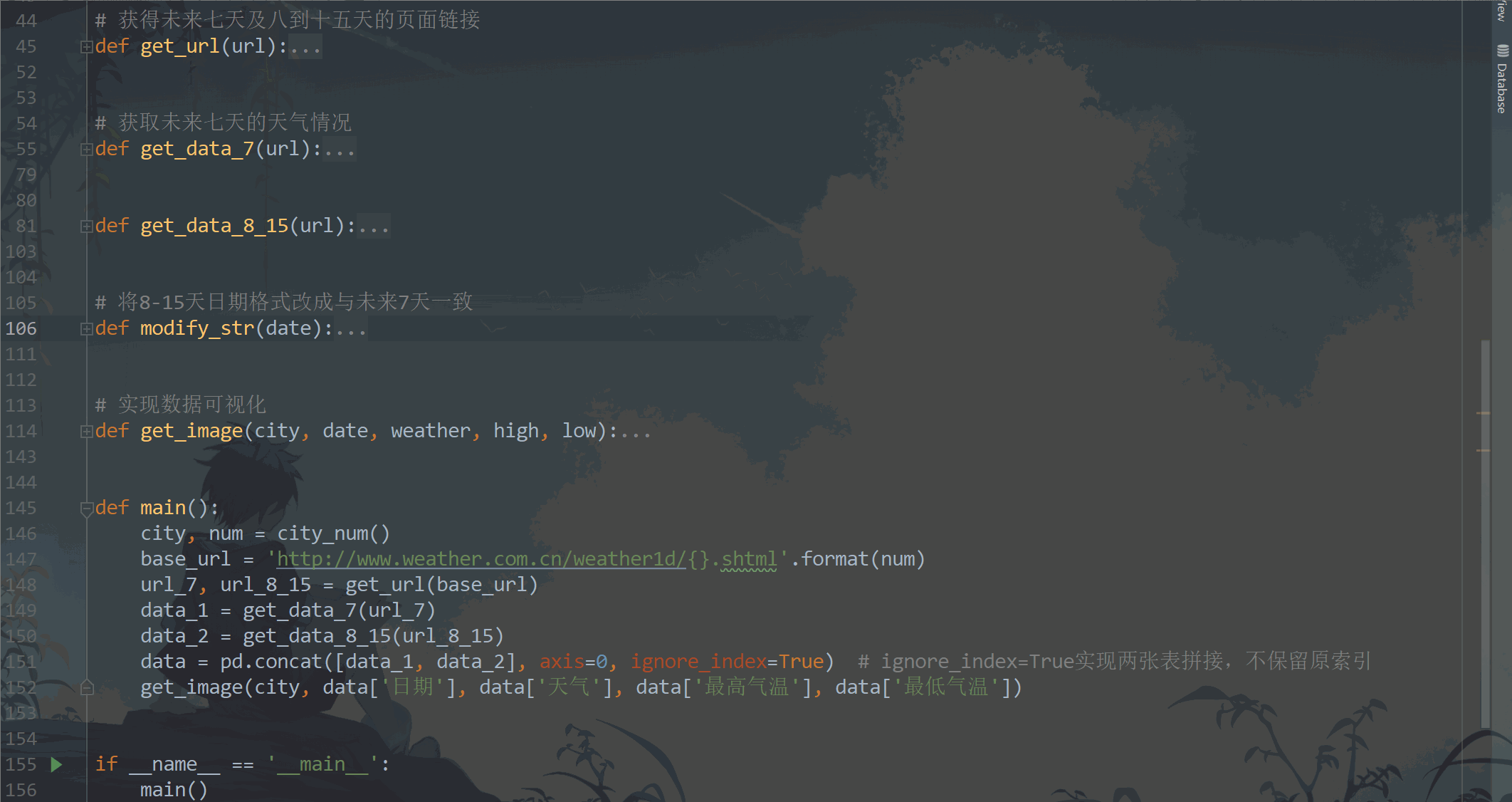

评论(0)