安卓案例:利用单选按钮实现底部导航栏
【摘要】
文章目录
一、运行效果二、涉及知识点三、实现步骤(一)创建安卓应用(二)准备图片素材(三)创建背景选择器1、创建背景选择器 - welcome_selector.xml2、创建背景选择器 - da...
一、运行效果
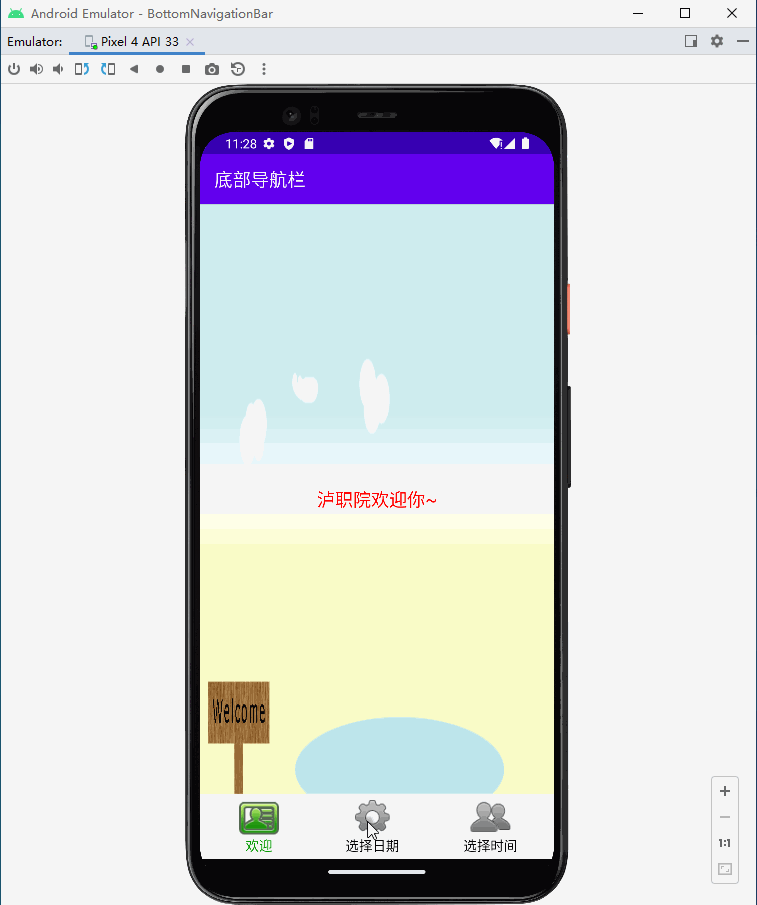
二、涉及知识点
- 活动(Activity)
- 碎片(Fragment)
- 标签(TextView)
- 按钮(Button)
- 单选按钮组(RadioGroup)
- 单选按钮(RadioButton)
- 日期选择器(DatePicker)
- 时间选择器(TimePicker)
- 背景选择器
三、实现步骤
(一)创建安卓应用
- 基于Empty Activity创建安卓应用 -
BottomNavigationBar

- 单击【Finish】按钮

(二)准备图片素材
- 将项目所需图片拷贝到
mipmap-mdpi目录

(三)创建背景选择器
1、创建背景选择器 - welcome_selector.xml
- 在
drawable目录里创建welcome_selector.xml

<?xml version="1.0" encoding="utf-8"?>
<selector xmlns:android="http://schemas.android.com/apk/res/android">
<item android:drawable="@mipmap/welcome_normal" android:state_checked="false"/>
<item android:drawable="@mipmap/welcome_pressed" android:state_checked="true"/>
</selector>
- 1
- 2
- 3
- 4
- 5
2、创建背景选择器 - datepicker_selector.xml
- 在
drawable目录里创建datepicker_selector.xml

<?xml version="1.0" encoding="utf-8"?>
<selector xmlns:android="http://schemas.android.com/apk/res/android">
<item android:drawable="@mipmap/datepicker_normal" android:state_checked="false"/>
<item android:drawable="@mipmap/datepicker_pressed" android:state_checked="true"/>
</selector>
- 1
- 2
- 3
- 4
- 5
3、创建背景选择器 - timepicker_selector.xml
- 在
drawable目录里创建timepicker_selector.xml

<?xml version="1.0" encoding="utf-8"?>
<selector xmlns:android="http://schemas.android.com/apk/res/android">
<item android:drawable="@mipmap/timepicker_normal" android:state_checked="false"/>
<item android:drawable="@mipmap/timepicker_pressed" android:state_checked="true"/>
</selector>
- 1
- 2
- 3
- 4
- 5
4、创建背景选择器 - text_selector.xml
- 在
drawable目录里创建text_selector.xml

<?xml version="1.0" encoding="utf-8"?>
<selector xmlns:android="http://schemas.android.com/apk/res/android">
<item android:state_checked="true" android:state_pressed="false" android:color="#009900"/>
<item android:drawable="@mipmap/ic_launcher" android:color="#000000"/>
</selector>
- 1
- 2
- 3
- 4
- 5
(四)主布局资源文件
- 主布局资源文件 -
activity_main.xml

<?xml version="1.0" encoding="utf-8"?>
<RelativeLayout xmlns:android="http://schemas.android.com/apk/res/android"
android:layout_width="match_parent"
android:layout_height="match_parent">
<FrameLayout
android:id="@+id/container"
android:layout_width="match_parent"
android:layout_height="wrap_content"
android:layout_above="@+id/rl_bottom_bar"
android:layout_alignParentTop="true"
android:layout_centerHorizontal="true"
android:background="@mipmap/background">
</FrameLayout>
<RelativeLayout
android:id="@+id/rl_bottom_bar"
android:layout_width="match_parent"
android:layout_height="wrap_content"
android:layout_alignParentBottom="true"
android:layout_alignParentLeft="true"
android:background="#fff">
<RadioGroup
android:id="@+id/rg_bottom_bar"
android:layout_width="match_parent"
android:layout_height="wrap_content"
android:gravity="left"
android:orientation="horizontal"
android:padding="5dp">
<RadioButton
android:id="@+id/rb_welcome"
android:layout_width="wrap_content"
android:layout_height="wrap_content"
android:layout_weight="1"
android:button="@null"
android:checked="true"
android:drawableTop="@drawable/welcome_selector"
android:gravity="center"
android:text="@string/welcome"
android:textColor="@drawable/text_selector"
android:textSize="15sp" />
<RadioButton
android:id="@+id/rb_select_date"
android:layout_width="wrap_content"
android:layout_height="wrap_content"
android:layout_weight="1"
android:button="@null"
android:drawableTop="@drawable/datepicker_selector"
android:gravity="center"
android:text="@string/datepicker"
android:textColor="@drawable/text_selector"
android:textSize="15sp" />
<RadioButton
android:id="@+id/rb_select_time"
android:layout_width="wrap_content"
android:layout_height="wrap_content"
android:layout_weight="1"
android:button="@null"
android:drawableTop="@drawable/timepicker_selector"
android:gravity="center"
android:text="@string/timepicker"
android:textColor="@drawable/text_selector"
android:textSize="15sp" />
</RadioGroup>
</RelativeLayout>
</RelativeLayout>
- 1
- 2
- 3
- 4
- 5
- 6
- 7
- 8
- 9
- 10
- 11
- 12
- 13
- 14
- 15
- 16
- 17
- 18
- 19
- 20
- 21
- 22
- 23
- 24
- 25
- 26
- 27
- 28
- 29
- 30
- 31
- 32
- 33
- 34
- 35
- 36
- 37
- 38
- 39
- 40
- 41
- 42
- 43
- 44
- 45
- 46
- 47
- 48
- 49
- 50
- 51
- 52
- 53
- 54
- 55
- 56
- 57
- 58
- 59
- 60
- 61
- 62
- 63
- 64
- 65
- 66
- 67
- 68
- 69
- 70
(五)字符串资源文件
- 在字符串资源文件 -
strings.xml里定义变量

<resources>
<string name="app_name">底部导航栏</string>
<string name="welcome">欢迎</string>
<string name="datepicker">选择日期</string>
<string name="timepicker">选择时间</string>
</resources>
- 1
- 2
- 3
- 4
- 5
- 6
- 运行程序,查看效果

- 单击【选择日期】按钮

- 单击【选择时间】按钮

- 下面我们就要创建三个碎片(Fragment),用底部导航按钮来切换。
(六)创建碎片
1、创建欢迎碎片
- 基于模板创建
WelcomeFragment



- 修改欢迎碎片布局文件

<?xml version="1.0" encoding="utf-8"?>
<FrameLayout xmlns:android="http://schemas.android.com/apk/res/android"
xmlns:tools="http://schemas.android.com/tools"
android:layout_width="match_parent"
android:layout_height="match_parent"
android:background="@mipmap/background"
tools:context=".WelcomeFragment">
<TextView
android:layout_width="match_parent"
android:layout_height="match_parent"
android:gravity="center"
android:textSize="20sp"
android:textColor="#ff0000"
android:text="@string/welcome_to_lzy" />
</FrameLayout>
- 1
- 2
- 3
- 4
- 5
- 6
- 7
- 8
- 9
- 10
- 11
- 12
- 13
- 14
- 15
- 16
- 修改字符串资源文件 -
strings.xml

- 修改碎片界面类 -
WelcomeFragment

package net.huawei.navigation;
import android.os.Bundle;
import androidx.fragment.app.Fragment;
import android.view.LayoutInflater;
import android.view.View;
import android.view.ViewGroup;
public class WelcomeFragment extends Fragment {
@Override
public void onCreate(Bundle savedInstanceState) {
super.onCreate(savedInstanceState);
}
@Override
public View onCreateView(LayoutInflater inflater, ViewGroup container,
Bundle savedInstanceState) {
return initView();
}
private View initView() {
// 获取布局打气筒
LayoutInflater inflater = LayoutInflater.from(getActivity());
// 获取碎片视图
View view = inflater.inflate(R.layout.fragment_welcome, null);
// 返回视图
return view;
}
}
- 1
- 2
- 3
- 4
- 5
- 6
- 7
- 8
- 9
- 10
- 11
- 12
- 13
- 14
- 15
- 16
- 17
- 18
- 19
- 20
- 21
- 22
- 23
- 24
- 25
- 26
- 27
- 28
- 29
- 30
- 31
- 32
2、创建选择日期碎片
- 基于模板创建 -
DatePickerFragment


- 选择日期碎片布局文件

<?xml version="1.0" encoding="utf-8"?>
<LinearLayout xmlns:android="http://schemas.android.com/apk/res/android"
xmlns:tools="http://schemas.android.com/tools"
android:layout_width="match_parent"
android:layout_height="match_parent"
android:background="@mipmap/background"
android:gravity="center_vertical"
android:orientation="vertical"
android:padding="20dp"
tools:context=".DatePickerFragment">
<DatePicker
android:id="@+id/datepicker"
android:layout_width="match_parent"
android:layout_height="wrap_content"/>
<Button
android:id="@+id/btn_select_date"
android:layout_width="match_parent"
android:layout_height="wrap_content"
android:textSize="20sp"
android:text="@string/select_date"/>
</LinearLayout>
- 1
- 2
- 3
- 4
- 5
- 6
- 7
- 8
- 9
- 10
- 11
- 12
- 13
- 14
- 15
- 16
- 17
- 18
- 19
- 20
- 21
- 22
- 23
- 字符串资源文件

- 选择日期碎片界面类

package net.huawei.navigation;
import android.os.Bundle;
import androidx.fragment.app.Fragment;
import android.view.LayoutInflater;
import android.view.View;
import android.view.ViewGroup;
import android.widget.Button;
import android.widget.DatePicker;
import android.widget.Toast;
public class DatePickerFragment extends Fragment {
private Button btnSelectDate;
private DatePicker datePicker;
@Override
public View onCreateView(LayoutInflater inflater, ViewGroup container,
Bundle savedInstanceState) {
return initView();
}
private View initView() {
// 获取布局打气筒
LayoutInflater inflater = LayoutInflater.from(getActivity());
// 获取碎片视图
View view = inflater.inflate(R.layout.fragment_date_picker, null);
// 通过资源标识符获取控件实例
btnSelectDate = view.findViewById(R.id.btn_select_date);
datePicker = view.findViewById(R.id.datepicker);
// 进行事件处理
eventHandling();
// 返回碎片视图
return view;
}
private void eventHandling() {
// 对选择日期按钮进行事件处理
btnSelectDate.setOnClickListener(new View.OnClickListener() {
@Override
public void onClick(View v) {
int year = datePicker.getYear();
int month = datePicker.getMonth() + 1;
int day = datePicker.getDayOfMonth();
Toast.makeText(getActivity(), year + "年" + month + "月" + day + "日", Toast.LENGTH_SHORT).show();
}
});
}
}
- 1
- 2
- 3
- 4
- 5
- 6
- 7
- 8
- 9
- 10
- 11
- 12
- 13
- 14
- 15
- 16
- 17
- 18
- 19
- 20
- 21
- 22
- 23
- 24
- 25
- 26
- 27
- 28
- 29
- 30
- 31
- 32
- 33
- 34
- 35
- 36
- 37
- 38
- 39
- 40
- 41
- 42
- 43
- 44
- 45
- 46
- 47
- 48
- 49
- 50
3、创建选择时间碎片
- 基于模板创建 -
TimePickerFragment


- 选择时间碎片布局文件

<?xml version="1.0" encoding="utf-8"?>
<LinearLayout xmlns:android="http://schemas.android.com/apk/res/android"
xmlns:tools="http://schemas.android.com/tools"
android:layout_width="match_parent"
android:layout_height="match_parent"
android:background="@mipmap/background"
android:gravity="center_vertical"
android:orientation="vertical"
android:padding="20dp"
tools:context=".TimePickerFragment">
<TimePicker
android:id="@+id/timepicker"
android:layout_width="match_parent"
android:layout_height="wrap_content"/>
<Button
android:id="@+id/btn_select_time"
android:layout_width="match_parent"
android:layout_height="wrap_content"
android:textSize="20sp"
android:text="@string/select_time"/>
</LinearLayout>
- 1
- 2
- 3
- 4
- 5
- 6
- 7
- 8
- 9
- 10
- 11
- 12
- 13
- 14
- 15
- 16
- 17
- 18
- 19
- 20
- 21
- 22
- 23
- 字符串资源文件

- 选择时间碎片界面类

package net.huawei.navigation;
import android.os.Bundle;
import androidx.fragment.app.Fragment;
import android.view.LayoutInflater;
import android.view.View;
import android.view.ViewGroup;
import android.widget.Button;
import android.widget.DatePicker;
import android.widget.TimePicker;
import android.widget.Toast;
public class TimePickerFragment extends Fragment {
private Button btnSelectTime;
private TimePicker timePicker;
@Override
public View onCreateView(LayoutInflater inflater, ViewGroup container,
Bundle savedInstanceState) {
return initView();
}
private View initView() {
// 获取布局打气筒
LayoutInflater inflater = LayoutInflater.from(getActivity());
// 获取碎片视图
View view = inflater.inflate(R.layout.fragment_time_picker, null);
// 通过资源标识符获取控件实例
btnSelectTime = view.findViewById(R.id.btn_select_time);
timePicker = view.findViewById(R.id.timepicker);
// 进行事件处理
eventHandling();
// 返回碎片视图
return view;
}
private void eventHandling() {
// 对选择时间按钮进行事件处理
btnSelectTime.setOnClickListener(new View.OnClickListener() {
@Override
public void onClick(View v) {
int hour = timePicker.getHour();
int minute = timePicker.getMinute();
Toast.makeText(getActivity(), hour + ":" + minute, Toast.LENGTH_SHORT).show();
}
});
}
}
- 1
- 2
- 3
- 4
- 5
- 6
- 7
- 8
- 9
- 10
- 11
- 12
- 13
- 14
- 15
- 16
- 17
- 18
- 19
- 20
- 21
- 22
- 23
- 24
- 25
- 26
- 27
- 28
- 29
- 30
- 31
- 32
- 33
- 34
- 35
- 36
- 37
- 38
- 39
- 40
- 41
- 42
- 43
- 44
- 45
- 46
- 47
- 48
- 49
- 50
- 有一个版本导致的错误

- 需要在模块的构建文件里修改
minSdk,由21改成23

- 此时,查看代码,就没有错误了

(七)修改主界面类
- 主界面类 -
MainActivity

package net.huawei.navigation;
import androidx.appcompat.app.AppCompatActivity;
import androidx.fragment.app.Fragment;
import androidx.fragment.app.FragmentManager;
import androidx.fragment.app.FragmentTransaction;
import android.os.Bundle;
import android.widget.RadioButton;
import android.widget.RadioGroup;
public class MainActivity extends AppCompatActivity {
private RadioGroup rgBottomBar;
private RadioButton rbWelcome;
private RadioButton rbSelectDate;
private RadioButton rbSelectTime;
private WelcomeFragment welcomeFragment;
private DatePickerFragment datePickerFragment;
private TimePickerFragment timePickerFragment;
@Override
protected void onCreate(Bundle savedInstanceState) {
super.onCreate(savedInstanceState);
// 利用布局资源文件设置用户界面
setContentView(R.layout.activity_main);
// 通过资源标识符获取控件实例
rgBottomBar = findViewById(R.id.rg_bottom_bar);
rbWelcome = findViewById(R.id.rb_welcome);
rbSelectDate = findViewById(R.id.rb_select_date);
rbSelectTime = findViewById(R.id.rb_select_time);
// 创建三个碎片实例
welcomeFragment = new WelcomeFragment();
datePickerFragment = new DatePickerFragment();
timePickerFragment = new TimePickerFragment();
// 进行事件处理
eventHandling();
// 显示欢迎碎片
showFragment(welcomeFragment);
}
/**
* 显示碎片
*
* @param fragment
*/
private void showFragment(Fragment fragment) {
// 创建碎片管理器
FragmentManager fm = getSupportFragmentManager();
// 创建碎片事务
FragmentTransaction ft = fm.beginTransaction();
// 在容器里显示碎片
ft.replace(R.id.container, fragment);
// 提交碎片事务
ft.commit();
}
private void eventHandling() {
rgBottomBar.setOnCheckedChangeListener(new RadioGroup.OnCheckedChangeListener() {
@Override
public void onCheckedChanged(RadioGroup group, int checkedId) {
switch (checkedId) {
case R.id.rb_welcome: // 欢迎
showFragment(welcomeFragment);
break;
case R.id.rb_select_date: // 选择日期
showFragment(datePickerFragment);
break;
case R.id.rb_select_time: // 选择时间
showFragment(timePickerFragment);
break;
}
}
});
}
}
- 1
- 2
- 3
- 4
- 5
- 6
- 7
- 8
- 9
- 10
- 11
- 12
- 13
- 14
- 15
- 16
- 17
- 18
- 19
- 20
- 21
- 22
- 23
- 24
- 25
- 26
- 27
- 28
- 29
- 30
- 31
- 32
- 33
- 34
- 35
- 36
- 37
- 38
- 39
- 40
- 41
- 42
- 43
- 44
- 45
- 46
- 47
- 48
- 49
- 50
- 51
- 52
- 53
- 54
- 55
- 56
- 57
- 58
- 59
- 60
- 61
- 62
- 63
- 64
- 65
- 66
- 67
- 68
- 69
- 70
- 71
- 72
- 73
- 74
- 75
(八)运行程序,查看效果
- 操作录屏

文章来源: howard2005.blog.csdn.net,作者:howard2005,版权归原作者所有,如需转载,请联系作者。
原文链接:howard2005.blog.csdn.net/article/details/125586732
【版权声明】本文为华为云社区用户转载文章,如果您发现本社区中有涉嫌抄袭的内容,欢迎发送邮件进行举报,并提供相关证据,一经查实,本社区将立刻删除涉嫌侵权内容,举报邮箱:
cloudbbs@huaweicloud.com
- 点赞
- 收藏
- 关注作者

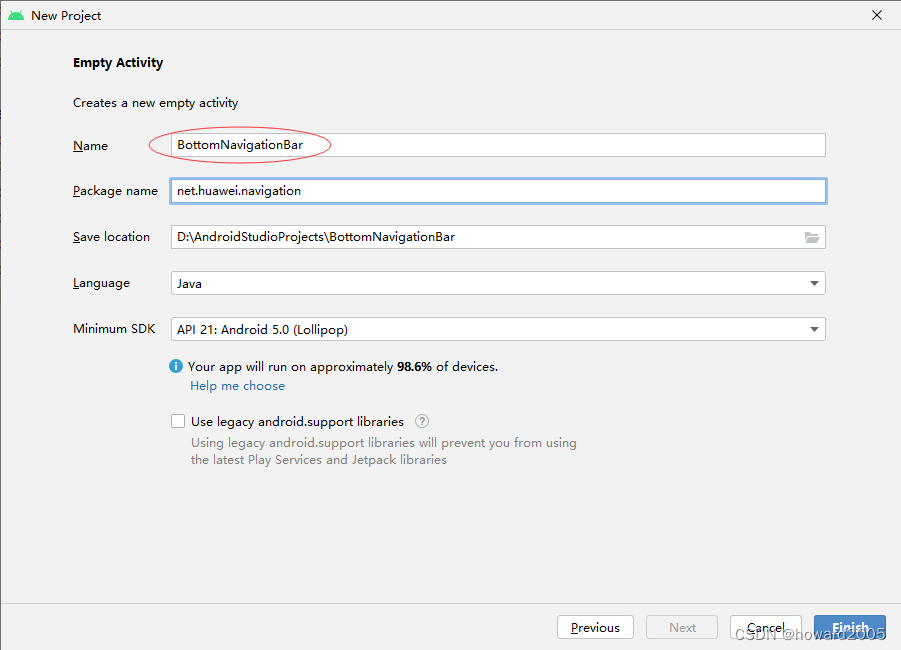
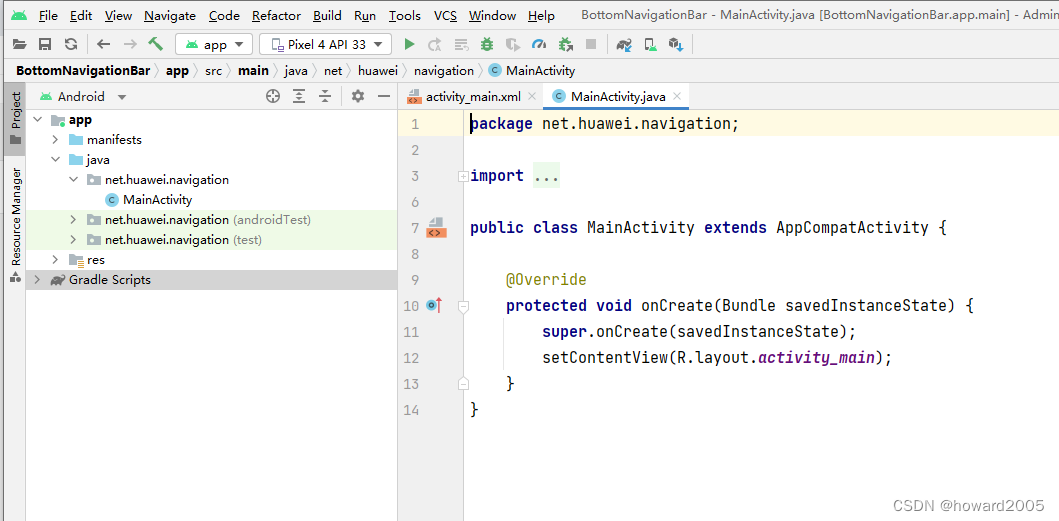
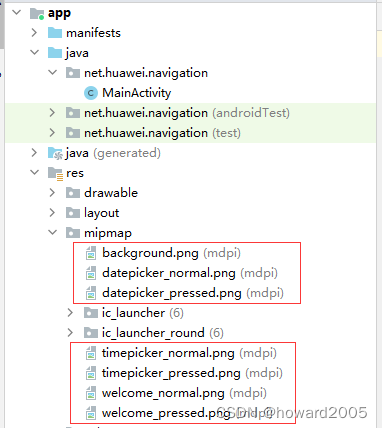
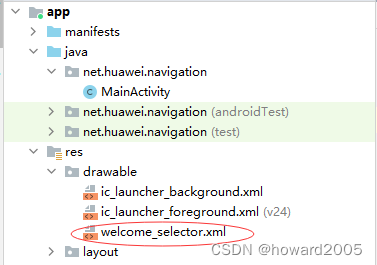
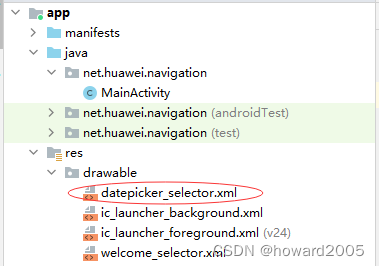
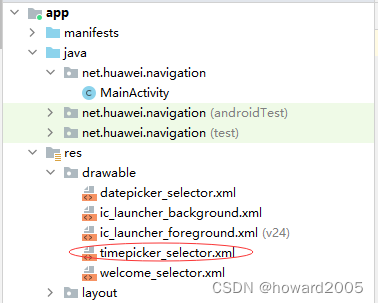
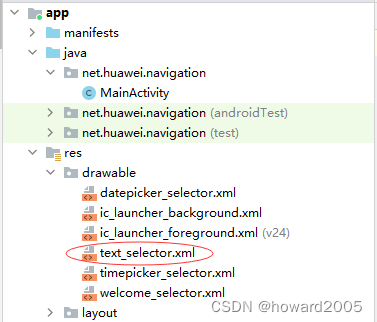
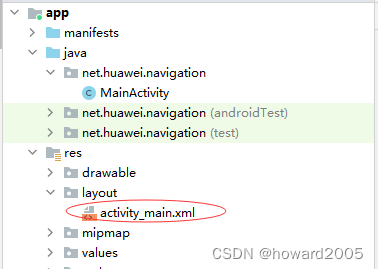
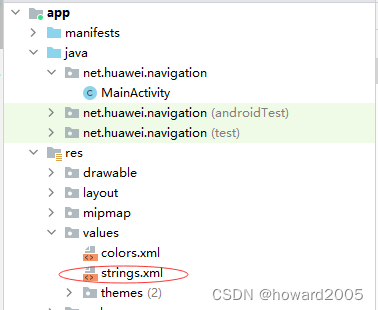
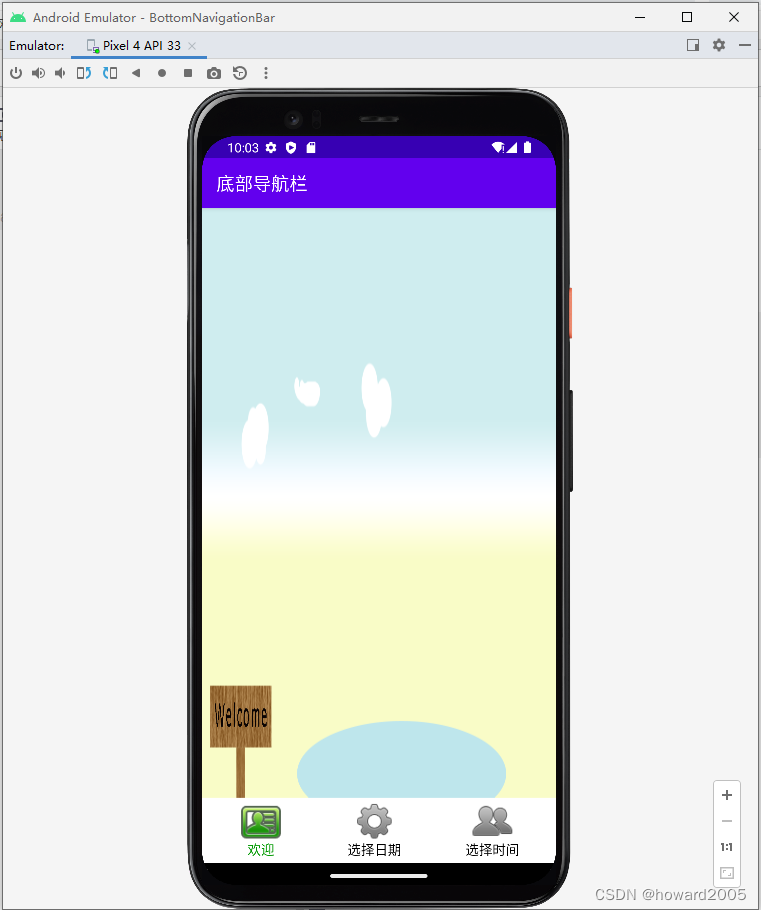
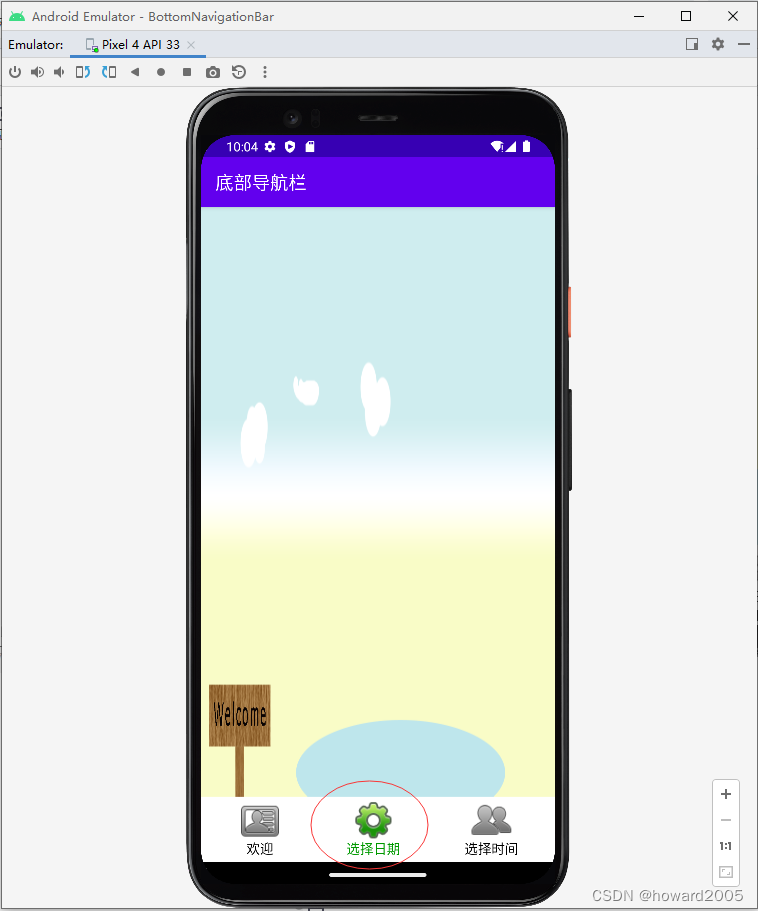
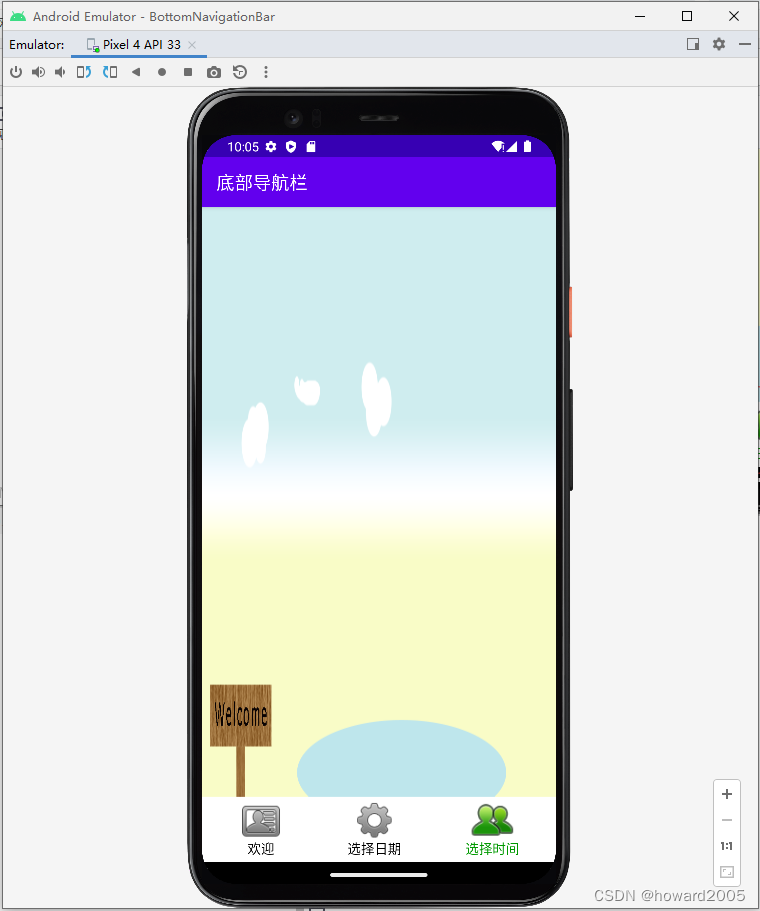
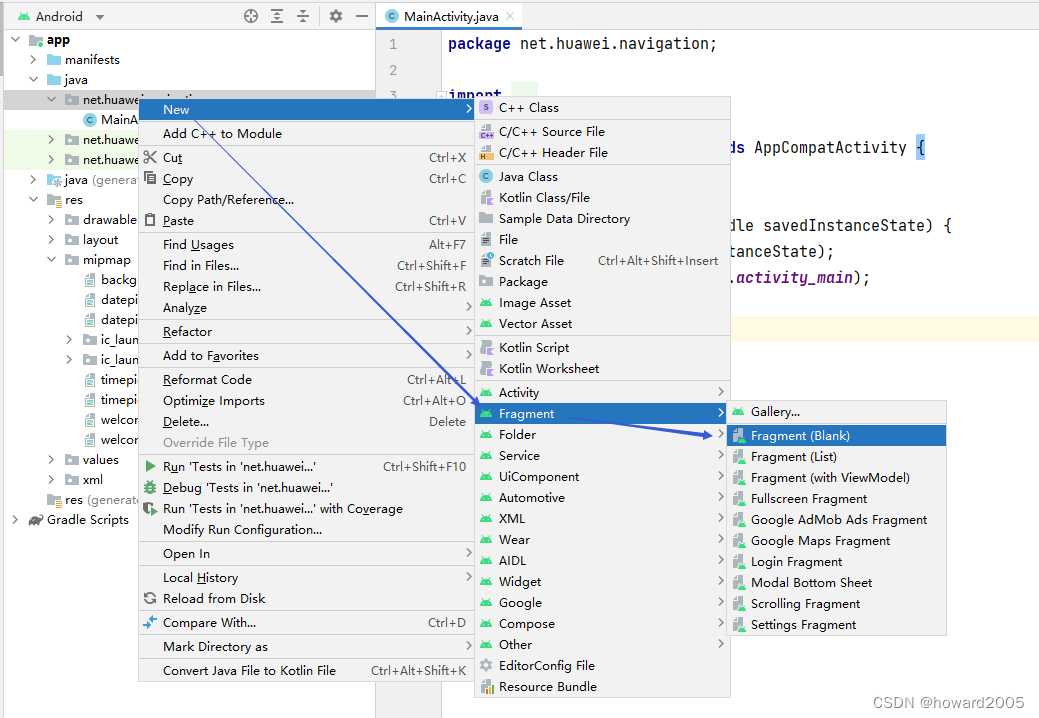
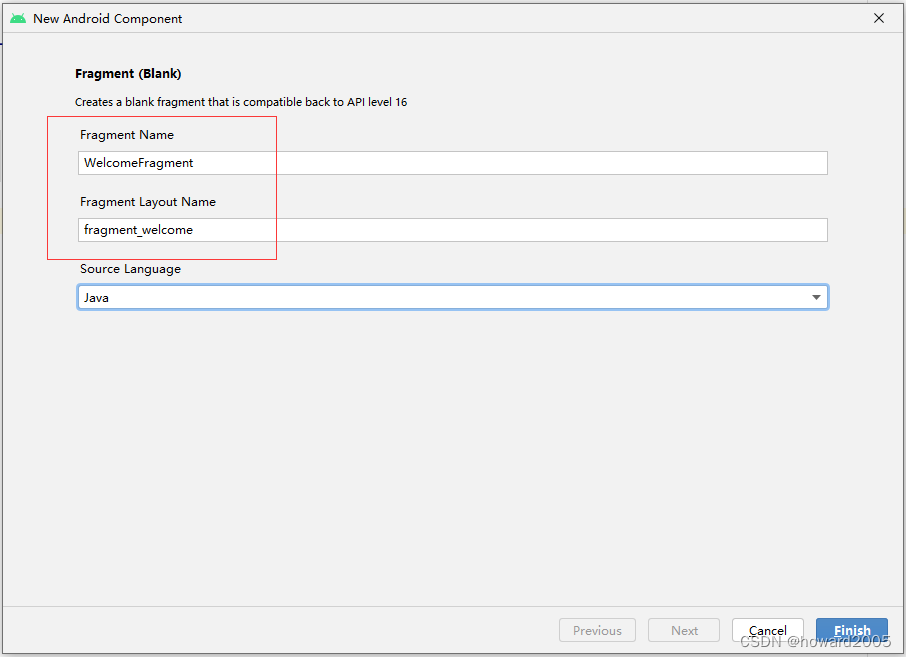
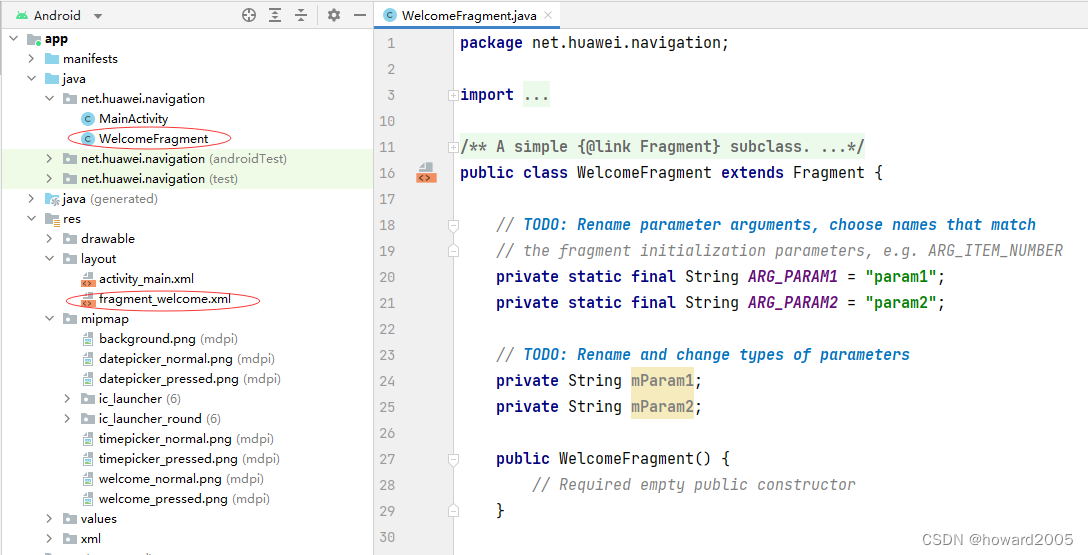
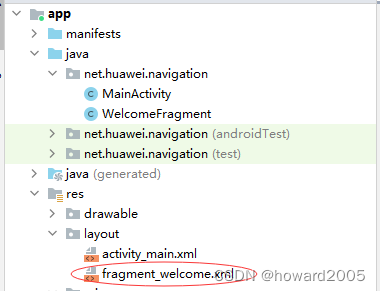
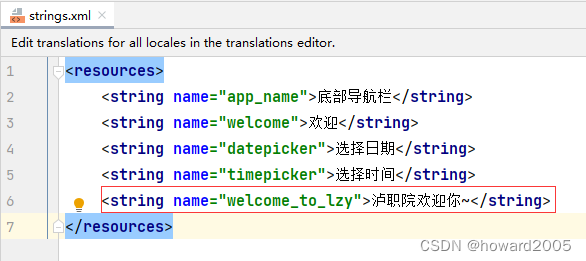
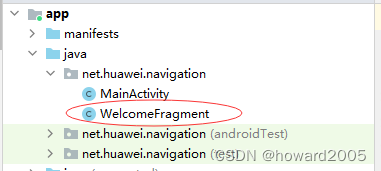
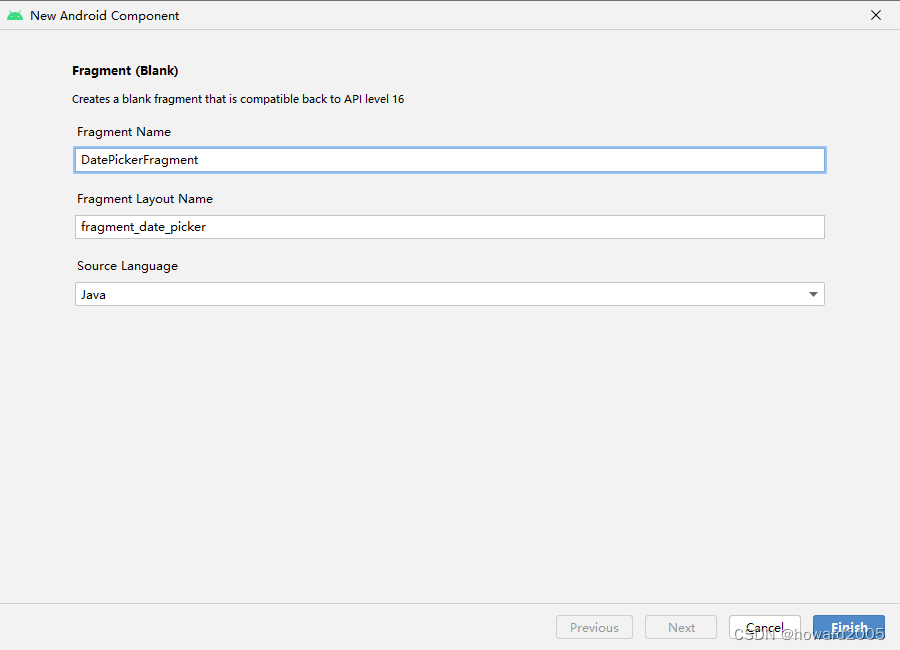
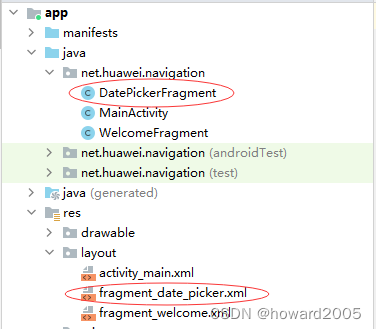
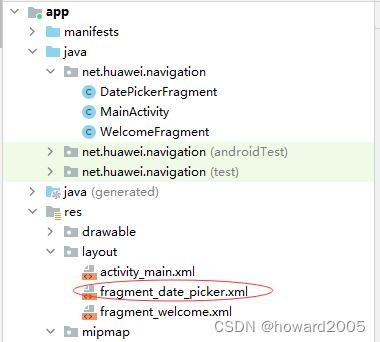
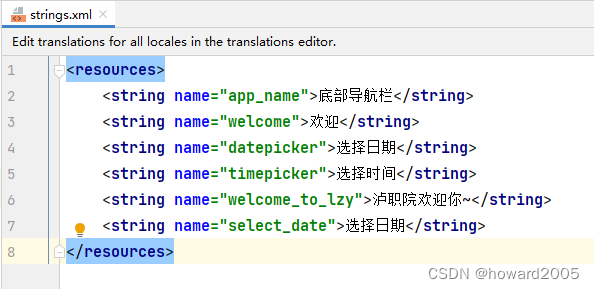
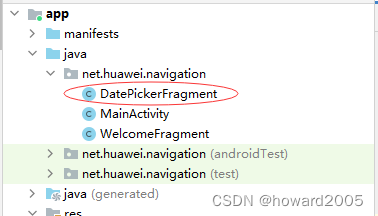
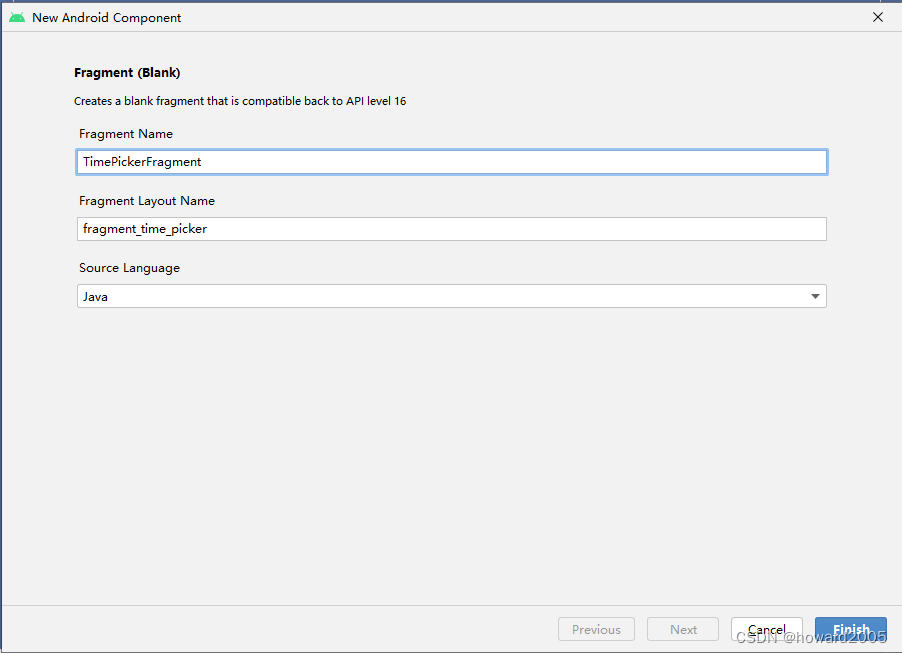
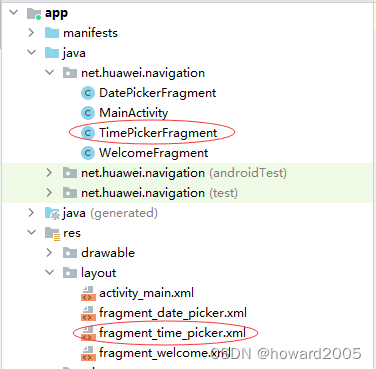
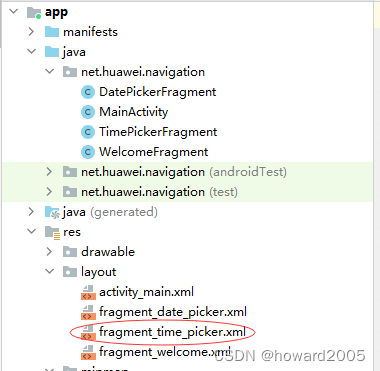
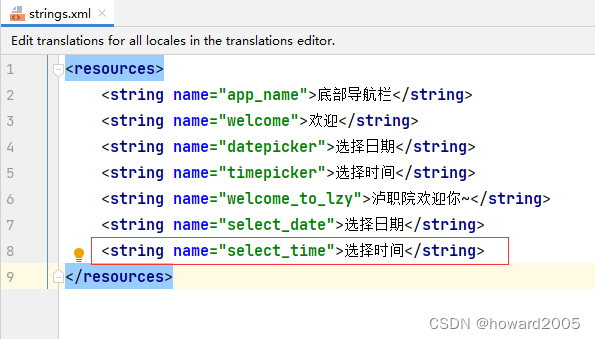
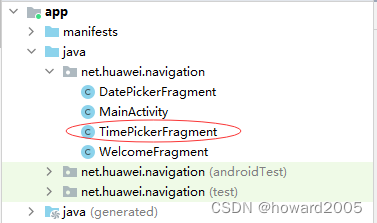
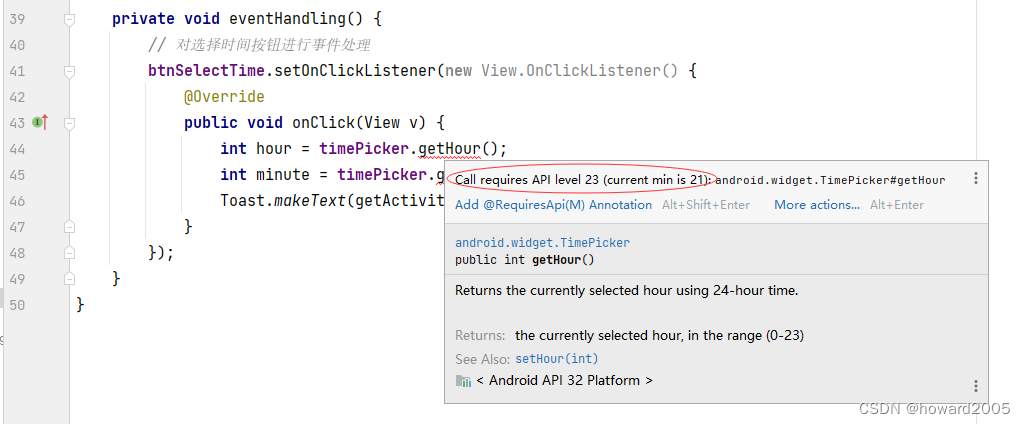
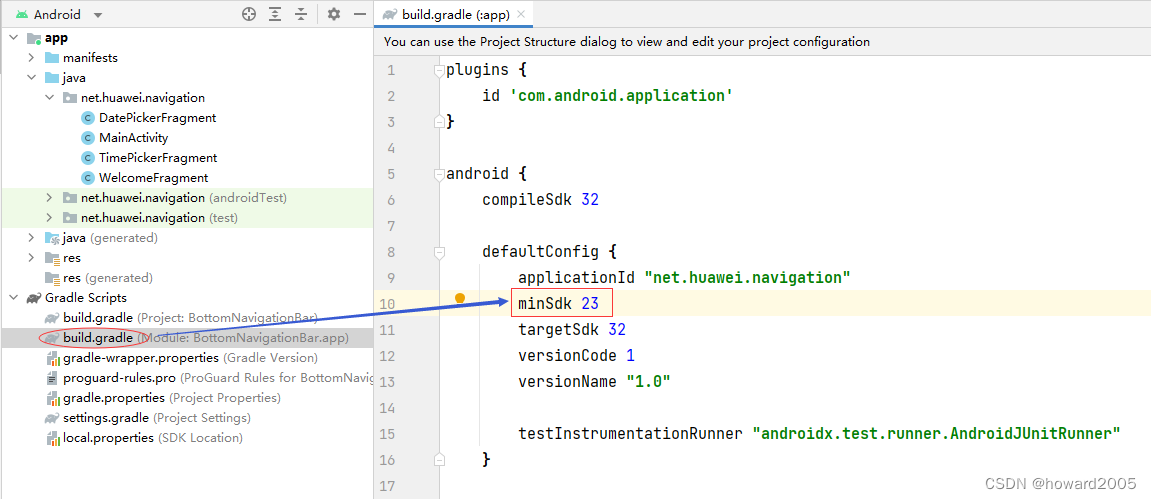
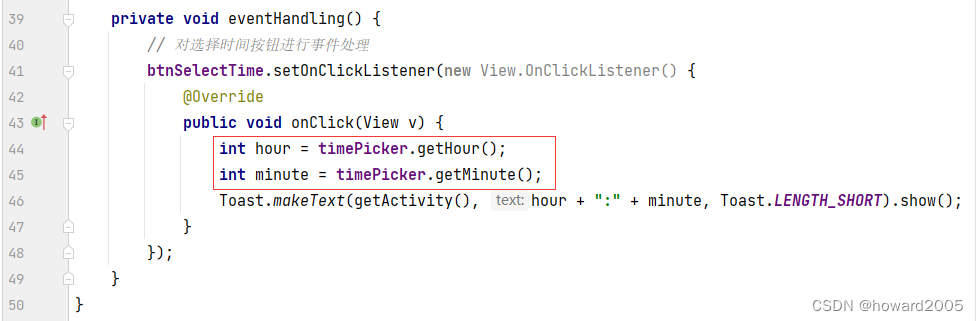
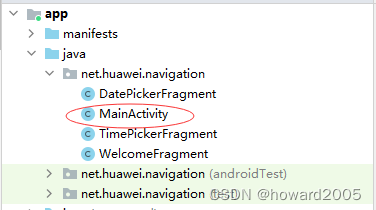

评论(0)