Flutter 从零开始 007 输入框
Material 组件库中提供了输入框组件TextField和表单组件Form。下面我们分别介绍一下。
1、TextField
TextField 用于文本输入,它提供了很多属性,我们先简单的介绍一下主要属性,然后通过几个实例来演示一下关键的属性
const TextField({
Key? key,
this.controller,
this.focusNode,
this.decoration = const InputDecoration(),
TextInputType? keyboardType,
this.textInputAction,
this.textCapitalization = TextCapitalization.none,
this.style,
this.strutStyle,
this.textAlign = TextAlign.start,
this.textAlignVertical,
this.textDirection,
this.readOnly = false,
ToolbarOptions? toolbarOptions,
this.showCursor,
this.autofocus = false,
this.obscuringCharacter = '•',
this.obscureText = false,
this.autocorrect = true,
SmartDashesType? smartDashesType,
SmartQuotesType? smartQuotesType,
this.enableSuggestions = true,
this.maxLines = 1,
this.minLines,
this.expands = false,
this.maxLength,
@Deprecated(
'Use maxLengthEnforcement parameter which provides more specific '
'behavior related to the maxLength limit. '
'This feature was deprecated after v1.25.0-5.0.pre.',
)
this.maxLengthEnforced = true,
this.maxLengthEnforcement,
this.onChanged,
this.onEditingComplete,
this.onSubmitted,
this.onAppPrivateCommand,
this.inputFormatters,
this.enabled,
this.cursorWidth = 2.0,
this.cursorHeight,
this.cursorRadius,
this.cursorColor,
this.selectionHeightStyle = ui.BoxHeightStyle.tight,
this.selectionWidthStyle = ui.BoxWidthStyle.tight,
this.keyboardAppearance,
this.scrollPadding = const EdgeInsets.all(20.0),
this.dragStartBehavior = DragStartBehavior.start,
this.enableInteractiveSelection = true,
this.selectionControls,
this.onTap,
this.mouseCursor,
this.buildCounter,
this.scrollController,
this.scrollPhysics,
this.autofillHints = const <String>[],
this.clipBehavior = Clip.hardEdge,
this.restorationId,
this.enableIMEPersonalizedLearning = true,
})
controller:编辑框的控制器,通过它可以设置/获取编辑框的内容、选择编辑内容、监听编辑文本改变事件。大多数情况下我们都需要显式提供一个controller来与文本框交互。如果没有提供controller,则TextField内部会自动创建一个。
focusNode:用于控制TextField是否占有当前键盘的输入焦点。它是我们和键盘交互的一个句柄(handle)。
InputDecoration:用于控制TextField的外观显示,如提示文本、背景颜色、边框等。
keyboardType:用于设置该输入框默认的键盘输入类型,取值如下:
| TextInputType枚举值 | 含义 |
|---|---|
| text | 文本输入键盘 |
| multiline | 多行文本,需和maxLines配合使用(设为null或大于1) |
| number | 数字;会弹出数字键盘 |
| phone | 优化后的电话号码输入键盘;会弹出数字键盘并显示“* #” |
| datetime | 优化后的日期输入键盘;Android上会显示“: -” |
| emailAddress | 优化后的电子邮件地址;会显示“@ .” |
| url | 优化后的url输入键盘; 会显示“/ .” |
textInputAction:键盘动作按钮图标(即回车键位图标),它是一个枚举值,有多个可选值,全部的取值列表读者可以查看API文档,下面是当值为TextInputAction.search时,原生Android系统下键盘样式如图
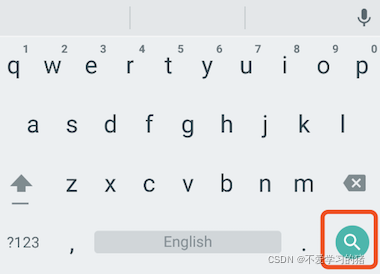
style:正在编辑的文本样式。
textAlign: 输入框内编辑文本在水平方向的对齐方式。
autofocus: 是否自动获取焦点。
obscureText:是否隐藏正在编辑的文本,如用于输入密码的场景等,文本内容会用“•”替换。
maxLines:输入框的最大行数,默认为1;如果为null,则无行数限制。
maxLength和maxLengthEnforcement :maxLength代表输入框文本的最大长度,设置后输入框右下角会显示输入的文本计数。maxLengthEnforcement决定当输入文本长度超过maxLength时如何处理,如截断、超出等。
toolbarOptions:长按或鼠标右击时出现的菜单,包括 copy、cut、paste 以及 selectAll。
onChange:输入框内容改变时的回调函数;注:内容改变事件也可以通过controller来监听。
onEditingComplete和onSubmitted:这两个回调都是在输入框输入完成时触发,比如按了键盘的完成键(对号图标)或搜索键(🔍图标)。不同的是两个回调签名不同,onSubmitted回调是ValueChanged<String>类型,它接收当前输入内容做为参数,而onEditingComplete不接收参数。
inputFormatters:用于指定输入格式;当用户输入内容改变时,会根据指定的格式来校验。
enable:如果为false,则输入框会被禁用,禁用状态不接收输入和事件,同时显示禁用态样式(在其decoration中定义)。
cursorWidth、cursorRadius和cursorColor:这三个属性是用于自定义输入框光标宽度、圆角和颜色的。
示例:登录输入框
TextField(
autofocus: true,
decoration: InputDecoration(
labelText: "用户名",
hintText: "用户账号",
prefixIcon: Icon(Icons.person),
),
),
TextField(
decoration: InputDecoration(
labelText: "密码",
hintText: "登录密码",
prefixIcon: Icon(Icons.lock),
),
obscureText: true,
),
运行结果

获取输入内容
获取输入的内容有两种方法:
- 定义两个变量,用于保存用户名和密码,然后在onChange触发时,各自保存一下输入内容
- 通过controller 直接获取
第一种方法比较简单,我们介绍一下第二种方法
定义一个controller
TextEditingController userController =
TextEditingController(); // 用户名的controller
然后设置输入框controller:
TextField(
autofocus: true,
controller: userController, // 设置controller
decoration: InputDecoration(
labelText: "用户名",
hintText: "用户账号",
prefixIcon: Icon(Icons.person),
),
),
通过点击事件,将获取的到值展示在按钮上面
TextButton(
onPressed: () {
setState(() {
userLabel = userController.text;
});
},
child: Text(userLabel),
),
监听文本变化
监听文本变化也有两种
1、设置onChange 回调,如:
TextField(
autofocus: true,
onChanged: (value){
print(value);
},
),
2、通过controller 监听,如:
@override
void initState() {
// TODO: implement initState
super.initState();
userController.addListener(() {
print(userController.text);
});
}
onChange 是专门用于监听文本变化的,而controller 却还可以设置默认值、选择文本。
设置默认值,并从第三个字符开始选中后面的字符
userController.text = "我是张三啊";
userController.selection =
TextSelection(baseOffset: 2, extentOffset: userController.text.length);
运行如下

控制焦点
焦点可以通过FocusNode和FocusScopeNode来控制,默认情况下,焦点由FocusScope来管理,它代表焦点控制范围,可以在这个范围内可以通过FocusScopeNode在输入框之间移动焦点、设置默认焦点等。我们可以通过FocusScope.of(context) 来获取Widget树中默认的FocusScopeNode。下面看一个示例,在此示例中创建两个TextField,第一个自动获取焦点,然后创建两个按钮:
点击第一个按钮可以将焦点从第一个TextField挪到第二个TextField。
点击第二个按钮可以关闭键盘。
我们要实现的效果如图:

代码如下
class _MyHomePageState extends State<MyHomePage> {
FocusNode focusNode1 = FocusNode();
FocusNode focusNode2 = FocusNode();
FocusScopeNode? focusScopeNode;
@override
Widget build(BuildContext context) {
return Scaffold(
appBar: AppBar(
title: Text(widget.title),
),
body: Column(
mainAxisAlignment: MainAxisAlignment.start,
crossAxisAlignment: CrossAxisAlignment.center,
children: [
TextField(
focusNode: focusNode1,
decoration: InputDecoration(labelText: "第一个input"),
),
SizedBox(
height: 30,
),
TextField(
focusNode: focusNode2,
decoration: InputDecoration(labelText: "第二个input"),
),
SizedBox(
height: 30,
),
ElevatedButton(
onPressed: () {
FocusScope.of(context).requestFocus(focusNode2);
},
child: Text("移动焦点"),
),
SizedBox(
height: 30,
),
ElevatedButton(
onPressed: () {
setState(() {
focusNode1.unfocus();
focusNode2.unfocus();
});
},
child: Text("收回键盘"),
),
],
));
}
}
FocusNode和FocusScopeNode还有一些其它的方法,详情可以查看API文档。
我们还可以监听焦点的变化
// 监听焦点变化
focusNode.addListener((){
print(focusNode.hasFocus);
});
自动义样式
在开发过程中,我们经常需要自定义自己需要的文本输入框样式,下面我们一起来简单的了解一下
Container(
child: TextField(
keyboardType: TextInputType.emailAddress,
decoration: InputDecoration(
labelText: "Email",
hintText: "电子邮箱",
prefixIcon: Icon(Icons.email),
border: InputBorder.none, //隐藏下划线
),
),
decoration: BoxDecoration(
// 自定义下滑线
border: Border(
bottom: BorderSide(
color: Colors.red,
width: 1,
)
)
),
),
运行结果如下

下一节我们学习一下 表单
- 点赞
- 收藏
- 关注作者


评论(0)