Android 自定义UI 实战 03 RecyclerView 吸顶 仿微信好友列表
【摘要】 Android 自定义UI 实战 03 RecyclerView 吸顶@TOC 前言使用纯代码 加 注释的方式,可以更快的理解源码如果你喜欢,请点个赞,后期会不断的深入讲解 一、吸顶效果准备工作在绘制吸顶效果之前,需要先实现一个RecyclerView功能列表 1、创建item,和item 实现新建一个item 的Layout 文件<?xml version="1.0" encoding=...
Android 自定义UI 实战 03 RecyclerView 吸顶
@TOC
前言
使用纯代码 加 注释的方式,可以更快的理解源码
如果你喜欢,请点个赞,后期会不断的深入讲解
一、吸顶效果准备工作
在绘制吸顶效果之前,需要先实现一个RecyclerView功能列表
1、创建item,和item 实现
新建一个item 的Layout 文件
<?xml version="1.0" encoding="utf-8"?>
<RelativeLayout xmlns:android="http://schemas.android.com/apk/res/android"
xmlns:tools="http://schemas.android.com/tools"
android:layout_width="match_parent"
android:layout_height="match_parent">
<TextView
android:id="@+id/user_name"
android:text="姓名"
android:gravity="center"
android:layout_width="match_parent"
android:layout_height="44dp"
android:textSize="20sp"
tools:ignore="MissingConstraints" />
</RelativeLayout>
在 RecyclerView 中引用item
<?xml version="1.0" encoding="utf-8"?>
<LinearLayout xmlns:android="http://schemas.android.com/apk/res/android"
xmlns:app="http://schemas.android.com/apk/res-auto"
xmlns:tools="http://schemas.android.com/tools"
android:layout_width="match_parent"
android:layout_height="match_parent"
tools:context=".MainActivity">
<androidx.recyclerview.widget.RecyclerView
android:id="@+id/main_rv"
android:layout_width="match_parent"
android:layout_height="match_parent"
tools:listitem="@layout/item"
/>
</LinearLayout>
2、创建一个 Star
public class Star {
String userName;
String groupName;
public String getUserName() {
return userName;
}
public void setUserName(String userName) {
this.userName = userName;
}
public String getGroupName() {
return groupName;
}
public void setGroupName(String groupName) {
this.groupName = groupName;
}
public Star(String userName, String groupName) {
this.userName = userName;
this.groupName = groupName;
}
}
3、创建一个 StarAdapter
在StarAdapter 中实现 RecyclerView 功能
public class StarAdapter extends RecyclerView.Adapter<StarAdapter.StarViewHolder> {
private Context mContext;
private List<Star> starList;
private LayoutInflater inflater;
public StarAdapter(Context context, List<Star> stars){
this.mContext = context;
this.starList = stars;
this.inflater = LayoutInflater.from(mContext);
}
@NonNull
@Override
public StarViewHolder onCreateViewHolder(@NonNull ViewGroup parent, int viewType) {
View view = inflater.inflate(R.layout.item, null);
return new StarViewHolder(view);
}
@Override
public void onBindViewHolder(@NonNull StarViewHolder holder, int position) {
holder.textView.setText(starList.get(position).getUserName());
if (position %2 == 0){
holder.textView.setBackgroundColor(Color.YELLOW);
}else {
holder.textView.setBackgroundColor(Color.RED);
}
}
@Override
public int getItemCount() {
return starList.size();
}
public class StarViewHolder extends RecyclerView.ViewHolder {
private TextView textView;
public StarViewHolder(@NonNull View itemView) {
super(itemView);
textView = itemView.findViewById(R.id.user_name);
}
}
}
4、Activity 完整代码
public class MainActivity extends AppCompatActivity {
private RecyclerView recyclerView;
private StarAdapter starAdapter;
private List<Star> starList;
@Override
protected void onCreate(Bundle savedInstanceState) {
super.onCreate(savedInstanceState);
setContentView(R.layout.activity_main);
init();
recyclerView = findViewById(R.id.main_rv);
starAdapter = new StarAdapter(this, starList);
recyclerView.setLayoutManager(new LinearLayoutManager(this));
recyclerView.setAdapter(starAdapter);
}
private void init(){
starList = new ArrayList<>();
for (int i = 0; i < 4; i++) {
for (int j = 0; j < 20; j++) {
if (i % 2 ==0){
starList.add(new Star("小明" + j, "快乐家族" + i));
}else {
starList.add(new Star("王美丽" + j, "嗨嗨家族" + i));
}
}
}
}
}
上面源码中,我写了一个嵌套的for 循环,用来实现数据的赋值,显示为4组,每组组20条数据。代码运行效果如下:
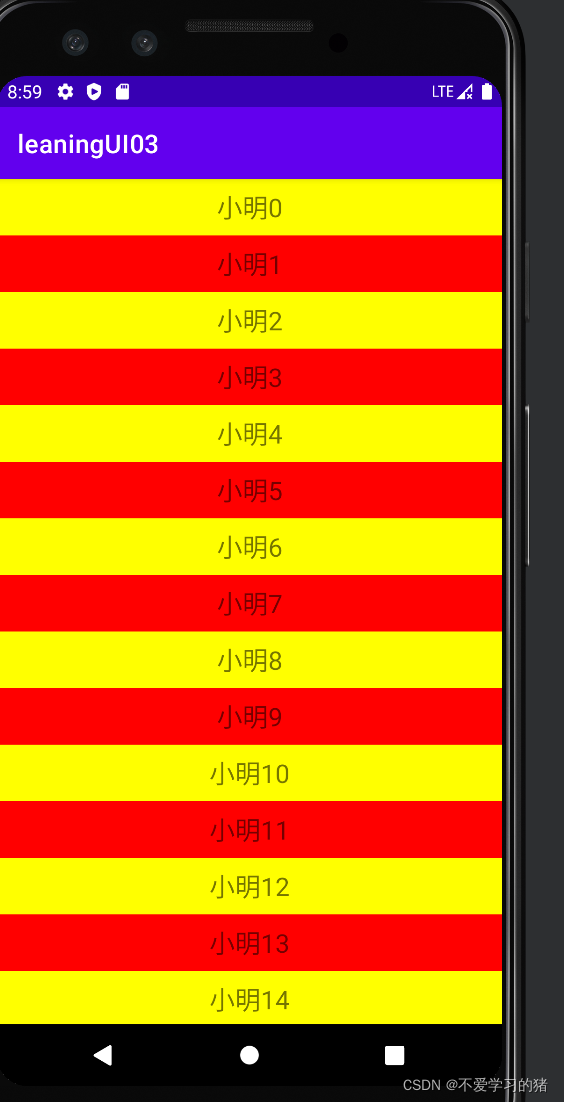
二、吸顶功能实现
1、自定义 ItemDecoration
在 StarDecoration 中,我写了一个分辩率的转换方法
public class StarDecoration extends RecyclerView.ItemDecoration {
/**
* 分辩率
* @param context
* @param dpValue
* @return
*/
private int dp2px(Context context, float dpValue){
return (int) TypedValue.applyDimension(TypedValue.COMPLEX_UNIT_DIP, dpValue,
context.getResources().getDisplayMetrics());
}
}
2、StarDecoration 初始化
// 分组栏的高度
private int headerHeight;
private int valueHeight = 50;
private Paint headPaint;
private Paint drawTextPaint;
private Rect textRect;
public StarDecoration(Context context){
// 顶部吸顶栏的高度
headerHeight = dp2px(context, valueHeight);
// 每一组的头部的Paint
headPaint = new Paint();
headPaint.setColor(Color.RED);
drawTextPaint = new Paint();
drawTextPaint.setColor(Color.YELLOW);
drawTextPaint.setTextSize(50);
textRect = new Rect();
}
3、重写 getItemOffsets() 方法
ItemDecoration 想要绘制的话,就必须得重写 getItemOffsets() 方法。代码如下
@Override
public void getItemOffsets(@NonNull Rect outRect, @NonNull View view,
@NonNull RecyclerView parent, @NonNull RecyclerView.State state) {
super.getItemOffsets(outRect, view, parent, state);
// 绑定自己的 Adapter
if (parent.getAdapter() instanceof StarAdapter){
StarAdapter starAdapter = (StarAdapter) parent.getAdapter();
// 当前item 的位置
int position = parent.getChildLayoutPosition(view);
// 分割线预留的空间
outRect.set(10, 10, 0, 0);
}
}
上面的代码中,我们给ItemDecoration 预留了一个划线的空间
运行如下:
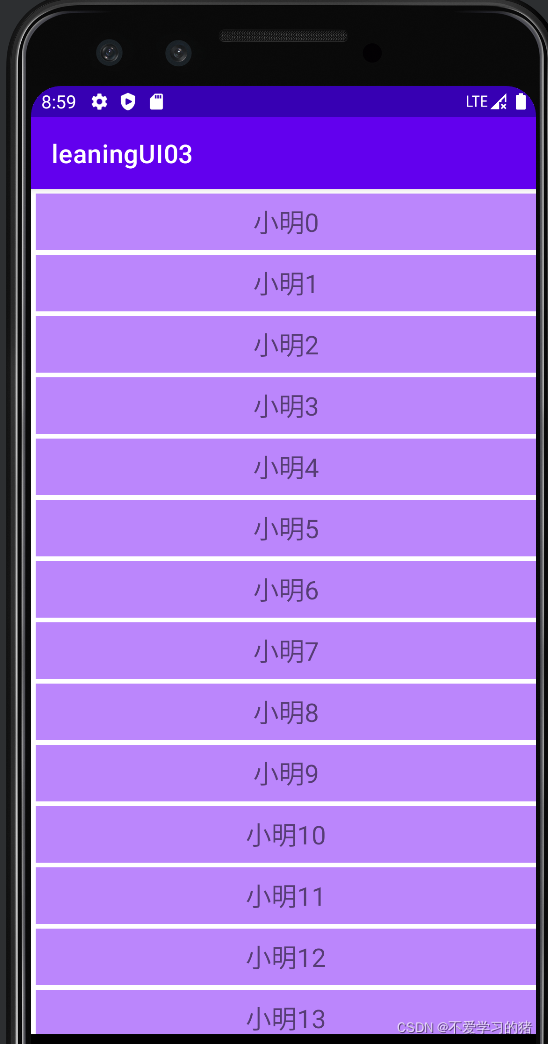
4、绘制头部预留空间
- 在Adapter 中判断当前组的第一个item 是不是头部
// 是否是组的第一个Item
public boolean isFirstItemOfGroup(int position) {
if (position == 0) {
return true;
} else {
// 拿到当前位置的和前一个位置的 组名
String currentItemGroupName = getGroupName(position);
String preItemGroupName = getGroupName(position - 1);
// 如果相等,则表示position 的 item 不是第一个,否则是
if (currentItemGroupName.equals(preItemGroupName)) {
return false;
} else {
return true;
}
}
}
- 在 获取到头部 item 之后,预留一个绘制空间
// 判断 Item 是头部
boolean isGroupHeader = starAdapter.isFirstItemOfGroup(position);
if (isGroupHeader){
// headerHeight 是头部 Item 的高度
outRect.set(0, headerHeight, 0, 0);
}else {
// decorationTop 分割线的高度
outRect.set(0, decorationTop, 0, 0);
}
在 getItemOffsets() 中添加上面代码后,预留的 item 的头部空间就出来了,运行如下
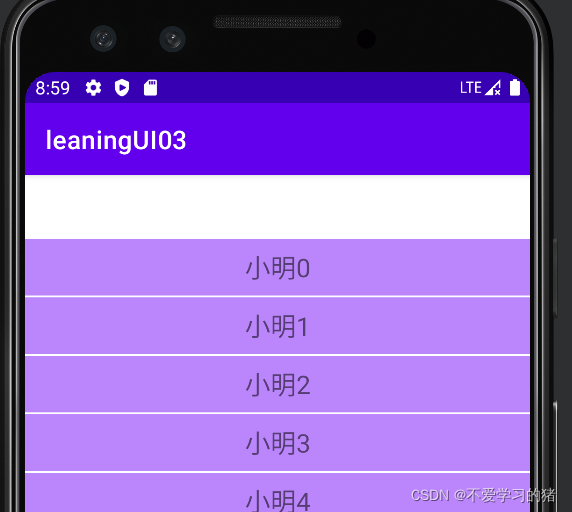
5、重写 onDraw() 绘制头部
// 绘制自己
@Override
public void onDraw(@NonNull Canvas c, @NonNull RecyclerView parent, @NonNull RecyclerView.State state) {
super.onDraw(c, parent, state);
if (parent.getAdapter() instanceof StarAdapter){
StarAdapter starAdapter = (StarAdapter) parent.getAdapter();
// 当前屏幕上展示的
int count = parent.getChildCount();
// 实现 itemView 的宽度和分割线的宽度一样
int left = parent.getPaddingLeft();
int right = parent.getWidth() - parent.getPaddingLeft();
for (int i = 0; i < count; i++) {
View view = parent.getChildAt(i);
// 当前item 的位置
int position = parent.getChildLayoutPosition(view);
// 判断是否是头部
boolean isGroupHeader = starAdapter.isFirstItemOfGroup(position);
if (isGroupHeader){
c.drawRect(left, view.getTop() - headerHeight, right, view.getTop(), headPaint);
// 获取当前组名
String groupName = starAdapter.getGroupName(position);
c.drawText(groupName,left + groupNameLeftPadding,
view.getTop() - headerHeight / 2 + textRect.height() / 2,
drawTextPaint);
}else {
c.drawRect(left, view.getTop() - valueHeight, right, view.getTop(), headPaint);
}
}
}
}
代码运行结果如下:
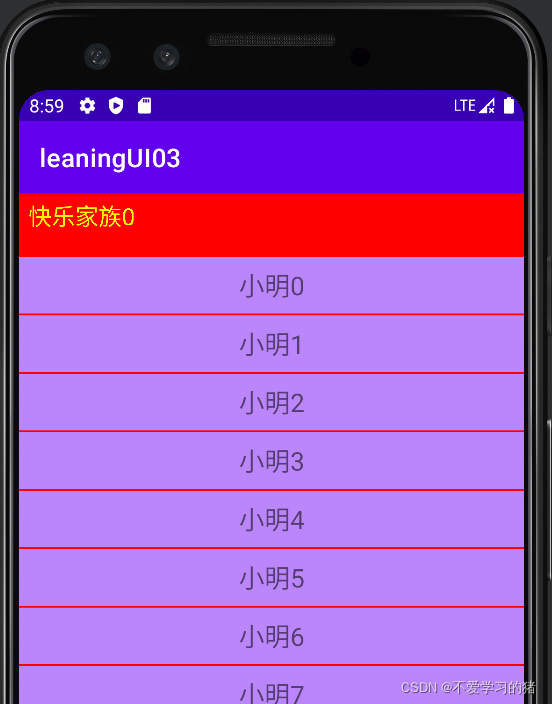
6、绘制吸顶效果
// 绘制吸顶效果
@Override
public void onDrawOver(@NonNull Canvas c, @NonNull RecyclerView parent, @NonNull RecyclerView.State state) {
super.onDrawOver(c, parent, state);
if (parent.getAdapter() instanceof StarAdapter){
StarAdapter starAdapter = (StarAdapter) parent.getAdapter();
int left = parent.getPaddingLeft();
int right = parent.getRight();
int top = parent.getTop();
// 当前显示在界面的第一个 item
int position = ((LinearLayoutManager)parent.getLayoutManager()).findFirstVisibleItemPosition();
View itemView = parent.findViewHolderForAdapterPosition(position).itemView;
// 获取当前的上一个 头部 item
boolean isFirstItemOfGroup = starAdapter.isFirstItemOfGroup(position +1 );
if(isFirstItemOfGroup){
int bottom = Math.min(top + headerHeight, itemView.getBottom());
c.drawRect(left, top, right, bottom, headPaint);
String groupName = starAdapter.getGroupName(position);
drawTextPaint.getTextBounds(groupName, 0, groupName.length(), textRect);
c.clipRect(left, top, right, bottom);
c.drawText(groupName, left + 20,
bottom - headerHeight / 2 + textRect.height() / 2, drawTextPaint);
}else {
// 固定的头部信息
c.drawRect(left, top, right, top + headerHeight, headPaint);
String groupName = starAdapter.getGroupName(position);
drawTextPaint.getTextBounds(groupName, 0, groupName.length(), textRect);
// 绘制文字
c.drawText(groupName, left + 20, top + headerHeight / 2 + textRect.height() /2, drawTextPaint);
}
}
}
运行结果如下:
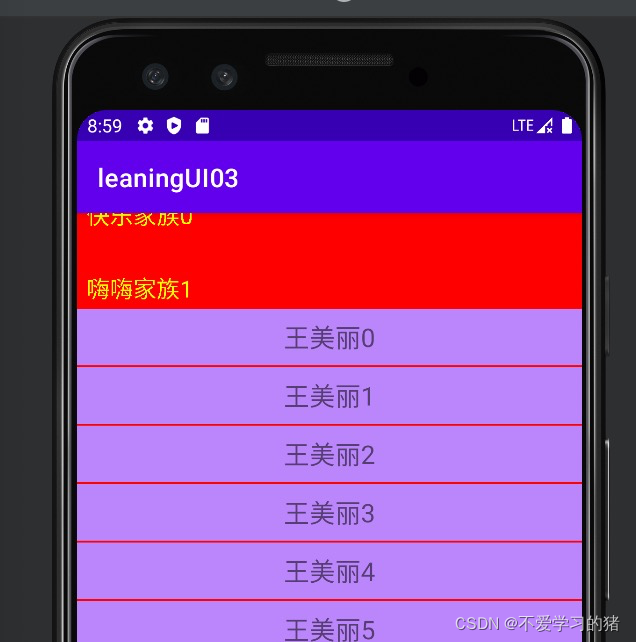
7、StarDecoration 完整代码
public class StarDecoration extends RecyclerView.ItemDecoration {
// 分组栏的高度
private int headerHeight;
private int valueHeight = 50;
private Paint headPaint;
private Paint drawTextPaint;
private Rect textRect;
private int decorationTop = 4;
// 组名的 padding
private int groupNameLeftPadding = 20;
public StarDecoration(Context context){
// 顶部吸顶栏的高度
headerHeight = dp2px(context, valueHeight);
// 每一组的头部的Paint
headPaint = new Paint();
headPaint.setColor(Color.RED);
drawTextPaint = new Paint();
drawTextPaint.setColor(Color.YELLOW);
drawTextPaint.setTextSize(50);
textRect = new Rect();
}
// 绘制自己
@Override
public void onDraw(@NonNull Canvas c, @NonNull RecyclerView parent, @NonNull RecyclerView.State state) {
super.onDraw(c, parent, state);
if (parent.getAdapter() instanceof StarAdapter){
StarAdapter starAdapter = (StarAdapter) parent.getAdapter();
// 当前屏幕上展示的
int count = parent.getChildCount();
// 实现 itemView 的宽度和分割线的宽度一样
int left = parent.getPaddingLeft();
int right = parent.getWidth() - parent.getPaddingLeft();
for (int i = 0; i < count; i++) {
View view = parent.getChildAt(i);
// 当前item 的位置
int position = parent.getChildLayoutPosition(view);
// 判断是否是头部
boolean isGroupHeader = starAdapter.isFirstItemOfGroup(position);
if (isGroupHeader){
c.drawRect(left, view.getTop() - headerHeight, right, view.getTop(), headPaint);
// 获取当前组名
String groupName = starAdapter.getGroupName(position);
c.drawText(groupName,left + groupNameLeftPadding,
view.getTop() - headerHeight / 2 + textRect.height() / 2,
drawTextPaint);
}else {
c.drawRect(left, view.getTop() - decorationTop, right, view.getTop(), headPaint);
}
}
}
}
// 绘制吸顶效果
@Override
public void onDrawOver(@NonNull Canvas c, @NonNull RecyclerView parent, @NonNull RecyclerView.State state) {
super.onDrawOver(c, parent, state);
if (parent.getAdapter() instanceof StarAdapter){
StarAdapter starAdapter = (StarAdapter) parent.getAdapter();
int left = parent.getPaddingLeft();
int right = parent.getRight();
int top = parent.getTop();
// 当前显示在界面的第一个 item
int position = ((LinearLayoutManager)parent.getLayoutManager()).findFirstVisibleItemPosition();
View itemView = parent.findViewHolderForAdapterPosition(position).itemView;
// 获取当前的上一个 头部 item
boolean isFirstItemOfGroup = starAdapter.isFirstItemOfGroup(position +1 );
if(isFirstItemOfGroup){
int bottom = Math.min(top + headerHeight, itemView.getBottom());
c.drawRect(left, top, right, bottom, headPaint);
String groupName = starAdapter.getGroupName(position);
drawTextPaint.getTextBounds(groupName, 0, groupName.length(), textRect);
c.clipRect(left, top, right, bottom);
c.drawText(groupName, left + 20,
bottom - headerHeight / 2 + textRect.height() / 2, drawTextPaint);
}else {
// 固定的头部信息
c.drawRect(left, top, right, top + headerHeight, headPaint);
String groupName = starAdapter.getGroupName(position);
drawTextPaint.getTextBounds(groupName, 0, groupName.length(), textRect);
// 绘制文字
c.drawText(groupName, left + 20, top + headerHeight / 2 + textRect.height() /2, drawTextPaint);
}
}
}
@Override
public void getItemOffsets(@NonNull Rect outRect, @NonNull View view,
@NonNull RecyclerView parent, @NonNull RecyclerView.State state) {
super.getItemOffsets(outRect, view, parent, state);
// 绑定自己的 Adapter
if (parent.getAdapter() instanceof StarAdapter){
StarAdapter starAdapter = (StarAdapter) parent.getAdapter();
// 当前item 的位置
int position = parent.getChildLayoutPosition(view);
// 判断 Item 是头部
boolean isGroupHeader = starAdapter.isFirstItemOfGroup(position);
if (isGroupHeader){
// headerHeight 是头部 Item 的高度
outRect.set(0, headerHeight, 0, 0);
}else {
// decorationTop 分割线的高度
outRect.set(0, decorationTop, 0, 0);
}
}
}
/**
* 分辩率
* @param context
* @param dpValue
* @return
*/
private int dp2px(Context context, float dpValue){
return (int) TypedValue.applyDimension(TypedValue.COMPLEX_UNIT_DIP, dpValue,
context.getResources().getDisplayMetrics());
}
}
总结
计算的我有点头晕
【声明】本内容来自华为云开发者社区博主,不代表华为云及华为云开发者社区的观点和立场。转载时必须标注文章的来源(华为云社区)、文章链接、文章作者等基本信息,否则作者和本社区有权追究责任。如果您发现本社区中有涉嫌抄袭的内容,欢迎发送邮件进行举报,并提供相关证据,一经查实,本社区将立刻删除涉嫌侵权内容,举报邮箱:
cloudbbs@huaweicloud.com
- 点赞
- 收藏
- 关注作者


评论(0)