Cobbler 自动装机系统
【摘要】
目录
文章目录
目录CobblerCobbler 的工作原理安装 Cobbler配置 Cobbler测试
Cobbler
Cobbler 项目是在 2008 年由 RedHat 发布的网...
目录
Cobbler
Cobbler 项目是在 2008 年由 RedHat 发布的网络安装服务器套件,支持大多数 Linux 发行版,包括:Red Hat、Fedora、CentOS、Debian、Ubuntu 和 SuSE,也支持网络安装 Windows。
Cobbler 的工作原理
PXE 是由 Intel 开发的技术,支持通过网络来启动操作系统,也可以实现通过网络来批量的安装操作系统。Cobbler 正是基于 PXE 的二次封装,将多种安装参数封装到一个菜单当中。
另外,PXE 只支持 MBR 而不支持 UEFI,Cobbler 则同时支持 MBR 和 UEFI。

- 远程主机开机启动网络启动,开机后会广播给 DHCP 服务器,分配给远程主机一个 IP 地址。
- 拿到 IP 地址后,远程主机向 Cobbler Server 发送请求下载 OS 启动文件。
- Cobbler Server 告诉远程主机 OS 文件的下载路径,包括 TFTP Server 的 IP 地址和端口等。
- 远程主机到 TFTP Server 下载 OS 引导文件。
- 远程主机执行 OS 引导文件,加载信息和 menu.c32,启动选择菜单,选择要安装的 OS,然后向 Cobbler Server 请求 kickstart 文件和OS 镜像文件。
- 远程主机加载 kickstart 文件,开始安装 OS。
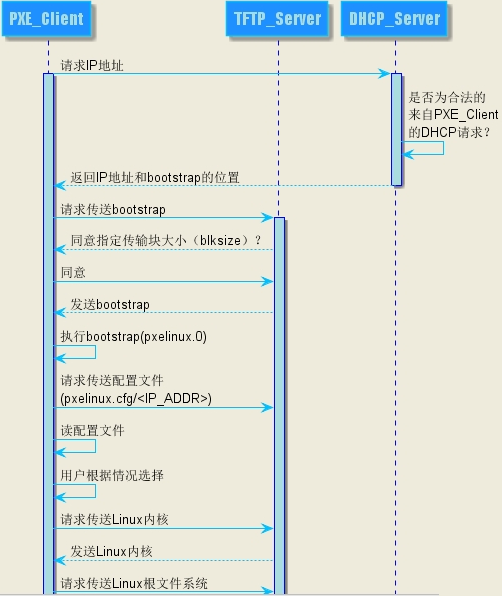
Cobbller 提供了 CLI 和 WEB 两种安装方式,使用起来更加的友好。
cobbler check # 核对当前设置是否有问题
cobbler list # 列出所有的 Cobbler 元素
cobbler report # 列出元素的详细信息
cobbler sync # 同步配置到数据目录,更改配置最好都要执行下
cobbler reposync # 同步 YUM 仓库
cobbler distro # 看导入的发行版系统信息
cobbler distro list # 查看存在几套安装系统
cobbler system # 查看添加的系统信息
cobbler profile # 查看配置信息
cobbler profile list # 查看安装系统的启动菜单项
- 1
- 2
- 3
- 4
- 5
- 6
- 7
- 8
- 9
- 10
安装 Cobbler
# 关闭防火墙
$ systemctl disable firewalld.service && systemctl stop firewalld.service && systemctl status firewalld.service
$ yum install epel-release -y
$ yum install cobbler -y
$ yum install dhcp -y
$ systemctl enable cobblerd && systemctl start cobblerd && systemctl status cobblerd
$ systemctl enable tftp && systemctl start tftp && systemctl status tftp
$ systemctl enable httpd && systemctl start httpd && systemctl status httpd
- 1
- 2
- 3
- 4
- 5
- 6
- 7
- 8
- 9
- 10
配置 Cobbler
$ vi /etc/cobbler/settings +384
...
server 172.27.10.171 # Cobbler Server IP address
$ vi /etc/cobbler/settings +275
...
next_server 172.27.10.171 # TFTP 等 Next Server IP address
$ openssl passwd -1 <your-password-here>
$1$IIOrD77Q$LLsUPbSkOkE9g7F218SCU1
$ vi /etc/cobbler/settings +92
...
default_password_crypted: "$1$IIOrD77Q$LLsUPbSkOkE9g7F218SCU1" # 为新安装的主机设置一个默认的用户口令
$ vi /etc/cobbler/settings +240
...
manage_dhcp: 1 # 由 Cobbler 来管理 DHCP
$ vi /etc/cobbler/dhcp.template
...
subnet 172.27.10.0 netmask 255.255.255.0 {
option subnet-mask 255.255.255.0;
range dynamic-bootp 172.27.10.120 172.27.10.127;
default-lease-time 21600;
max-lease-time 43200;
next-server $next_server;
...
$ systemctl restart cobblerd
$ cobbler sync
- 1
- 2
- 3
- 4
- 5
- 6
- 7
- 8
- 9
- 10
- 11
- 12
- 13
- 14
- 15
- 16
- 17
- 18
- 19
- 20
- 21
- 22
- 23
- 24
- 25
- 26
- 27
- 28
- 29
- 30
- 31
- 32
- 33
- 34
- 35
检查目前的环境中是否还缺少哪些东西:
$ cobbler check
The following are potential configuration items that you may want to fix:
1 : SELinux is enabled. Please review the following wiki page for details on ensuring cobbler works correctly in your SELinux environment:
https://github.com/cobbler/cobbler/wiki/Selinux
2 : Some network boot-loaders are missing from /var/lib/cobbler/loaders. If you only want to handle x86/x86_64 netbooting, you may ensure that you have installed a *recent* version of the syslinux package installed and can ignore this message entirely. Files in this directory, should you want to support all architectures, should include pxelinux.0, menu.c32, elilo.efi, and yaboot.
3 : enable and start rsyncd.service with systemctl
4 : debmirror package is not installed, it will be required to manage debian deployments and repositories
5 : ksvalidator was not found, install pykickstart
6 : fencing tools were not found, and are required to use the (optional) power management features. install cman or fence-agents to use them
- 1
- 2
- 3
- 4
- 5
- 6
- 7
- 8
- 9
- 10
- 11
修复以上问题:
# 1.
# 关闭 SELinux
$ sudo setenforce 0
$ sudo sed -i 's/^SELINUX=enforcing/SELINUX=disabled/' /etc/selinux/config
# 2.
$ yum install syslinux -y
# 3.
$ systemctl start rsyncd.service && systemctl enable rsyncd.service && systemctl status rsyncd.service
# 4.
$ yum install debmirror -y
$ vi /etc/debmirror.conf
...
# @dists="sid";
# @arches="i386";
# 5.
$ yum install pykickstart -y
# 6.
$ yum install fence-agents -y
- 1
- 2
- 3
- 4
- 5
- 6
- 7
- 8
- 9
- 10
- 11
- 12
- 13
- 14
- 15
- 16
- 17
- 18
- 19
- 20
- 21
- 22
- 23
为 Rethat 系发行版 Linux 制作 YUM 源:
$ mkdir /mnt/centos7
$ mount -t iso9660 -o loop CentOS-7-x86_64-Minimal-2003.iso /mnt/centos7
$ vi /etc/fstab
...
/root/CentOS-7-x86_64-Minimal-2003.iso /mnt/centos7 iso9660 defaults,loop 0 0
$ cobbler import --path=/mnt/centos7 --name=centos7
$ ll /var/www/cobbler/ks_mirror/
- 1
- 2
- 3
- 4
- 5
- 6
- 7
- 8
自定义 KickStart 文件:
$ cd /var/lib/cobbler/kickstarts/
$ cp /root/anaconda-ks.cfg centos7.cfg
$ cat centos7.cfg
#version=DEVEL
# System authorization information
auth --enableshadow --passalgo=sha512
# Use CDROM installation mediaurl
--url=$tree # 可以指定详细路径也可以使用 $tree 变量来进行替代
# Use graphical install
reboot # 安装成功之后可以重启
text # 采用字符界面进行安装
# Run the Setup Agent on first boot
firstboot --enable
ignoredisk --only-use=sda
# Keyboard layouts
keyboard --vckeymap=us --xlayouts='us'
# System language
lang en_US.UTF-8
# Network information
network --bootproto=dhcp --device=ens33 --onboot=yes --ipv6=auto --activate
network --hostname=localhost.localdomain
selinux --disabled # 禁用 SElinux 也可以禁用防火墙
# Root password
# 设置 root 用户的初始密码
rootpw --iscrypted $6$BlwRFg7fgO1i8eQa$F9yjtePt1aOnsIwmNO7mexdnBOsJTVSSyTnwp2hS2lSY87thmNylXw43.Ycj6lfY1wk2NmoQjO/WzEEGBUlZt.
$1$IIOrD77Q$LLsUPbSkOkE9g7F218SCU1
# System services
services --disabled="chronyd"
# System timezone
timezone Asia/Shanghai --isUtc --nontp
# X Window System configuration information
xconfig --startxonboot
# System bootloader configuration
bootloader --append=" crashkernel=auto" --location=mbr --boot-drive=sda
# Partition clearing information
zerombr # 清除 MBR 分区
clearpart --all # 清除系统中原有的分区
# Disk partitioning information
part / --fstype="xfs" --ondisk=sda --size=56320
part swap --fstype="swap" --ondisk=sda --size=2000
part /app --fstype="xfs" --ondisk=sda --size=51200
part /boot --fstype="xfs" --ondisk=sda --size=1024
%packages
@^graphical-server-environment
@base
@core
@desktop-debugging
@dial-up
@fonts
@gnome-desktop
@guest-agents
@guest-desktop-agents
@hardware-monitoring
@input-methods
@internet-browser
@multimedia
@print-client
@x11
kexec-tools
%end
%post
# 删除旧的 YUM 仓库,可根据实际情况稍作调整。
rm -rf /etc/yum.repos.d/*
cat > /etc/yum.repos.d/base.repo <<EOF
[base]
name=base
baseurl=file:///misc/cd
gpgcheck=0
EOF
%end
# 查看已经导入的系统
$ cobbler distro list
centos7-x86_64
# 关联应答文件
$ cobbler profile add \
--name=centos7-x86_64 \
--distro=centos7-x86_64 \
--kickstart=/var/lib/cobbler/kickstarts/centos7.cfg
# --name 我们需要添加的启动菜单的名字
# --distro 我们自定制的 KS 文件关联的 OS 名称
# --kickstart 我们自定制的 KS 文件的路径
# 查看对应的应答文件
$ cobbler profile list
centos7-x86_64
- 1
- 2
- 3
- 4
- 5
- 6
- 7
- 8
- 9
- 10
- 11
- 12
- 13
- 14
- 15
- 16
- 17
- 18
- 19
- 20
- 21
- 22
- 23
- 24
- 25
- 26
- 27
- 28
- 29
- 30
- 31
- 32
- 33
- 34
- 35
- 36
- 37
- 38
- 39
- 40
- 41
- 42
- 43
- 44
- 45
- 46
- 47
- 48
- 49
- 50
- 51
- 52
- 53
- 54
- 55
- 56
- 57
- 58
- 59
- 60
- 61
- 62
- 63
- 64
- 65
- 66
- 67
- 68
- 69
- 70
- 71
- 72
- 73
- 74
- 75
- 76
- 77
- 78
- 79
- 80
- 81
- 82
- 83
- 84
- 85
- 86
- 87
- 88
- 89
- 90
- 91
- 92
- 93
- 94
- 95
- 96
- 97
- 98
- 99
- 100
- 101
- 102
- 103
- 104
- 105
- 106
查看/编辑启动菜单:
$ cat /var/lib/tftpboot/pxelinux.cfg/default
DEFAULT menu
PROMPT 0
MENU TITLE Cobbler | http://cobbler.github.io/
TIMEOUT 200
TOTALTIMEOUT 6000
ONTIMEOUT local
LABEL local
MENU LABEL (local)
MENU DEFAULT
LOCALBOOT -1
LABEL centos7-x86_64
kernel /images/centos7-x86_64/vmlinuz
MENU LABEL centos7-x86_64
append initrd=/images/centos7-x86_64/initrd.img ksdevice=bootif lang= kssendmac text ks=http://172.27.10.171/cblr/svc/op/ks/profile/centos7-x86_64
ipappend 2
MENU end
- 1
- 2
- 3
- 4
- 5
- 6
- 7
- 8
- 9
- 10
- 11
- 12
- 13
- 14
- 15
- 16
- 17
- 18
- 19
- 20
- 21
- 22
- 23
测试
使用 VM 环境来进行测试。
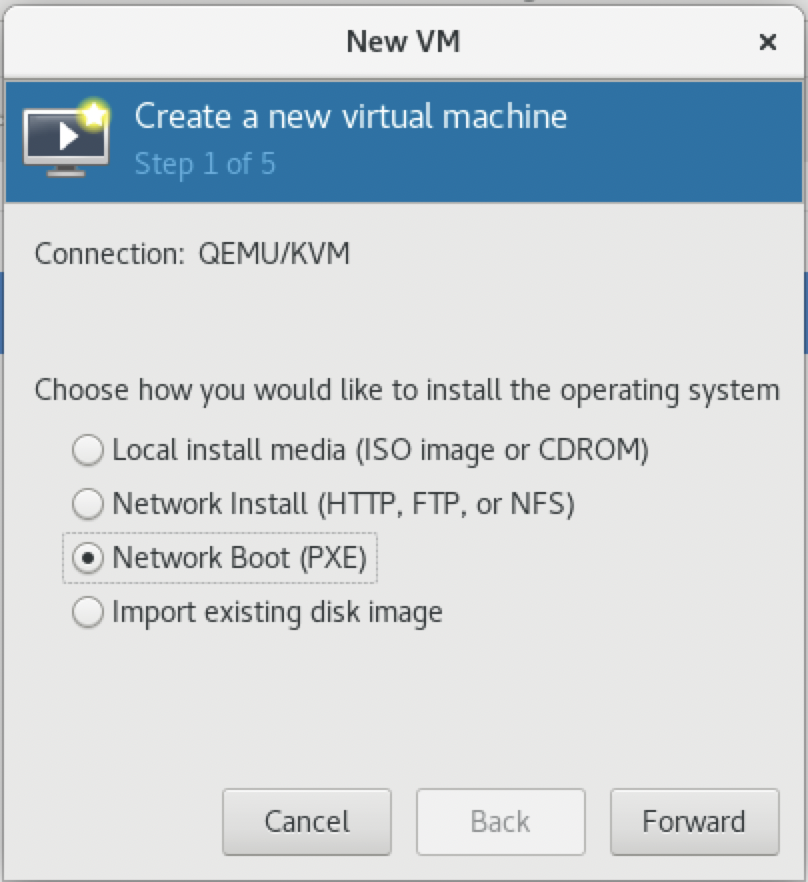
文章来源: is-cloud.blog.csdn.net,作者:范桂飓,版权归原作者所有,如需转载,请联系作者。
原文链接:is-cloud.blog.csdn.net/article/details/125329302
【版权声明】本文为华为云社区用户转载文章,如果您发现本社区中有涉嫌抄袭的内容,欢迎发送邮件进行举报,并提供相关证据,一经查实,本社区将立刻删除涉嫌侵权内容,举报邮箱:
cloudbbs@huaweicloud.com
- 点赞
- 收藏
- 关注作者


评论(0)