小项目广告推广软文页面
>😎😎
## 一、 页面基本架构搭建
```css
<!DOCTYPE html>
<html lang="en">
<head>
<meta charset="UTF-8">
<meta http-equiv="X-UA-Compatible" content="IE=edge">
<meta name="viewport" content="width=device-width, initial-scale=1.0">
<title>Document</title>
<style>
.box1,.box2,.box3,.box4{
background-color: yellow;
height: 40px;
margin-bottom: 10px;
padding-top: 25px;
padding-left: 50%;
vertical-align: middle;
margin-left: 0px;
border: 1px black solid;
}
.box1,.box2{
font-weight: bold;
}
</style>
</head>
```
### (1)内容样式分析
CSS选择器表格清晰、简单
|属性|可取值|描述|
|-----|------|--------|
|background-color|yellow、red、green |填充背景色|
|height|40px、3em,100%|盒子填充高度|
|margin-bottom|10px,40%|下外边距,底部偏移量,定义元素相对于其参照下边线的距离
|padding-top|25px|上内边距
|padding-left|50%|左内边距
|vertical-align|middle|垂直居中
|margin-left|0px|左外边距
|border|1px red solid|边框大小,颜色,圆角边框
|font-weight|bold|定义粗体字符
```html
<body>
<div class="box1">h3</div>
<!-- <br> -->
<div class="box2">h4</div>
<!-- <br> -->
<div class="box3">div.description</div>
<!-- <br> -->
<div class="box4">div.list</div>
</body>
</html>
```
< div>标签添加内容.
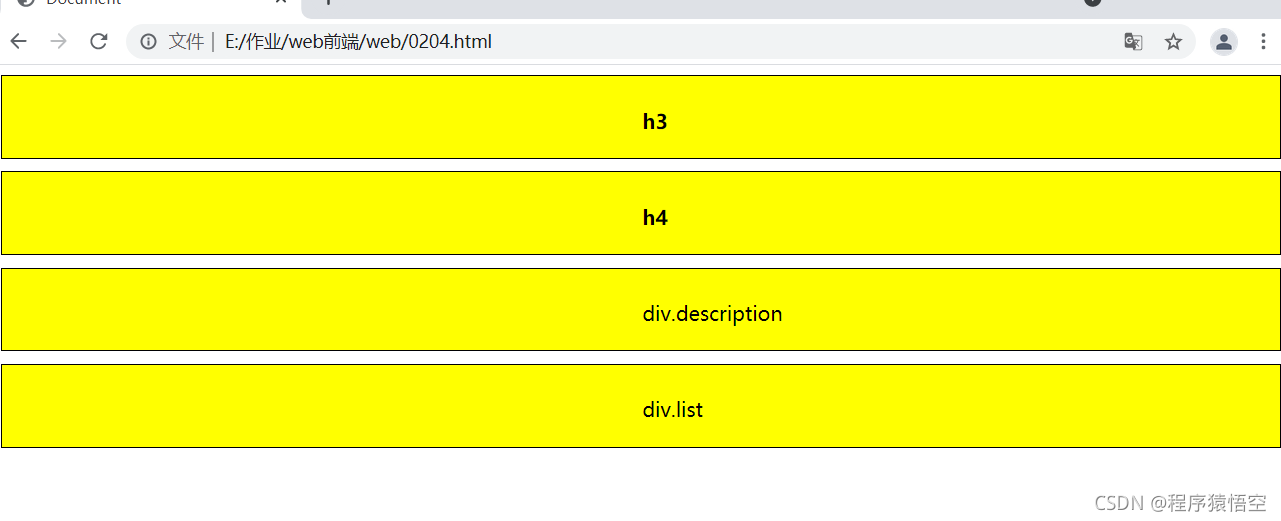
## 二、页面元素补充
```html
<!DOCTYPE HTML>
<html>
<head>
<meta http-equiv="Content-Type" content="text/html; charset=utf-8">
<title>广告推广软文页面</title>
<link href="css/font-awesome.min.css" rel="stylesheet" type="text/css" />
<style>
html,
body {
width: 100%;
height: 100%;
}
html {
overflow: hidden;
}
body {
font-family: 'Microsoft Yahei';
color:#ffffff;
padding: 0;
margin: 0;
}
h3,
h4,
h5 {
margin-top: 0;
margin-bottom: .5rem;
}
p {
margin-top: 0;
margin-bottom: 1rem;
}
div {
display: block;
}
@font-face {
font-family: 'Pinyon Script';
src:url("fonts/PinyonScript-Regular.ttf");
font-weight:normal;
font-style: normal;
}
.fa{
display: inline-block;
/* 把行素转换为行内块元素 */
font:normal normal normal 14px / 1 FontAwesome;
font-size: inherit;
text-rendering: auto; /* 设置文本渲染引擎工作时如何优化显示文本,默认值:auto */
-webkit-font-smoothing:antialiased;
}
#mobile{
background-image: url("images/section_mobile_bg.jpg");
text-align: center;
}
#mobile h3{
font-size: 6rem;
font-family: 'Pinyon Script';
font-weight: 600;
text-shadow:5px 5px 0.3rem #62819d; margin: 2rem;/* 设置文字阴影:向右 5px 向下 5px 模糊程度0.3rem,颜色#612819d */
}
#mobile h4{
font-size: 3rem;
text-shadow: 10px 10px 0.2rem #62819d;
}
.cover-section{
background-size: cover;
/* 背景平铺 */
background-repeat: no-repeat;
/* 背景不重复 */
background-position:center;
display: table;
/* 此元素会作为块级表格来显示(类似<table>) */
height: 100%;
width: 100%;
position:relative;
}
.section-inner{
display: table-cell;/* 此元素会作为一个表格单元格显示(类似<td>和<th>) */
width: 100%;
vertical-align:middle;/* 垂直居中 */
}
#mobile .description{
margin-top: 3rem ;
}
#mobile .description > p{
font-size: 1.5rem;
}
.row{
margin-left: -0.9375rem;
margin-right: -0.9375rem;
}
.row;before, .row:after{
content: " ";
display: table;
}
.row:after{
clear: both;
}
#mobile .list{
text-align: center;
margin:3rem 0 1.5rem;
/* 外边距:上边距3rem,左右边距0rem,下边距1.5rem */
}
#mobile .list i{
font-size: 3rem;
padding: 2rem;
}
#mobile .list h5{
font-size: 1.3rem;
font-weight: normal;
}
.col-xs-6,.col-xs-3{
position: relative;
min-height: 1px;
padding-left: 0.9375rem;
padding-right: 0.9375rem;
/* 新增的 */
float:left;
box-sizing: border-box;
}
.col-xs-6{
width: 25%;
}
.col-xs-3{
float: left;
width: 15%;
}
</style>
</head>
<body>
<i style="font-size:2em"></i>
<section id="mobile" class="cover-section">
<div class="section-inner">
<div class="container">
<h3></h3>
<h4>万物互联,极致体验</h4>
<div class="description">
<p>【HTML5】全面兼容移动设备</p>
<p>颠覆原生应用指日可待,传智播客重新定义前端开发</p>
</div>
<div class="row list">
<div class="col-md-3 col-xs-6"> <i class="fa fa-apple" ></i>
<h5 >原生移动APP开发</h5>
</div>
<div class="col-md-3 col-xs-6"> <i class="fa fa-weixin" ></i>
<h5 >微信公共平台开发</h5>
</div>
<div class="col-md-3 col-xs-6"> <i class="fa fa-desktop" ></i>
<h5 >网站开发</h5>
</div>
<div class="col-md-3 col-xs-6"> <i class="fa fa-laptop" ></i>
<h5 >桌面应用开发</h5>
</div>
</div>
</div>
</div>
</section>
</body>
</html>
```
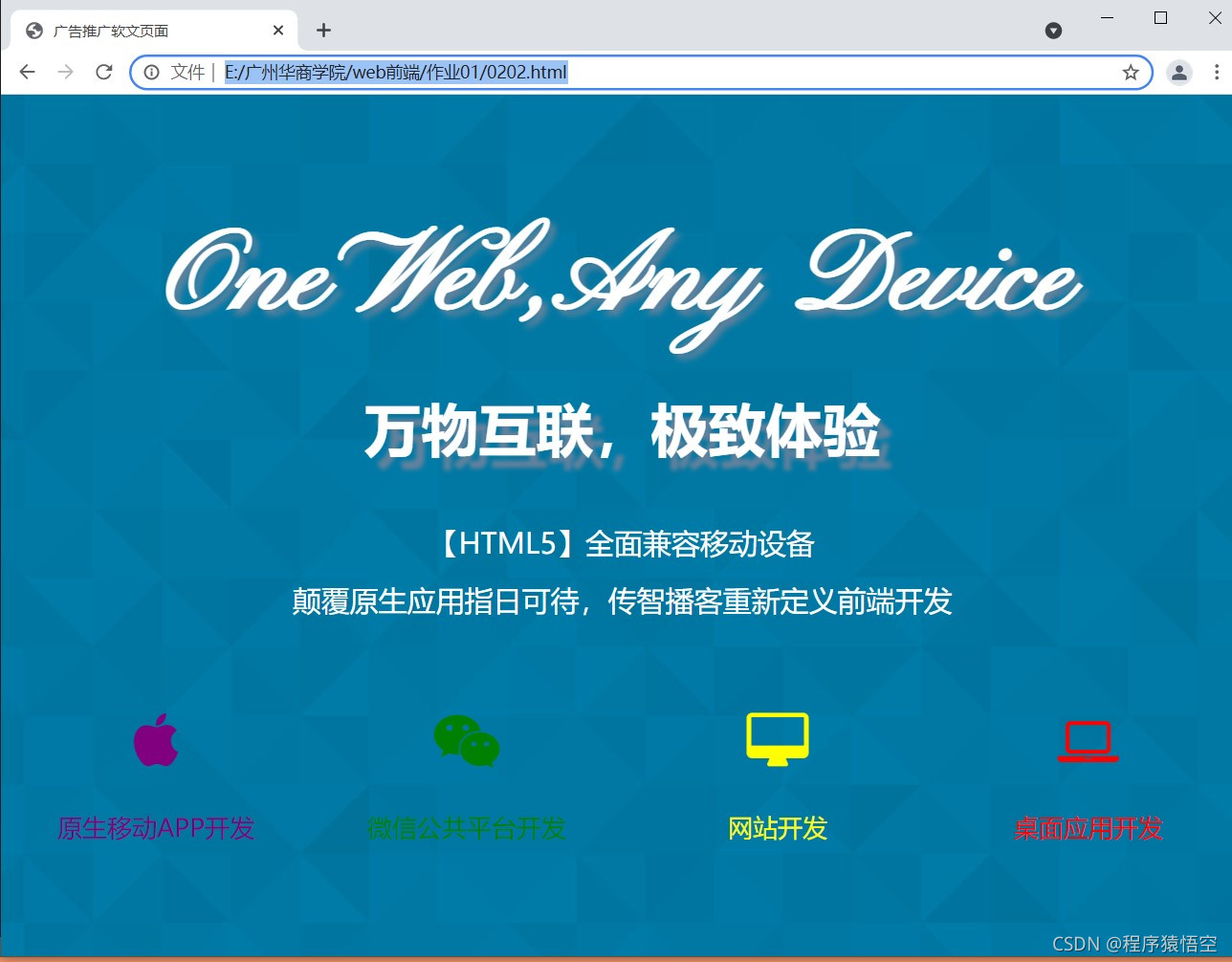
1、除了字体图标的CSS设置为html,body设置宽高均为百分之百;2、为html设置溢出隐藏;3、为body设置字体为微软雅黑,颜色白色,内外边距均为0;4、为id为mobile的元素设置:①背景图片为section_mobile_bg.jpg;背景平铺;背景重复为不重复;背景位置为中心;②文本居中;③宽高均为百分之百;④相对定位;⑤作为块级表格来显示;5、为类名为section-inner的元素设置作为一个表格单元格显示;宽度百分之百;垂直居中;6、为h3,h4,h5元素设置上外边距为0,下外边距为0.5rem;7、为p元素设置上外边距为0,下外边距为1rem;8、定义用户计算机中未安装的字体:字体名称为‘Pinyon Script’,并设置相应路径。9、为id名为mobile元素中的h3设置:字体大小为6rem;字体为‘Pinyon Script’;字体粗细为600;文字阴影为向右5像素,向下5像素,模糊程度0.3rem;颜色为#62829d;下外边距为2rem;10、为id名为mobile元素中的h4设置:字体大小为3rem;文字阴影为向右10像素,向下10像素,模糊程度0.2rem;颜色为#62829d;11、为id名为mobile元素中的类名为description的元素设置上外边距为3rem;12、为id名为mobile元素中的类名为description的元素的直接子元素p设置字体大小为1.5rem。
字体图标的CSS设置:1、为类名为col-xs-6的元素设置:①相对定位;②最小高度为1像素;③左右内边距均为0.9375rem;④向左浮动;⑤盒模型为border-box;⑥宽度百分之二十五。
2、为类名为list的元素设置:①文本居中;②外边距上边距为3rem,左右边距为0,下边距为1.5rem ; 为类名为list的元素的前后伪元素设置内容为空,以块级表格来显示;
3、为类名为list元素的后伪元素设置清除浮动;为类名为list元素中的i元素设置字体大小为3rem,内边距为2rem;为类名为list元素中的h5元素设置字体大小为1.3rem。
4、为类名为fa的元素设置:①将行元素转化为行内块元素;②字体大小为14像素,字体为FontAwesome;字体大小继承。
>需要素材私聊我!!!,前提的是我粉丝才有的福利!😁😁
- 点赞
- 收藏
- 关注作者


评论(0)