【物理应用】基于matlab双目视觉三维重建【含Matlab源码 1781期】
【摘要】
一、获取代码方式
获取代码方式1: 完整代码已上传我的资源:【物理应用】基于matlab双目视觉三维重建【含Matlab源码 1781期】
获取代码方式2: 通过订阅紫极神光博客付费专栏,凭支付凭证,...
一、获取代码方式
获取代码方式1:
完整代码已上传我的资源:【物理应用】基于matlab双目视觉三维重建【含Matlab源码 1781期】
获取代码方式2:
通过订阅紫极神光博客付费专栏,凭支付凭证,私信博主,可获得此代码。
备注:
订阅紫极神光博客付费专栏,可免费获得1份代码(有效期为订阅日起,三天内有效);
二、部分源代码
%% Clean the slate
% The demo here in the main.html document can be run directly from main.m
% In this section the memory is cleared, some parameters are set, and the
% original images are loaded and displayed.
close all
clear
clc
% Setting up parameters and filenames
params.VERBOSE = 1; %Get more plots out (True or False)
params.PLANE = 3; %Which plane of the RGB is of interest to us for opperations on a single plane
params.BLACK_BACKGROUND = 1; %Images have a black background (True or False)
params.map = copper(256); %Set colormap to something that is similar to wood
params.number_angular_divisions = 2^7; %Powers of two are faster FFT
params.number_radial_divisions = 40; %Arbitrary constant
base_filename = 'dowel01.jpg'; %Filename of non-moving image
move_filename = 'dowel02.jpg'; %Filename of image that will move to the base image
base_image = imread(base_filename); %reads in the image
move_image = imread(move_filename); %reads in the image
% Data visualization.
subplot(1,2,1)
subimage(base_image);
title('Base image')
subplot(1,2,2)
subimage(move_image);
title('Image to move')
set (gcf, 'color', 'w')
%% Correct the X and Y displacements
% The two images are displaced from each other in the X and Y direcions.
% First the X and Y direction will be corrected by lining up the centroids
% of the two images.
%
% Method: First mask the image from background then find
% centroid of the image. Finally center the image based
% on its centroid.
base_plane_of_interest = base_image(:,:,params.PLANE);
%Must use a single layer grayscale for most operations. Blue plane is best
%contrast for these images
base_bw_plane_of_interest = im2bw(base_plane_of_interest, graythresh(base_plane_of_interest));
%Turn to binary based on threshold gotten from graythresh
base_plane_of_interest_segmented = bwmorph(base_bw_plane_of_interest, 'open');
%morphology
base_binary_mask = imfill (base_plane_of_interest_segmented, 'holes');
%fill it in
% Get some data about the new region
base_properties = regionprops(real(base_binary_mask),'all');
base_centroid_row = round(base_properties.Centroid(2));
base_centroid_col = round(base_properties.Centroid(1));
% Place a dot at the centroid, one for each layer
base_image(base_centroid_row, base_centroid_col, 1) = 255;
base_image(base_centroid_row, base_centroid_col, 2) = 255;
base_image(base_centroid_row, base_centroid_col, 3) = 255;
% Nice to have image be 0dd number of pixels in each diension
base_image = make_odd_by_odd(base_image);
base_binary_mask = make_odd_by_odd(base_binary_mask);
% Grab the new size
[base_num_rows, base_num_cols, base_num_layers] = size(base_image);
% Where is the center of the image?
base_goal_row = (base_num_rows - 1) / 2 + 1;
base_goal_col = (base_num_cols - 1) / 2 + 1;
% how much do I need to move to center this?
base_delta_rows = base_goal_row - base_centroid_row;
base_delta_cols = base_goal_col - base_centroid_col;
%shift the images to be centered
base_image = circshift(base_image , [base_delta_rows, base_delta_cols]);
base_binary_mask = circshift(base_binary_mask, [base_delta_rows, base_delta_cols]);
% Same thing for the second image. In production code this would be in
% a function, but this script was made for seminar presentation where all
% the code should be visible.
% Begin repeated code -------------------------------------
move_plane_of_interest = move_image(:,:,params.PLANE);
move_bw_plane_of_interest = im2bw(move_plane_of_interest, graythresh(move_plane_of_interest));
move_plane_of_interest_segmented = bwmorph(move_bw_plane_of_interest, 'open');
move_binary_mask = imfill (move_plane_of_interest_segmented, 'holes');
move_properties = regionprops(real(move_binary_mask),'all');
move_centroid_row = round(move_properties.Centroid(2));
move_centroid_col = round(move_properties.Centroid(1));
move_image(move_centroid_row, move_centroid_col, 1) = 255;
move_image(move_centroid_row, move_centroid_col, 2) = 255;
move_image(move_centroid_row, move_centroid_col, 3) = 255;
move_image = make_odd_by_odd(move_image);
move_binary_mask = make_odd_by_odd(move_binary_mask);
[move_num_rows, move_num_cols, move_num_layers] = size(move_image);
move_goal_row = (move_num_rows - 1) / 2 + 1;
move_goal_col = (move_num_cols - 1) / 2 + 1;
move_delta_rows = move_goal_row - move_centroid_row;
move_delta_cols = move_goal_col - move_centroid_col;
move_image = circshift(move_image , [move_delta_rows, move_delta_cols]);
move_binary_mask = circshift(move_binary_mask, [move_delta_rows, move_delta_cols]);
% End of repeated code -------------------------------------
% Data visualization
subplot(1,2,1)
subimage(base_image);
title('Centered base image')
subplot(1,2,2)
subimage(move_image);
title('Centered moveable image')
set (gcf, 'color', 'w')
- 1
- 2
- 3
- 4
- 5
- 6
- 7
- 8
- 9
- 10
- 11
- 12
- 13
- 14
- 15
- 16
- 17
- 18
- 19
- 20
- 21
- 22
- 23
- 24
- 25
- 26
- 27
- 28
- 29
- 30
- 31
- 32
- 33
- 34
- 35
- 36
- 37
- 38
- 39
- 40
- 41
- 42
- 43
- 44
- 45
- 46
- 47
- 48
- 49
- 50
- 51
- 52
- 53
- 54
- 55
- 56
- 57
- 58
- 59
- 60
- 61
- 62
- 63
- 64
- 65
- 66
- 67
- 68
- 69
- 70
- 71
- 72
- 73
- 74
- 75
- 76
- 77
- 78
- 79
- 80
- 81
- 82
- 83
- 84
- 85
- 86
- 87
- 88
- 89
- 90
- 91
- 92
- 93
- 94
- 95
- 96
- 97
- 98
- 99
- 100
- 101
- 102
- 103
- 104
- 105
- 106
- 107
- 108
- 109
- 110
三、运行结果
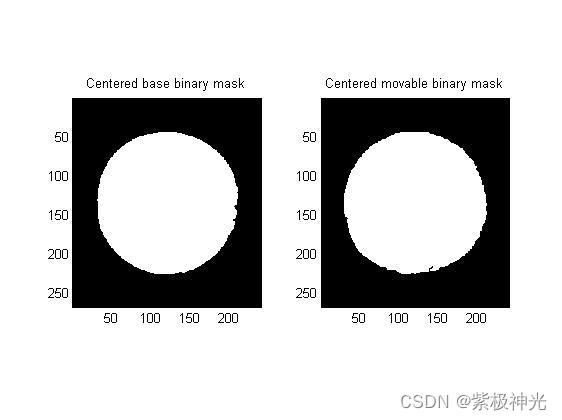
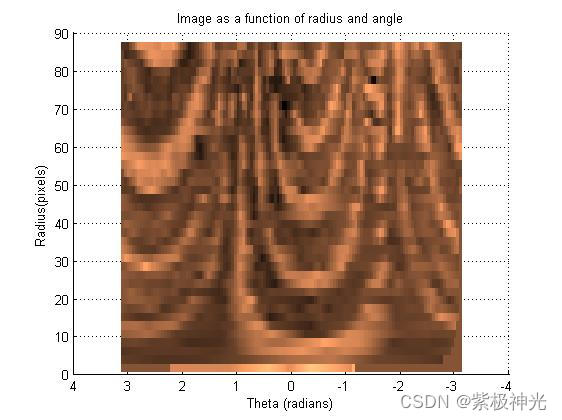
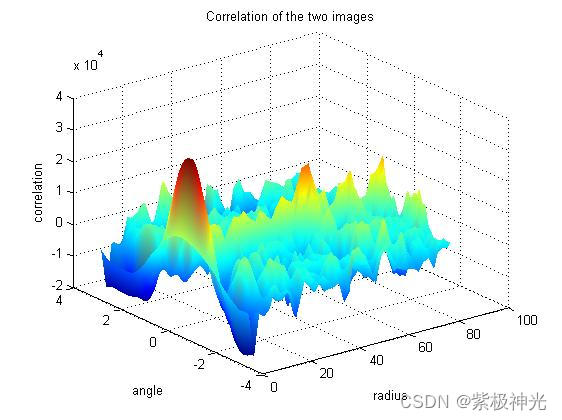
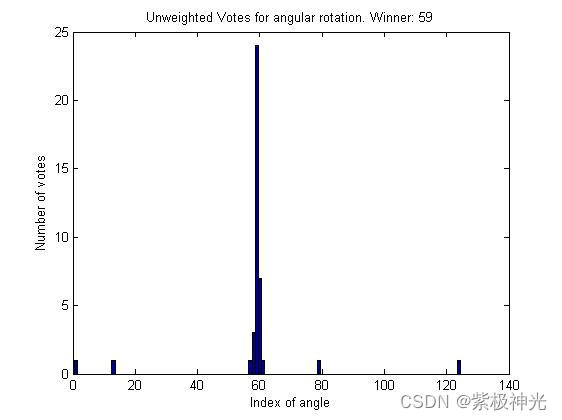
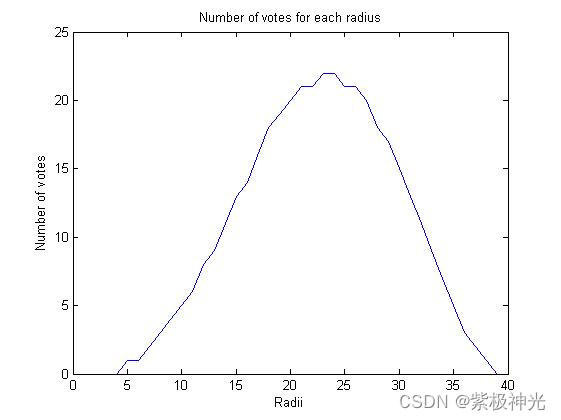
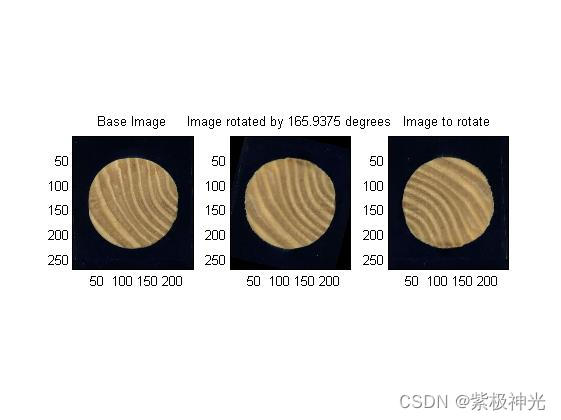
四、matlab版本及参考文献
1 matlab版本
2014a
2 参考文献
[1] 门云阁.MATLAB物理计算与可视化[M].清华大学出版社,2013.
文章来源: qq912100926.blog.csdn.net,作者:海神之光,版权归原作者所有,如需转载,请联系作者。
原文链接:qq912100926.blog.csdn.net/article/details/123512763
【版权声明】本文为华为云社区用户转载文章,如果您发现本社区中有涉嫌抄袭的内容,欢迎发送邮件进行举报,并提供相关证据,一经查实,本社区将立刻删除涉嫌侵权内容,举报邮箱:
cloudbbs@huaweicloud.com
- 点赞
- 收藏
- 关注作者


评论(0)