【数字信号调制】基于matlab GUI数字信号调制仿真系统【含Matlab源码 336期】
一、获取代码方式
获取代码方式1:
完整代码已上传我的资源:【数字信号调制】基于matlab GUI数字信号调制仿真系统【含Matlab源码 336期】
获取代码方式2:
通过订阅紫极神光博客付费专栏,凭支付凭证,私信博主,可获得此代码。
备注:
订阅紫极神光博客付费专栏,可免费获得1份代码(有效期为订阅日起,三天内有效);
二、简介
1 系统简介
平台用于模拟通信系统中调制信号并仿真出频谱图,主要有幅度调制、角度调制、数字调制及自适应均衡,在相应的调制模块下,用户通过输入相应的参数即可得到输出结果。是集信息采集、处理、加工、传播的重要处理平台。
2 数字调制技术
数字调制是指用数字数据调制模拟信号,主要有三种形式:移幅键控法ASK、移频键控法FSK、移相键控法PSK。
2.1 幅度键控(ASK)
即按载波的幅度受到数字数据的调制而取不同的值,例如对应二进制0,载波振幅为0;对应二进制1,载波振幅为1。调幅技术实现起来简单,但容易受增益变化的影响,是一种低效的调制技术。在电话线路上,通常只能达到1200bps的速率。
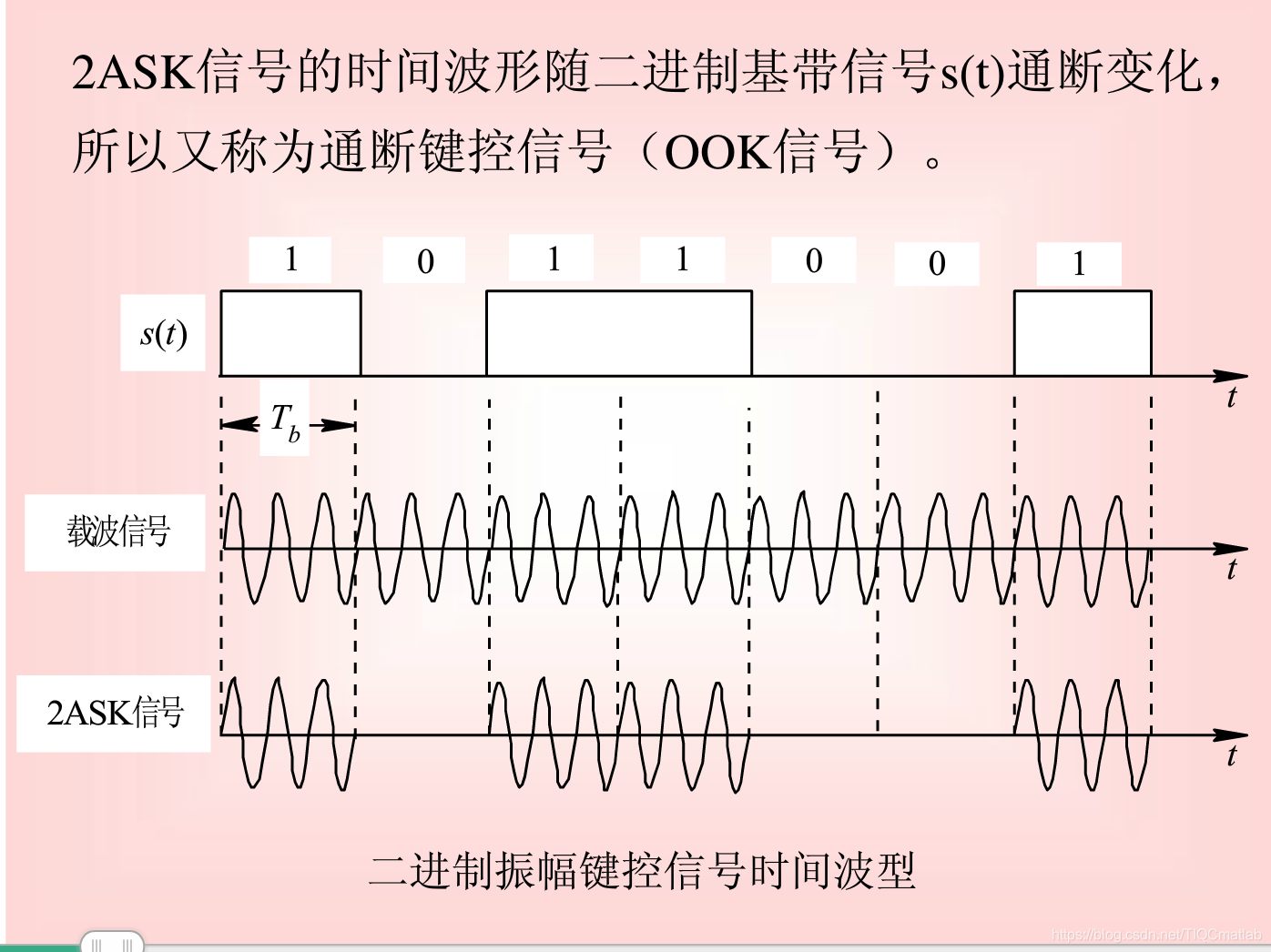
2.2 频移键控(FSK)
即按数字数据的值(0或1)调制载波的频率。例如对应二进制0的载波频率为F1,而对应二进制1的载波频率为F2。该技术抗干扰性能好,但占用带宽较大。在电话线路上,使用FSK可以实现全双工操作,通常可达到1200bps的速率。
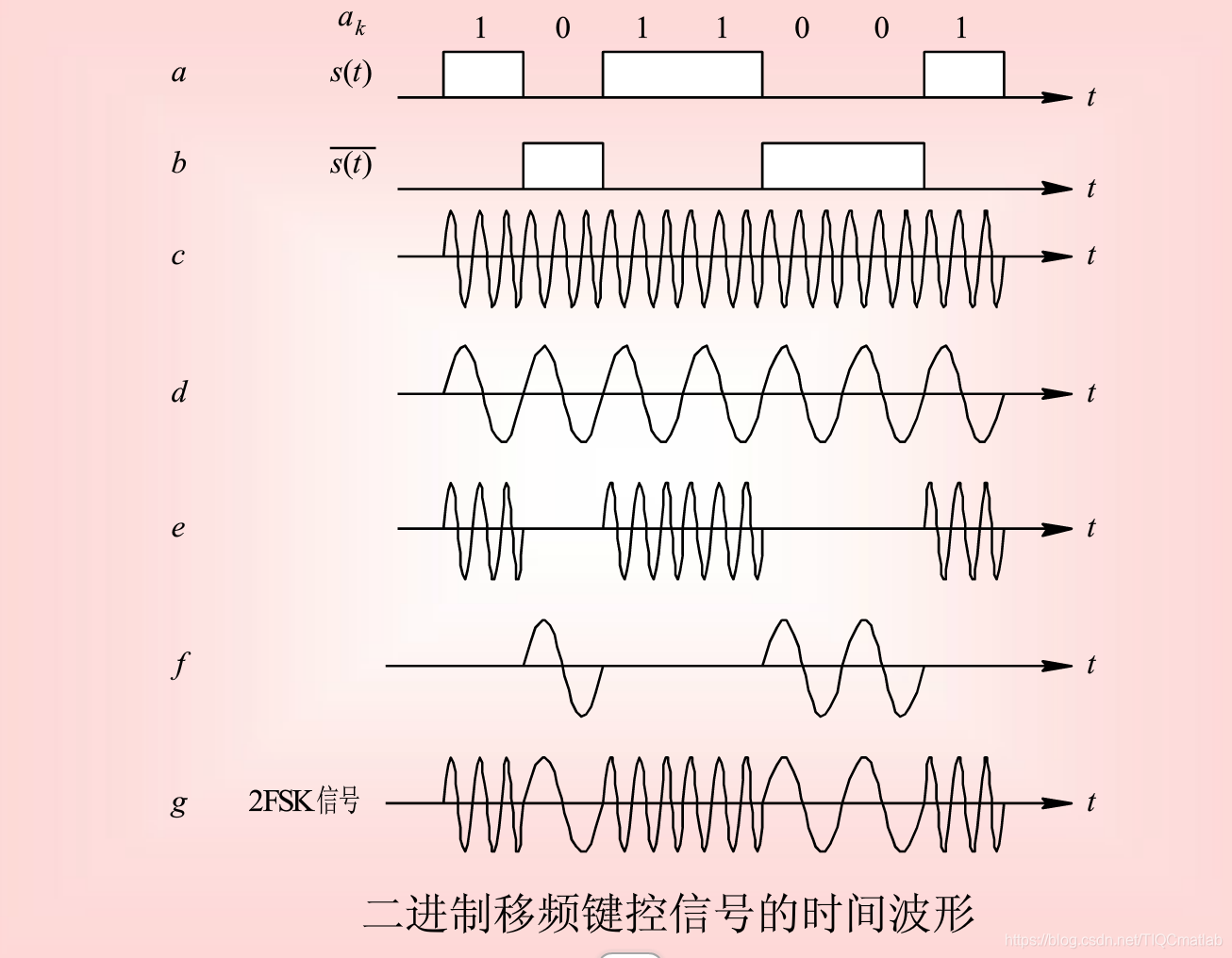
2.3 相移键控(PSK)
即按数字数据的值调制载波相位。例如用180相移表示1,用0相移表示0。这种调制技术抗干扰性能最好,且相位的变化也可以作为定时信息来同步发送机和接收机的时钟,并对传输速率起到加倍的作用
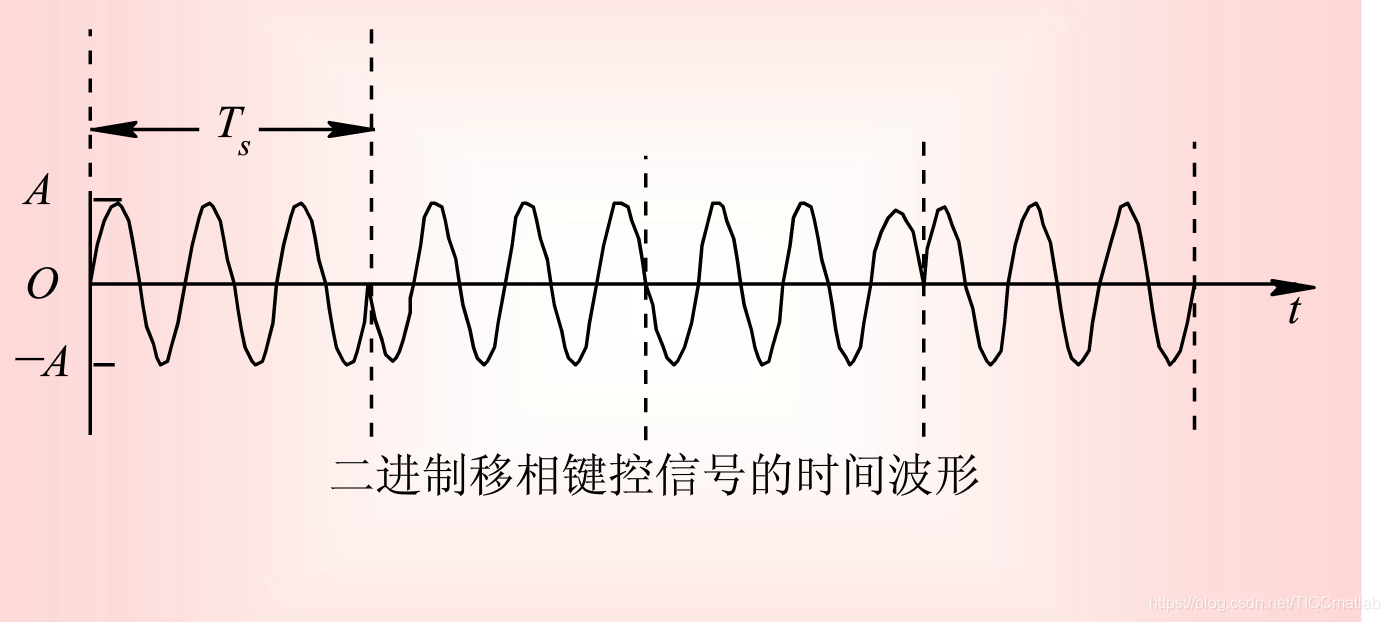
2.4 QAM
又称正交幅度调制法。在二进制ASK系统中,其频带利用率是1bit/s·Hz,若利用正交载波调制技术传输ASK信号,可使频带利用率提高一倍。如果再把多进制与其它技术结合起来,还可进一步提高频带利用率。能够完成这种任务的技术称为正交幅度调制(QAM)。它是利用正交载波对两路信号分别进行双边带抑制载波调幅形成的。通常有二进制 QAM,四进制QAM(16QAM),八进制QAM(64QAM),……等。
MQAM星座图如下图所示:
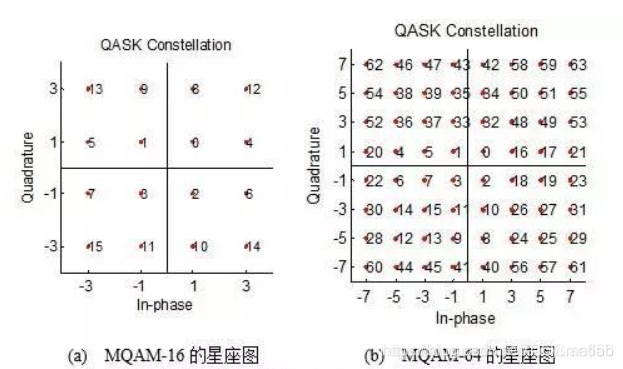
2.5 PAM
相位幅度调制(Phase Amplitude Modulation),采用多相PSK可以有效提高数据传输速率,但受实际电话传输网的限制,相移数已达到上限,再要提高数据传输速率,只能另寻它法。PSK和ASK技术的结合,可以解决这个问题。
例如,采用12种相位,其中4种相位每个信号取2种幅度,这样就得到16种不同的相位幅度离散状态,可以使一个码元表示4位二进制数据,从而大大提高了数据传输速率。
这种类型的调制解调器有效数据传输率可达9600bps
三、部分源代码
function varargout = display_signal(varargin)
% DISPLAY_SIGNAL MATLAB code for display_signal.fig
% DISPLAY_SIGNAL, by itself, creates a new DISPLAY_SIGNAL or raises the existing
% singleton*.
%
% H = DISPLAY_SIGNAL returns the handle to a new DISPLAY_SIGNAL or the handle to
% the existing singleton*.
%
% DISPLAY_SIGNAL('CALLBACK',hObject,eventData,handles,...) calls the local
% function named CALLBACK in DISPLAY_SIGNAL.M with the given input arguments.
%
% DISPLAY_SIGNAL('Property','Value',...) creates a new DISPLAY_SIGNAL or raises the
% existing singleton*. Starting from the left, property value pairs are
% applied to the GUI before display_signal_OpeningFcn gets called. An
% unrecognized property name or invalid value makes property application
% stop. All inputs are passed to display_signal_OpeningFcn via varargin.
%
% *See GUI Options on GUIDE's Tools menu. Choose "GUI allows only one
% instance to run (singleton)".
%
% See also: GUIDE, GUIDATA, GUIHANDLES
% Edit the above text to modify the response to help display_signal
% Last Modified by GUIDE v2.5 20-Dec-2011 17:01:23
% Begin initialization code - DO NOT EDIT
gui_Singleton = 1;
gui_State = struct('gui_Name', mfilename, ...
'gui_Singleton', gui_Singleton, ...
'gui_OpeningFcn', @display_signal_OpeningFcn, ...
'gui_OutputFcn', @display_signal_OutputFcn, ...
'gui_LayoutFcn', [] , ...
'gui_Callback', []);
if nargin && ischar(varargin{1})
gui_State.gui_Callback = str2func(varargin{1});
end
if nargout
[varargout{1:nargout}] = gui_mainfcn(gui_State, varargin{:});
else
gui_mainfcn(gui_State, varargin{:});
end
% End initialization code - DO NOT EDIT
% --- Executes just before display_signal is made visible.
function display_signal_OpeningFcn(hObject, eventdata, handles, varargin)
% This function has no output args, see OutputFcn.
% hObject handle to figure
% eventdata reserved - to be defined in a future version of MATLAB
% handles structure with handles and user data (see GUIDATA)
% varargin command line arguments to display_signal (see VARARGIN)
% Choose default command line output for display_signal
handles.output = hObject;
% Update handles structure
guidata(hObject, handles);
% UIWAIT makes display_signal wait for user response (see UIRESUME)
% uiwait(handles.figure1);
% --- Outputs from this function are returned to the command line.
function varargout = display_signal_OutputFcn(hObject, eventdata, handles)
% varargout cell array for returning output args (see VARARGOUT);
% hObject handle to figure
% eventdata reserved - to be defined in a future version of MATLAB
% handles structure with handles and user data (see GUIDATA)
% Get default command line output from handles structure
varargout{1} = handles.output;
% --- Executes on selection change in type.
function type_Callback(hObject, eventdata, handles)
% hObject handle to type (see GCBO)
% eventdata reserved - to be defined in a future version of MATLAB
% handles structure with handles and user data (see GUIDATA)
% Hints: contents = cellstr(get(hObject,'String')) returns type contents as cell array
% contents{get(hObject,'Value')} returns selected item from type
% --- Executes during object creation, after setting all properties.
function type_CreateFcn(hObject, eventdata, handles)
% hObject handle to type (see GCBO)
% eventdata reserved - to be defined in a future version of MATLAB
% handles empty - handles not created until after all CreateFcns called
% Hint: popupmenu controls usually have a white background on Windows.
% See ISPC and COMPUTER.
if ispc && isequal(get(hObject,'BackgroundColor'), get(0,'defaultUicontrolBackgroundColor'))
set(hObject,'BackgroundColor','white');
end
function Fb_Callback(hObject, eventdata, handles)
% hObject handle to Fb (see GCBO)
% eventdata reserved - to be defined in a future version of MATLAB
% handles structure with handles and user data (see GUIDATA)
% Hints: get(hObject,'String') returns contents of Fb as text
% str2double(get(hObject,'String')) returns contents of Fb as a double
% --- Executes during object creation, after setting all properties.
function Fb_CreateFcn(hObject, eventdata, handles)
% hObject handle to Fb (see GCBO)
% eventdata reserved - to be defined in a future version of MATLAB
% handles empty - handles not created until after all CreateFcns called
% Hint: edit controls usually have a white background on Windows.
% See ISPC and COMPUTER.
if ispc && isequal(get(hObject,'BackgroundColor'), get(0,'defaultUicontrolBackgroundColor'))
set(hObject,'BackgroundColor','white');
end
- 1
- 2
- 3
- 4
- 5
- 6
- 7
- 8
- 9
- 10
- 11
- 12
- 13
- 14
- 15
- 16
- 17
- 18
- 19
- 20
- 21
- 22
- 23
- 24
- 25
- 26
- 27
- 28
- 29
- 30
- 31
- 32
- 33
- 34
- 35
- 36
- 37
- 38
- 39
- 40
- 41
- 42
- 43
- 44
- 45
- 46
- 47
- 48
- 49
- 50
- 51
- 52
- 53
- 54
- 55
- 56
- 57
- 58
- 59
- 60
- 61
- 62
- 63
- 64
- 65
- 66
- 67
- 68
- 69
- 70
- 71
- 72
- 73
- 74
- 75
- 76
- 77
- 78
- 79
- 80
- 81
- 82
- 83
- 84
- 85
- 86
- 87
- 88
- 89
- 90
- 91
- 92
- 93
- 94
- 95
- 96
- 97
- 98
- 99
- 100
- 101
- 102
- 103
- 104
- 105
- 106
- 107
- 108
- 109
- 110
- 111
- 112
- 113
- 114
- 115
- 116
- 117
- 118
- 119
四、运行结果








五、matlab版本及参考文献
1 matlab版本
2014a
2 参考文献
[1] 沈再阳.精通MATLAB信号处理[M].清华大学出版社,2015.
[2]高宝建,彭进业,王琳,潘建寿.信号与系统——使用MATLAB分析与实现[M].清华大学出版社,2020.
[3]王文光,魏少明,任欣.信号处理与系统分析的MATLAB实现[M].电子工业出版社,2018.
文章来源: qq912100926.blog.csdn.net,作者:海神之光,版权归原作者所有,如需转载,请联系作者。
原文链接:qq912100926.blog.csdn.net/article/details/113872255
- 点赞
- 收藏
- 关注作者


评论(0)