【手写数字识别】基于matlab GUI SVM手写数字识别【含Matlab源码 676期】
【摘要】
一、 SVM简介
支持向量机(Support Vector Machine)是Cortes和Vapnik于1995年首先提出的,它在解决小样本、非线性及高维模式识别中表现出许多特有的优势,并能够推广应用...
一、 SVM简介
支持向量机(Support Vector Machine)是Cortes和Vapnik于1995年首先提出的,它在解决小样本、非线性及高维模式识别中表现出许多特有的优势,并能够推广应用到函数拟合等其他机器学习问题中。
1 数学部分
1.1 二维空间
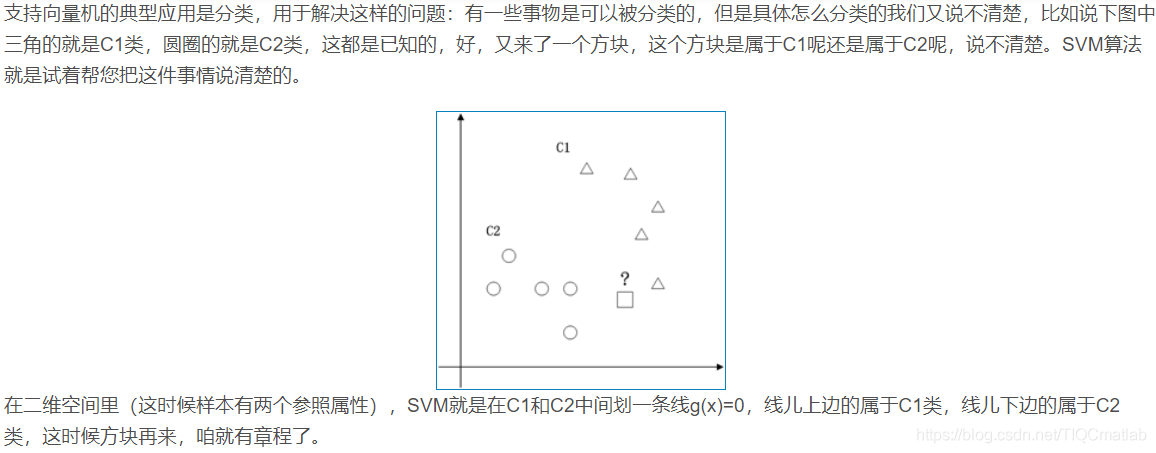
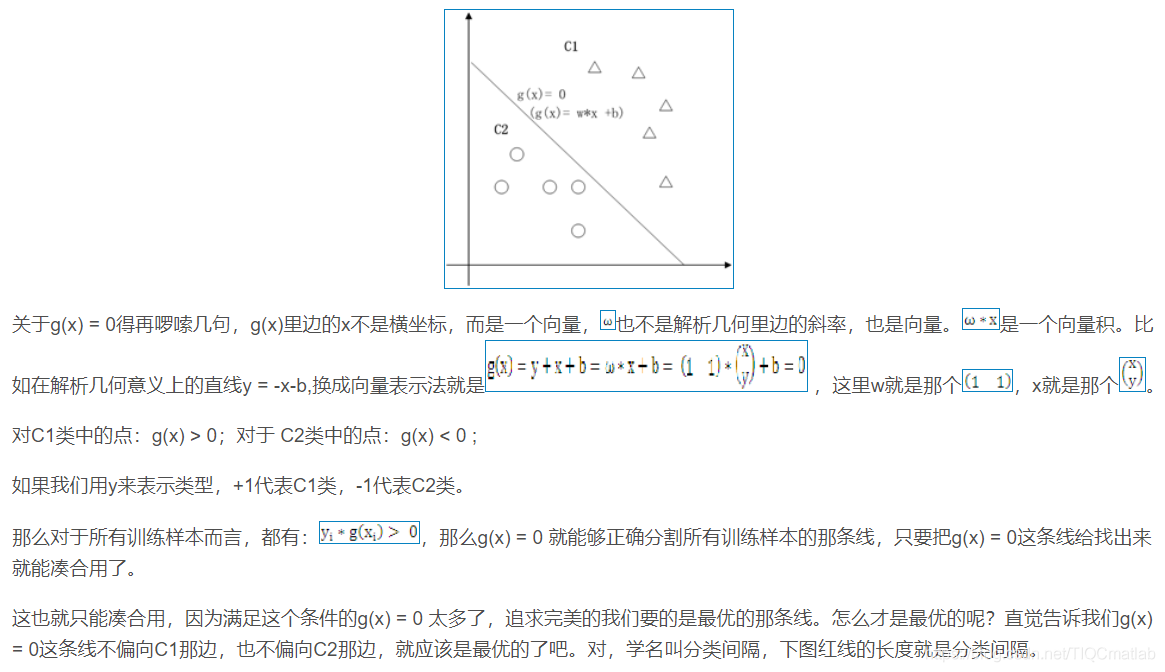
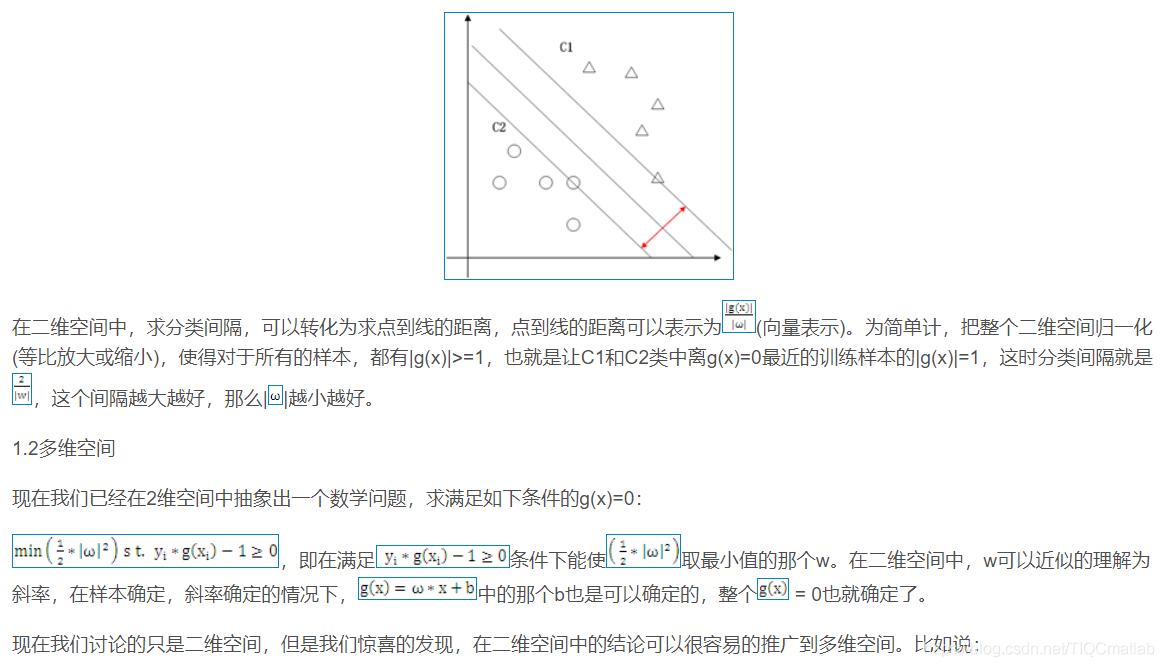
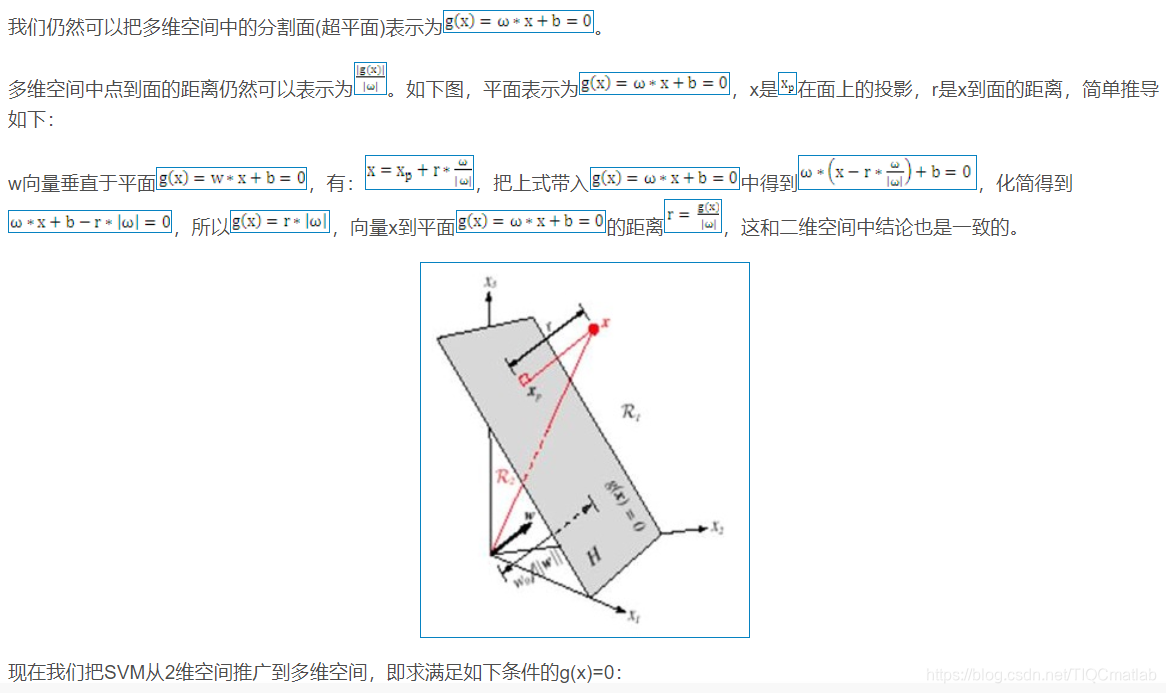
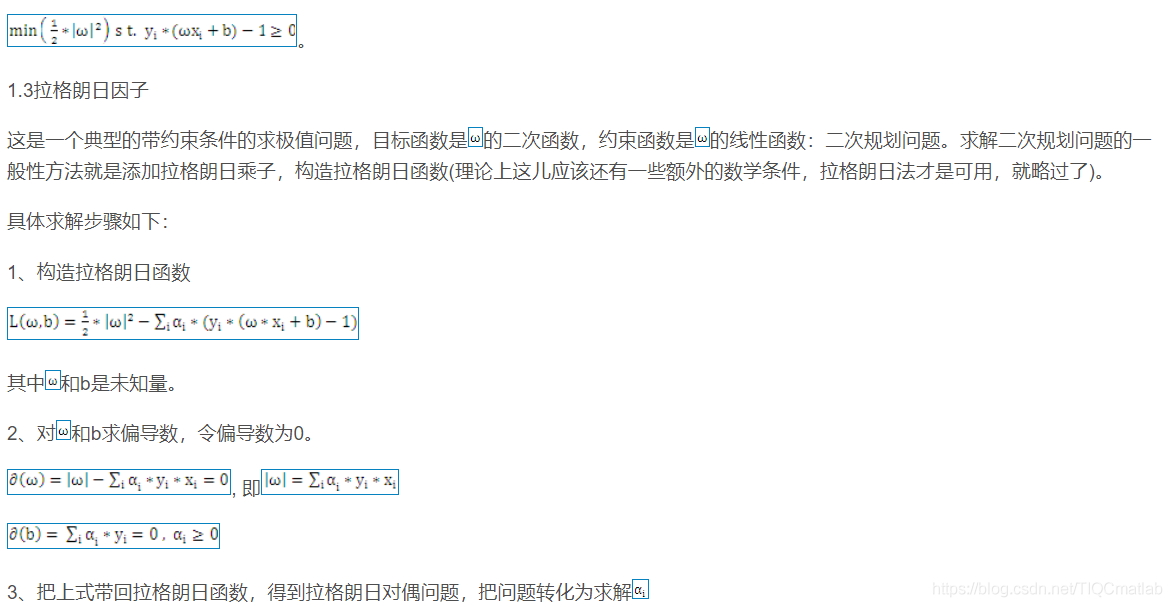
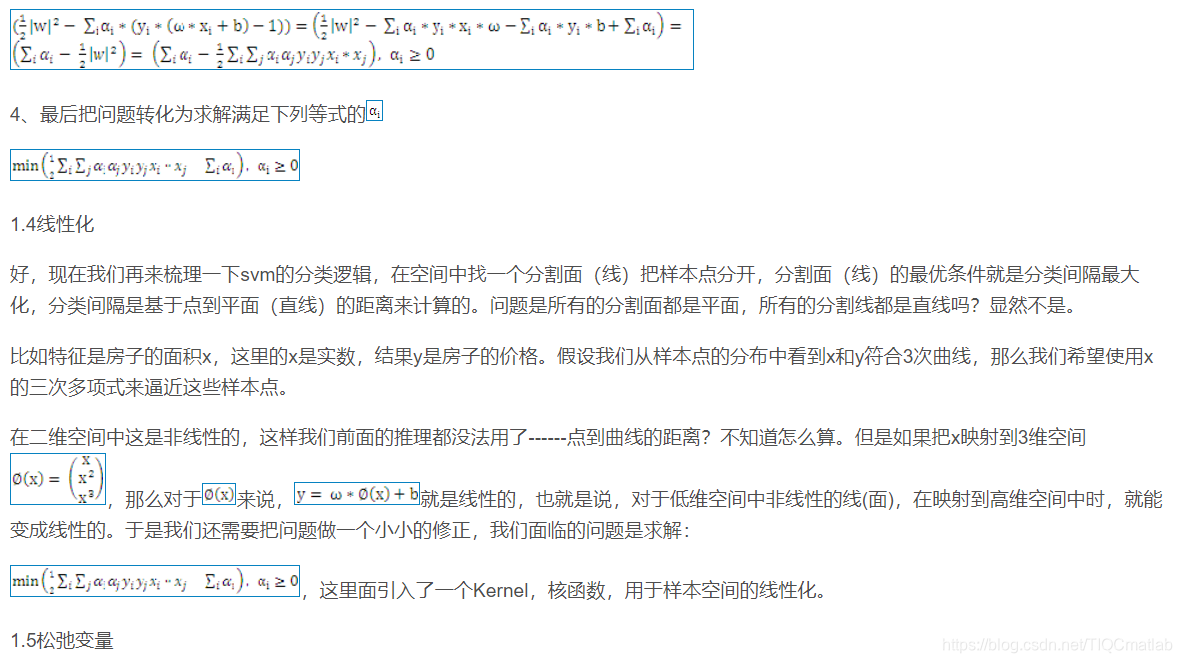
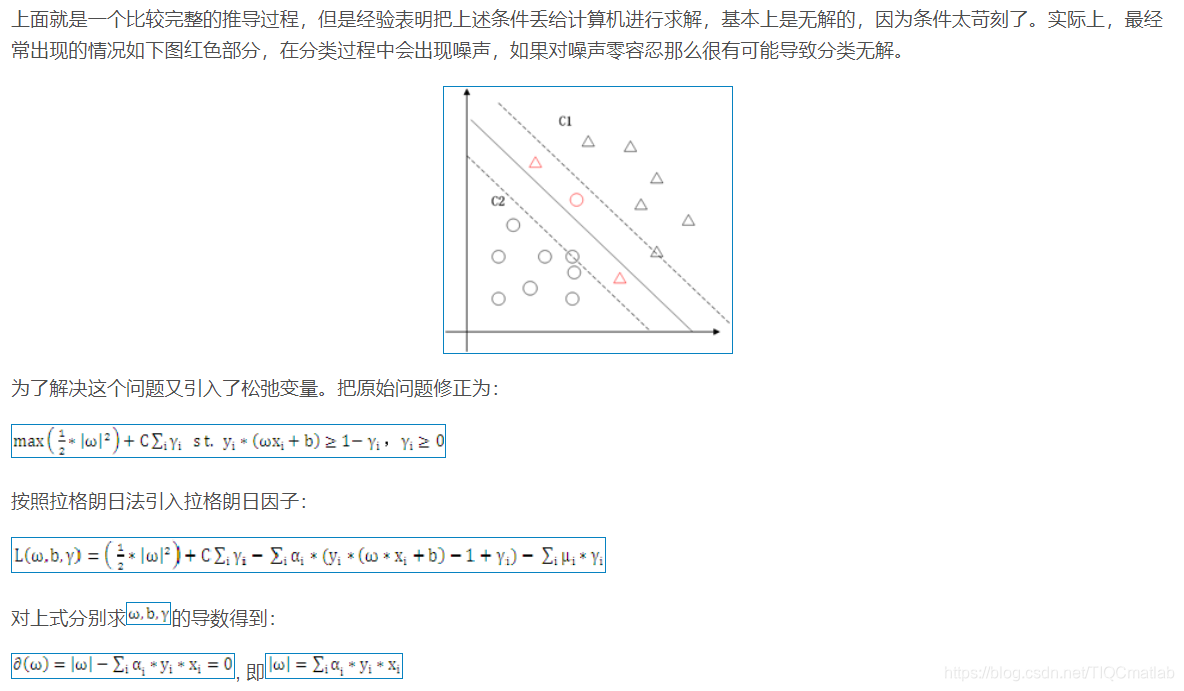

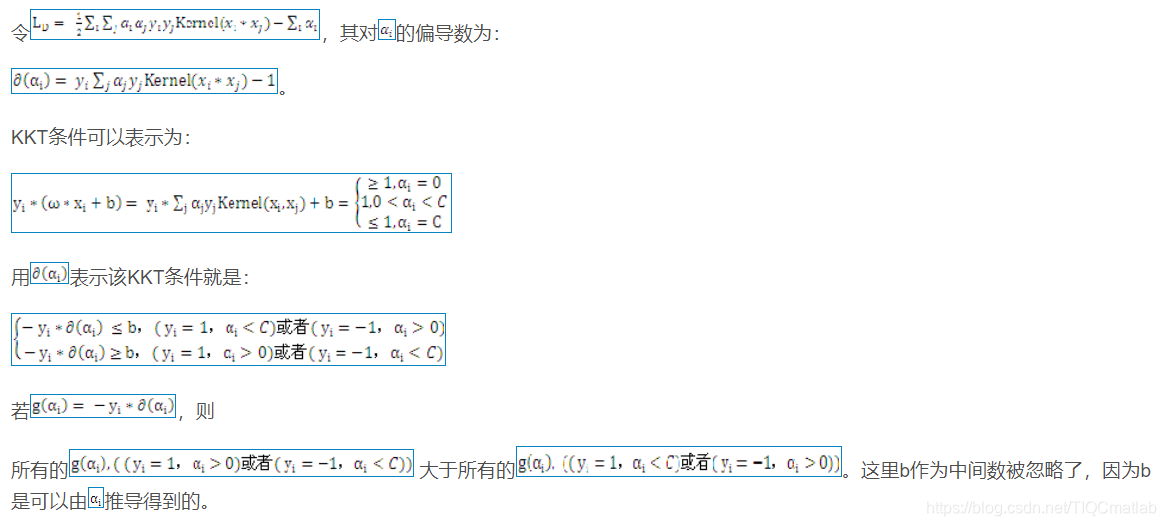
2 算法部分
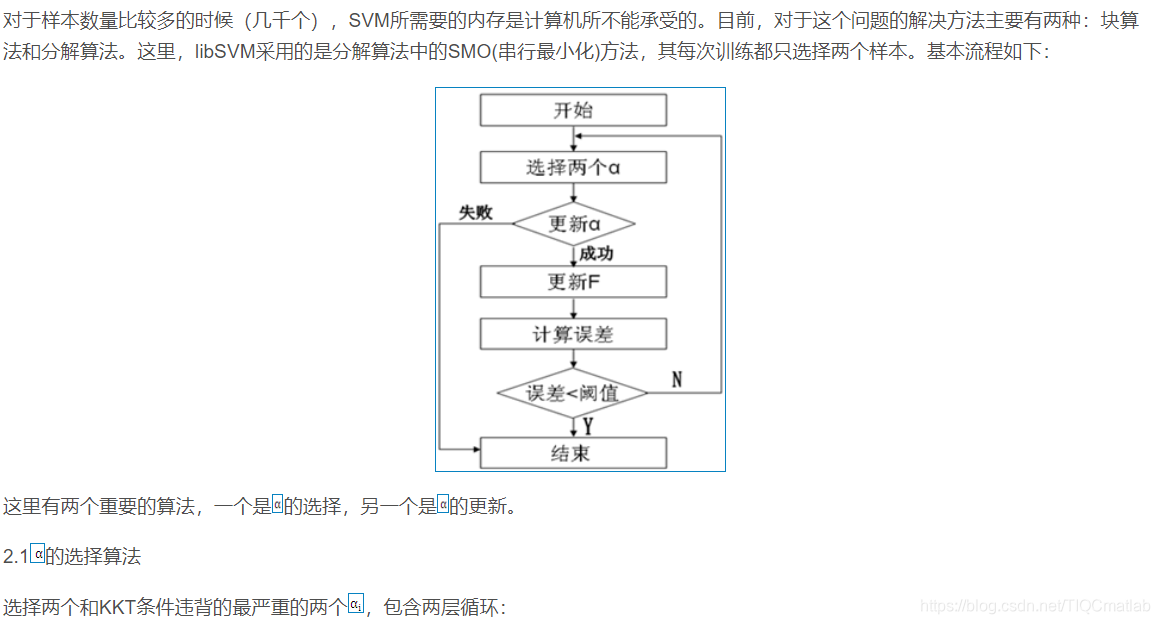

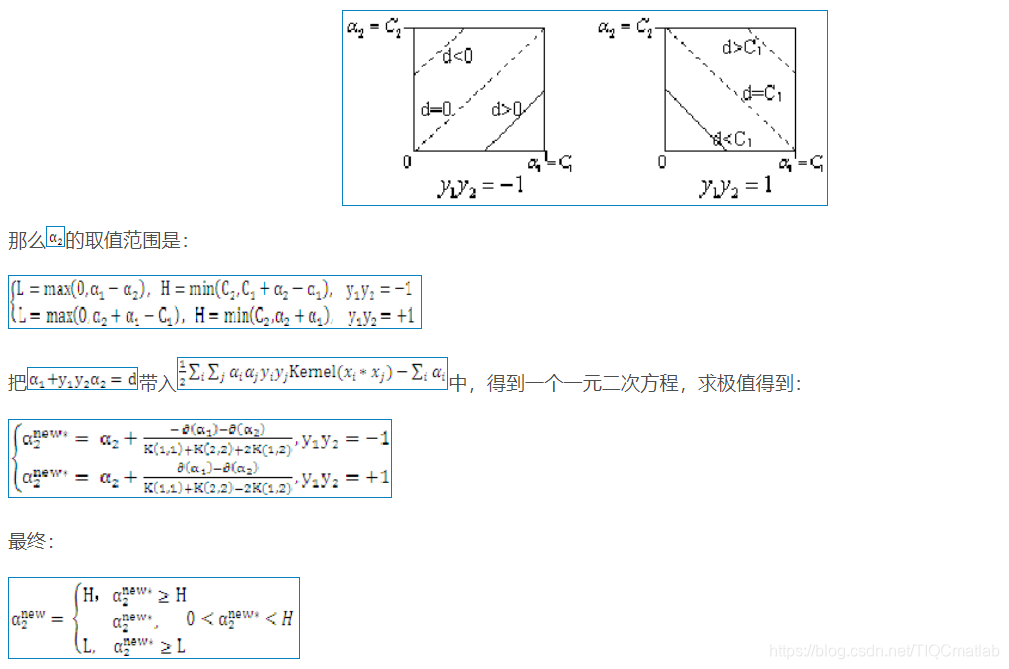
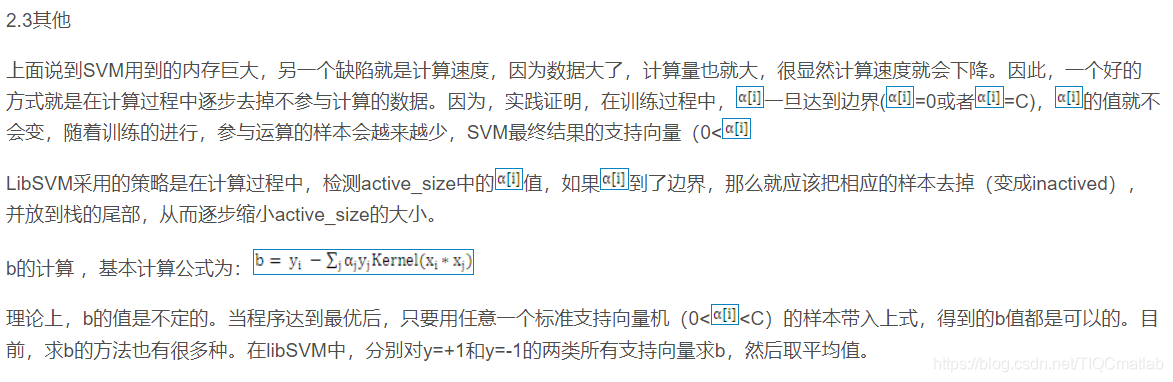
二、源代码
function varargout = DigitClassifyUI(varargin)
%
% DIGITCLASSIFYUI MATLAB code for DigitClassifyUI.fig
% DIGITCLASSIFYUI, by itself, creates a new DIGITCLASSIFYUI or raises the existing
% singleton*.
%
% H = DIGITCLASSIFYUI returns the handle to a new DIGITCLASSIFYUI or the handle to
% the existing singleton*.
%
% DIGITCLASSIFYUI('CALLBACK',hObject,eventData,handles,...) calls the local
% function named CALLBACK in DIGITCLASSIFYUI.M with the given input arguments.
%
% DIGITCLASSIFYUI('Property','Value',...) creates a new DIGITCLASSIFYUI or raises the
% existing singleton*. Starting from the left, property value pairs are
% applied to the GUI before DigitClassifyUI_OpeningFcn gets called. An
% unrecognized property name or invalid value makes property application
% stop. All inputs are passed to DigitClassifyUI_OpeningFcn via varargin.
%
% *See GUI Options on GUIDE's Tools menu. Choose "GUI allows only one
% instance to run (singleton)".
%
% See also: GUIDE, GUIDATA, GUIHANDLES
% Edit the above text to modify the response to help DigitClassifyUI
% Last Modified by GUIDE v2.5 10-Feb-2021 18:44:08
% Begin initialization code - DO NOT EDIT
gui_Singleton = 1;
gui_State = struct('gui_Name', mfilename, ...
'gui_Singleton', gui_Singleton, ...
'gui_OpeningFcn', @DigitClassifyUI_OpeningFcn, ...
'gui_OutputFcn', @DigitClassifyUI_OutputFcn, ...
'gui_LayoutFcn', [] , ...
'gui_Callback', []);
if nargin && ischar(varargin{1})
gui_State.gui_Callback = str2func(varargin{1});
end
if nargout
[varargout{1:nargout}] = gui_mainfcn(gui_State, varargin{:});
else
gui_mainfcn(gui_State, varargin{:});
end
% End initialization code - DO NOT EDIT
% --- Executes just before DigitClassifyUI is made visible.
function DigitClassifyUI_OpeningFcn(hObject, eventdata, handles, varargin)
% This function has no output args, see OutputFcn.
% hObject handle to figure
% eventdata reserved - to be defined in a future version of MATLAB
% handles structure with handles and user data (see GUIDATA)
% varargin command line arguments to DigitClassifyUI (see VARARGIN)
% Choose default command line output for DigitClassifyUI
handles.output = hObject;
% Update handles structure
guidata(hObject, handles);
% UIWAIT makes DigitClassifyUI wait for user response (see UIRESUME)
% uiwait(handles.figure1);
global FigHandle AxesHandle RectHandle;
FigHandle = handles.output;
AxesHandle = handles.axes_write;
MouseDraw();
axis(handles.axes_write,[1 400 1 400]); % 设定图轴范围
RectHandle = rectangle(handles.axes_write,'Position',[80,66,240,268],'LineStyle','--','EdgeColor','#a9a9a9');
% --- Outputs from this function are returned to the command line.
function varargout = DigitClassifyUI_OutputFcn(hObject, eventdata, handles)
% varargout cell array for returning output args (see VARARGOUT);
% hObject handle to figure
% eventdata reserved - to be defined in a future version of MATLAB
% handles structure with handles and user data (see GUIDATA)
% Get default command line output from handles structure
varargout{1} = handles.output;
% --- Executes on button press in pushbutton1.
function pushbutton1_Callback(hObject, eventdata, handles)
% hObject handle to pushbutton1 (see GCBO)
% eventdata reserved - to be defined in a future version of MATLAB
% handles structure with handles and user data (see GUIDATA)
% --- Executes on button press in pushbutton_loadImage.
function pushbutton_loadImage_Callback(hObject, eventdata, handles)
% hObject handle to pushbutton_loadImage (see GCBO)
% eventdata reserved - to be defined in a future version of MATLAB
% handles structure with handles and user data (see GUIDATA)
global RectHandle;
cla(handles.axes_write, 'reset')
set(handles.axes_write, 'Visible','off');
set(handles.output, 'Pointer', 'arrow');
axis(handles.axes_write,[1 400 1 400]); % 设定图轴范围
RectHandle = rectangle(handles.axes_write,'Position',[80,66,240,268],'LineStyle','--','EdgeColor','#a9a9a9');
% 弹出文件选择框,选择一张图片
[file,path] = uigetfile({'*.jpg;*.jpeg;*.png;*.bmp;*.tif',...
'图片文件 (*.jpg,*.jpeg,*.png,*.bmp,*.tif)'},'选择一张图片');
if isequal(file,0) % 若文件不存在
set(handles.edit_imagePath, 'String','请选择一张图片');
else
fileName= fullfile(path, file); % 选择的图片绝对路径
set(handles.edit_imagePath, 'String', fileName); % 显示选择的图片路径
InputImage = imread(fileName);
image(handles.axes_raw, InputImage);
set(handles.axes_raw, 'Visible','off');
set(gcf, 'Pointer', 'arrow');
set(gcf, 'WindowButtonMotionFcn', '')
set(gcf, 'WindowButtonUpFcn', '')
% 开始执行预处理
if numel(size(InputImage))==3
InputImage = rgb2gray(InputImage); % 灰度化图片
axes(handles.axes_gray);
imshow(InputImage);
else
axes(handles.axes_gray);
imshow(InputImage);
end
% 二值化
InputImage = imbinarize(InputImage);
axes(handles.axes_binary);
imshow(InputImage);
% 特征提取
InputImage = imresize(InputImage, [28, 28]);
cellSize = [4 4];
[~, vis4x4] = extractHOGFeatures(InputImage,'CellSize',[4 4]);
axes(handles.axes_features);
plot(vis4x4);
load('trainedSvmModel.mat','classifier');
features(1, :) = extractHOGFeatures(InputImage,'CellSize',cellSize);
predictedLabel = predict(classifier, features);
str = string(predictedLabel);
set(handles.text_result, 'String', str);
end
axes(handles.axes_write);
MouseDraw();
% set(gcf, 'WindowButtonDownFcn', '');
% --- Executes on button press in pushbutton_load.
function pushbutton_load_Callback(hObject, eventdata, handles)
% hObject handle to pushbutton_load (see GCBO)
% eventdata reserved - to be defined in a future version of MATLAB
% handles structure with handles and user data (see GUIDATA)
global RectHandle;
axis(handles.axes_write,[1 400 1 400]); % 设定图轴范围
set(handles.edit_imagePath, 'String','请选择一张图片');
delete(RectHandle);
h=getframe(handles.axes_write);
imwrite(h.cdata,'writedImage.jpg');
InputImage = imread('writedImage.jpg');
% InputImage = cat(3, InputImage,InputImage,InputImage);
image(handles.axes_raw,InputImage);
set(handles.axes_raw, 'Visible','off');
axis(handles.axes_write,[1 400 1 400]); % 设定图轴范围
RectHandle = rectangle(handles.axes_write,'Position',[80,66,240,268],'LineStyle','--','EdgeColor','#a9a9a9');
global FigHandle
set(FigHandle, 'Pointer', 'arrow');
set(FigHandle, 'WindowButtonMotionFcn', '')
set(FigHandle, 'WindowButtonUpFcn', '')
set(FigHandle, 'WindowButtonDownFcn', '');
% 开始执行预处理
if numel(size(InputImage))==3
InputImage = rgb2gray(InputImage); % 灰度化图片
axes(handles.axes_gray);
imshow(InputImage);
else
axes(handles.axes_gray);
imshow(InputImage);
end
% 二值化
InputImage = imbinarize(InputImage);
axes(handles.axes_binary);
imshow(InputImage);
% 特征提取
InputImage = imresize(InputImage, [28, 28]);
cellSize = [4 4];
[~, vis4x4] = extractHOGFeatures(InputImage,'CellSize',[4 4]);
axes(handles.axes_features);
plot(vis4x4);
load('trainedSvmModel.mat','classifier');
features(1, :) = extractHOGFeatures(InputImage,'CellSize',cellSize);
predictedLabel = predict(classifier, features);
str = string(predictedLabel);
set(handles.text_result, 'String', str);
MouseDraw();
% --- Executes on button press in pushbutton_clear.
function pushbutton_clear_Callback(hObject, eventdata, handles)
% hObject handle to pushbutton_clear (see GCBO)
% eventdata reserved - to be defined in a future version of MATLAB
% handles structure with handles and user data (see GUIDATA)
global RectHandle;
global FigHandle
set(FigHandle, 'Pointer', 'arrow');
set(FigHandle, 'WindowButtonMotionFcn', '')
set(FigHandle, 'WindowButtonUpFcn', '')
set(FigHandle, 'WindowButtonDownFcn', '');
set(handles.edit_imagePath, 'String','请选择一张图片');
set(handles.text_result, 'String', 'None');
cla(handles.axes_write, 'reset')
set(handles.axes_write, 'Visible','off');
cla(handles.axes_raw, 'reset')
set(handles.axes_raw, 'Visible','off');
cla(handles.axes_gray, 'reset')
set(handles.axes_gray, 'Visible','off');
cla(handles.axes_binary, 'reset')
set(handles.axes_binary, 'Visible','off');
cla(handles.axes_features, 'reset')
set(handles.axes_features, 'Visible','off');
set(handles.output, 'Pointer', 'arrow');
axis(handles.axes_write,[1 400 1 400]); % 设定图轴范围
RectHandle = rectangle(handles.axes_write,'Position',[80,66,240,268],'LineStyle','--','EdgeColor','#a9a9a9');
MouseDraw();
- 1
- 2
- 3
- 4
- 5
- 6
- 7
- 8
- 9
- 10
- 11
- 12
- 13
- 14
- 15
- 16
- 17
- 18
- 19
- 20
- 21
- 22
- 23
- 24
- 25
- 26
- 27
- 28
- 29
- 30
- 31
- 32
- 33
- 34
- 35
- 36
- 37
- 38
- 39
- 40
- 41
- 42
- 43
- 44
- 45
- 46
- 47
- 48
- 49
- 50
- 51
- 52
- 53
- 54
- 55
- 56
- 57
- 58
- 59
- 60
- 61
- 62
- 63
- 64
- 65
- 66
- 67
- 68
- 69
- 70
- 71
- 72
- 73
- 74
- 75
- 76
- 77
- 78
- 79
- 80
- 81
- 82
- 83
- 84
- 85
- 86
- 87
- 88
- 89
- 90
- 91
- 92
- 93
- 94
- 95
- 96
- 97
- 98
- 99
- 100
- 101
- 102
- 103
- 104
- 105
- 106
- 107
- 108
- 109
- 110
- 111
- 112
- 113
- 114
- 115
- 116
- 117
- 118
- 119
- 120
- 121
- 122
- 123
- 124
- 125
- 126
- 127
- 128
- 129
- 130
- 131
- 132
- 133
- 134
- 135
- 136
- 137
- 138
- 139
- 140
- 141
- 142
- 143
- 144
- 145
- 146
- 147
- 148
- 149
- 150
- 151
- 152
- 153
- 154
- 155
- 156
- 157
- 158
- 159
- 160
- 161
- 162
- 163
- 164
- 165
- 166
- 167
- 168
- 169
- 170
- 171
- 172
- 173
- 174
- 175
- 176
- 177
- 178
- 179
- 180
- 181
- 182
- 183
- 184
- 185
- 186
- 187
- 188
- 189
- 190
- 191
- 192
- 193
- 194
- 195
- 196
- 197
- 198
- 199
- 200
- 201
- 202
- 203
- 204
- 205
- 206
- 207
- 208
- 209
- 210
- 211
- 212
- 213
- 214
- 215
- 216
- 217
- 218
- 219
- 220
- 221
- 222
- 223
- 224
- 225
- 226
- 227
- 228
- 229
- 230
- 231
- 232
三、运行结果

四、matlab版本及参考文献
1 matlab版本
2014a
2 参考文献
[1] 蔡利梅.MATLAB图像处理——理论、算法与实例分析[M].清华大学出版社,2020.
[2]杨丹,赵海滨,龙哲.MATLAB图像处理实例详解[M].清华大学出版社,2013.
[3]周品.MATLAB图像处理与图形用户界面设计[M].清华大学出版社,2013.
[4]刘成龙.精通MATLAB图像处理[M].清华大学出版社,2015.
文章来源: qq912100926.blog.csdn.net,作者:海神之光,版权归原作者所有,如需转载,请联系作者。
原文链接:qq912100926.blog.csdn.net/article/details/115410088
【版权声明】本文为华为云社区用户转载文章,如果您发现本社区中有涉嫌抄袭的内容,欢迎发送邮件进行举报,并提供相关证据,一经查实,本社区将立刻删除涉嫌侵权内容,举报邮箱:
cloudbbs@huaweicloud.com
- 点赞
- 收藏
- 关注作者



评论(0)