【瑕疵检测】基于matlab Gabor滤波布匹瑕疵检测【含Matlab源码 407期】
【摘要】
一、Gabor滤波布匹瑕疵检测简介
1 Gabor滤波器 2 Gabor函数结合代码分析:
二、部分源代码
function varargout = bupi(varargin)
% BUP...
一、Gabor滤波布匹瑕疵检测简介
1 Gabor滤波器

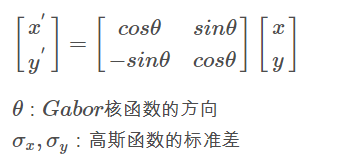
2 Gabor函数结合代码分析:


二、部分源代码
function varargout = bupi(varargin)
% BUPI MATLAB code for bupi.fig
% BUPI, by itself, creates a new BUPI or raises the existing
% singleton*.
%
% H = BUPI returns the handle to a new BUPI or the handle to
% the existing singleton*.
%
% BUPI('CALLBACK',hObject,eventData,handles,...) calls the local
% function named CALLBACK in BUPI.M with the given input arguments.
%
% BUPI('Property','Value',...) creates a new BUPI or raises the
% existing singleton*. Starting from the left, property value pairs are
% applied to the GUI before bupi_OpeningFcn gets called. An
% unrecognized property name or invalid value makes property application
% stop. All inputs are passed to bupi_OpeningFcn via varargin.
%
% *See GUI Options on GUIDE's Tools menu. Choose "GUI allows only one
% instance to run (singleton)".
%
% See also: GUIDE, GUIDATA, GUIHANDLES
% Edit the above text to modify the response to help bupi
% Last Modified by GUIDE v2.5 28-May-2015 22:11:59
% Begin initialization code - DO NOT EDIT
gui_Singleton = 1;
gui_State = struct('gui_Name', mfilename, ...
'gui_Singleton', gui_Singleton, ...
'gui_OpeningFcn', @bupi_OpeningFcn, ...
'gui_OutputFcn', @bupi_OutputFcn, ...
'gui_LayoutFcn', [] , ...
'gui_Callback', []);
if nargin && ischar(varargin{1})
gui_State.gui_Callback = str2func(varargin{1});
end
if nargout
[varargout{1:nargout}] = gui_mainfcn(gui_State, varargin{:});
else
gui_mainfcn(gui_State, varargin{:});
end
% End initialization code - DO NOT EDIT
% --- Executes just before bupi is made visible.
function bupi_OpeningFcn(hObject, eventdata, handles, varargin)
% This function has no output args, see OutputFcn.
% hObject handle to figure
% eventdata reserved - to be defined in a future version of MATLAB
% handles structure with handles and user data (see GUIDATA)
% varargin command line arguments to bupi (see VARARGIN)
axes(handles.axes1);
imshow([255]);
axes(handles.axes2);
imshow([255]);
axes(handles.axes3);
imshow([255]);
axes(handles.axes4);
imshow([255]);
axes(handles.axes5);
imshow([255]);
axes(handles.axes6);
imshow([255]);
% Choose default command line output for bupi
handles.output = hObject;
% Update handles structure
guidata(hObject, handles);
% UIWAIT makes bupi wait for user response (see UIRESUME)
% uiwait(handles.figure1);
% --- Outputs from this function are returned to the command line.
function varargout = bupi_OutputFcn(hObject, eventdata, handles)
% varargout cell array for returning output args (see VARARGOUT);
% hObject handle to figure
% eventdata reserved - to be defined in a future version of MATLAB
% handles structure with handles and user data (see GUIDATA)
% Get default command line output from handles structure
varargout{1} = handles.output;
% --- Executes on button press in pushbutton1.
function pushbutton1_Callback(hObject, eventdata, handles)
global tu
axes(handles.axes1)
[filename,pathname]=uigetfile({ ...
'*.*','All Files(*.*)';},...
'选择文件');
%
if isequal([filename,pathname],[0,0])
return
else
%读取图片
pic = fullfile(pathname,filename);
b = imread(pic);
imshow(b);%上面是打开图片的步骤,这一句是显示图片
tu=b;
title('原始图像');
%handle.axes1=b;
end
% hObject handle to pushbutton1 (see GCBO)
% eventdata reserved - to be defined in a future version of MATLAB
% handles structure with handles and user data (see GUIDATA)
% --- Executes on button press in pushbutton2.
function pushbutton2_Callback(hObject, eventdata, handles)
global tu;
tu2 = gabor2(tu,0);
axes(handles.axes2);
imshow(tu2);
title('0度滤波结果');
tu2 = gabor2(tu,pi/4);
axes(handles.axes3);
imshow(tu2);
title('pi/4度滤波结果');
tu2 = gabor2(tu,pi/2);
axes(handles.axes4);
imshow(tu2);
title('pi/2度滤波结果');
tu2 = gabor2(tu,pi/4*3);
axes(handles.axes5);
imshow(tu2);
title('pi/4*3度滤波结果');
% hObject handle to pushbutton2 (see GCBO)
% eventdata reserved - to be defined in a future version of MATLAB
% handles structure with handles and user data (see GUIDATA)
% --- Executes on button press in pushbutton3.
function pushbutton3_Callback(hObject, eventdata, handles)
global tu;
P = 5;
T1 =8;
T2 = 100;
I = tu;
I0=I;
%预处理
I=double(I0); %数据类型的转换
[M,N]=size(I);%得到待检测图像的大小
J=junzhicaiyang(I,M,N,P); %调用均值下采样函数
J=uint8(J);
%双线性插值,恢复原来的图像大小
I1=imresize(J,P,'bilinear'); %双线性插值,恢复原来图像的大小。
%进行方差下采样,用于增强图像疵点信息
I1=double(I1);
J1=fangchacaiyang(I1,M,N,P); %调用方差下采样函数
J1=uint8(J1);
%双线性插值,恢复原来图像的大小。
I=imresize(J1,P,'bilinear');
%进行二值化及其后处理
T=Otsu(I);
%解决了利用大津法不能分辨是否含有疵点的缺陷的缺点,统计发现无疵点图像otsu得到阈值均小于8
if T<=T1
T=T1+1;
end
- 1
- 2
- 3
- 4
- 5
- 6
- 7
- 8
- 9
- 10
- 11
- 12
- 13
- 14
- 15
- 16
- 17
- 18
- 19
- 20
- 21
- 22
- 23
- 24
- 25
- 26
- 27
- 28
- 29
- 30
- 31
- 32
- 33
- 34
- 35
- 36
- 37
- 38
- 39
- 40
- 41
- 42
- 43
- 44
- 45
- 46
- 47
- 48
- 49
- 50
- 51
- 52
- 53
- 54
- 55
- 56
- 57
- 58
- 59
- 60
- 61
- 62
- 63
- 64
- 65
- 66
- 67
- 68
- 69
- 70
- 71
- 72
- 73
- 74
- 75
- 76
- 77
- 78
- 79
- 80
- 81
- 82
- 83
- 84
- 85
- 86
- 87
- 88
- 89
- 90
- 91
- 92
- 93
- 94
- 95
- 96
- 97
- 98
- 99
- 100
- 101
- 102
- 103
- 104
- 105
- 106
- 107
- 108
- 109
- 110
- 111
- 112
- 113
- 114
- 115
- 116
- 117
- 118
- 119
- 120
- 121
- 122
- 123
- 124
- 125
- 126
- 127
- 128
- 129
- 130
- 131
- 132
- 133
- 134
- 135
- 136
- 137
- 138
- 139
- 140
- 141
- 142
- 143
- 144
- 145
- 146
- 147
- 148
- 149
- 150
- 151
- 152
- 153
- 154
- 155
- 156
- 157
- 158
- 159
- 160
- 161
- 162
- 163
- 164
- 165
三、运行结果



四、matlab版本及参考文献
1 matlab版本
2014a
2 参考文献
[1] 蔡利梅.MATLAB图像处理——理论、算法与实例分析[M].清华大学出版社,2020.
[2]杨丹,赵海滨,龙哲.MATLAB图像处理实例详解[M].清华大学出版社,2013.
[3]周品.MATLAB图像处理与图形用户界面设计[M].清华大学出版社,2013.
[4]刘成龙.精通MATLAB图像处理[M].清华大学出版社,2015.
文章来源: qq912100926.blog.csdn.net,作者:海神之光,版权归原作者所有,如需转载,请联系作者。
原文链接:qq912100926.blog.csdn.net/article/details/114176979
【版权声明】本文为华为云社区用户转载文章,如果您发现本社区中有涉嫌抄袭的内容,欢迎发送邮件进行举报,并提供相关证据,一经查实,本社区将立刻删除涉嫌侵权内容,举报邮箱:
cloudbbs@huaweicloud.com
- 点赞
- 收藏
- 关注作者


评论(0)