【图像修复】基于matlab GUI自适应空间滤波图像修复【含Matlab源码 840期】
一、获取代码方式
获取代码方式1:
通过订阅紫极神光博客付费专栏,凭支付凭证,私信博主,可获得此代码。
获取代码方式2:
完整代码已上传我的资源:【图像修复】基于matlab GUI自适应空间滤波图像修复【含Matlab源码 840期】
备注:
订阅紫极神光博客付费专栏,可免费获得1份代码(有效期为订阅日起,三天内有效);
二、自适应滤波器简介
自适应滤波器由参数可调的数字滤波器和自适应算法两部分组成。 自适应滤波与维纳滤波、卡尔曼滤波最大的区别在于,自适应滤波在输出与滤波系统之间存在有反馈通道,根据某一时刻滤波器的输出与期望信号的误差调整滤波器的系数,从而实现滤波器系数的动态调整,实现最优滤波。
1 信号模型
自适应滤波的目的仍然是从观测信号中提取真实准确的期望信号,因此涉及到的信号有:
1)期望信号 d(n)
2)输入信号 x(n)=d(n)+v(n)
3)输出信号 y(n)
2 算法原理
一个M阶滤波器,系数为w(m),则输出为:y(n)=Σw(m)x(n-m) m=0…M,写成矩阵形式:y(j)=WT(j)*X(j),n时刻的输出误差为: e(j)=d(j)-y(j)= d(j)- WT(j)X(j),
定义目标函数为 E[e(j)2],则有:J(j)=E[e(j)2]= E[(d(j)- WT(j)X(j))^2]。
当上述误差达到最小时,即实现最优滤波,这种目标函数确定的为最小方差自适应滤波。对于目标函数J(j),需要求得使其取到最小值对应的W,这里使用梯度下降法进行最优化:W(j+1)=W(j)+1/2μ(-▽J(j))
▽J(j)=-2E[X(j)( d(j)- WT(j)*X(j))]= -2E[X(j)e(j)]
W(j+1)=W(j)+μE[X(j)e(j)]
其中-2X(j)e(j)称为瞬时梯度,因为瞬时梯度是真实梯度的无偏估计,这里可以使用瞬时梯度代替真实梯度。W(j+1)=W(j)+μX(j)e(j)
由此,可以得到自适应滤波最佳系数的迭代公式。
三、部分源代码
function varargout = adpmedian_filter(varargin)
% ADPMEDIAN_FILTER M-file for adpmedian_filter.fig
% ADPMEDIAN_FILTER, by itself, creates a new ADPMEDIAN_FILTER or raises the existing
% singleton*.
%
% H = ADPMEDIAN_FILTER returns the handle to a new ADPMEDIAN_FILTER or the handle to
% the existing singleton*.
%
% ADPMEDIAN_FILTER('CALLBACK',hObject,eventData,handles,...) calls the local
% function named CALLBACK in ADPMEDIAN_FILTER.M with the given input arguments.
%
% ADPMEDIAN_FILTER('Property','Value',...) creates a new ADPMEDIAN_FILTER or raises the
% existing singleton*. Starting from the left, property value pairs are
% applied to the GUI before adpmedian_filter_OpeningFunction gets called. An
% unrecognized property name or invalid value makes property application
% stop. All inputs are passed to adpmedian_filter_OpeningFcn via varargin.
%
% *See GUI Options on GUIDE's Tools menu. Choose "GUI allows only one
% instance to run (singleton)".
%
% See also: GUIDE, GUIDATA, GUIHANDLES
% Edit the above text to modify the response to help adpmedian_filter
% Last Modified by GUIDE v2.5 06-Jul-2009 20:13:38
% Begin initialization code - DO NOT EDIT
gui_Singleton = 1;
gui_State = struct('gui_Name', mfilename, ...
'gui_Singleton', gui_Singleton, ...
'gui_OpeningFcn', @adpmedian_filter_OpeningFcn, ...
'gui_OutputFcn', @adpmedian_filter_OutputFcn, ...
'gui_LayoutFcn', [] , ...
'gui_Callback', []);
if nargin & isstr(varargin{1})
gui_State.gui_Callback = str2func(varargin{1});
end
if nargout
[varargout{1:nargout}] = gui_mainfcn(gui_State, varargin{:});
else
gui_mainfcn(gui_State, varargin{:});
end
% End initialization code - DO NOT EDIT
% --- Executes just before adpmedian_filter is made visible.
function adpmedian_filter_OpeningFcn(hObject, eventdata, handles, varargin)
% This function has no output args, see OutputFcn.
% hObject handle to figure
% eventdata reserved - to be defined in a future version of MATLAB
% handles structure with handles and user data (see GUIDATA)
% varargin command line arguments to adpmedian_filter (see VARARGIN)
img = imread('lena.bmp');
axes(handles.axes1);
imshow(img);
g = imnoise(img,'gaussian',0.01,0.005);
axes(handles.axes2);
imshow(g);
f = adpmedian(g,7);
axes(handles.axes3);
imshow(f);
set(handles.m_edit,'string',0.01);
set(handles.v_edit,'string',0.005);
set(handles.smax_edit,'string',7);
% Choose default command line output for adpmedian_filter
handles.output = hObject;
% Update handles structure
guidata(hObject, handles);
% UIWAIT makes adpmedian_filter wait for user response (see UIRESUME)
% uiwait(handles.figure1);
% --- Outputs from this function are returned to the command line.
function varargout = adpmedian_filter_OutputFcn(hObject, eventdata, handles)
% varargout cell array for returning output args (see VARARGOUT);
% hObject handle to figure
% eventdata reserved - to be defined in a future version of MATLAB
% handles structure with handles and user data (see GUIDATA)
% Get default command line output from handles structure
varargout{1} = handles.output;
% --- Executes during object creation, after setting all properties.
function image_pop_menu_CreateFcn(hObject, eventdata, handles)
% hObject handle to image_pop_menu (see GCBO)
% eventdata reserved - to be defined in a future version of MATLAB
% handles empty - handles not created until after all CreateFcns called
% Hint: popupmenu controls usually have a white background on Windows.
% See ISPC and COMPUTER.
if ispc
set(hObject,'BackgroundColor','white');
else
set(hObject,'BackgroundColor',get(0,'defaultUicontrolBackgroundColor'));
end
% --- Executes on selection change in image_pop_menu.
function image_pop_menu_Callback(hObject, eventdata, handles)
% hObject handle to image_pop_menu (see GCBO)
% eventdata reserved - to be defined in a future version of MATLAB
% handles structure with handles and user data (see GUIDATA)
m = str2num(get(handles.m_edit,'string'));
v = str2num(get(handles.v_edit,'string'));
smax = str2num(get(handles.smax_edit,'string'));
val = get(hObject,'value');
str = get(hObject,'string');
val1 = get(handles.noise_pop_menu,'value');
str1 = get(handles.noise_pop_menu,'string');
switch str{val}
case 'Lena'
lena = [];
lena = imread('lena.bmp');
img = lena;
case 'Cameraman'
cameraman = [];
cameraman = imread('cameraman.tif');
img = cameraman;
case 'Peppers'
peppers = [];
peppers = imread('peppers.bmp');
img = peppers;
case 'Fingerprint'
fingerprint = [];
fingerprint = imread('fingerprint.jpg');
img = fingerprint;
case 'Licenceplate'
licenceplate = [];
licenceplate = imread('licenceplate.jpg');
img = licenceplate;
case 'Haze'
haze = [];
haze = imread('haze.jpg');
img = haze;
case 'Cloudy'
cloudy = [];
cloudy = imread('cloudy.tif');
img = cloudy;
end
axes(handles.axes1);
imshow(img);
switch str1{val1}
case '高斯噪声'
set(handles.m_edit,'enable','on');
set(handles.v_edit,'enable','on');
g = imnoise(img,'gaussian',m,v);
case '椒盐噪声'
set(handles.m_edit,'enable','on');
g = imnoise(img,'salt & pepper',m);
set(handles.v_edit,'enable','off');
case '乘性噪声'
set(handles.v_edit,'enable','on');
g = imnoise(img,'speckle',v);
set(handles.m_edit,'enable','off');
case '泊松噪声'
g = imnoise(img,'poisson');
set(handles.m_edit,'enable','off');
set(handles.v_edit,'enable','off');
end
axes(handles.axes2);
imshow(g);
f = adpmedian(g,smax);
axes(handles.axes3);
imshow(f);
% Hints: contents = get(hObject,'String') returns image_pop_menu contents as cell array
% contents{get(hObject,'Value')} returns selected item from image_pop_menu
% --- Executes during object creation, after setting all properties.
function noise_pop_menu_CreateFcn(hObject, eventdata, handles)
% hObject handle to noise_pop_menu (see GCBO)
% eventdata reserved - to be defined in a future version of MATLAB
% handles empty - handles not created until after all CreateFcns called
% Hint: popupmenu controls usually have a white background on Windows.
% See ISPC and COMPUTER.
if ispc
set(hObject,'BackgroundColor','white');
else
set(hObject,'BackgroundColor',get(0,'defaultUicontrolBackgroundColor'));
end
- 1
- 2
- 3
- 4
- 5
- 6
- 7
- 8
- 9
- 10
- 11
- 12
- 13
- 14
- 15
- 16
- 17
- 18
- 19
- 20
- 21
- 22
- 23
- 24
- 25
- 26
- 27
- 28
- 29
- 30
- 31
- 32
- 33
- 34
- 35
- 36
- 37
- 38
- 39
- 40
- 41
- 42
- 43
- 44
- 45
- 46
- 47
- 48
- 49
- 50
- 51
- 52
- 53
- 54
- 55
- 56
- 57
- 58
- 59
- 60
- 61
- 62
- 63
- 64
- 65
- 66
- 67
- 68
- 69
- 70
- 71
- 72
- 73
- 74
- 75
- 76
- 77
- 78
- 79
- 80
- 81
- 82
- 83
- 84
- 85
- 86
- 87
- 88
- 89
- 90
- 91
- 92
- 93
- 94
- 95
- 96
- 97
- 98
- 99
- 100
- 101
- 102
- 103
- 104
- 105
- 106
- 107
- 108
- 109
- 110
- 111
- 112
- 113
- 114
- 115
- 116
- 117
- 118
- 119
- 120
- 121
- 122
- 123
- 124
- 125
- 126
- 127
- 128
- 129
- 130
- 131
- 132
- 133
- 134
- 135
- 136
- 137
- 138
- 139
- 140
- 141
- 142
- 143
- 144
- 145
- 146
- 147
- 148
- 149
- 150
- 151
- 152
- 153
- 154
- 155
- 156
- 157
- 158
- 159
- 160
- 161
- 162
- 163
- 164
- 165
- 166
- 167
- 168
- 169
- 170
- 171
- 172
- 173
- 174
- 175
- 176
- 177
- 178
- 179
- 180
- 181
- 182
- 183
- 184
- 185
四、运行结果
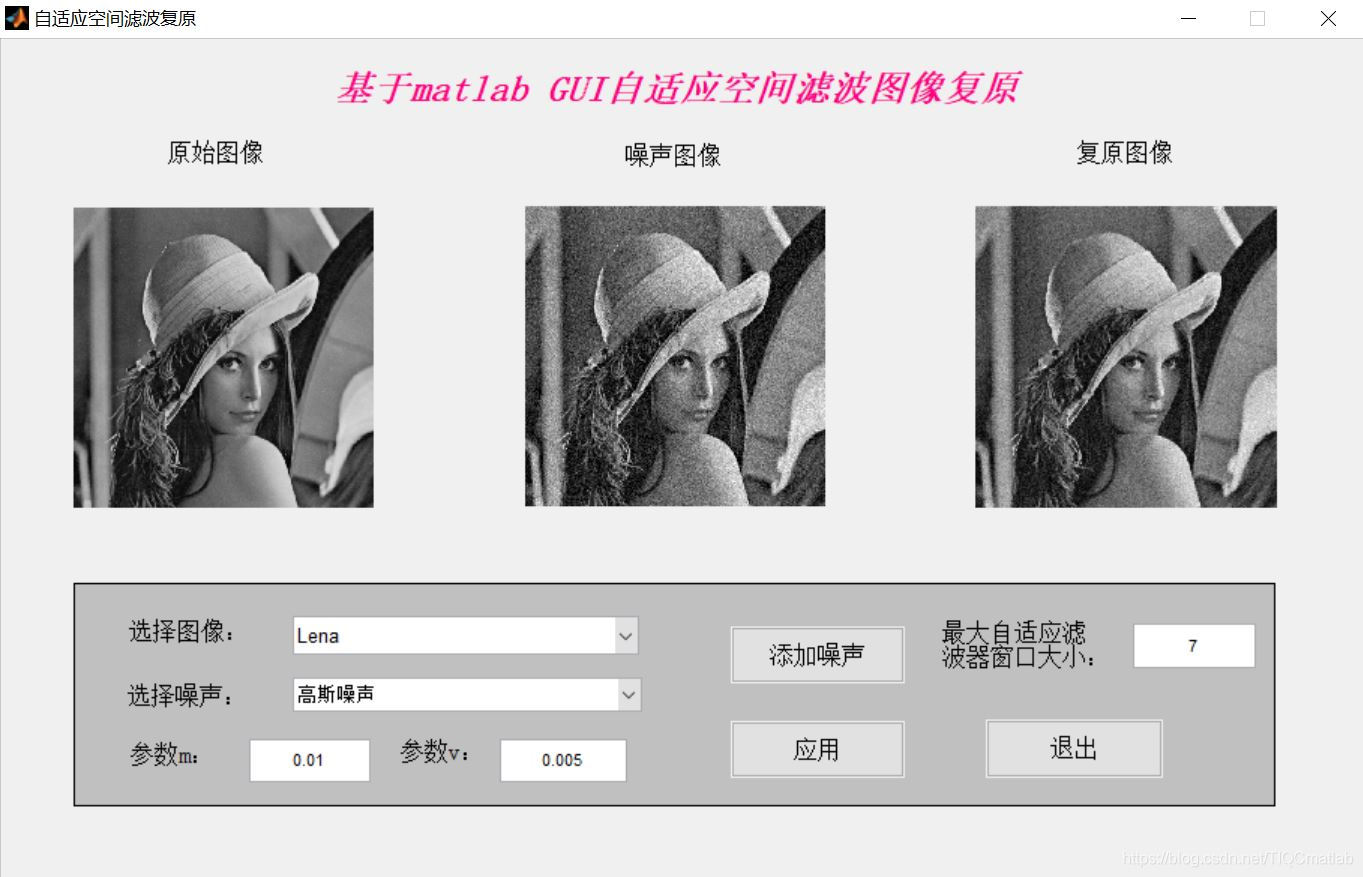
五、matlab版本及参考文献
1 matlab版本
2014a
2 参考文献
[1] 蔡利梅.MATLAB图像处理——理论、算法与实例分析[M].清华大学出版社,2020.
[2]杨丹,赵海滨,龙哲.MATLAB图像处理实例详解[M].清华大学出版社,2013.
[3]周品.MATLAB图像处理与图形用户界面设计[M].清华大学出版社,2013.
[4]刘成龙.精通MATLAB图像处理[M].清华大学出版社,2015.
文章来源: qq912100926.blog.csdn.net,作者:海神之光,版权归原作者所有,如需转载,请联系作者。
原文链接:qq912100926.blog.csdn.net/article/details/116199530
- 点赞
- 收藏
- 关注作者


评论(0)