【图像几何】基于matlab GUI图像空间变换(仿射变换)【含Matlab源码 841期】
一、获取代码方式
获取代码方式1:
通过订阅紫极神光博客付费专栏,凭支付凭证,私信博主,可获得此代码。
获取代码方式2:
完整代码已上传我的资源:【图像几何】基于matlab GUI图像空间变换(仿射变换)【含Matlab源码 841期】
备注:
订阅紫极神光博客付费专栏,可免费获得1份代码(有效期为订阅日起,三天内有效);
二、空间变换(仿射变换)简介
1 概念
在图像处理中的空间变换(spatial transformation)分成两种情况,有仿射变换(Affine Transformation)及投影变换(Perspective Transformation)。
仿射变换是从一个二维坐标变换到另一个二维坐标,它是一种线性变换,保持了图像的平行性和平直性,即在变换之后,原先图像中的直线与平行线还是保持一致。只是位置存在变化。仿射变换包括平移(Translation)、缩放(Scale)、翻转(Flip)、旋转(Rotation)和剪切(Shear)。
而投影变换则是指利用投影光束映射图像到投影面上,原始图像与变换后的图像存在着投影变换的关系。
对于数学上的表示而言,这两者都是一样的,始终存在着一个变换矩阵使得原图像与变换后的图像能够互相转换。
2 举个例子
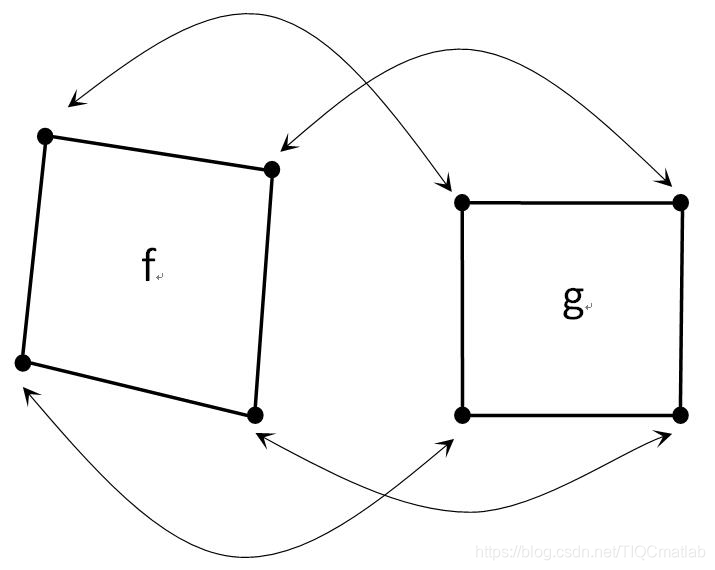
如上图所示,假设f为原图像,g为变换后图像。
通过一定的变换关系,使得f变换到g。如果我们知道对应角点的坐标,则可以通过以下的式子进行推算。
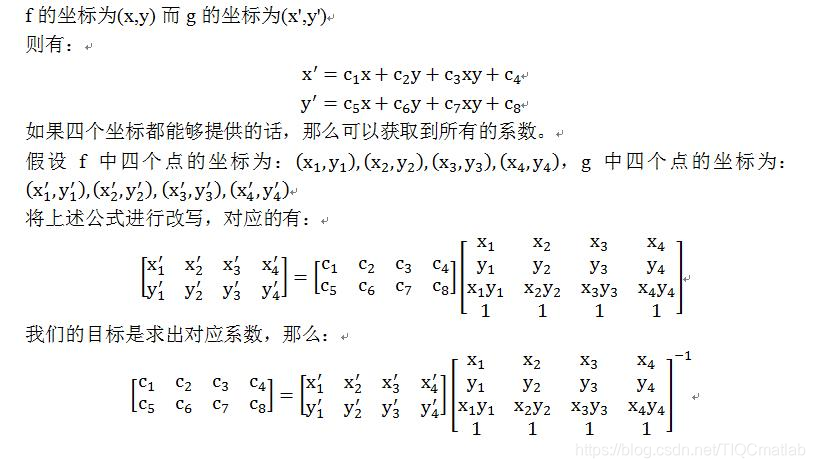
三、部分源代码
function varargout = affine_trans(varargin)
% AFFINE_TRANS M-file for affine_trans.fig
% AFFINE_TRANS, by itself, creates a new AFFINE_TRANS or raises the existing
% singleton*.
%
% H = AFFINE_TRANS returns the handle to a new AFFINE_TRANS or the handle to
% the existing singleton*.
%
% AFFINE_TRANS('CALLBACK',hObject,eventData,handles,...) calls the local
% function named CALLBACK in AFFINE_TRANS.M with the given input arguments.
%
% AFFINE_TRANS('Property','Value',...) creates a new AFFINE_TRANS or raises the
% existing singleton*. Starting from the left, property value pairs are
% applied to the GUI before affine_trans_OpeningFunction gets called. An
% unrecognized property name or invalid value makes property application
% stop. All inputs are passed to affine_trans_OpeningFcn via varargin.
%
% *See GUI Options on GUIDE's Tools menu. Choose "GUI allows only one
% instance to run (singleton)".
%
% See also: GUIDE, GUIDATA, GUIHANDLES
% Edit the above text to modify the response to help affine_trans
% Last Modified by GUIDE v2.5 21-May-2009 16:53:05
% Begin initialization code - DO NOT EDIT
gui_Singleton = 1;
gui_State = struct('gui_Name', mfilename, ...
'gui_Singleton', gui_Singleton, ...
'gui_OpeningFcn', @affine_trans_OpeningFcn, ...
'gui_OutputFcn', @affine_trans_OutputFcn, ...
'gui_LayoutFcn', [] , ...
'gui_Callback', []);
if nargin & isstr(varargin{1})
gui_State.gui_Callback = str2func(varargin{1});
end
if nargout
[varargout{1:nargout}] = gui_mainfcn(gui_State, varargin{:});
else
gui_mainfcn(gui_State, varargin{:});
end
% End initialization code - DO NOT EDIT
% --- Executes just before affine_trans is made visible.
function affine_trans_OpeningFcn(hObject, eventdata, handles, varargin)
% This function has no output args, see OutputFcn.
% hObject handle to figure
% eventdata reserved - to be defined in a future version of MATLAB
% handles structure with handles and user data (see GUIDATA)
% varargin command line arguments to affine_trans (see VARARGIN)
f = checkerboard(50);
axes(handles.axes1);
imshow(f);
s = 0.8;
theta = pi/6;
T = [s*cos(theta) s*sin(theta) 0
-s*sin(theta) s*cos(theta) 0
0 0 1];
tform = maketform('affine',T);
g = imtransform(f,tform,'nearest');
axes(handles.axes2);
imshow(g);
set(handles.theta_edit,'string',30);
% Choose default command line output for affine_trans
handles.output = hObject;
% Update handles structure
guidata(hObject, handles);
% UIWAIT makes affine_trans wait for user response (see UIRESUME)
% uiwait(handles.figure1);
% --- Outputs from this function are returned to the command line.
function varargout = affine_trans_OutputFcn(hObject, eventdata, handles)
% varargout cell array for returning output args (see VARARGOUT);
% hObject handle to figure
% eventdata reserved - to be defined in a future version of MATLAB
% handles structure with handles and user data (see GUIDATA)
% Get default command line output from handles structure
varargout{1} = handles.output;
% --- Executes during object creation, after setting all properties.
function theta_edit_CreateFcn(hObject, eventdata, handles)
% hObject handle to θ_edit (see GCBO)
% eventdata reserved - to be defined in a future version of MATLAB
% handles empty - handles not created until after all CreateFcns called
% Hint: edit controls usually have a white background on Windows.
% See ISPC and COMPUTER.
if ispc
set(hObject,'BackgroundColor','white');
else
set(hObject,'BackgroundColor',get(0,'defaultUicontrolBackgroundColor'));
end
function theta_edit_Callback(hObject, eventdata, handles)
% hObject handle to θ_edit (see GCBO)
% eventdata reserved - to be defined in a future version of MATLAB
% handles structure with handles and user data (see GUIDATA)
% Hints: get(hObject,'String') returns contents of θ_edit as text
% str2double(get(hObject,'String')) returns contents of θ_edit as a double
% --- Executes during object creation, after setting all properties.
function interpolate_pop_menu_CreateFcn(hObject, eventdata, handles)
% hObject handle to interpolate_pop_menu (see GCBO)
% eventdata reserved - to be defined in a future version of MATLAB
% handles empty - handles not created until after all CreateFcns called
% Hint: popupmenu controls usually have a white background on Windows.
% See ISPC and COMPUTER.
if ispc
set(hObject,'BackgroundColor','white');
else
set(hObject,'BackgroundColor',get(0,'defaultUicontrolBackgroundColor'));
end
% --- Executes on selection change in interpolate_pop_menu.
function interpolate_pop_menu_Callback(hObject, eventdata, handles)
% hObject handle to interpolate_pop_menu (see GCBO)
% eventdata reserved - to be defined in a future version of MATLAB
% handles structure with handles and user data (see GUIDATA)
% Hints: contents = get(hObject,'String') returns interpolate_pop_menu contents as cell array
% contents{get(hObject,'Value')} returns selected item from interpolate_pop_menu
- 1
- 2
- 3
- 4
- 5
- 6
- 7
- 8
- 9
- 10
- 11
- 12
- 13
- 14
- 15
- 16
- 17
- 18
- 19
- 20
- 21
- 22
- 23
- 24
- 25
- 26
- 27
- 28
- 29
- 30
- 31
- 32
- 33
- 34
- 35
- 36
- 37
- 38
- 39
- 40
- 41
- 42
- 43
- 44
- 45
- 46
- 47
- 48
- 49
- 50
- 51
- 52
- 53
- 54
- 55
- 56
- 57
- 58
- 59
- 60
- 61
- 62
- 63
- 64
- 65
- 66
- 67
- 68
- 69
- 70
- 71
- 72
- 73
- 74
- 75
- 76
- 77
- 78
- 79
- 80
- 81
- 82
- 83
- 84
- 85
- 86
- 87
- 88
- 89
- 90
- 91
- 92
- 93
- 94
- 95
- 96
- 97
- 98
- 99
- 100
- 101
- 102
- 103
- 104
- 105
- 106
- 107
- 108
- 109
- 110
- 111
- 112
- 113
- 114
- 115
- 116
- 117
- 118
- 119
- 120
- 121
- 122
- 123
- 124
- 125
- 126
- 127
- 128
- 129
- 130
- 131
- 132
- 133
- 134
- 135
- 136
- 137
- 138
四、运行结果

五、matlab版本及参考文献
1 matlab版本
2014a
2 参考文献
[1] 蔡利梅.MATLAB图像处理——理论、算法与实例分析[M].清华大学出版社,2020.
[2]杨丹,赵海滨,龙哲.MATLAB图像处理实例详解[M].清华大学出版社,2013.
[3]周品.MATLAB图像处理与图形用户界面设计[M].清华大学出版社,2013.
[4]刘成龙.精通MATLAB图像处理[M].清华大学出版社,2015.
[5]陈浩,方勇,朱大洲,王成,陈子龙.基于蚁群算法的玉米植株热红外图像边缘检测[J].农机化研究. 2015,37(06)
文章来源: qq912100926.blog.csdn.net,作者:海神之光,版权归原作者所有,如需转载,请联系作者。
原文链接:qq912100926.blog.csdn.net/article/details/116199939
- 点赞
- 收藏
- 关注作者


评论(0)