【火灾检测】基于matlab GUI火灾检测(带面板)【含Matlab源码 1646期】
一、火灾检测简介
1 案例背景
接触式火灾探测器对环境有一定要求,且常适用于室内空间。目前,利用视频图像与计算机视觉技术相结合,进行火灾的检测和常规探查成为本领域的研究新方向。针对烟雾区域稀疏、扩散缓慢的特征,现有算法提取疑似烟雾区域不完整的问题,该文提出一种动态多帧差分法。首先,对视频图像序列进行非线性滤波,抑制一定的噪声;然后,根据面积比率动态提取疑似烟雾区域;最后,根据面积与周长变化确定烟区。通过多个维度对实验结果进行综合分析,表明该方法较为优秀,且对不同条件下的烟雾图像特征提取方法的选取有指导意义。
2 动态多帧差法算法流程
本研究改进的算法主要有3个步骤:
步骤1提取视频序列帧图像,对图像进行滤波处理,提高图像清晰度,降低噪声的影响,再进行形态学处理。
步骤2对图像进行帧差操作,获取到的连续帧的运动目标求面积,且对连续面积结果作比,根据比例数值为阈值来选取合适的帧间隔数作差分。
步骤3对得到的结果进行形态学操作与轮廓提取,得到结果。通过以上3个步骤后可得到较为合适的运动前景。算法的烟雾检测流程如图1所示。
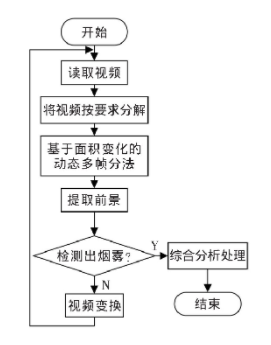
图1 烟雾检测流程
该算法整体流程共包含4个模块:
(1)预处理
利用中值滤波去除原始视频中的噪声,为提高特征提取效果做准备。
(2)疑似烟雾确定
使用以面积比率为阈值的动态多帧差法获取疑似烟雾。
(3)特征提取
再提取疑似烟区的面积、周长。
(4)确定烟区
根据提取的疑似烟区的面积与周长变化来综合判别此区域是否为烟雾区域。
二、部分源代码
function varargout = zznb(varargin)
% ZZNB MATLAB code for zznb.fig
% ZZNB, by itself, creates a new ZZNB or raises the existing
% singleton*.
%
% H = ZZNB returns the handle to a new ZZNB or the handle to
% the existing singleton*.
%
% ZZNB('CALLBACK',hObject,eventData,handles,...) calls the local
% function named CALLBACK in ZZNB.M with the given input arguments.
%
% ZZNB('Property','Value',...) creates a new ZZNB or raises the
% existing singleton*. Starting from the left, property value pairs are
% applied to the GUI before zznb_OpeningFcn gets called. An
% unrecognized property name or invalid value makes property application
% stop. All inputs are passed to zznb_OpeningFcn via varargin.
%
% *See GUI Options on GUIDE's Tools menu. Choose "GUI allows only one
% instance to run (singleton)".
%
% See also: GUIDE, GUIDATA, GUIHANDLES
% Edit the above text to modify the response to help zznb
% Last Modified by GUIDE v2.5 06-Jun-2020 11:14:09
% Begin initialization code - DO NOT EDIT
gui_Singleton = 1;
gui_State = struct('gui_Name', mfilename, ...
'gui_Singleton', gui_Singleton, ...
'gui_OpeningFcn', @zznb_OpeningFcn, ...
'gui_OutputFcn', @zznb_OutputFcn, ...
'gui_LayoutFcn', [] , ...
'gui_Callback', []);
if nargin && ischar(varargin{1})
gui_State.gui_Callback = str2func(varargin{1});
end
if nargout
[varargout{1:nargout}] = gui_mainfcn(gui_State, varargin{:});
else
gui_mainfcn(gui_State, varargin{:});
end
% End initialization code - DO NOT EDIT
% --- Executes just before zznb is made visible.
function zznb_OpeningFcn(hObject, eventdata, handles, varargin)
% This function has no output args, see OutputFcn.
% hObject handle to figure
% eventdata reserved - to be defined in a future version of MATLAB
% handles structure with handles and user data (see GUIDATA)
% varargin command line arguments to zznb (see VARARGIN)
% Choose default command line output for zznb
handles.output = hObject;
% Update handles structure
guidata(hObject, handles);
% UIWAIT makes zznb wait for user response (see UIRESUME)
% uiwait(handles.figure1);
% --- Outputs from this function are returned to the command line.
function varargout = zznb_OutputFcn(hObject, eventdata, handles)
% varargout cell array for returning output args (see VARARGOUT);
% hObject handle to figure
% eventdata reserved - to be defined in a future version of MATLAB
% handles structure with handles and user data (see GUIDATA)
% Get default command line output from handles structure
varargout{1} = handles.output;
function edit1_CreateFcn(hObject, eventdata, handles)
% hObject handle to edit1 (see GCBO)
% eventdata reserved - to be defined in a future version of MATLAB
% handles empty - handles not created until after all CreateFcns called
% Hint: edit controls usually have a white background on Windows.
% See ISPC and COMPUTER.
if ispc && isequal(get(hObject,'BackgroundColor'), get(0,'defaultUicontrolBackgroundColor'))
set(hObject,'BackgroundColor','white');
end
% --- Executes during object creation, after setting all properties.
function edit2_CreateFcn(hObject, eventdata, handles)
% hObject handle to edit2 (see GCBO)
% eventdata reserved - to be defined in a future version of MATLAB
% handles empty - handles not created until after all CreateFcns called
% Hint: edit controls usually have a white background on Windows.
% See ISPC and COMPUTER.
if ispc && isequal(get(hObject,'BackgroundColor'), get(0,'defaultUicontrolBackgroundColor'))
set(hObject,'BackgroundColor','white');
end
function edit3_Callback(hObject, eventdata, handles)
% hObject handle to edit3 (see GCBO)
% eventdata reserved - to be defined in a future version of MATLAB
% handles structure with handles and user data (see GUIDATA)
% Hints: get(hObject,'String') returns contents of edit3 as text
% str2double(get(hObject,'String')) returns contents of edit3 as a double
% --- Executes during object creation, after setting all properties.
function edit3_CreateFcn(hObject, eventdata, handles)
% hObject handle to edit3 (see GCBO)
% eventdata reserved - to be defined in a future version of MATLAB
% handles empty - handles not created until after all CreateFcns called
% Hint: edit controls usually have a white background on Windows.
% See ISPC and COMPUTER.
if ispc && isequal(get(hObject,'BackgroundColor'), get(0,'defaultUicontrolBackgroundColor'))
set(hObject,'BackgroundColor','white');
end
% --- Executes on button press in pushbutton1.
function pushbutton1_Callback(hObject, eventdata, handles)
% hObject handle to pushbutton1 (see GCBO)
% eventdata reserved - to be defined in a future version of MATLAB
% handles structure with handles and user data (see GUIDATA)
obj = VideoReader(uigetfile('*.mp4','选择视频'));%输入视频位置
setappdata(0,'obj',obj);%设置全局变量
Show_Frames=read(obj,1);%显示第一帧作为封面
axes(handles.axes1);
imshow(Show_Frames);
set(handles.text16,'String','视频待识别…请稍等!');
- 1
- 2
- 3
- 4
- 5
- 6
- 7
- 8
- 9
- 10
- 11
- 12
- 13
- 14
- 15
- 16
- 17
- 18
- 19
- 20
- 21
- 22
- 23
- 24
- 25
- 26
- 27
- 28
- 29
- 30
- 31
- 32
- 33
- 34
- 35
- 36
- 37
- 38
- 39
- 40
- 41
- 42
- 43
- 44
- 45
- 46
- 47
- 48
- 49
- 50
- 51
- 52
- 53
- 54
- 55
- 56
- 57
- 58
- 59
- 60
- 61
- 62
- 63
- 64
- 65
- 66
- 67
- 68
- 69
- 70
- 71
- 72
- 73
- 74
- 75
- 76
- 77
- 78
- 79
- 80
- 81
- 82
- 83
- 84
- 85
- 86
- 87
- 88
- 89
- 90
- 91
- 92
- 93
- 94
- 95
- 96
- 97
- 98
- 99
- 100
- 101
- 102
- 103
- 104
- 105
- 106
- 107
- 108
- 109
- 110
- 111
- 112
- 113
- 114
- 115
- 116
- 117
- 118
- 119
- 120
- 121
- 122
- 123
- 124
- 125
- 126
三、运行结果
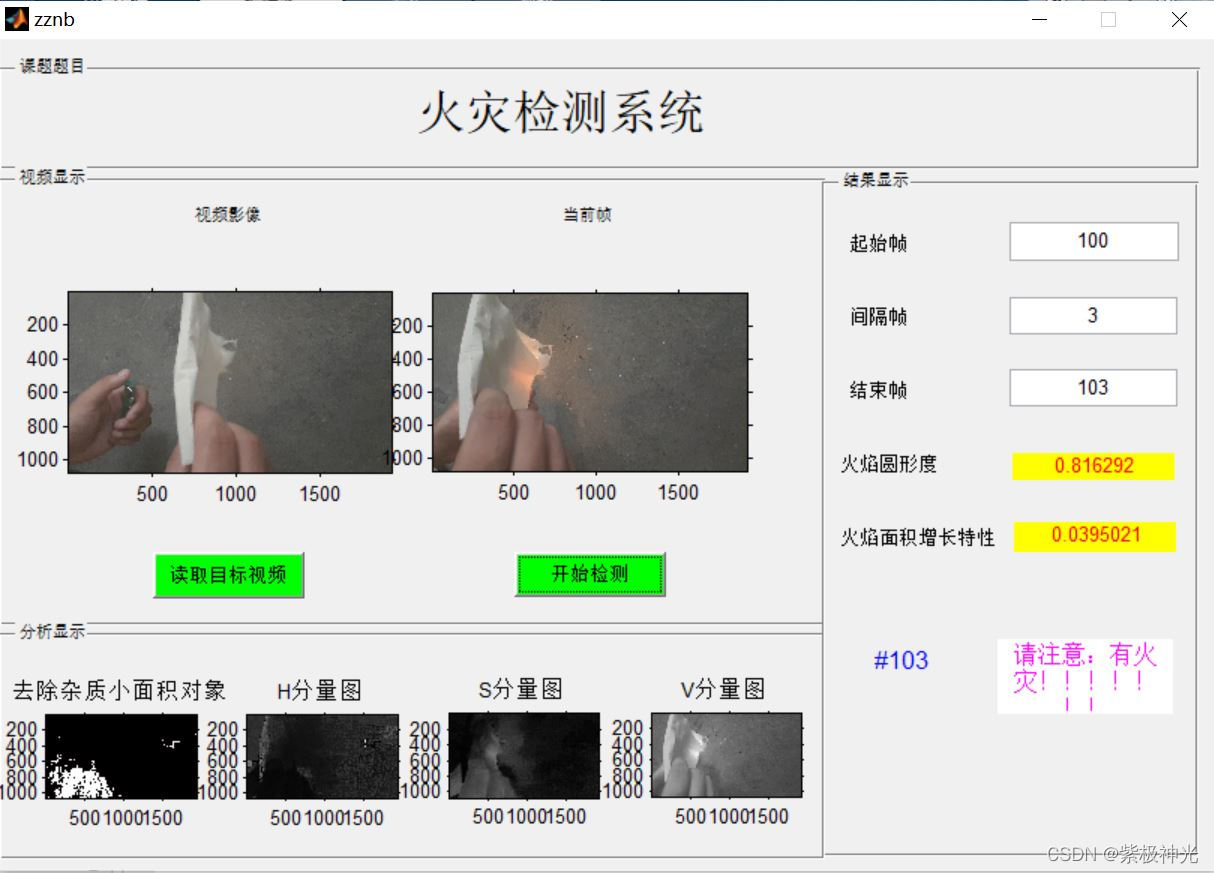

四、matlab版本及参考文献
1 matlab版本
2014a
2 参考文献
[1] 蔡利梅.MATLAB图像处理——理论、算法与实例分析[M].清华大学出版社,2020.
[2]杨丹,赵海滨,龙哲.MATLAB图像处理实例详解[M].清华大学出版社,2013.
[3]周品.MATLAB图像处理与图形用户界面设计[M].清华大学出版社,2013.
[4]刘成龙.精通MATLAB图像处理[M].清华大学出版社,2015.
文章来源: qq912100926.blog.csdn.net,作者:海神之光,版权归原作者所有,如需转载,请联系作者。
原文链接:qq912100926.blog.csdn.net/article/details/122273711
- 点赞
- 收藏
- 关注作者


评论(0)