Jetpack Composes 之Alertdialog
【摘要】 Alertdialog坦白说,AlertDialog我在工作中用得并不多,因为AlertDialog的样式比较固定和呆板,为了和App的整体设计匹配,一般都是使用自定义的Dialog,只有在要求不高时用一下。但是作为Android的基础控件之一,掌握它是十分有必要,因此决定写一篇自己的博客。大家可以通过下面的参数基本可以做到见名之意。@Composablefun AlertDialog( ...
大家可以通过下面的参数基本可以做到见名之意。
@Composable
fun AlertDialog(
onDismissRequest: () -> Unit,
confirmButton: () -> Unit,
modifier: Modifier = Modifier,
dismissButton: () -> Unit = null,
title: () -> Unit = null,
text: () -> Unit = null,
shape: Shape = MaterialTheme.shapes.medium,
backgroundColor: Color = MaterialTheme.colors.surface,
contentColor: Color = contentColorFor(backgroundColor),
properties: DialogProperties = DialogProperties()
): @Composable Unit1. 简单使用
val openDialog = remember { mutableStateOf(true) }
if (openDialog.value) {
AlertDialog(
onDismissRequest = {
// 当用户点击对话框以外的地方或者按下系统返回键将会执行的代码
openDialog.value = false
},
title = {
Text(
text = "开启位置服务",
fontWeight = FontWeight.W700,
style = MaterialTheme.typography.h6
)
},
text = {
Text(
text = "这将意味着,我们会给您提供精准的位置服务,并且您将接受关于您订阅的位置信息",
fontSize = 16.sp
)
},
confirmButton = {
TextButton(
onClick = {
openDialog.value = false
},
) {
Text(
"确认",
fontWeight = FontWeight.W700,
style = MaterialTheme.typography.button
)
}
},
dismissButton = {
TextButton(
onClick = {
openDialog.value = false
}
) {
Text(
"取消",
fontWeight = FontWeight.W700,
style = MaterialTheme.typography.button
)
}
}
)
}如果一切顺利,运行程序,您将会看到:
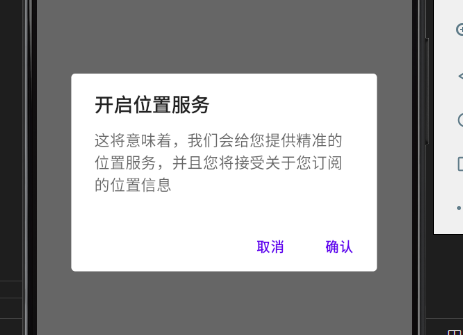
AlertDialog 将根据可用空间来定位其按钮。默认情况下,它将尝试将它们水平地放在彼此的旁边,如果没有足够的空间,则退回到水平放置。还有另一个版本的 Composable,它有一个按钮槽,可以提供自定义的按钮布局
@Composable
fun AlertDialog(
onDismissRequest: () -> Unit,
buttons: () -> Unit,
modifier: Modifier = Modifier,
title: () -> Unit = null,
text: () -> Unit = null,
shape: Shape = MaterialTheme.shapes.medium,
backgroundColor: Color = MaterialTheme.colors.surface,
contentColor: Color = contentColorFor(backgroundColor),
properties: DialogProperties = DialogProperties()
): @Composable Unit简单的一个实现代码:
val openDialog = remember { mutableStateOf(true) }
if (openDialog.value) {
AlertDialog(
onDismissRequest = {
openDialog.value = false
},
title = {
Text(
text = "开启位置服务",
fontWeight = FontWeight.W700,
style = MaterialTheme.typography.h6
)
},
text = {
Text(
text = "这将意味着,我们会给您提供精准的位置服务,并且您将接受关于您订阅的位置信息",
fontSize = 16.sp
)
},
buttons = {
Row(
modifier = Modifier.padding(all = 8.dp),
horizontalArrangement = Arrangement.Center
) {
Button(
modifier = Modifier.fillMaxWidth(),
onClick = { openDialog.value = false }
) {
Text("必须接受!")
}
}
}
)
}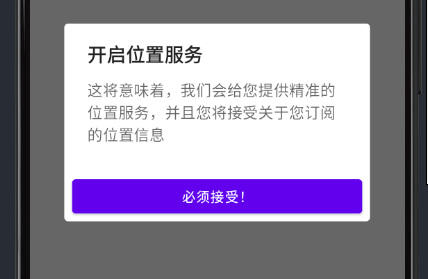
2. Dialog
AlertDialog 在一些情况下有可能还是无法满足我们的业务要求,这时候我们就可以使用更底层的一个 @Composable 函数 —— Dialog
var flag by remember{ mutableStateOf(false) }
Box(
modifier = Modifier.fillMaxSize(),
contentAlignment = Alignment.Center
) {
Button(
onClick = { flag = true }
) {
Text("弹窗")
}
}
if(flag) {
Dialog(
onDismissRequest = { flag = false }
) {
Box(
modifier = Modifier
.size(300.dp)
.background(Color.White),
contentAlignment = Alignment.Center
) {
Column {
LinearProgressIndicator()
Text("加载中 ing...")
}
}
}
}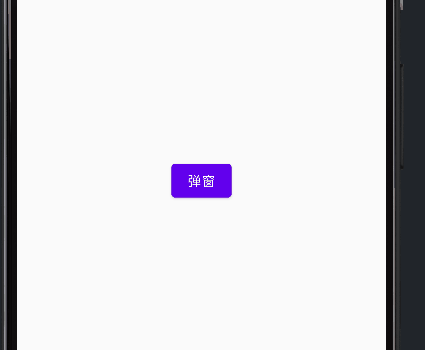
3. 更多
【声明】本内容来自华为云开发者社区博主,不代表华为云及华为云开发者社区的观点和立场。转载时必须标注文章的来源(华为云社区)、文章链接、文章作者等基本信息,否则作者和本社区有权追究责任。如果您发现本社区中有涉嫌抄袭的内容,欢迎发送邮件进行举报,并提供相关证据,一经查实,本社区将立刻删除涉嫌侵权内容,举报邮箱:
cloudbbs@huaweicloud.com
- 点赞
- 收藏
- 关注作者


评论(0)