在 Flutter 中使用 NavigationRail 和 BottomNavigationBar
作者:坚果
公众号:""
华为云享专家,InfoQ签约作者,阿里云专家博主,51CTO博客首席体验官,,专注于大前端技术的分享,包括Flutter,鸿蒙,小程序,安卓,VUE,JavaScript等。
本文将向您展示如何使用NavigationRail和BottomNavigationBar在 Flutter 中创建**自适应布局**。我们将浏览一下这个概念,然后通过一个完整的例子来在实践中应用这个概念。
NavigationRail小部件用于创建位于应用左侧或右侧的“垂直标签栏”。它非常适合平板电脑、笔记本电脑、电视等宽屏设备。它通常包含多个视图,让用户可以轻松地在不同视图之间切换。
BottomNavigationBar小部件用于创建非常适合智能手机的底部标签栏。它由多个选项卡组成,让用户可以轻松地在视图之间导航。
我们可以使用NavigationRail和BottomNavigationBar来构建现代自适应布局。当屏幕很大时,我们显示NavigationRail,当屏幕较小时,我们显示BottomNavigationBar
MediaQuery.of(context).size.width这个例子
应用预览
我们要构建的应用程序有一个导航栏、一个底部标签栏和 4 个不同的视图:主页、Feed、收藏夹和设置。每个视图都与底部标签栏的一个标签和导航栏的一个项目相连。
-
如果屏幕宽度小于 640 像素,则将呈现底部标签栏,而不会显示左侧导航栏。
-
如果屏幕宽度等于或大于 640 像素,则不会呈现底部标签栏,而会显示左侧导航栏。
以下是它的工作原理:
截图
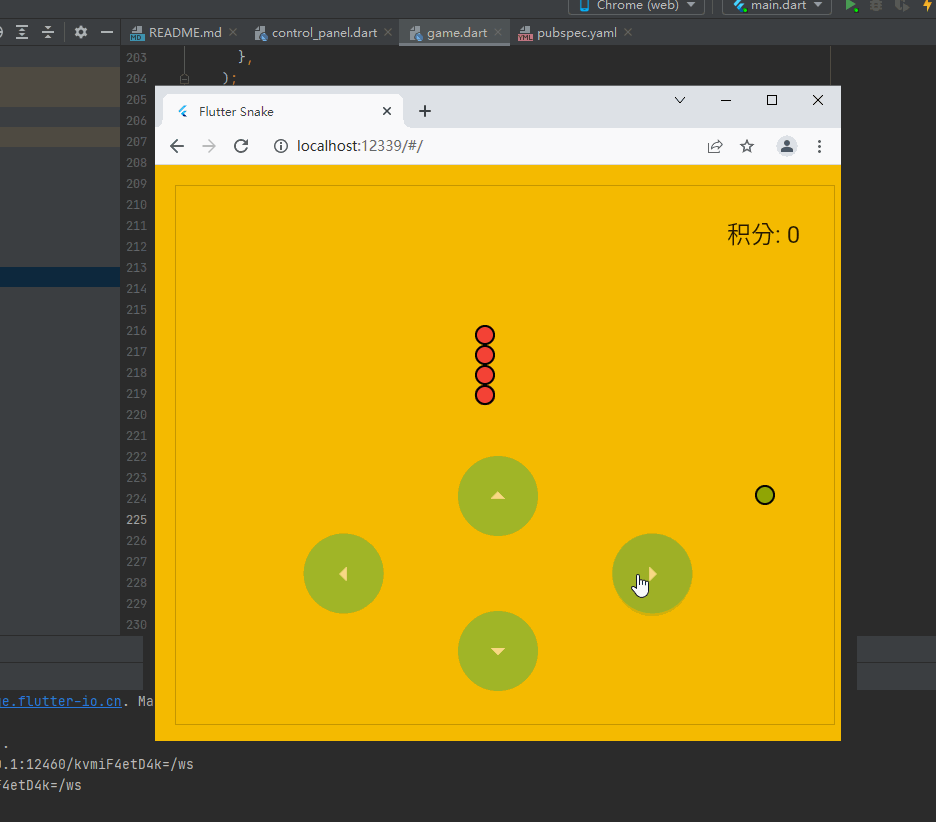
代码
这是生成上述应用程序的完整代码(带有解释):
// main.dart
import 'package:flutter/material.dart';
void main() {
runApp(const MyApp());
}
class MyApp extends StatelessWidget {
const MyApp({Key? key}) : super(key: key);
@override
Widget build(BuildContext context) {
return MaterialApp(
// Remove the debug banner
debugShowCheckedModeBanner: false,
title: '大前端之旅',
theme: ThemeData(primarySwatch: Colors.indigo),
home: const HomeScreen());
}
}
class HomeScreen extends StatefulWidget {
const HomeScreen({Key? key}) : super(key: key);
@override
_HomeScreenState createState() => _HomeScreenState();
}
class _HomeScreenState extends State<HomeScreen> {
// The contents of views
// Only the content associated with the selected tab is displayed on the screen
final List<Widget> _mainContents = [
// Content for Home tab
Container(
color: Colors.yellow.shade100,
alignment: Alignment.center,
child: const Text(
'Home',
style: TextStyle(fontSize: 40),
),
),
// Content for Feed tab
Container(
color: Colors.purple.shade100,
alignment: Alignment.center,
child: const Text(
'Feed',
style: TextStyle(fontSize: 40),
),
),
// Content for Favorites tab
Container(
color: Colors.red.shade100,
alignment: Alignment.center,
child: const Text(
'Favorites',
style: TextStyle(fontSize: 40),
),
),
// Content for Settings tab
Container(
color: Colors.pink.shade300,
alignment: Alignment.center,
child: const Text(
'Settings',
style: TextStyle(fontSize: 40),
),
)
];
// The index of the selected tab
// In the beginning, the Home tab is selected
int _selectedIndex = 0;
@override
Widget build(BuildContext context) {
return Scaffold(
appBar: AppBar(
title: const Text('大前端之旅'),
),
// Show the bottom tab bar if screen width < 640
bottomNavigationBar: MediaQuery.of(context).size.width < 640
? BottomNavigationBar(
currentIndex: _selectedIndex,
unselectedItemColor: Colors.grey,
selectedItemColor: Colors.indigoAccent,
// called when one tab is selected
onTap: (int index) {
setState(() {
_selectedIndex = index;
});
},
// bottom tab items
items: const [
BottomNavigationBarItem(
icon: Icon(Icons.home), label: 'Home'),
BottomNavigationBarItem(
icon: Icon(Icons.feed), label: 'Feed'),
BottomNavigationBarItem(
icon: Icon(Icons.favorite), label: 'Favorites'),
BottomNavigationBarItem(
icon: Icon(Icons.settings), label: 'Settings')
])
: null,
body: Row(
mainAxisSize: MainAxisSize.max,
children: [
// Show the navigaiton rail if screen width >= 640
if (MediaQuery.of(context).size.width >= 640)
NavigationRail(
minWidth: 55.0,
selectedIndex: _selectedIndex,
// Called when one tab is selected
onDestinationSelected: (int index) {
setState(() {
_selectedIndex = index;
});
},
labelType: NavigationRailLabelType.all,
selectedLabelTextStyle: const TextStyle(
color: Colors.amber,
),
leading: Column(
children: const [
SizedBox(
height: 8,
),
CircleAvatar(
radius: 20,
child: Icon(Icons.person),
),
],
),
unselectedLabelTextStyle: const TextStyle(),
// navigation rail items
destinations: const [
NavigationRailDestination(
icon: Icon(Icons.home), label: Text('Home')),
NavigationRailDestination(
icon: Icon(Icons.feed), label: Text('Feed')),
NavigationRailDestination(
icon: Icon(Icons.favorite), label: Text('Favorites')),
NavigationRailDestination(
icon: Icon(Icons.settings), label: Text('Settings')),
],
),
// Main content
// This part is always shown
// You will see it on both small and wide screen
Expanded(child: _mainContents[_selectedIndex]),
],
),
);
}
}
构造函数和引用
NavigationRail 构造函数:
NavigationRail({
Key? key,
Color? backgroundColor,
bool extended = false,
Widget? leading,
Widget? trailing,
required List<NavigationRailDestination> destinations,
required int selectedIndex,
ValueChanged<int>? onDestinationSelected,
double? elevation,
double? groupAlignment,
NavigationRailLabelType? labelType,
TextStyle? unselectedLabelTextStyle,
TextStyle? selectedLabelTextStyle,
IconThemeData? unselectedIconTheme,
IconThemeData? selectedIconTheme,
double? minWidth,
double? minExtendedWidth,
bool? useIndicator,
Color? indicatorColor
})BottomNavigationBar 构造函数:
BottomNavigationBar({
Key? key,
required List<BottomNavigationBarItem> items,
ValueChanged<int>? onTap,
int currentIndex = 0,
double? elevation,
BottomNavigationBarType? type,
Color? fixedColor,
Color? backgroundColor,
double iconSize = 24.0,
Color? selectedItemColor,
Color? unselectedItemColor,
IconThemeData? selectedIconTheme,
IconThemeData? unselectedIconTheme,
double selectedFontSize = 14.0,
double unselectedFontSize = 12.0,
TextStyle? selectedLabelStyle,
TextStyle? unselectedLabelStyle,
bool? showSelectedLabels,
bool? showUnselectedLabels,
MouseCursor? mouseCursor,
bool? enableFeedback,
BottomNavigationBarLandscapeLayout? landscapeLayout
})参考:
-
(material.io)
-
(flutter.dev)
-
类 (flutter.dev)
-
(flutter.dev)
后记
- 点赞
- 收藏
- 关注作者


评论(0)