【愚公系列】2022年01月 华为鸿蒙OS-02-页面语法的使用(JS开发版)
【摘要】 前言每种应用程序都有自己的语法,比如vue,react,angular。华为鸿蒙开发也不例外而且语法和前端框架类似,会前端的化,上手还是很快的。 一、HML语法 1.HML定义是不是和HTML很像,但HML并不是HTML。HML(HarmonyOS Markup Language)是一套类HTML的标记语言,通过组件,事件构建出页面的内容。页面具备数据绑定、事件绑定、列表渲染、条件渲染和逻...
前言
每种应用程序都有自己的语法,比如vue,react,angular。华为鸿蒙开发也不例外而且语法和前端框架类似,会前端的化,上手还是很快的。
一、HML语法
1.HML定义
是不是和HTML很像,但HML并不是HTML。
HML(HarmonyOS Markup Language)是一套类HTML的标记语言,通过组件,事件构建出页面的内容。页面具备数据绑定、事件绑定、列表渲染、条件渲染和逻辑控制等高级能力。
2.数据绑定
<div class='container'>
<text> 我是变量:{{title}}</text>
<text> 我是数组:{{arr[0]}}-----{{arr[1]}}</text>
<text> 我是对象: 姓名 :{{obj.name}}</text>
<text> 我是对象: 年龄 :{{obj.age}}</text>
</div>
export default {
data: {
title:"模板语法",
arr: ['001','002'],
obj:{name:'愚公',age:30}
},
}
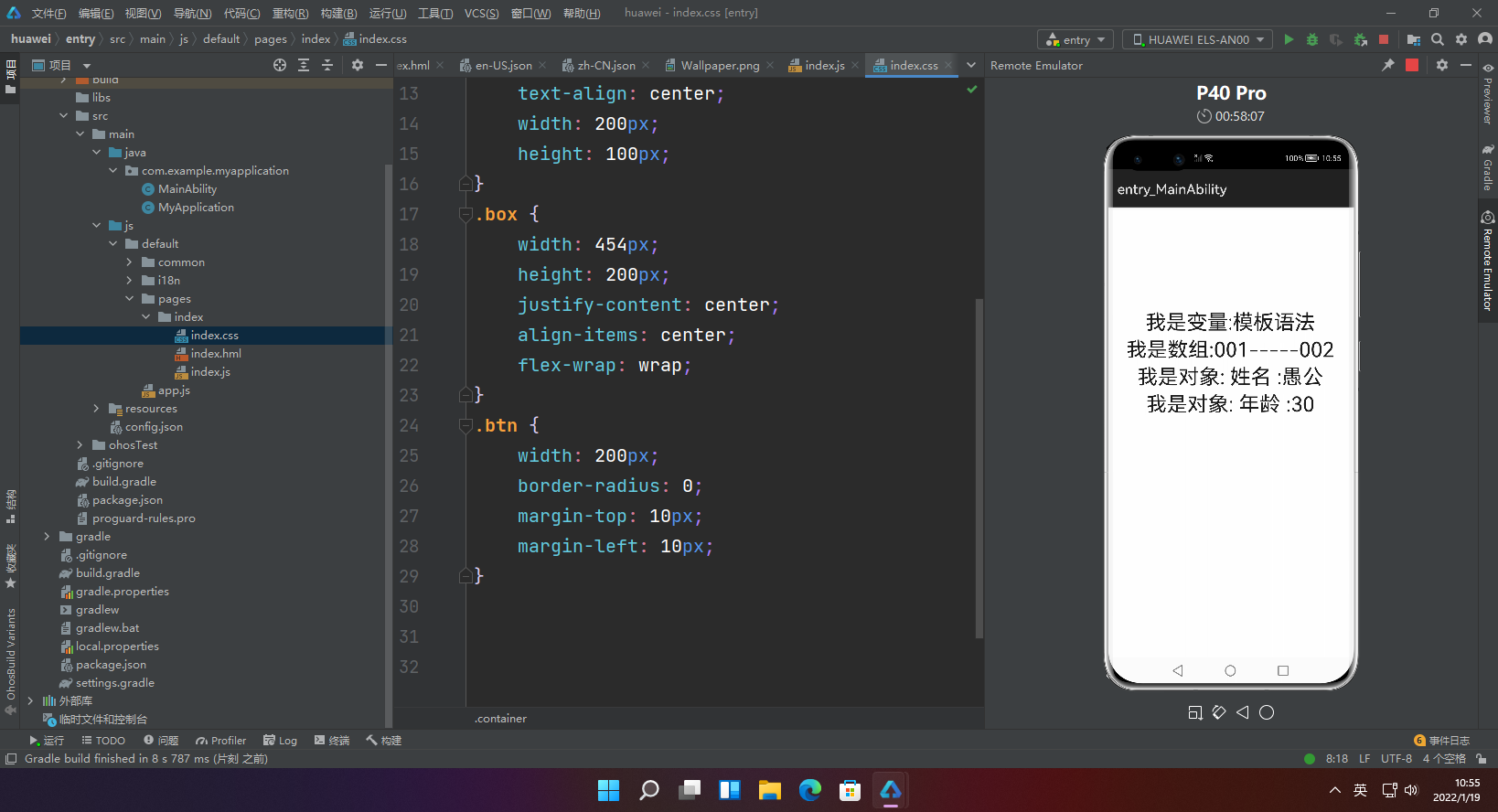
3.普通事件绑定
<div class="container">
<text class="title">计数器:{{count}}</text>
<div class="box">
<button class='btn' onclick="increase">
加
</button>
<button class='btn' @click="decrease">
减
</button>
<button class='btn' @click="multiply(2)">
乘2
</button>
<button class='btn' @click="multiply(10)">
乘10
</button>
<button class='btn' @click="multiply(count)">
乘计数器
</button>
</div>
</div>
export default {
data: {
count: 0
},
increase() {
this.count++;
},
decrease() {
this.count--;
},
multiply(multiplier) {
this.count = multiplier * this.count;
}
};
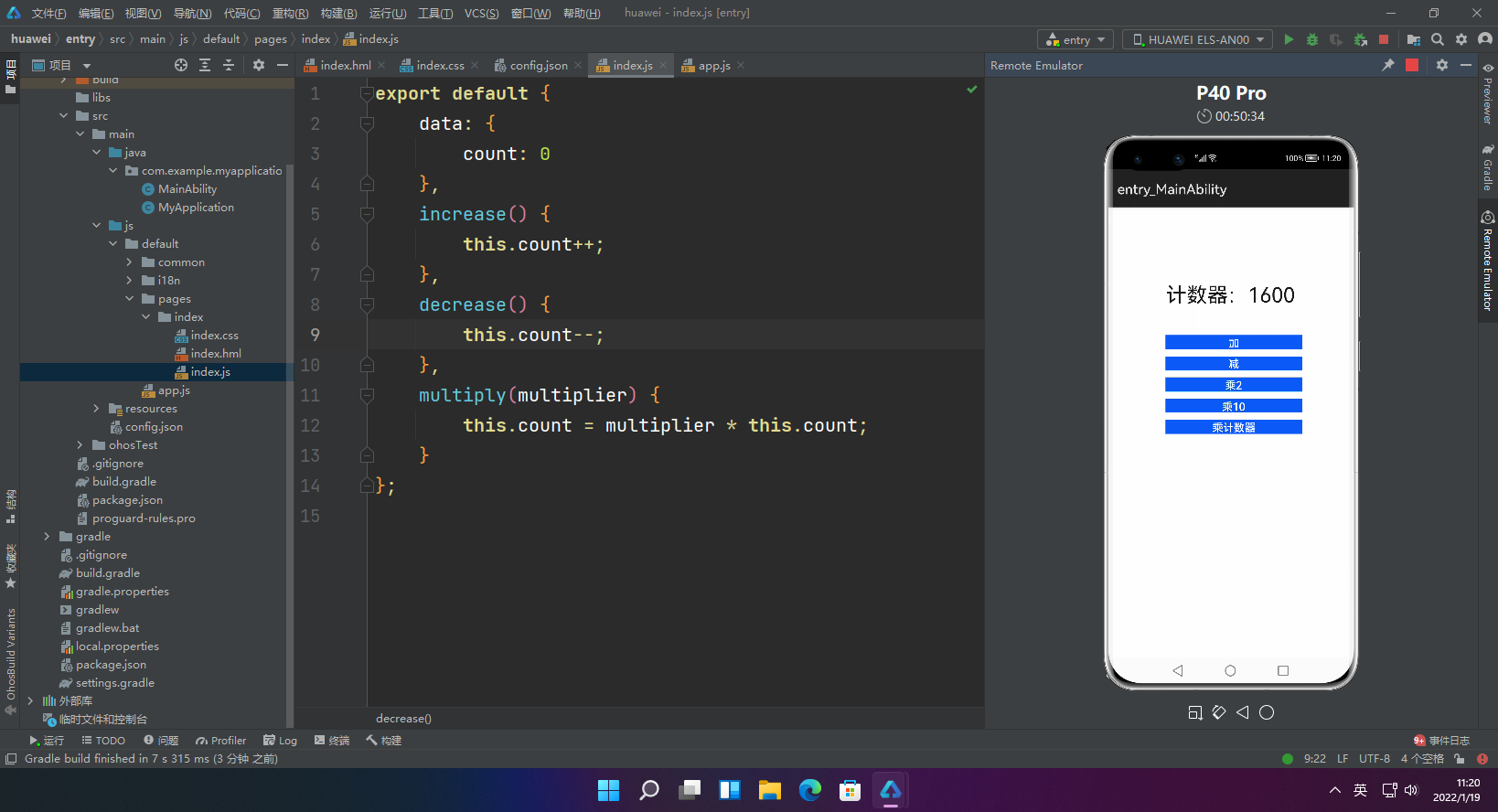
4.冒泡事件和捕获事件
4.1冒泡事件
<!-- xxx.hml -->
<div>
<!-- 使用事件冒泡模式绑定事件回调函数。5+ -->
<div on:touchstart.bubble="touchstartfunc"></div>
<div on:touchstart="touchstartfunc"></div>
<!-- 绑定事件回调函数,但阻止事件向上传递。5+ -->
<div grab:touchstart.bubble="touchstartfunc"></div>
<div grab:touchstart="touchstartfunc"></div>
<!-- 使用事件冒泡模式绑定事件回调函数。6+ -->
<div on:click.bubble="clickfunc"></div>
<div on:click="clickfunc"></div>
<!-- 绑定事件回调函数,但阻止事件向上传递。6+ -->
<div grab:click.bubble="clickfunc"></div>
<div grab:click="clickfunc"></div>
</div>
export default {
clickfunc: function(e) {
console.log(e);
},
touchstartfuc: function(e) {
console.log(e);
},
}
4.2 捕获事件
<div>
<!-- 使用事件捕获模式绑定事件回调函数。5+ -->
<div on:touchstart.capture="touchstartfunc"></div>
<!-- 绑定事件回调函数,但阻止事件向下传递。5+ -->
<div grab:touchstart.capture="touchstartfunc"></div>
</div>
export default {
touchstartfuc: function(e) {
console.log(e);
},
}
4.3 综合案例
<div on:touchstart.capture="capture1" on:touchstart.bubble="bubble1">
<div on:touchstart.capture="capture2" on:touchstart.bubble="bubble2">
<text on:touchstart.capture="capture3" on:touchstart.bubble="bubble3">测试</text>
</div>
</div>
export default {
capture1(){
console.log("capture1")
},
capture2(){
console.log("capture2")
},
capture3(){
console.log("capture3")
},
bubble1(){
console.log("bubble1")
},
bubble2(){
console.log("bubble2")
},
bubble3(){
console.log("bubble3")
}
};
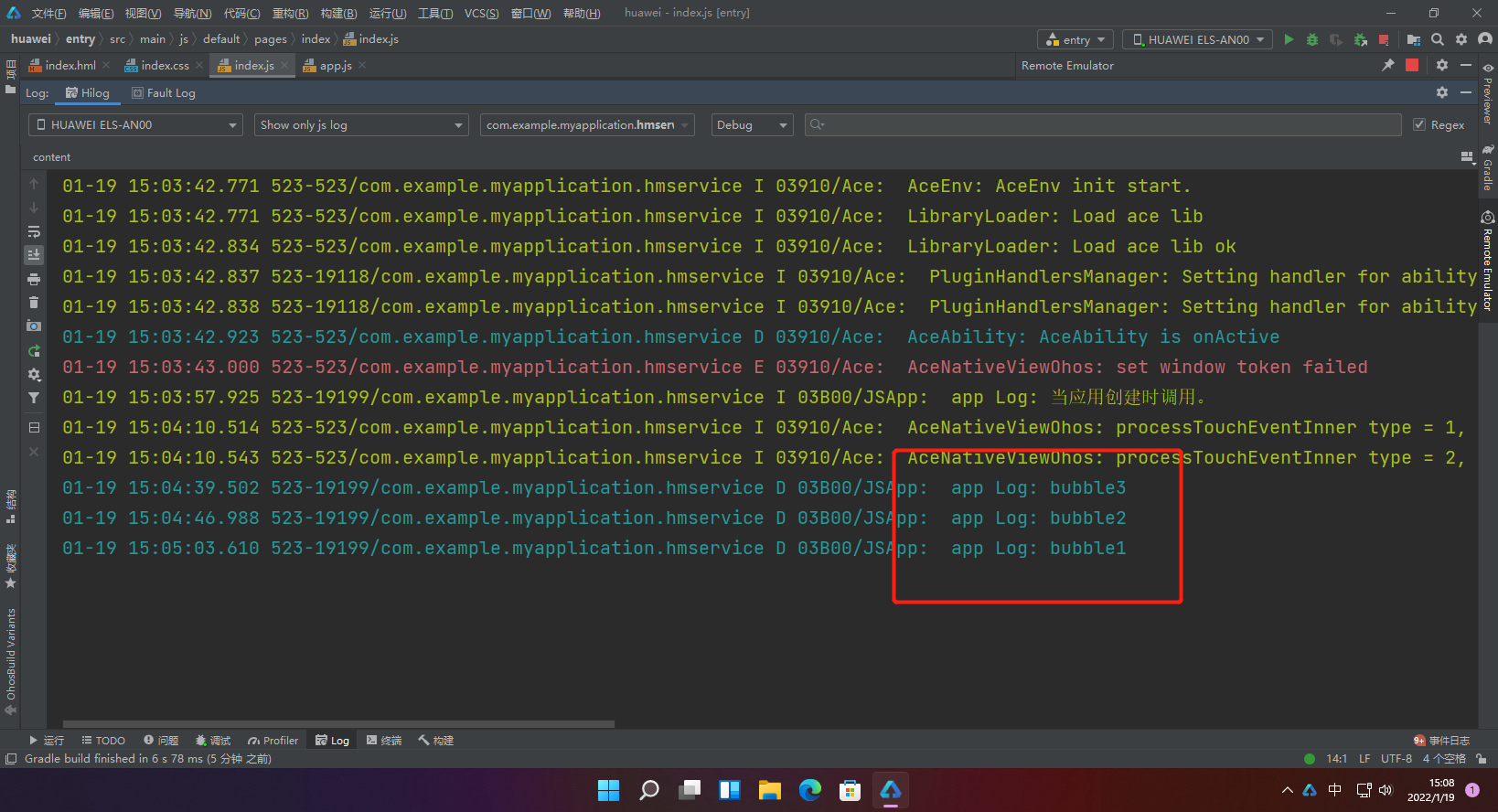
5.列表渲染
<div class="container">
<!-- div列表渲染 -->
<!-- 默认$item代表数组中的元素, $idx代表数组中的元素索引 -->
<div for="{{array}}" tid="id" onclick="changeText">
<text>{{$idx}}.{{$item.name}}</text>
</div>
<!-- 自定义元素变量名称 -->
<div for="{{value in array}}" tid="id" onclick="changeText">
<text>{{$idx}}.{{value.name}}</text>
</div>
<!-- 自定义元素变量、索引名称 -->
<div for="{{(index, value) in array}}" tid="id" onclick="changeText">
<text>{{index}}.{{value.name}}</text>
</div>
</div>
export default {
data: {
array: [
{id: 1, name: '愚公', age: 30},
{id: 2, name: '愚婆', age: 20},
],
},
changeText: function() {
if (this.array[1].name === "愚公"){
this.array.splice(1, 1, {id:2, name: '愚小一', age: 18});
} else {
this.array.splice(2, 1, {id:3, name: '愚小二', age: 15});
}
},
}
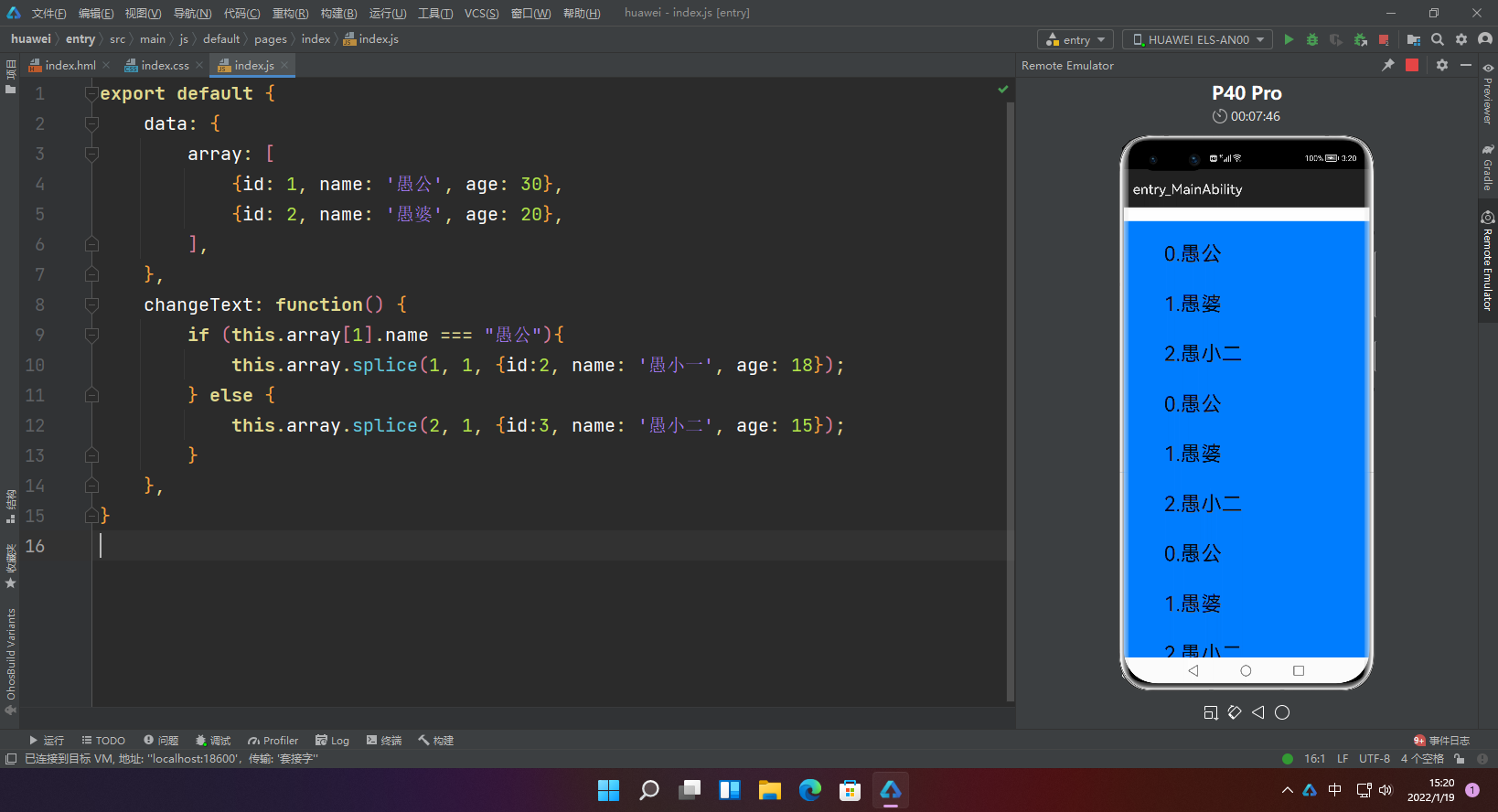
5.条件渲染
<div class="container">
<!--if/elif/else-->
<button class="btn" type="capsule" value="toggleShow" onclick="toggleShow"></button>
<button class="btn" type="capsule" value="toggleDisplay" onclick="toggleDisplay"></button>
<text if="{{visible}}"> 我是if-1 </text>
<text elif="{{display}}"> 我是if-2 </text>
<text else> 我是if-3 </text>
<!--show-->
<button class="btn" type="capsule" value="toggle" onclick="toggle"></button>
<text show="{{visibleShow}}" >我是show</text>
</div>
export default {
data: {
visible: false,
display: true,
visibleShow:false,
},
toggleShow: function() {
this.visible = !this.visible;
},
toggleDisplay: function() {
this.display = !this.display;
},
toggle: function() {
this.visibleShow = !this.visibleShow;
},
}
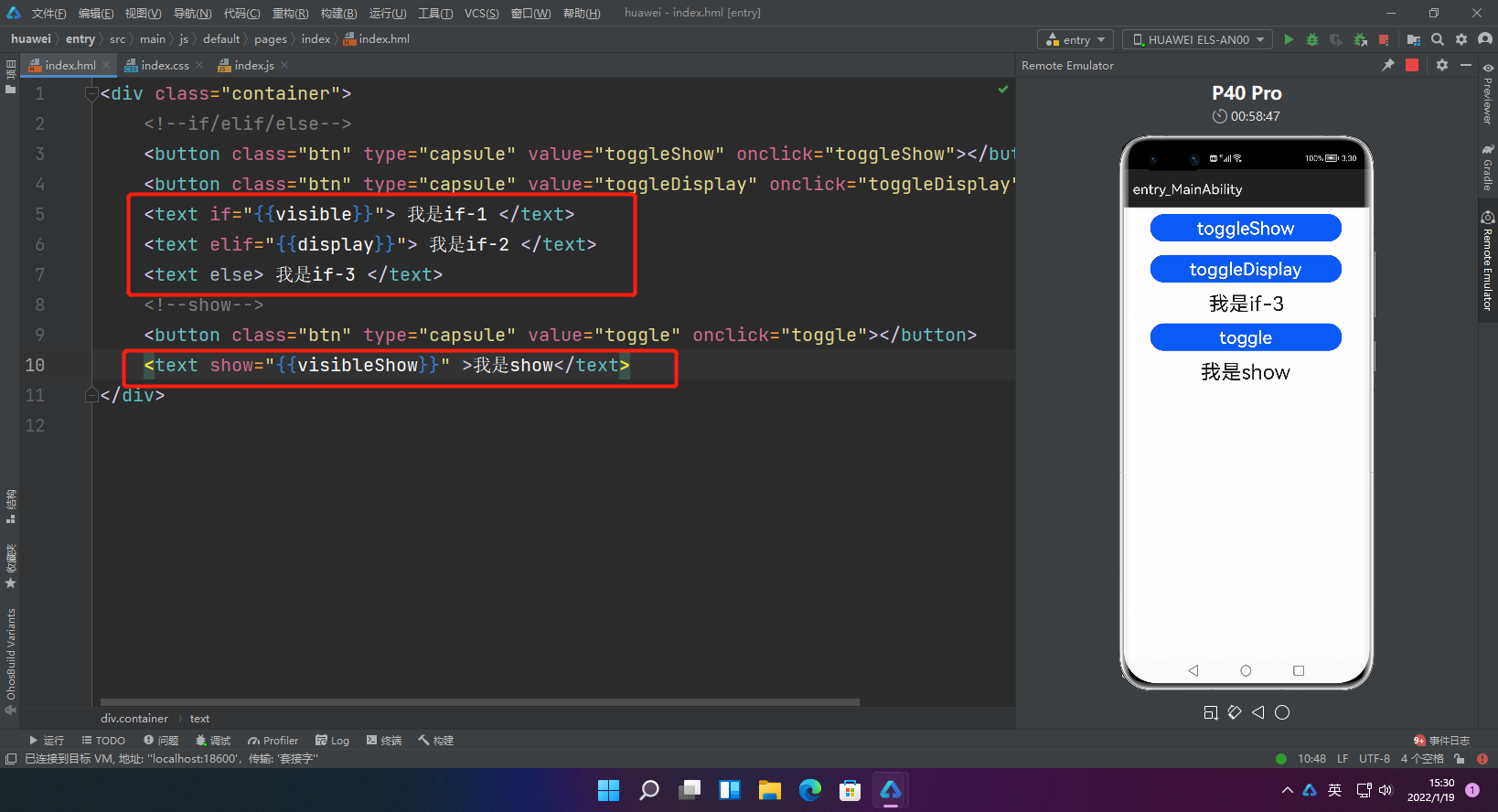
第一种写法里if为else时,组件不会在vdom中构建,也不会渲染,而第二种写法里show为false时虽然也不渲染,但会在vdom中构建。
6.条件渲染
<list>
<block for="glasses">
<list-item type="glasses">
<text>{{$item.name}}</text>
</list-item>
<block for="$item.kinds">
<list-item type="kind">
<text>{{$item.name}}</text>
<text>{{$item.color}}</text>
</list-item>
</block>
</block>
</list>
export default {
data: {
glasses: [
{name:'销售系统', kinds:[{name:'订单管理',color:'001'},{name:'产品管理',color:'002'}]},
{name:'财务系统', kinds:[{name:'成本会计',color:'003'}]},
],
},
}
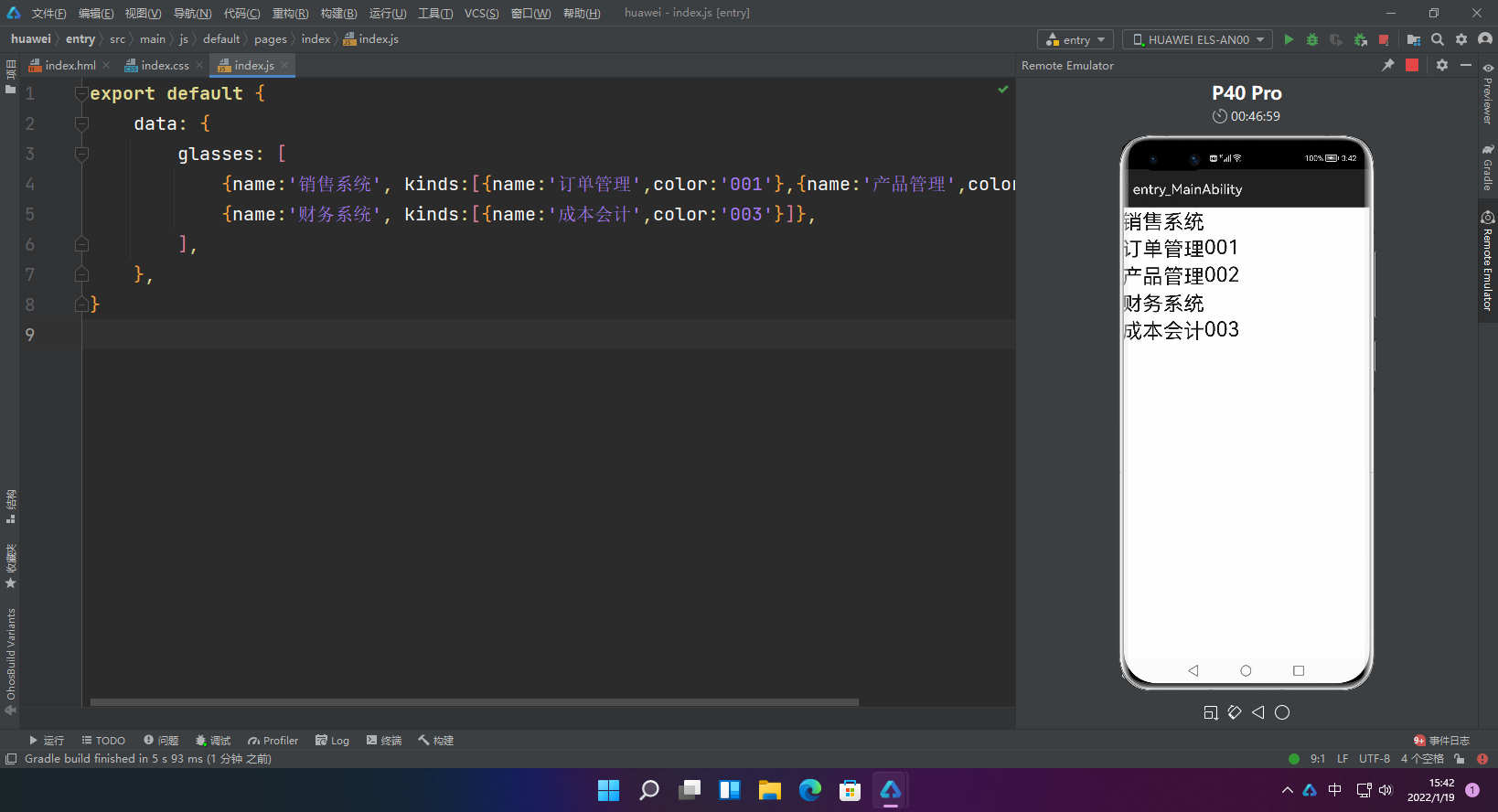
7.模板引用
<!-- template.hml -->
<div class="item">
<text>Name: {{name}}</text>
<text>Age: {{age}}</text>
</div>
<element name='comp' src='../../common/template.hml'></element>
<div>
<comp name="愚公" age="30"></comp>
</div>
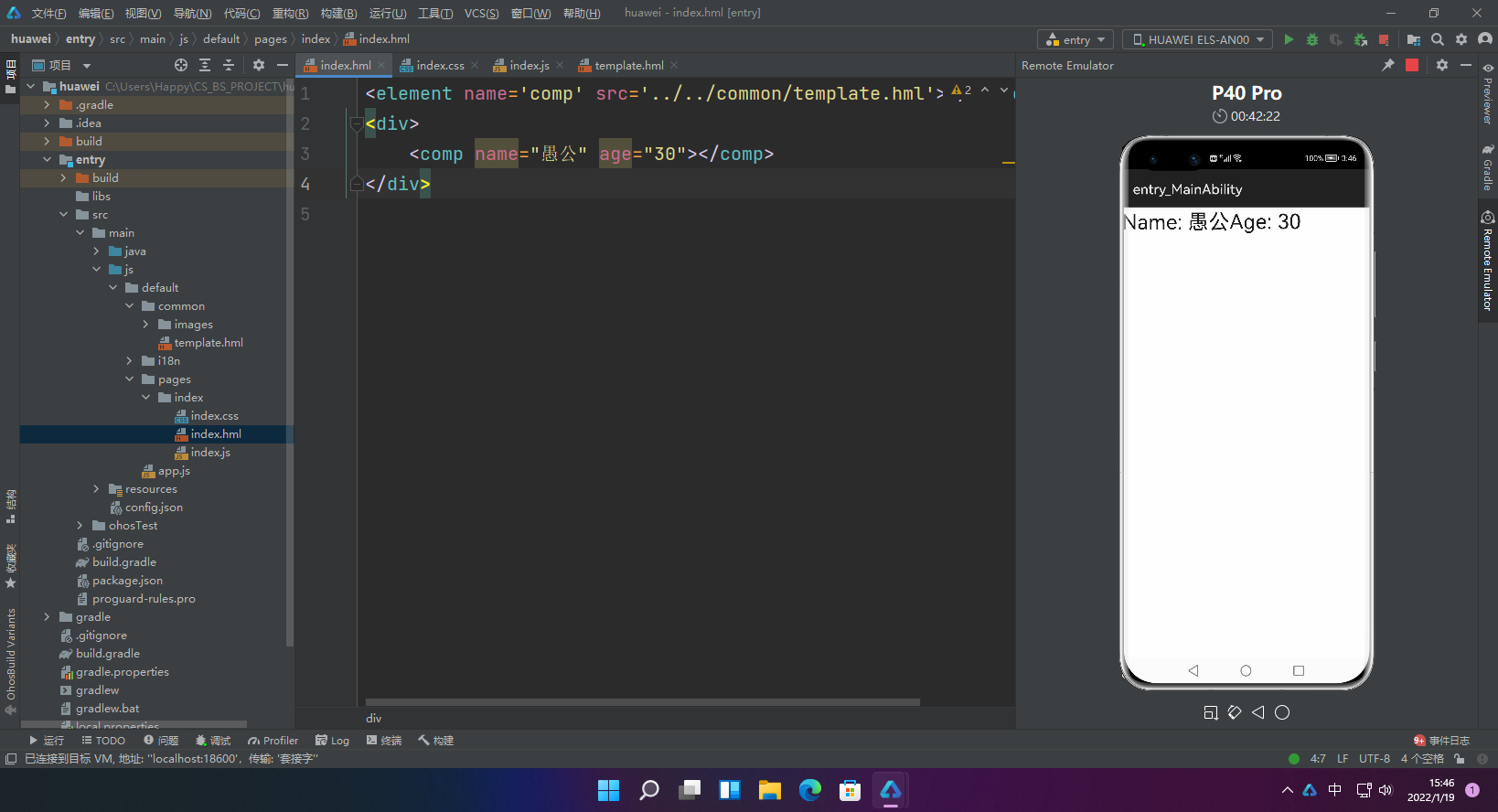
二、CSS导入和JS导入
1.CSS导入
@import '../../common/style.css';
.container {
justify-content: center;
}
2.JS导入
2.1 模块声明
使用import方法引入功能模块:
import router from '@system.router';
2.2 代码引用
使用import方法导入js代码:
import utils from '../../common/utils.js';
2.3 对象导入
2.3.1全局对象
//获取app.js对象
this.$app.$def
本地对象
export default {
data: {
keyMap: {
OS: 'HarmonyOS',
Version: '2.0',
},
},
getAppVersion() {
this.$set('keyMap.Version', '3.0');
console.info("keyMap.Version = " + this.keyMap.Version); // keyMap.Version = 3.0
this.$delete('keyMap');
console.info("keyMap.Version = " + this.keyMap); // log print: keyMap.Version = undefined
}
}
2.3.2 DOM元素
<image-animator class="image-player" ref="animator" images="{{images}}" duration="1s" onclick="handleClick"></image-animator>
<image-animator class="image-player" id="animator" images="{{images}}" duration="1s" onclick="handleClick"></image-animator>
const animator = this.$refs.animator; // 获取ref属性为animator的DOM元素
const animator = this.$element('animator'); // 获取id属性为animator的DOM元素
2.3.3 获取ViewModel
主视图
<element name='parentComp' src='../../common/component/parent/parent.hml'></element>
<div>
<parentComp></parentComp>
</div>
export default {
data: {
text: 'I am root!',
},
}
parent视图
<element name='childComp' src='../child/child.hml'></element>
<div>
<childComp id = "selfDefineChild"></childComp>
</div>
console.info(`${this.$parent().text}`);//获取主视图的text
console.info(`${this.$child('selfDefineChild').childClicked()}`);//获取指定id子视图的方法
子视图
<div class="item" onclick="textClicked">
<text class="text-style" onclick="childClicked">child component clicked</text>
</div>
export default {
data: {
text: 'I am child component!',
},
childClicked () {
console.info(`${this.$parent().text}`);//获取父视图
console.info(`${this.$root().text}`);//获取顶级视图
},
}
【声明】本内容来自华为云开发者社区博主,不代表华为云及华为云开发者社区的观点和立场。转载时必须标注文章的来源(华为云社区)、文章链接、文章作者等基本信息,否则作者和本社区有权追究责任。如果您发现本社区中有涉嫌抄袭的内容,欢迎发送邮件进行举报,并提供相关证据,一经查实,本社区将立刻删除涉嫌侵权内容,举报邮箱:
cloudbbs@huaweicloud.com
- 点赞
- 收藏
- 关注作者


评论(0)