【Flutter】Flutter 拍照示例 ( 拍照并获取照片源码示例 | image_picker: ^0.5.2 版本 )
【摘要】
文章目录
一、image_picker 使用二、image_picker 使用示例三、相关资源
一、image_picker 使用
在 image_picker 插...
一、image_picker 使用
在 image_picker 插件主页 有关于该 Flutter 插件如何使用的代码示例 ;
/// 需要导入的相关库
import 'dart:io';
import 'package:flutter/material.dart';
import 'package:image_picker/image_picker.dart';
void main() => runApp(MyApp());
class MyApp extends StatelessWidget {
@override
Widget build(BuildContext context) {
return MaterialApp(
home: MyHomePage(),
);
}
}
class MyHomePage extends StatefulWidget {
@override
_MyHomePageState createState() => _MyHomePageState();
}
class _MyHomePageState extends State<MyHomePage> {
/// 图像文件对象
File _image;
/// ImagePicker 引擎实例
final picker = ImagePicker();
Future getImage() async {
// 获取图像的核心方法
final pickedFile = await picker.getImage(source: ImageSource.camera);
setState(() {
if (pickedFile != null) {
_image = File(pickedFile.path);
} else {
print('No image selected.');
}
});
}
@override
Widget build(BuildContext context) {
return Scaffold(
appBar: AppBar(
title: Text('Image Picker Example'),
),
body: Center(
child: _image == null
? Text('No image selected.')
: Image.file(_image),
),
floatingActionButton: FloatingActionButton(
onPressed: getImage,
tooltip: 'Pick Image',
child: Icon(Icons.add_a_photo),
),
);
}
}
- 1
- 2
- 3
- 4
- 5
- 6
- 7
- 8
- 9
- 10
- 11
- 12
- 13
- 14
- 15
- 16
- 17
- 18
- 19
- 20
- 21
- 22
- 23
- 24
- 25
- 26
- 27
- 28
- 29
- 30
- 31
- 32
- 33
- 34
- 35
- 36
- 37
- 38
- 39
- 40
- 41
- 42
- 43
- 44
- 45
- 46
- 47
- 48
- 49
- 50
- 51
- 52
- 53
- 54
- 55
- 56
- 57
- 58
- 59
- 60
- 61
参考上述示例代码 , 编写自己的相机拍照代码 ;
二、image_picker 使用示例
在 一 章节中的源码示例是针对 image_picker 0.7.2+1 版本的 Flutter 插件给出的 , 这里由于我的 Flutter SDK 版本很低 , 无法使用最新插件 , 使用的是 image_picker: ^0.5.2 版本的插件 , 代码略有不同 ;
旧版本拍照 :
ImagePicker.pickImage(source: ImageSource.camera);
- 1
新版本拍照 :
/// ImagePicker 引擎实例
final picker = ImagePicker();
/// 获取图像的核心方法
final pickedFile = await picker.getImage(source: ImageSource.camera);
- 1
- 2
- 3
- 4
- 5
代码示例 :
import 'dart:io';
import 'package:flutter/material.dart';
import 'package:image_picker/image_picker.dart';
void main() {
runApp(MyApp());
}
class MyApp extends StatelessWidget {
// This widget is the root of your application.
@override
Widget build(BuildContext context) {
return MaterialApp(
title: 'Flutter Demo',
theme: ThemeData(
primarySwatch: Colors.blue,
),
home: MyHomePage(title: '拍照示例'),
);
}
}
class MyHomePage extends StatefulWidget {
MyHomePage({Key key, this.title}) : super(key: key);
final String title;
@override
_MyHomePageState createState() => _MyHomePageState();
}
class _MyHomePageState extends State<MyHomePage> {
int _counter = 0;
void _incrementCounter() {
setState(() {
_counter++;
});
}
/// 需要导入 dart:io 库
/// import 'dart:io';
File _image;
/// 获取摄像头图像的方法
Future getImage() async {
/// 需要导入 image_picker.dart 包
/// import 'package:image_picker/image_picker.dart';
final pickedFile = await ImagePicker.pickImage(source: ImageSource.camera);
setState(() {
if (pickedFile != null) {
_image = File(pickedFile.path);
} else {
print('No image selected.');
}
});
}
@override
Widget build(BuildContext context) {
return Scaffold(
appBar: AppBar(
title: Text(widget.title),
),
body: Center(
child: _image == null
? Text('No image selected.')
: Image.file(_image),
),
floatingActionButton: FloatingActionButton(
onPressed: getImage,
tooltip: 'Pick Image',
child: Icon(Icons.add_a_photo),
),
);
}
}
- 1
- 2
- 3
- 4
- 5
- 6
- 7
- 8
- 9
- 10
- 11
- 12
- 13
- 14
- 15
- 16
- 17
- 18
- 19
- 20
- 21
- 22
- 23
- 24
- 25
- 26
- 27
- 28
- 29
- 30
- 31
- 32
- 33
- 34
- 35
- 36
- 37
- 38
- 39
- 40
- 41
- 42
- 43
- 44
- 45
- 46
- 47
- 48
- 49
- 50
- 51
- 52
- 53
- 54
- 55
- 56
- 57
- 58
- 59
- 60
- 61
- 62
- 63
- 64
- 65
- 66
- 67
- 68
- 69
- 70
- 71
- 72
- 73
- 74
- 75
- 76
- 77
- 78
运行效果 :
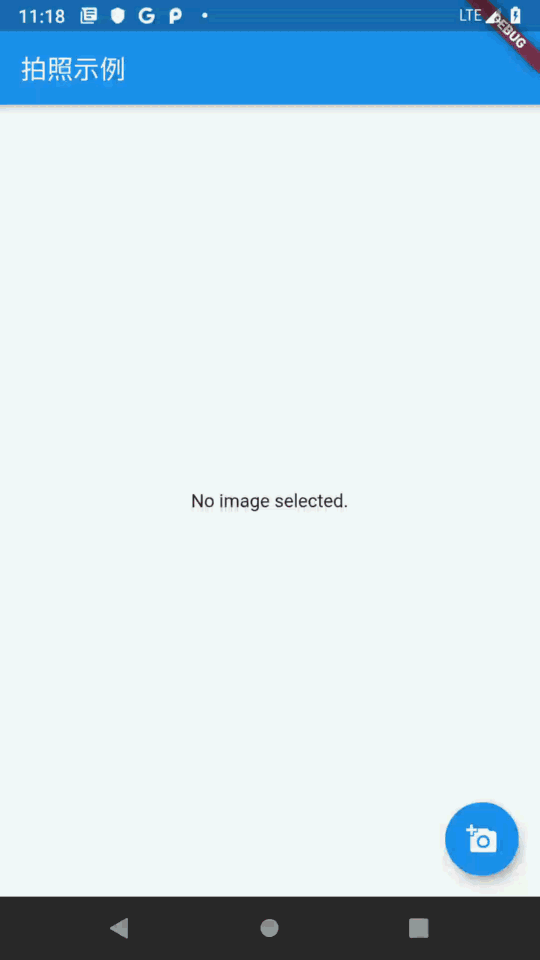
三、相关资源
参考资料 :
- Flutter 官网 : https://flutter.dev/
- Flutter 插件下载地址 : https://pub.dev/packages
- Flutter 开发文档 : https://flutter.cn/docs ( 强烈推荐 )
- 官方 GitHub 地址 : https://github.com/flutter
- Flutter 中文社区 : https://flutter.cn/
- Flutter 实用教程 : https://flutter.cn/docs/cookbook
- Flutter CodeLab : https://codelabs.flutter-io.cn/
- Dart 中文文档 : https://dart.cn/
- Dart 开发者官网 : https://api.dart.dev/
- Flutter 中文网 ( 非官方 , 翻译的很好 ) : https://flutterchina.club/ , http://flutter.axuer.com/docs/
- Flutter 相关问题 : https://flutterchina.club/faq/ ( 入门阶段推荐看一遍 )
博客源码下载 :
-
GitHub 地址 : https://github.com/han1202012/flutter_photo ( 随博客进度一直更新 , 有可能没有本博客的源码 )
-
博客源码快照 : https://download.csdn.net/download/han1202012/15792071 ( 本篇博客的源码快照 , 可以找到本博客的源码 )
文章来源: hanshuliang.blog.csdn.net,作者:韩曙亮,版权归原作者所有,如需转载,请联系作者。
原文链接:hanshuliang.blog.csdn.net/article/details/114807641
【版权声明】本文为华为云社区用户转载文章,如果您发现本社区中有涉嫌抄袭的内容,欢迎发送邮件进行举报,并提供相关证据,一经查实,本社区将立刻删除涉嫌侵权内容,举报邮箱:
cloudbbs@huaweicloud.com
- 点赞
- 收藏
- 关注作者


评论(0)