【Flutter】Flutter 手势交互 ( 跟随手指运动的小球 )
一、Flutter 手势 - 跟随手指运动的小球
设置小球坐标变量 : 其中 currentX 是距离左侧边界的距离 , currentY 是距离右侧边界的距离 ;
/// 当前小球的 x 坐标
double currentX = 0;
/// 当前小球的 y 坐标
double currentY = 0;
- 1
- 2
- 3
- 4
- 5
小球的位置 : 小球是在 Stack 帧布局中的 Positioned 组件 , 其 left 和 top 字段值设置其坐标 , 分别对应 currentX 和 currentY 值 ;
// 小球
Positioned(
/// 当前位置
left: currentX,
top: currentY,
)
- 1
- 2
- 3
- 4
- 5
- 6
监听事件 : 监听 GestureDetector 组件的 onPanUpdate 事件 , 其回调方法是 void Function(DragUpdateDetails details) 类型的 方法 , 可以从 DragUpdateDetails 类型参数中获取当前 x , y 的移动距离 , 该距离需要与之前的距离累加 , 才能得到准确的坐标值 ;
在回调方法中调用 setState 方法 , 修改成员变量 currentX 和 currentY , 从而修改 Positioned 组件的位置 , 以达到小球移动的目的 ;
/// 手势检测组件
child: GestureDetector(
/// 移动操作
onPanUpdate: (e){
setState(() {
// e 中只能获取到 delta 值 , 需要逐步累加
currentX += e.delta.dx;
currentY += e.delta.dy;
});
},
)
- 1
- 2
- 3
- 4
- 5
- 6
- 7
- 8
- 9
- 10
- 11
代码示例 :
// 小球
Positioned(
/// 当前位置
left: currentX,
top: currentY,
/// 手势检测组件
child: GestureDetector(
/// 移动操作
onPanUpdate: (e){
setState(() {
// e 中只能获取到 delta 值 , 需要逐步累加
currentX += e.delta.dx;
currentY += e.delta.dy;
});
},
// 黑色小球
child: Container(
width: 40,
height: 40,
decoration: BoxDecoration(
color: Colors.black,
borderRadius: BorderRadius.circular(20),
),
),
),),
- 1
- 2
- 3
- 4
- 5
- 6
- 7
- 8
- 9
- 10
- 11
- 12
- 13
- 14
- 15
- 16
- 17
- 18
- 19
- 20
- 21
- 22
- 23
- 24
- 25
三、完整代码示例
完整代码示例 :
import 'package:flutter/material.dart';
class GesturePage extends StatefulWidget {
@override
_GesturePageState createState() => _GesturePageState();
}
class _GesturePageState extends State<GesturePage> {
/// 当前小球的 x 坐标
double currentX = 0;
/// 当前小球的 y 坐标
double currentY = 0;
@override
Widget build(BuildContext context) {
return MaterialApp(
// 设置主题
theme: ThemeData(
primarySwatch: Colors.amber,
),
// 设置主体组件
home: Scaffold(
// 设置标题栏
appBar: AppBar(
title: Text("手势检测"),
// 返回按钮设置
leading: GestureDetector(
// 点击事件回调函数
onTap: (){
// 退出当前界面
Navigator.pop(context);
},
// 回退按钮图标
child: Icon(Icons.arrow_back),
),
),
// 水平/垂直方向平铺组件
body: FractionallySizedBox(
// 水平方向平铺
widthFactor: 1,
// 帧布局
child: Stack(
children: <Widget>[
// 垂直方向线性布局
Column(
children: <Widget>[
// 手势检测组件
GestureDetector(
// 点击事件
onTap: (){
print("双击");
},
// 双击事件
onDoubleTap: (){
print("双击");
},
// 长按事件 , ()=>方法名(参数列表) 即可回调一个现有方法
onLongPress: () => _longPress(),
// 点击取消
onTapCancel: (){
print("点击取消");
},
// 点击按下
onTapDown: (e){
print("点击按下");
},
// 点击抬起
onTapUp: (e){
print("点击抬起");
},
// 手势检测的作用组件 , 监听该组件上的各种手势
child: Container(
// 子组件居中
alignment: Alignment.center,
// 内边距
padding: EdgeInsets.all(100),
// 背景装饰
decoration: BoxDecoration(
color: Colors.green,
),
child: Text(
"手势检测",
style: TextStyle(
fontSize: 50,
color: Colors.red,
),
),
),
)
],
),
// 小球
Positioned(
/// 当前位置
left: currentX,
top: currentY,
/// 手势检测组件
child: GestureDetector(
/// 移动操作
onPanUpdate: (e){
setState(() {
// e 中只能获取到 delta 值 , 需要逐步累加
currentX += e.delta.dx;
currentY += e.delta.dy;
});
},
// 黑色小球
child: Container(
width: 40,
height: 40,
decoration: BoxDecoration(
color: Colors.black,
borderRadius: BorderRadius.circular(20),
),
),
),),
],
),
),
),
);
}
/// 长按事件
void _longPress(){
print("长按");
}
}
- 1
- 2
- 3
- 4
- 5
- 6
- 7
- 8
- 9
- 10
- 11
- 12
- 13
- 14
- 15
- 16
- 17
- 18
- 19
- 20
- 21
- 22
- 23
- 24
- 25
- 26
- 27
- 28
- 29
- 30
- 31
- 32
- 33
- 34
- 35
- 36
- 37
- 38
- 39
- 40
- 41
- 42
- 43
- 44
- 45
- 46
- 47
- 48
- 49
- 50
- 51
- 52
- 53
- 54
- 55
- 56
- 57
- 58
- 59
- 60
- 61
- 62
- 63
- 64
- 65
- 66
- 67
- 68
- 69
- 70
- 71
- 72
- 73
- 74
- 75
- 76
- 77
- 78
- 79
- 80
- 81
- 82
- 83
- 84
- 85
- 86
- 87
- 88
- 89
- 90
- 91
- 92
- 93
- 94
- 95
- 96
- 97
- 98
- 99
- 100
- 101
- 102
- 103
- 104
- 105
- 106
- 107
- 108
- 109
- 110
- 111
- 112
- 113
- 114
- 115
- 116
- 117
- 118
- 119
- 120
- 121
- 122
- 123
- 124
- 125
- 126
- 127
- 128
- 129
- 130
- 131
- 132
- 133
- 134
- 135
- 136
- 137
- 138
- 139
- 140
- 141
- 142
- 143
- 144
- 145
- 146
- 147
- 148
- 149
- 150
- 151
- 152
- 153
- 154
运行效果 :
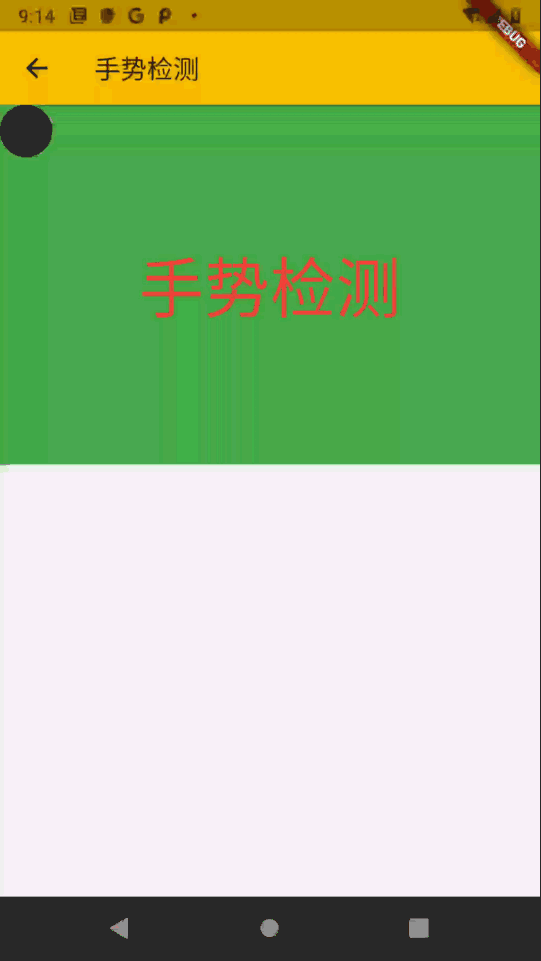
三、相关资源
参考资料 :
- Flutter 官网 : https://flutter.dev/
- Flutter 开发文档 : https://flutter.cn/docs ( 强烈推荐 )
- 官方 GitHub 地址 : https://github.com/flutter
- Flutter 中文社区 : https://flutter.cn/
- Flutter 实用教程 : https://flutter.cn/docs/cookbook
- Flutter CodeLab : https://codelabs.flutter-io.cn/
- Dart 中文文档 : https://dart.cn/
- Dart 开发者官网 : https://api.dart.dev/
- Flutter 中文网 ( 非官方 , 翻译的很好 ) : https://flutterchina.club/ , http://flutter.axuer.com/docs/
- Flutter 相关问题 : https://flutterchina.club/faq/ ( 入门阶段推荐看一遍 )
博客源码下载 :
-
GitHub 地址 : https://github.com/han1202012/flutter_cmd ( 随博客进度一直更新 , 有可能没有本博客的源码 )
-
博客源码快照 : https://download.csdn.net/download/han1202012/15484718 ( 本篇博客的源码快照 , 可以找到本博客的源码 )
文章来源: hanshuliang.blog.csdn.net,作者:韩曙亮,版权归原作者所有,如需转载,请联系作者。
原文链接:hanshuliang.blog.csdn.net/article/details/114294363
- 点赞
- 收藏
- 关注作者


评论(0)