【Android FFMPEG 开发】Android 中执行 FFMPEG 指令
一、推荐开源项目
最近需要在 Android 中进行音视频数据转码 , 音频混音 , 音频编辑边裁 等操作 , 如果能在 Android 系统中执行 FFMPEG 指令 , 基本就可以晚上需求 ;
推荐一个 GitHub 上的项目 : https://github.com/WritingMinds/ffmpeg-android-java
该项目中 FFmpegAndroid 是 Android Library 核心依赖库 , 在自己的项目中 , 引入该依赖库即可进行 FFMPEG 命令执行 ;
app Module 仅仅是一个示例项目 , 展示 FFmpegAndroid 依赖库如何使用 ;
在 FFmpegAndroid 项目中的 ffmpeg-android-java-0.3.2\FFmpegAndroid\assets\armeabi-v7a\ffmpeg 是 FFMPEG 可执行文件 , 可以在 ARM 架构的 Android 系统中执行 ;
在 ffmpeg-android-java-0.3.2\FFmpegAndroid\assets\x86\ffmpeg 是可以在 x86 架构的 Android 系统中可执行的文件 ;
这个 ffmpeg 可执行文件是该应用的核心 ;
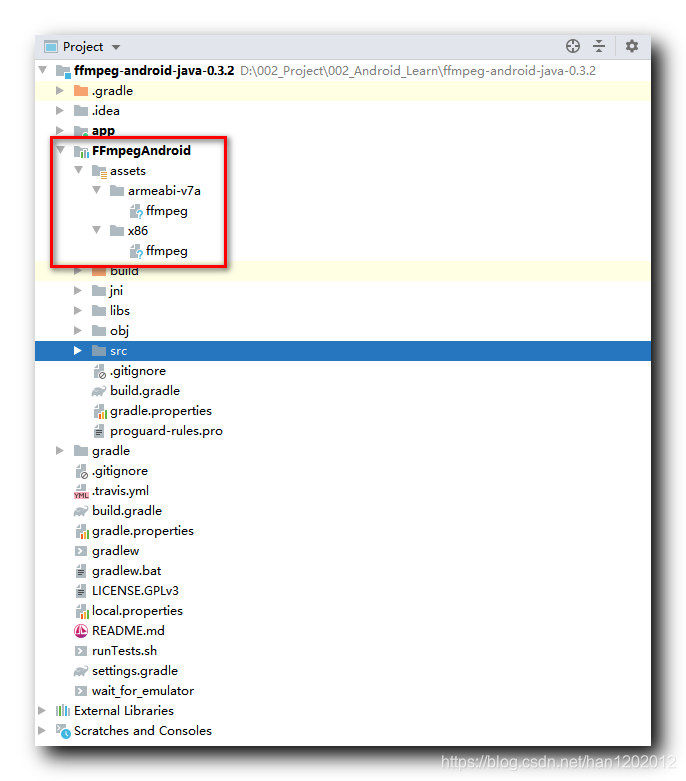
基于最后一个可运行版本进行调试 ,
这个项目在 2016 2016 2016 年停止维护了 , 运行后一堆报错 , 引用了远古版本的 ButterKnife 和 Dagger 依赖库 , 更新了最新的 com.github.dcendents:android-maven-gradle-plugin 插件 , 然后添加了 google() 库支持 , 项目运行起来了 ;
参考 :
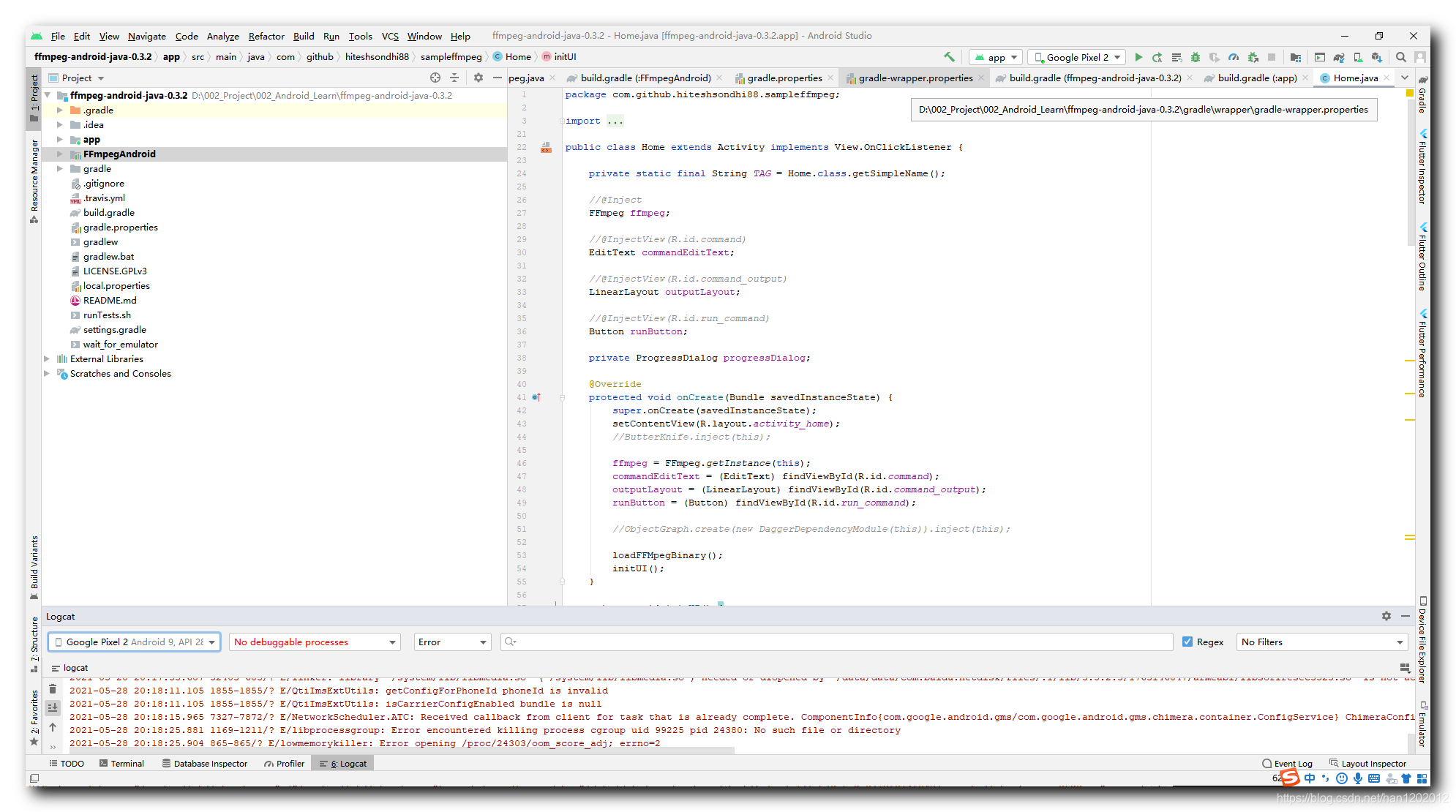
运行该项目 , 执行
-version
- 1
命令 , 打印出该 FFMPEG 的版本 , 3.0.1 的版本 , 有点老 ;
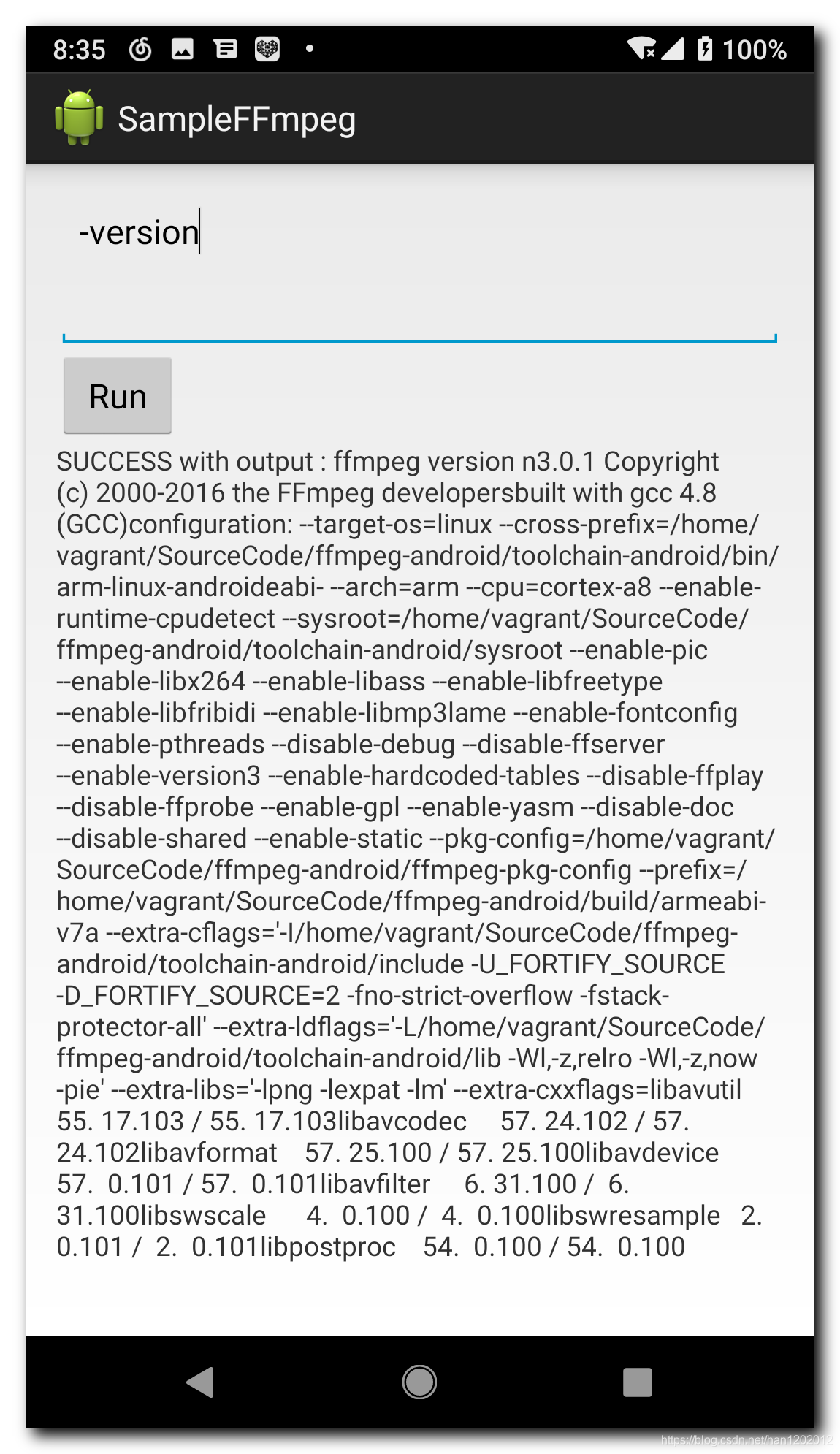
二、Android 中执行 FFMPEG 指令
参考 http://writingminds.github.io/ffmpeg-android-java/ 博客中的使用介绍 ;
1、导入依赖
直接引用项目 :
repositories {
flatDir {
dirs 'libs'
}
}
dependencies {
compile(name:'FFmpegAndroid', ext:'aar')
}
- 1
- 2
- 3
- 4
- 5
- 6
- 7
- 8
- 9
添加 Gradle 依赖库 :
compile 'com.writingminds:FFmpegAndroid:0.3.2'
- 1
Maven 依赖库 :
<dependency>
<groupId>com.writingminds</groupId>
<artifactId>FFmpegAndroid</artifactId>
<version>0.3.2</version>
</dependency>
- 1
- 2
- 3
- 4
- 5
2、Java 代码编写
首先 , 初始化 FFMPEG 实例 ;
FFmpeg ffmpeg = FFmpeg.getInstance(context);
- 1
然后 , 加载 ffmpeg 可执行文件 , 该操作是将可执行文件从 assets 目录中拷贝到 Android 应用的内置存储空间 ;
try {
ffmpeg.loadBinary(new LoadBinaryResponseHandler() {
@Override
public void onStart() {}
@Override
public void onFailure() {}
@Override
public void onSuccess() {}
@Override
public void onFinish() {}
});
} catch (FFmpegNotSupportedException e) {
// Handle if FFmpeg is not supported by device
}
- 1
- 2
- 3
- 4
- 5
- 6
- 7
- 8
- 9
- 10
- 11
- 12
- 13
- 14
- 15
- 16
- 17
- 18
最后 , 执行 FFMPEG 命令 ;
try {
// to execute "ffmpeg -version" command you just need to pass "-version"
ffmpeg.execute(cmd, new ExecuteBinaryResponseHandler() {
@Override
public void onStart() {}
@Override
public void onProgress(String message) {}
@Override
public void onFailure(String message) {}
@Override
public void onSuccess(String message) {}
@Override
public void onFinish() {}
});
} catch (FFmpegCommandAlreadyRunningException e) {
// Handle if FFmpeg is already running
}
- 1
- 2
- 3
- 4
- 5
- 6
- 7
- 8
- 9
- 10
- 11
- 12
- 13
- 14
- 15
- 16
- 17
- 18
- 19
- 20
- 21
- 22
3、使用时的代码示例
ffmpeg-android-java 项目中 app 的主界面代码 , 有上述 3 3 3 个完整的使用步骤 ;
package com.github.hiteshsondhi88.sampleffmpeg;
import android.app.Activity;
import android.app.AlertDialog;
import android.app.ProgressDialog;
import android.content.DialogInterface;
import android.os.Bundle;
import android.util.Log;
import android.view.View;
import android.widget.Button;
import android.widget.EditText;
import android.widget.LinearLayout;
import android.widget.TextView;
import android.widget.Toast;
import com.github.hiteshsondhi88.libffmpeg.ExecuteBinaryResponseHandler;
import com.github.hiteshsondhi88.libffmpeg.FFmpeg;
import com.github.hiteshsondhi88.libffmpeg.LoadBinaryResponseHandler;
import com.github.hiteshsondhi88.libffmpeg.exceptions.FFmpegCommandAlreadyRunningException;
import com.github.hiteshsondhi88.libffmpeg.exceptions.FFmpegNotSupportedException;
public class Home extends Activity implements View.OnClickListener {
private static final String TAG = Home.class.getSimpleName();
FFmpeg ffmpeg;
EditText commandEditText;
LinearLayout outputLayout;
Button runButton;
private ProgressDialog progressDialog;
@Override
protected void onCreate(Bundle savedInstanceState) {
super.onCreate(savedInstanceState);
setContentView(R.layout.activity_home);
// 1. 获取 FFMPEG 实例
ffmpeg = FFmpeg.getInstance(this);
commandEditText = (EditText) findViewById(R.id.command);
outputLayout = (LinearLayout) findViewById(R.id.command_output);
runButton = (Button) findViewById(R.id.run_command);
loadFFMpegBinary();
initUI();
}
private void initUI() {
runButton.setOnClickListener(this);
progressDialog = new ProgressDialog(this);
progressDialog.setTitle(null);
}
// 2. 加载 ffmpeg 可执行文件
private void loadFFMpegBinary() {
try {
ffmpeg.loadBinary(new LoadBinaryResponseHandler() {
@Override
public void onFailure() {
showUnsupportedExceptionDialog();
}
});
} catch (FFmpegNotSupportedException e) {
showUnsupportedExceptionDialog();
}
}
// 3. 执行命令
private void execFFmpegBinary(final String[] command) {
try {
ffmpeg.execute(command, new ExecuteBinaryResponseHandler() {
@Override
public void onFailure(String s) {
addTextViewToLayout("FAILED with output : "+s);
}
@Override
public void onSuccess(String s) {
addTextViewToLayout("SUCCESS with output : "+s);
}
@Override
public void onProgress(String s) {
Log.d(TAG, "Started command : ffmpeg "+command);
addTextViewToLayout("progress : "+s);
progressDialog.setMessage("Processing\n"+s);
}
@Override
public void onStart() {
outputLayout.removeAllViews();
Log.d(TAG, "Started command : ffmpeg " + command);
progressDialog.setMessage("Processing...");
progressDialog.show();
}
@Override
public void onFinish() {
Log.d(TAG, "Finished command : ffmpeg "+command);
progressDialog.dismiss();
}
});
} catch (FFmpegCommandAlreadyRunningException e) {
// do nothing for now
}
}
private void addTextViewToLayout(String text) {
TextView textView = new TextView(Home.this);
textView.setText(text);
outputLayout.addView(textView);
}
private void showUnsupportedExceptionDialog() {
new AlertDialog.Builder(Home.this)
.setIcon(android.R.drawable.ic_dialog_alert)
.setTitle(getString(R.string.device_not_supported))
.setMessage(getString(R.string.device_not_supported_message))
.setCancelable(false)
.setPositiveButton(android.R.string.ok, new DialogInterface.OnClickListener() {
@Override
public void onClick(DialogInterface dialog, int which) {
Home.this.finish();
}
})
.create()
.show();
}
@Override
public void onClick(View v) {
switch (v.getId()) {
case R.id.run_command:
String cmd = commandEditText.getText().toString();
String[] command = cmd.split(" ");
if (command.length != 0) {
execFFmpegBinary(command);
} else {
Toast.makeText(Home.this, getString(R.string.empty_command_toast), Toast.LENGTH_LONG).show();
}
break;
}
}
}
- 1
- 2
- 3
- 4
- 5
- 6
- 7
- 8
- 9
- 10
- 11
- 12
- 13
- 14
- 15
- 16
- 17
- 18
- 19
- 20
- 21
- 22
- 23
- 24
- 25
- 26
- 27
- 28
- 29
- 30
- 31
- 32
- 33
- 34
- 35
- 36
- 37
- 38
- 39
- 40
- 41
- 42
- 43
- 44
- 45
- 46
- 47
- 48
- 49
- 50
- 51
- 52
- 53
- 54
- 55
- 56
- 57
- 58
- 59
- 60
- 61
- 62
- 63
- 64
- 65
- 66
- 67
- 68
- 69
- 70
- 71
- 72
- 73
- 74
- 75
- 76
- 77
- 78
- 79
- 80
- 81
- 82
- 83
- 84
- 85
- 86
- 87
- 88
- 89
- 90
- 91
- 92
- 93
- 94
- 95
- 96
- 97
- 98
- 99
- 100
- 101
- 102
- 103
- 104
- 105
- 106
- 107
- 108
- 109
- 110
- 111
- 112
- 113
- 114
- 115
- 116
- 117
- 118
- 119
- 120
- 121
- 122
- 123
- 124
- 125
- 126
- 127
- 128
- 129
- 130
- 131
- 132
- 133
- 134
- 135
- 136
- 137
- 138
- 139
- 140
- 141
- 142
- 143
- 144
- 145
- 146
- 147
- 148
- 149
- 150
- 151
- 152
- 153
三、博客资源
调试通过的源码下载地址 : https://download.csdn.net/download/han1202012/19156661
资源内容 : 源码 , FFMPEG 中文文档 ;
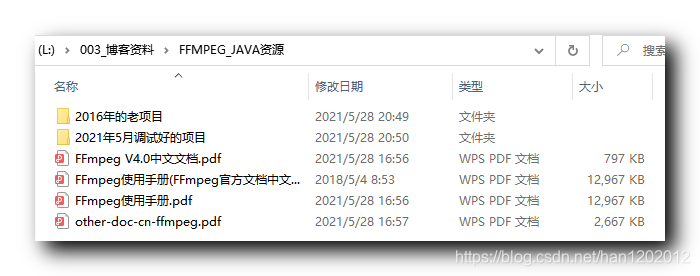
文章来源: hanshuliang.blog.csdn.net,作者:韩曙亮,版权归原作者所有,如需转载,请联系作者。
原文链接:hanshuliang.blog.csdn.net/article/details/117373640
- 点赞
- 收藏
- 关注作者


评论(0)