python 全解坦克大战 辅助类 附完整代码【雏形】
完整代码说太长,就没办法一次性贴完了。
突然来的兴趣
这个坦克大战是基于 pygame 的,由于没有完整的学过 pygame,之前一直以为 pygame 对于长按键不支持监听,就在几天前我竟然发现了可以,然后就打开了我的世界大门。
由于这个辅助类我随便写了几个小时,还有很多问题,咱们先慢慢来,先做个坦克大战好了。
这是演示效果:
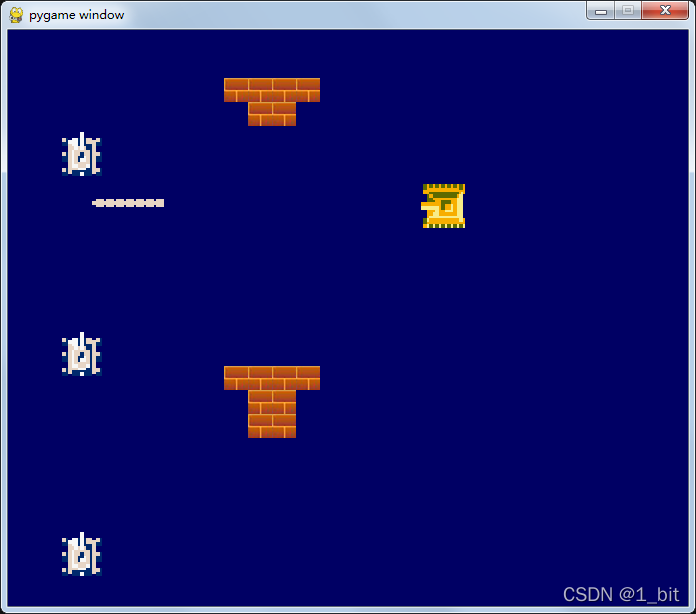
目前这辅助类的功能有
使用这个辅助类只需要配置信息,自己创建对应对象,主角只需要创建后就可以自动可以移动,敌人也可以自己随机“AI”进行移动,并且子弹自动触碰敌人和墙壁会互相“销毁”完成射击效果。
我们先来看如何使用这辅助类。
使用示例 坦克大战
首先创建一个地图:
map_srpirte=[
['-','-','-','-','-','-','-','-','-','-','-','-','-','-','-','-','-','-','-','-','-','-','-','-','-','-','-','-','-','-'],
['-','-','-','-','-','-','-','-','-','-','-','-','-','-','-','-','-','-','-','-','-','-','-','-','-','-','-','-','-','-'],
['-','-','-','-','-','-','-','-','w','w','w','w','-','-','-','-','-','-','-','-','-','-','-','-','-','-','-','-','-','-'],
['-','-','-','-','-','-','-','-','-','w','w','-','-','-','-','-','-','-','-','-','-','-','-','-','-','-','-','-','-','-'],
['-','-','-','-','-','-','-','-','-','w','w','-','-','-','-','-','-','-','-','-','-','-','-','-','-','-','-','-','-','-'],
['-','-','-','-','-','-','-','-','-','-','-','-','-','-','-','-','-','-','-','-','-','-','-','-','-','-','-','-','-','-'],
['-','-','-','-','-','-','-','-','-','-','-','-','-','-','-','-','-','-','-','-','-','-','-','-','-','-','-','-','-','-'],
['-','-','-','-','-','-','-','-','-','-','-','-','-','-','-','-','-','-','-','-','-','-','-','-','-','-','-','-','-','-'],
['-','-','-','-','-','-','-','-','-','-','-','-','-','-','-','-','-','-','-','-','-','-','-','-','-','-','-','-','-','-'],
['-','-','-','-','-','-','-','-','-','-','-','-','-','-','-','-','-','-','-','-','-','-','-','-','-','-','-','-','-','-'],
['-','-','-','-','-','-','-','-','-','-','-','-','-','-','-','-','-','-','-','-','-','-','-','-','-','-','-','-','-','-'],
['-','-','-','-','-','-','-','-','-','-','-','-','-','-','-','-','-','-','-','-','-','-','-','-','-','-','-','-','-','-'],
['-','-','-','-','-','-','-','-','-','-','-','-','-','-','-','-','-','-','-','-','-','-','-','-','-','-','-','-','-','-'],
['-','-','-','-','-','-','-','-','-','-','-','-','-','-','-','-','-','-','-','-','-','-','-','-','-','-','-','-','-','-'],
['-','-','-','-','-','-','-','-','w','w','w','w','-','-','-','-','-','-','-','-','-','-','-','-','-','-','-','-','-','-'],
['-','-','-','-','-','-','-','-','-','w','w','-','-','-','-','-','-','-','-','-','-','-','-','-','-','-','-','-','-','-'],
['-','-','-','-','-','-','-','-','-','w','w','-','-','-','-','-','-','-','-','-','-','-','-','-','-','-','-','-','-','-'],
['-','-','-','-','-','-','-','-','-','-','-','-','-','-','-','-','-','-','-','-','-','-','-','-','-','-','-','-','-','-'],
['-','-','-','-','-','-','-','-','-','-','-','-','-','-','-','-','-','-','-','-','-','-','-','-','-','-','-','-','-','-'],
['-','-','-','-','-','-','-','-','-','-','-','-','-','-','-','-','-','-','-','-','-','-','-','-','-','-','-','-','-','-'],
['-','-','-','-','-','-','-','-','-','-','-','-','-','-','-','-','-','-','-','-','-','-','-','-','-','-','-','-','-','-'],
['-','-','-','-','-','-','-','-','-','-','-','-','-','-','-','-','-','-','-','-','-','-','-','-','-','-','-','-','-','-'],
['-','-','-','-','-','-','-','-','-','-','-','-','-','-','-','-','-','-','-','-','-','-','-','-','-','-','-','-','-','-'],
['-','-','-','-','-','-','-','-','-','-','-','-','-','-','-','-','-','-','-','-','-','-','-','-','-','-','-','-','-','-'],
]
用个list就是可以了,w就是障碍物,简单吧?
接下来设置地图配置:
mapConf={
'space':'-',
'w':"./tank/scene/brick.png",
'height':12,
'weight':20
}
space表示空间,w表示障碍物的精灵图,宽高为精灵图大小。
接下来写下宽高内容:
screenW=mapConf['weight']*34
screenH=mapConf['height']*48
接下来创建组,设置屏幕:
pygame.init()
screen = pygame.display.set_mode((screenW,screenH))
group_wallt = pygame.sprite.Group()
pygame.key.set_repeat(10)
framerate = pygame.time.Clock()
group_hero = pygame.sprite.Group()
enemy_hero = pygame.sprite.Group()
接下来使用我们的自己写的辅助类 ESprite:
sprite_hero = ESprite(screen,group_hero)
接着设置图片与设置组:
sprite_hero.load("./tank/playerTank/tank_T1_2.png",48, 48, 4, 2)
up="./tank/bullet/bullet_up.png"
down="./tank/bullet/bullet_down.png"
left="./tank/bullet/bullet_left.png"
right="./tank/bullet/bullet_right.png"
group_hero.add(sprite_hero)
使用我们自己写的敌人类循环创建敌人:
enemy_list=[]
for v in range(0,20):
enemy = Enemy(screen,enemy_hero)
enemy.load("./tank/enemyTank/enemy_1_0.png",48, 48, 4, 2)
enemy_hero.add(enemy)
enemy_list.append(enemy)
接下来使用自己写的精灵类创建不可触碰体,并且把这个对象添加到主角、敌人不可触碰体设置之中:
posx,posy=0,0
wallet=[]
for rows in map_srpirte:
for v in rows:
posx+=24
if v!=mapConf['space']:
sprite_wallt = ESprite(screen,group_wallt)
sprite_wallt.load(mapConf['w'],24, 24, 1, 1,posx,posy)
group_wallt.add(sprite_wallt)
sprite_hero.setCollision(sprite_wallt)#添加不可触碰
enemy.setCollision(sprite_wallt)#添加不可触碰
print(str(posx)+','+str(posy))
posy+=24
posx=0
最后开启主循环进行监听、刷新即可:
#主循环
while True:
print((screenW,screenH))
framerate.tick(30)
ticks = pygame.time.get_ticks()
for event in pygame.event.get():
if event.type == pygame.QUIT:
pygame.quit()
exit()
elif event.type==pygame.KEYDOWN:
print('key down ......')
sprite_hero.control.moveControl(event)
pos={
'up_x':18,'up_y':-10,'down_x':18,'down_y':50,
'left_x':-6,'left_y':16,'right_x':50,'right_y':18,
}
sprite_hero.shoot(up,down,left,right,12,12,1,1,pos,ticks,enemy_list)
screen.fill((0,0,100))
group_hero.update(ticks)
group_hero.draw(screen)
enemy_hero.update(ticks)
enemy_hero.draw(screen)
group_wallt.update(ticks)
group_wallt.draw(screen)
for v in enemy_list:
v.autoMove((screenW,screenH))
pygame.display.update()
一、写个精灵类
1.1 初始化
首先创建一个python 文件名为 Etank.py,并在如下引入依赖:
import pygame,random
from pygame.locals import *
pygame 、 random 是所需库,pygame.locals import * 主要是用来找到KEY。
接下来创建一个类名为 ESprite 继承于pygame 的Sprite 基类:
class ESprite(pygame.sprite.Sprite):
在 ESprite 中给到一个 init 方法:
def __init__(self,screen,group=None):
其中 screen 是需要进行屏幕刷新的屏幕对象,group 是当前类实例化后所对应的组。
接下来在 init 中调用父类初始化:
pygame.sprite.Sprite.__init__(self)
接下来在 init 方法中初始化一些内容:
def __init__(self,screen,group=None):#target是屏幕
pygame.sprite.Sprite.__init__(self)
#self.target_surface = target#精灵渲染目标为屏幕
self.screen=screen
self.image = None#初始化图片None
self.main_image = None#主图片
self.rect = None#需要画图的区域
self.rframe = 0 #图片序列号 行
self.cframe = 0 #图片序列号 列
self.old_frame = -1#老图片序列号
self.frame_width = 1#图片宽
self.frame_height = 1#图片高
self.cols = 1 #列
self.rows = 1 #行
self.last_time = 0 #上次更换时的总帧数,用于判断更换帧
self.X=0
self.Y=0
self.speedX=1
self.speedY=1
self.control=SpriteController(self)#控制初始化
self.group=group
self.shootobj=[]
self.upImg,self.downImg,self.leftImg,self.rightImg=None,None,None,None
self.collisions=[]
self.enemy_list=[]
这些初始化后的该类属性之后将会在方法中用到,咱们用到时再做说明。
1.2 添加不可碰撞体
在游戏中有很多的不可碰撞体,例如墙壁、障碍物、这些内容对于可活动的游戏觉得是有障碍的,在这里设置一个方法为当前的精灵设置一个不可碰撞体:
#添加不可触碰体
def setCollision(self,collision):
self.collisions.append(collision)
1.3加载主图方法
在2d游戏中,每一个98%的角色都是需要图片给予对象视觉呈现,此时写一个方法 load 用于加载当前主图内容:
#加载用
def load(self, filename, width, height,rows,cols,posx=100,posy=100):
self.main_image = pygame.image.load(filename).convert_alpha()#加载主图
self.frame_width = width#宽高记录
self.frame_height = height
self.rect = [posx,posy,width,height]#绘制
self.cols = cols
self.rows = rows
该方法的参数说明如下:
- filename 图片路径
- width 每个图片宽
- height 每个图片高
- rows 行
- cols 列
- posx 主图起始绘制位置x
- posy 主图起始绘制位置y
在以上方法中,通过 filename 加载主图,通过宽高选择主图所绘制的区域,图片示例如下:

宽高指的是图片大小的宽高,posx 和 posy 指图片左上角形成的坐标轴的位置,例如图片大小是4848,总长度是宽 482 长是 48*8,那就是8行2列内容,那么 8 就是 rows 2就是参数 cols,posx 和 posy 就是左上角0和0。
1.5刷新方法
加载图片后还需要刷新内容,创建一个方法 update,接收两个参数,一个是 current_time 是当前帧数,rate 为刷新时的帧值。
#每次图片动态更新绘制区域 动画播放
def update(self, current_time, rate=60):
#当前帧总数如果已经超过了最初的 last_time + 60,那么表示
#已经超过了60帧,那么 frame 图片序列号+1,开始下一张图片
if current_time > self.last_time + rate:
self.rframe += 1 #图片序列号+1
if self.rframe>self.cols-1:#大于图片最大列就说明进行了一个循环,因为 self.frame 初始值是 0
self.rframe=0
self.last_time = current_time#每次更改图片时就记录更换后的帧
if self.rframe != self.old_frame:#新老次序不一 表示更换frame
#frame_x绘制矩形的位置x就等于图片数*每个宽度得到x坐标值
frame_x=self.rframe * self.frame_width
frame_y=self.cframe * self.frame_height
#y值跟随上下左右按键切换图,图片规定同一行一个动作
# 不同按键对应上下左右
# 绘制的区域使用 frame_width frame_height 代替
rect = ( frame_x, frame_y, self.frame_width, self.frame_height )
self.image = self.main_image.subsurface(rect)#选择区域进行图片提取
self.old_frame = self.rframe
以上代码中 if current_time > self.last_time + rate: 表示当前帧是否大于最后一次更换帧数+60,大于则需要刷新,那么则 self.rframe += 1 图片序列号+1 ,表示更换图片 ,但是不能大于本身图片序列的行和列 if self.rframe>self.cols-1,大于则将 self.rframe=0 。
接着就替换一下 self.last_time = current_time 为最后一次的更换帧数,接下来则替换显示图片的坐标值,也就是 rect 值:
if self.rframe != self.old_frame:#新老次序不一 表示更换frame
#frame_x绘制矩形的位置x就等于图片数*每个宽度得到x坐标值
frame_x=self.rframe * self.frame_width
frame_y=self.cframe * self.frame_height
#y值跟随上下左右按键切换图,图片规定同一行一个动作
# 不同按键对应上下左右
# 绘制的区域使用 frame_width frame_height 代替
rect = ( frame_x, frame_y, self.frame_width, self.frame_height )
self.image = self.main_image.subsurface(rect)#选择区域进行图片提取
self.old_frame = self.rframe
1.6 #创建发射对象
子弹上下左右的主图不一样,朝向不一,如图所示:

此时编写一个方法 shoot:
def shoot(self,upImg,downImg,leftImg,rightImg,width,height,rows,cols,pos,ticks=None,enemy_list=[]):
self.enemy_list=enemy_list
if self.control.isShoot==True:
#创建发射物
shootobj=ESprite(self.screen)
self.group.add(shootobj)
posx,posy=0,0
sprite_img=''
if self.control.shoot_direction==self.control.direction_UP:
posx=self.rect[0]+pos['up_x']
posy=self.rect[1]+pos['up_y']
sprite_img=upImg
elif self.control.shoot_direction==self.control.direction_DOWN:
posx=self.rect[0]+pos['down_x']
posy=self.rect[1]+pos['down_y']
sprite_img=downImg
elif self.control.shoot_direction==self.control.direction_LEFT:
posx=self.rect[0]+pos['left_x']
posy=self.rect[1]+pos['left_y']
sprite_img=leftImg
elif self.control.shoot_direction==self.control.direction_RIGHT:
posx=self.rect[0]+pos['right_x']
posy=self.rect[1]+pos['right_y']
sprite_img=rightImg
shootobj.load(sprite_img, width, height, rows, cols,posx=posx,posy=posy)
self.shootobj.append({'obj':shootobj,'shoot_direction':self.control.shoot_direction})
print('SHOOT!!!!!!!!!!...')
#print(self.shootobj.rect)
print(len(self.shootobj))
#加组后一定要刷新,不然会读不到 surface.image 也就是没有在页面之上
self.group.update(ticks)
self.group.draw(self.screen)
#数组中已经创建的继续移动
for s in self.shootobj:
if s['obj']!=None:
SPEEDX=self.control.shoot_SPEEDX
SPEEDY=self.control.shoot_SPEEDY
if s['shoot_direction']==self.control.direction_UP:
print('direction_UP...')
SPEEDX=0
SPEEDY=-SPEEDY
elif s['shoot_direction']==self.control.direction_DOWN:
print('direction_DOWN...')
SPEEDX=0
SPEEDY=+SPEEDY
elif s['shoot_direction']==self.control.direction_LEFT:
print('direction_LEFT...')
SPEEDX=-SPEEDX
SPEEDY=0
elif s['shoot_direction']==self.control.direction_RIGHT:
print('direction_RIGHT...')
SPEEDX=SPEEDX
SPEEDY=0
s['obj'].rect=s['obj'].rect[0]+SPEEDX,s['obj'].rect[1]+SPEEDY,s['obj'].frame_width,s['obj'].frame_height
if self.collisions!=[]:
for index, v in enumerate(self.collisions):
if s['obj']!=None:
if pygame.sprite.collide_mask(s['obj'],v):
s['obj'].rect=-1000,-1000,s['obj'].frame_width,s['obj'].frame_height
s['obj'].kill()
self.collisions[index].rect=-1000,-1000,self.collisions[index].rect[2],self.collisions[index].rect[3]
self.collisions[index].kill()
#s['obj']=False
#s['obj']=None
if self.enemy_list!=[]:
for index, v in enumerate(self.enemy_list):
if s['obj']!=None:
if pygame.sprite.collide_mask(s['obj'],v):
s['obj'].rect=-1000,-1000,s['obj'].frame_width,s['obj'].frame_height
s['obj'].kill()
self.enemy_list[index].rect=-1000,-1000,self.enemy_list[index].rect[2],self.enemy_list[index].rect[3]
self.enemy_list[index].kill()
以上方法中参数 upImg,downImg,leftImg,rightImg 为上下左右子弹的图片,width,height,rows,cols,pos,ticks=None,enemy_list=[] 一次是宽高,行列和ticks 刷新帧,enemy_list 敌人。
因为之后还需要检测敌人碰撞后销毁。
在该函数中第一行打码是 self.enemy_list=enemy_list 表示设置当前的敌人列表。
接着 if self.control.isShoot==True: 这个判断表示是否按发射键(之后会在控制中进行讲解);
按下发射键后就开始创建发射对象,同样这个对象是ESprite 对象:
#创建发射物
shootobj=ESprite(self.screen)
self.group.add(shootobj)
posx,posy=0,0
sprite_img=''
接下来判断此时朝向,(根据之后会有一个控制方法,检测朝向)不同朝向的方位创建不同朝向的子弹:
if self.control.shoot_direction==self.control.direction_UP:
posx=self.rect[0]+pos['up_x']
posy=self.rect[1]+pos['up_y']
sprite_img=upImg
elif self.control.shoot_direction==self.control.direction_DOWN:
posx=self.rect[0]+pos['down_x']
posy=self.rect[1]+pos['down_y']
sprite_img=downImg
elif self.control.shoot_direction==self.control.direction_LEFT:
posx=self.rect[0]+pos['left_x']
posy=self.rect[1]+pos['left_y']
sprite_img=leftImg
elif self.control.shoot_direction==self.control.direction_RIGHT:
posx=self.rect[0]+pos['right_x']
posy=self.rect[1]+pos['right_y']
sprite_img=rightImg
接着加载图片,并且记录方向,如果不记录方向,之后使用同一个方法时将会与自身按键操作重合,会意外的控制子弹前进路线:
shootobj.load(sprite_img, width, height, rows, cols,posx=posx,posy=posy)
self.shootobj.append({'obj':shootobj,'shoot_direction':self.control.shoot_direction})
接下来开始检测碰撞,检测碰撞前需要在屏幕刷新当前的sprite,因为检测膨胀是需要判断该精灵是否在屏幕之上:
self.group.update(ticks)
self.group.draw(self.screen)
加下来创建一个循环:
#数组中已经创建的继续移动
for s in self.shootobj:
if s['obj']!=None:
这个循环遍历子弹是否与某些物体发生碰撞,并且进行位置移动。首先编写位置移动的内容:
SPEEDX=self.control.shoot_SPEEDX
SPEEDY=self.control.shoot_SPEEDY
if s['shoot_direction']==self.control.direction_UP:
print('direction_UP...')
SPEEDX=0
SPEEDY=-SPEEDY
elif s['shoot_direction']==self.control.direction_DOWN:
print('direction_DOWN...')
SPEEDX=0
SPEEDY=+SPEEDY
elif s['shoot_direction']==self.control.direction_LEFT:
print('direction_LEFT...')
SPEEDX=-SPEEDX
SPEEDY=0
elif s['shoot_direction']==self.control.direction_RIGHT:
print('direction_RIGHT...')
SPEEDX=SPEEDX
SPEEDY=0
s['obj'].rect=s['obj'].rect[0]+SPEEDX,s['obj'].rect[1]+SPEEDY,s['obj'].frame_width,s['obj'].frame_height
判断刚刚所记录的方向,给予不同位置移动的坐标。
接着判断是否发生碰撞:
if self.collisions!=[]:
for index, v in enumerate(self.collisions):
if s['obj']!=None:
if pygame.sprite.collide_mask(s['obj'],v):
s['obj'].rect=-1000,-1000,s['obj'].frame_width,s['obj'].frame_height
s['obj'].kill()
self.collisions[index].rect=-1000,-1000,self.collisions[index].rect[2],self.collisions[index].rect[3]
self.collisions[index].kill()
只要设置了 collisions 阻碍物,那么就遍历阻碍物是否与子弹发生碰撞,如果发生膨胀首先将该物体移动到屏幕之外调用 kill() 方法对其进行销毁。这样就实现了子弹设计到物体,物体和子弹都同时消失。
最后判断子弹和敌人是否发生碰撞,遍历敌人:
if self.enemy_list!=[]:
for index, v in enumerate(self.enemy_list):
if s['obj']!=None:
if pygame.sprite.collide_mask(s['obj'],v):
s['obj'].rect=-1000,-1000,s['obj'].frame_width,s['obj'].frame_height
s['obj'].kill()
self.enemy_list[index].rect=-1000,-1000,self.enemy_list[index].rect[2],self.enemy_list[index].rect[3]
self.enemy_list[index].kill()
实现方法与墙体类似。
最后在遍历之外加一个设计关闭即可,因为按一次就发射一个子弹:
self.control.isShoot=False#创建完一个后又关闭
二、写个精灵控制类
首先创建一个精灵控制类和初始化方法:
#精灵控制类
class SpriteController():
def __init__(self,sprite):
self.sprite=sprite
self.direction=None
self.shoot_direction=1
self.direction_UP=1
self.direction_DOWN=2
self.direction_LEFT=3
self.direction_RIGHT=4
self.shoot_SPEEDX=10
self.shoot_SPEEDY=10
self.isShoot=False
接着编写精灵控制响应的方法:
#移动控制
def moveControl(self,event):
stepX=self.sprite.speedX
stepY=self.sprite.speedY
#if self.isShoot!=True:
if event.key == pygame.K_RIGHT:
stepY=0
stepX=stepX
self.sprite.cframe=3
self.shoot_direction=4
elif event.key == pygame.K_LEFT:
stepX=-stepX
stepY=0
self.sprite.cframe=2
self.shoot_direction=3
elif event.key == pygame.K_UP:
stepY=-stepY
stepX=0
self.sprite.cframe=0
self.shoot_direction=1
elif event.key == pygame.K_DOWN:
stepY=stepY
stepX=0
self.sprite.cframe=1
self.shoot_direction=2
elif event.key == pygame.K_SPACE:
self.isShoot=True
stepX,stepY=0,0
self.sprite.rect=self.sprite.rect[0]+stepX,self.sprite.rect[1]+stepY,self.sprite.frame_width,self.sprite.frame_height
if self.sprite.collisions!=[]:
for v in self.sprite.collisions:
result = pygame.sprite.collide_mask(self.sprite,v)
while result:
#bug 墙壁反弹错位
unstepX,unstepY=stepX,stepY
if unstepX!=0:
if unstepX>0:
unstepX=+10
else:
unstepX=-10
if unstepY!=0:
if unstepY>0:
unstepY=+10
else:
unstepY=-10
result = pygame.sprite.collide_mask(self.sprite,v)
#for vi in range(0,20):
self.sprite.rect=self.sprite.rect[0]-stepX,self.sprite.rect[1]-stepY,self.sprite.frame_width,self.sprite.frame_height
print ("Collision occurred")
moveControl 方法接收1个参数event,判断按下键的内容,根据不同按键响应不同的移动参数,其他内容都是基础内容,主要是对于阻碍物的阻碍效果:
if self.sprite.collisions!=[]:
for v in self.sprite.collisions:
result = pygame.sprite.collide_mask(self.sprite,v)
while result:
#bug 墙壁反弹错位
unstepX,unstepY=stepX,stepY
if unstepX!=0:
if unstepX>0:
unstepX=+10
else:
unstepX=-10
if unstepY!=0:
if unstepY>0:
unstepY=+10
else:
unstepY=-10
result = pygame.sprite.collide_mask(self.sprite,v)
#for vi in range(0,20):
self.sprite.rect=self.sprite.rect[0]-stepX,self.sprite.rect[1]-stepY,self.sprite.frame_width,self.sprite.frame_height
print ("Collision occurred")
遍历后如果发生碰撞直接给予回退:
self.sprite.rect=self.sprite.rect[0]-stepX,self.sprite.rect[1]-stepY,self.sprite.frame_width,self.sprite.frame_height
三、敌人AI类
敌人类属于 ESprite 类,首先创建一个类及初始化方法:
#敌人
class Enemy(ESprite):
def __init__(self, screen, group=None):
super().__init__(screen, group=group)
self.screen=screen
self.group=group
#self.AIControl=SpriteController()
self.movieStep=0
self.stepY,self.stepX=0,10
movieStep 为默认自动运行次数,self.stepY,self.stepX=0,10 为默认行走值。
接下来编写自动运行方法:
def autoMove(self,Size):
self.group.update(ticks)
self.group.draw(self.screen)
if self.movieStep==0:
random.seed(random.randint(0,100))
d=random.randint(1,16)
if d>0 and d<5:#上
self.stepY=-10
self.stepX=0
elif d>4 and d<9:#下
self.stepY=10
self.stepX=0
elif d>8 and d<13:#左
self.stepX=-10
self.stepY=0
elif d>12 and d<17:#右
self.stepX=10
self.stepY=0
self.movieStep=20
if self.movieStep!=0:
if (self.rect[0],self.rect[1])>(60,60) and (self.rect[0],self.rect[1]) < (Size[0]-60,Size[1]-60):
self.rect=self.rect[0]+self.stepX,self.rect[1]+self.stepY,self.frame_width,self.frame_height
self.movieStep-=1
if self.collisions!=[]:
for v in self.collisions:
#self.group.update(ticks)
#self.group.draw(self.screen)
result = pygame.sprite.collide_mask(self,v)
while result:
#bug 墙壁反弹错位
unstepX,unstepY=self.stepX,self.stepY
if unstepX!=0:
if unstepX>0:
unstepX=+10
else:
unstepX=-10
if unstepY!=0:
if unstepY>0:
unstepY=+10
else:
unstepY=-10
result = pygame.sprite.collide_mask(self,v)
#for vi in range(0,20):
self.rect=self.rect[0]-self.stepX,self.rect[1]-self.stepY,self.frame_width,self.frame_height
print ("Collision occurred")
以上代码中以下代码表示该AI随机上下左右:
if self.movieStep==0:
random.seed(random.randint(0,100))
d=random.randint(1,16)
if d>0 and d<5:#上
self.stepY=-10
self.stepX=0
elif d>4 and d<9:#下
self.stepY=10
self.stepX=0
elif d>8 and d<13:#左
self.stepX=-10
self.stepY=0
elif d>12 and d<17:#右
self.stepX=10
self.stepY=0
self.movieStep=20
if self.movieStep!=0:
if (self.rect[0],self.rect[1])>(60,60) and (self.rect[0],self.rect[1]) < (Size[0]-60,Size[1]-60):
self.rect=self.rect[0]+self.stepX,self.rect[1]+self.stepY,self.frame_width,self.frame_height
self.movieStep-=1
不同方向他有不同值对应,self.movieStep运行次数为0则重新置于20,若不等于0则自动运行,只需要设置对应的 rect 即可。
接着就是判断是否碰到障碍物,实现与控制方法一致:
if self.collisions!=[]:
for v in self.collisions:
#self.group.update(ticks)
#self.group.draw(self.screen)
result = pygame.sprite.collide_mask(self,v)
while result:
#bug 墙壁反弹错位
unstepX,unstepY=self.stepX,self.stepY
if unstepX!=0:
if unstepX>0:
unstepX=+10
else:
unstepX=-10
if unstepY!=0:
if unstepY>0:
unstepY=+10
else:
unstepY=-10
result = pygame.sprite.collide_mask(self,v)
#for vi in range(0,20):
self.rect=self.rect[0]-self.stepX,self.rect[1]-self.stepY,self.frame_width,self.frame_height
print ("Collision occurred")
- 点赞
- 收藏
- 关注作者


评论(0)